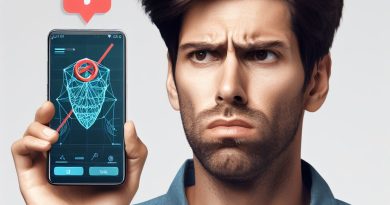Using Google Analytics API: Coding Custom Dashboards
Last Updated on September 28, 2023
Introduction
Coding Custom Dashboards : Google Analytics is a web analytics service provided by Google that tracks and reports website traffic.
The popularity of using Google Analytics API for coding custom dashboards has been increasing rapidly.
What is Google Analytics:
Google Analytics is a robust web analytics service empowering businesses to track and analyze website traffic and user behavior.
Popularity of Google Analytics API:
- Dynamic Insights: In an era demanding real-time data, Google Analytics API offers dynamic insights, enabling businesses to adapt swiftly.
- Customization Prowess: Developers harness the API’s potential to craft tailor-made dashboards, aligning analytics precisely with business objectives.
- Automated Reporting: The API facilitates automated reporting, freeing up time by streamlining the process of gathering and presenting data.
- Integration Supremacy: Seamlessly integrating with other tools, Google Analytics API becomes the linchpin for a unified, data-driven decision-making process.
- Scalability Advantage: As data volumes surge, the API’s scalability ensures that businesses can effortlessly handle increasing complexities without compromising performance.
Embark on this coding expedition as we delve into the transformative realm of Google Analytics API—where customization meets data-driven precision.
Understanding Google Analytics API
API (Application Programming Interface)
An API is a set of rules and protocols that allow different software applications to communicate with each other.
The purpose and benefits of using Google Analytics API
Using Google Analytics API allows developers to access and retrieve data from Google Analytics accounts programmatically. This provides flexibility and customization options not available in the standard interface.
- Extracting data: With the API, developers can extract specific data from Google Analytics to gain deeper insights.
- Automation: APIs enable automation, allowing developers to schedule data extraction and analysis tasks.
- Integration: The API facilitates integration with other systems, such as CRM, custom dashboards, or internal reporting tools.
- Real-time data: Developers can pull real-time data and display it in custom dashboards or applications.
- Customization: Using the API, developers can create personalized reports and dashboards tailored to their specific needs.
The importance of coding custom dashboards for specific needs
- Tailored insights: Custom dashboards allow users to focus on key metrics and visualize data in a way that aligns with their specific business goals.
- Streamlined analytics: Coding custom dashboards reduces the time and effort required to access and analyze data, leading to more efficient decision-making.
- Data consolidation: Developers can gather data from multiple sources and consolidate it into a single dashboard for comprehensive analysis.
- User-friendly interface: Custom dashboards can present data in a user-friendly format, making it easier for non-technical users to understand and interpret.
- Enhanced visualization: By coding custom dashboards, developers can create visualizations that effectively communicate complex data trends and patterns.
The Google Analytics API offers developers the ability to extract, analyze, and customize data from Google Analytics accounts.
Using the API, developers can retrieve specific data, automate processes, integrate with other systems, access real-time data, and create personalized reports and dashboards.
Coding custom dashboards provides tailored insights, streamlines analytics, consolidates data, offers a user-friendly interface, and enhances data visualization.
By leveraging the power of the Google Analytics API and coding custom dashboards, businesses can gain valuable insights and make informed decisions to drive their success.
Read: Shortcuts and Tips for Faster Coding in IDEs
Getting Started with Google Analytics API
Step-by-Step Instructions to Enable Google Analytics API
To enable Google Analytics API for your project, follow these simple steps:
- Go to the Google Developer Console and create a new project.
- Select your project in the dashboard and navigate to the APIs & Services section.
- Click on Enable APIs and Services and search for Google Analytics API.
- Once found, click on it and press the Enable button.
- Now, go to the Credentials tab in the left sidebar.
- Click on Create Credentials and select Service Account Key.
- Choose the JSON key type and click on Create.
- Your credentials file will be downloaded automatically. Keep it safe and secure.
That’s it! You have successfully enabled Google Analytics API for your project.
Obtaining the Necessary Credentials and Access Keys
To obtain the necessary credentials and access keys, follow these instructions:
- Navigate to the Credentials tab in the Google Developer Console.
- Under the Service Accounts section, find the service account you just created.
- Click on the corresponding Manage Service Accounts link.
- Locate the desired service account and click on the Show Domain-Wide Delegation link.
- Note down the Client ID and Email Address displayed on the page.
- Go to your Google Analytics account and grant the service account access to the desired property.
- Make sure to enable the necessary permissions, such as Read & Analyze.
- Finally, save the client ID and email address as they will be needed in your code.
You have now obtained the required credentials and access keys for Google Analytics API.
Setup Process and Additional Dependencies
Before coding custom dashboards using Google Analytics API, complete the following:
- Make sure you have a web server environment set up on your machine.
- Install the necessary libraries or dependencies for Google Analytics API integration.
- Include the client library for Google Analytics API in your project.
- Create a new API client object using the obtained credentials and access keys.
- Authenticate the API client using the provided methods or functions.
- Once authenticated, you can begin coding custom dashboards using the API client.
- Refer to the API documentation for available methods, parameters, and data fetching techniques.
- Test your code and make necessary adjustments to ensure accurate dashboard reporting.
With the setup process and any additional dependencies in place, you are ready to code impressive custom dashboards using Google Analytics API.
Read: Coding vs Programming: What’s the Difference?
Exploring Google Analytics API Components
The main components of Google Analytics API
- Dimensions and metrics: These are the parameters used to define the data you want to retrieve from Google Analytics.
- APIs and endpoints: Google Analytics API provides various APIs and endpoints to access the data programmatically.
- Data sampling: Data sampling is the process of selecting a subset of data for analysis to save resources.
How these components work together to retrieve data
The dimensions and metrics define what data you want to retrieve from Google Analytics. Dimensions provide the characteristics of the data, such as page views or session duration.
Metrics give the numerical measurements of the data, such as the number of users or bounce rate. By specifying the desired dimensions and metrics, you can narrow down your data request.
The APIs and endpoints are the means to interact with the Google Analytics API.
APIs (Application Programming Interfaces) are sets of rules and protocols that allow different software applications to communicate with each other.
Google Analytics API provides APIs and endpoints to retrieve data, perform data calculations, and update configurations.
Data sampling is a technique used to reduce the amount of data needed for analysis. Google Analytics samples large datasets to provide insights while reducing processing resources.
The data sampling process randomly selects a subset of data, enabling the calculation of aggregated metrics.
Although sampling helps optimize performance, it may introduce some statistical errors in the analysis if not properly managed.
When working together, these components allow you to retrieve specific data from Google Analytics using the API.
You define the dimensions and metrics to specify the desired data, use the APIs and endpoints to make the requests, and handle data sampling to optimize performance and resource usage.
For example, if you want to retrieve the number of page views for a specific webpage within a given timeframe, you would specify the dimension as “page” and the metric as “pageviews.”
Using the APIs and endpoints, you would make a request to the Google Analytics API, providing the necessary authentication and parameters.
Read: Get Started with Google App Engine: A Tutorial for Devs

Coding Custom Dashboards with Google Analytics API
The concept of custom dashboards
- Custom dashboards allow users to create personalized visualizations of their Google Analytics data.
- These dashboards provide a way to display specific metrics and dimensions relevant to a user’s needs.
- Custom dashboards can be created using the Google Analytics API, which allows for programmatic access to data.
Code examples for authenticating and making API requests
- Authentication with the Google Analytics API involves obtaining an access token using OAuth 2.0.
- Code examples for authentication can be found in the API documentation, which includes step-by-step instructions.
- Once authenticated, API requests can be made to retrieve data from the Google Analytics account.
How to define and implement custom metrics and dimensions
- Custom metrics and dimensions can be defined within the Google Analytics account settings.
- Code examples are provided in the documentation for implementing custom metrics and dimensions.
- These custom elements can be used to track specific data points that are not available by default.
How to retrieve and format data for the custom dashboard
- Data can be retrieved from the Google Analytics API using specific API requests.
- Examples of API requests are shown in the documentation to retrieve data for the custom dashboard.
- The retrieved data can then be formatted and displayed within the custom dashboard.
Best practices for designing and organizing the dashboard layout
- Design the layout of the dashboard to be visually appealing and easy to navigate.
- Organize the metrics and dimensions in a logical manner to provide meaningful insights.
- Consider the target audience and their specific needs when designing the dashboard.
- Test the dashboard with sample data to ensure that it is displaying correctly and providing accurate information.
Advanced Techniques and Customization
Advanced features offered by Google Analytics API
Real-time reporting
When using Google Analytics API, advanced features can provide additional insights and customization options.
Real-time reporting allows developers to access and display data as it happens, enabling instant analysis and decision-making.
This feature is particularly useful for tracking real-time marketing campaigns or monitoring website traffic during peak periods.
Event tracking and segmentation
Event tracking and segmentation allow developers to track specific user actions and behavior on a website.
By implementing event tracking, it becomes possible to gather data on interactions such as clicks on buttons, downloads, video plays, or form submissions.
Segmenting data further enhances analysis, enabling developers to focus on specific user groups or behaviors of interest.
Ways to customize and enhance the dashboard’s functionality
Adding interactive filters
Customization plays a crucial role in building effective dashboards that meet specific business requirements.
By adding interactive filters, developers empower users to explore and analyze data based on their unique needs.
Filters allow users to drill down into specific dimensions or metrics, refining the displayed data and enabling in-depth analysis.
Incorporating data visualizations and charts
Data visualization and charts enhance the dashboard’s usability and help users easily interpret complex data.
Incorporating visually compelling charts, graphs, or heatmaps makes it simpler to identify patterns, trends, and correlations within the data.
These visual elements transform raw data into meaningful insights, enabling quicker and more informed decision-making processes.
Developers have various options to customize and enhance the functionality of a Google Analytics dashboard.
By leveraging Google Analytics API’s advanced capabilities, real-time reporting and event tracking provide timely and accurate data.
Furthermore, segmenting data allows for a deeper analysis of user behavior, leading to more targeted marketing efforts or optimization of website design.
Customization is key to tailoring the dashboard to specific business needs.
Incorporating interactive filters enables users to focus on the most relevant data, while data visualizations and charts make complex information easily digestible.
These customization options go beyond the basic functionalities of Google Analytics and empower developers to create powerful and intuitive custom dashboards.
Overall, exploring advanced techniques and customization possibilities within Google Analytics API opens up a world of opportunities for developers.
With real-time reporting, event tracking, interactive filters, and data visualizations, they can build dynamic dashboards that provide valuable insights and improve decision-making processes for businesses.
Read: 10 Success Stories: Learning Code With CodeMonkey
Testing and Troubleshooting
Tips for testing the custom dashboard and API integration
- Verify that the custom dashboard displays the data from the Google Analytics API correctly.
- Check if all the metrics, dimensions, and filters included in the custom dashboard are accurate.
- Test the responsiveness of the custom dashboard on different devices and screen sizes.
- Check data retrieval and updates in the API integration regularly to ensure it functions correctly.
- Compare the data presented in the custom dashboard with the Google Analytics interface to ensure consistency.
Common issues and potential errors that may arise
- Incorrect API credentials may prevent the custom dashboard from connecting to the Google Analytics API.
- Data discrepancies can occur if the API query parameters are not set correctly.
- If the custom dashboard is not properly authenticated, it may fail to fetch data from the API.
- Invalid or expired access tokens can cause errors in retrieving data from the API.
Troubleshooting techniques to resolve problems efficiently
- Double-check the custom dashboard for correct API credential entry to ensure accuracy.
- Review the API query parameters to ensure they align with the desired data and filters.
- Verify that the custom dashboard has the necessary permissions and scope set for accessing API data.
- Generate a new access token if the current one is invalid or expired.
By following these testing and troubleshooting techniques, you can ensure the functionality and accuracy of your custom dashboard and API integration.
Remember to regularly test and monitor the custom dashboard to identify and fix any potential issues that may arise.
Conclusion
Google Analytics API provides several benefits for coding custom dashboards. It allows for flexibility and customization.
We encourage readers to actively explore and experiment with the API to fulfill their specific needs and goals.
For further learning and documentation, additional resources such as Google Analytics API documentation and tutorials are available.
Benefits Recap:
- Dynamic Precision: Google Analytics API offers real-time insights, ensuring your dashboards reflect the latest data trends accurately.
- Tailored Solutions: Craft custom dashboards aligning with your business objectives for more impactful and relevant analytics.
- Time-Efficient Automation: Automate reporting processes, saving time and ensuring a consistent and timely flow of data.
Encouragement to Explore:
Dive into the coding realm! Experiment with Google Analytics API to unlock personalized analytics solutions tailored to your needs.
Further Learning Resources:
- Google Developers Documentation: In-depth guides and documentation for mastering Google Analytics API coding.
- Online Tutorials and Communities: Join forums and communities to learn from others’ experiences and expand your coding expertise.
Embark on this coding adventure, revolutionizing your analytics game with Google Analytics API. Explore, experiment, and elevate your insights!