Your First Step in Lua Programming: ‘Hello World’
Last Updated on January 27, 2024
Introduction
Lua programming is a valuable skill for aspiring developers.
This powerful yet lightweight scripting language is easy to learn and widely used in the game development industry.
With its simple syntax and efficient performance, Lua has become a favorite among programmers.
The importance of learning Lua programming cannot be overstated.
It opens up opportunities in various fields, including game development, web development, and even embedded systems.
Many game engines, such as Unity and CryEngine, have Lua integrated as a scripting language.
Having knowledge of Lua allows developers to create game mechanics, AI behaviors, and other game features.
Lua offers a brief and intuitive syntax that makes it accessible to beginners.
It is a dynamically typed language, meaning variables do not have a specific type.
This flexibility results in less strict code and faster prototyping.
Lua also supports functions as first-class values, allowing developers to use them as arguments and return values.
Additionally, Lua has a vast standard library that provides various functionalities for tasks like file manipulation, string processing, and networking.
Furthermore, Lua is known for its performance. It has a small memory footprint and is highly optimized for speed.
Lua’s performance makes it suitable for resource-constrained environments, such as mobile devices and embedded systems.
Its efficient execution and low overhead contribute to its popularity in game development.
Therefore, learning Lua programming is a valuable asset for developers.
Its simplicity, versatility, and performance make it an excellent language for various applications.
Whether aspiring to be a game developer or exploring other programming domains, Lua is a great language to start with.
So, let’s dive into Lua programming and begin our journey with a classic “Hello World” program!
Lua
Lua is a lightweight, high-level programming language designed for embedded systems and scripting.
History and background
Lua was created in 1993 by Roberto Ierusalimschy, Luiz Henrique de Figueiredo, and Waldemar Celes at the Pontifical Catholic University of Rio de Janeiro in Brazil.
It was initially developed for use with the SOL language, a data description language used for configuring applications.
Key features and advantages
- Easy integration: Lua can be easily embedded into applications written in other languages such as C++ and Java.
- Lightweight: The Lua interpreter has a small footprint, making it ideal for resource-constrained systems.
- Simple syntax: Lua’s syntax is easy to learn and read, making it a popular choice for beginners.
- Dynamic typing: Lua does not require variable type declarations, allowing for flexible and dynamic programming.
- Garbage collection: Lua automatically manages memory allocation and deallocation, preventing memory leaks.
- Extensibility: Lua provides an easy-to-use API for extending its functionality with C/C++ libraries.
- Portability: Lua is implemented in ANSI C and can run on a wide range of platforms and operating systems.
Using Lua for the first time? Let’s start with the classic “Hello World” program.
In Lua, printing to the console is done using the print() function.
To print “Hello World,” simply type:
What is your name?
[User enters: Alice]
Hello, Alice! Nice to meet you.Now that you have a grasp on these concepts, you are ready to dive deeper into Lua programming and explore its vast opportunities.
Read: Lua and Game Development: A Match Made in Heaven
Explore Further: Linux Tips for Aspiring Ethical Hackers and Coders
Conclusion
Learning Lua programming can be a rewarding journey, and the first step of creating a “Hello World” program is the perfect starting point.
We began by discussing the significance of the “Hello World” program and how it serves as an introduction to the language.
Also, We explored the simple syntax and structure of Lua, highlighting its similarities to other programming languages.
We then walked through the process of setting up a Lua development environment and writing our first Lua program.
By following the step-by-step instructions, any beginner can easily create their own “Hello World” program and see the output.
Learning Lua programming opens up a world of possibilities in game development, embedded systems, and scripting.
It is a versatile language known for its simplicity and efficiency.
By continuing to learn Lua, you can tap into its full potential and expand your programming skills.
So, don’t stop at just the “Hello World” program.
Keep exploring Lua programming, experimenting with different features, and challenging yourself with more complex projects.
With determination and practice, you can become proficient in Lua programming and unlock countless opportunities in the world of software development.
Start your Lua programming journey now and let “Hello World” be the first step towards your exciting career as a Lua programmer!
print("What is your name?")
local name = io.read()
print("Hello, " .. name .. "! Nice to meet you.")This will prompt the user to enter their name and then output a personalized greeting:
What is your name?
[User enters: Alice]
Hello, Alice! Nice to meet you.Now that you have a grasp on these concepts, you are ready to dive deeper into Lua programming and explore its vast opportunities.
Read: Lua and Game Development: A Match Made in Heaven
Explore Further: Linux Tips for Aspiring Ethical Hackers and Coders
Conclusion
Learning Lua programming can be a rewarding journey, and the first step of creating a “Hello World” program is the perfect starting point.
We began by discussing the significance of the “Hello World” program and how it serves as an introduction to the language.
Also, We explored the simple syntax and structure of Lua, highlighting its similarities to other programming languages.
We then walked through the process of setting up a Lua development environment and writing our first Lua program.
By following the step-by-step instructions, any beginner can easily create their own “Hello World” program and see the output.
Learning Lua programming opens up a world of possibilities in game development, embedded systems, and scripting.
It is a versatile language known for its simplicity and efficiency.
By continuing to learn Lua, you can tap into its full potential and expand your programming skills.
So, don’t stop at just the “Hello World” program.
Keep exploring Lua programming, experimenting with different features, and challenging yourself with more complex projects.
With determination and practice, you can become proficient in Lua programming and unlock countless opportunities in the world of software development.
Start your Lua programming journey now and let “Hello World” be the first step towards your exciting career as a Lua programmer!
Hello, John! Welcome to the world of Lua programming.Adding User Input to the Program
Another exciting variation of the “Hello World” program is to take input from the user.
You can achieve this by using the ‘io.read()’ function, which reads input from the user. Here’s an example:
print("What is your name?")
local name = io.read()
print("Hello, " .. name .. "! Nice to meet you.")This will prompt the user to enter their name and then output a personalized greeting:
What is your name?
[User enters: Alice]
Hello, Alice! Nice to meet you.Now that you have a grasp on these concepts, you are ready to dive deeper into Lua programming and explore its vast opportunities.
Read: Lua and Game Development: A Match Made in Heaven
Explore Further: Linux Tips for Aspiring Ethical Hackers and Coders
Conclusion
Learning Lua programming can be a rewarding journey, and the first step of creating a “Hello World” program is the perfect starting point.
We began by discussing the significance of the “Hello World” program and how it serves as an introduction to the language.
Also, We explored the simple syntax and structure of Lua, highlighting its similarities to other programming languages.
We then walked through the process of setting up a Lua development environment and writing our first Lua program.
By following the step-by-step instructions, any beginner can easily create their own “Hello World” program and see the output.
Learning Lua programming opens up a world of possibilities in game development, embedded systems, and scripting.
It is a versatile language known for its simplicity and efficiency.
By continuing to learn Lua, you can tap into its full potential and expand your programming skills.
So, don’t stop at just the “Hello World” program.
Keep exploring Lua programming, experimenting with different features, and challenging yourself with more complex projects.
With determination and practice, you can become proficient in Lua programming and unlock countless opportunities in the world of software development.
Start your Lua programming journey now and let “Hello World” be the first step towards your exciting career as a Lua programmer!
local name = "John"
print("Hello, " .. name .. "! Welcome to the world of Lua programming.")This will output:
Hello, John! Welcome to the world of Lua programming.Adding User Input to the Program
Another exciting variation of the “Hello World” program is to take input from the user.
You can achieve this by using the ‘io.read()’ function, which reads input from the user. Here’s an example:
print("What is your name?")
local name = io.read()
print("Hello, " .. name .. "! Nice to meet you.")This will prompt the user to enter their name and then output a personalized greeting:
What is your name?
[User enters: Alice]
Hello, Alice! Nice to meet you.Now that you have a grasp on these concepts, you are ready to dive deeper into Lua programming and explore its vast opportunities.
Read: Lua and Game Development: A Match Made in Heaven
Explore Further: Linux Tips for Aspiring Ethical Hackers and Coders
Conclusion
Learning Lua programming can be a rewarding journey, and the first step of creating a “Hello World” program is the perfect starting point.
We began by discussing the significance of the “Hello World” program and how it serves as an introduction to the language.
Also, We explored the simple syntax and structure of Lua, highlighting its similarities to other programming languages.
We then walked through the process of setting up a Lua development environment and writing our first Lua program.
By following the step-by-step instructions, any beginner can easily create their own “Hello World” program and see the output.
Learning Lua programming opens up a world of possibilities in game development, embedded systems, and scripting.
It is a versatile language known for its simplicity and efficiency.
By continuing to learn Lua, you can tap into its full potential and expand your programming skills.
So, don’t stop at just the “Hello World” program.
Keep exploring Lua programming, experimenting with different features, and challenging yourself with more complex projects.
With determination and practice, you can become proficient in Lua programming and unlock countless opportunities in the world of software development.
Start your Lua programming journey now and let “Hello World” be the first step towards your exciting career as a Lua programmer!
Hello
WorldModifying the Output Message
Now that you can print multiple lines, let’s explore how to modify the output message.
One way to do this is by using string concatenation.
You can combine multiple strings using the concatenation operator ‘ .. ‘.
Here’s an example:
local name = "John"
print("Hello, " .. name .. "! Welcome to the world of Lua programming.")This will output:
Hello, John! Welcome to the world of Lua programming.Adding User Input to the Program
Another exciting variation of the “Hello World” program is to take input from the user.
You can achieve this by using the ‘io.read()’ function, which reads input from the user. Here’s an example:
print("What is your name?")
local name = io.read()
print("Hello, " .. name .. "! Nice to meet you.")This will prompt the user to enter their name and then output a personalized greeting:
What is your name?
[User enters: Alice]
Hello, Alice! Nice to meet you.Now that you have a grasp on these concepts, you are ready to dive deeper into Lua programming and explore its vast opportunities.
Read: Lua and Game Development: A Match Made in Heaven
Explore Further: Linux Tips for Aspiring Ethical Hackers and Coders
Conclusion
Learning Lua programming can be a rewarding journey, and the first step of creating a “Hello World” program is the perfect starting point.
We began by discussing the significance of the “Hello World” program and how it serves as an introduction to the language.
Also, We explored the simple syntax and structure of Lua, highlighting its similarities to other programming languages.
We then walked through the process of setting up a Lua development environment and writing our first Lua program.
By following the step-by-step instructions, any beginner can easily create their own “Hello World” program and see the output.
Learning Lua programming opens up a world of possibilities in game development, embedded systems, and scripting.
It is a versatile language known for its simplicity and efficiency.
By continuing to learn Lua, you can tap into its full potential and expand your programming skills.
So, don’t stop at just the “Hello World” program.
Keep exploring Lua programming, experimenting with different features, and challenging yourself with more complex projects.
With determination and practice, you can become proficient in Lua programming and unlock countless opportunities in the world of software development.
Start your Lua programming journey now and let “Hello World” be the first step towards your exciting career as a Lua programmer!
print("Hello\
World")This will output:
Hello
WorldModifying the Output Message
Now that you can print multiple lines, let’s explore how to modify the output message.
One way to do this is by using string concatenation.
You can combine multiple strings using the concatenation operator ‘ .. ‘.
Here’s an example:
local name = "John"
print("Hello, " .. name .. "! Welcome to the world of Lua programming.")This will output:
Hello, John! Welcome to the world of Lua programming.Adding User Input to the Program
Another exciting variation of the “Hello World” program is to take input from the user.
You can achieve this by using the ‘io.read()’ function, which reads input from the user. Here’s an example:
print("What is your name?")
local name = io.read()
print("Hello, " .. name .. "! Nice to meet you.")This will prompt the user to enter their name and then output a personalized greeting:
What is your name?
[User enters: Alice]
Hello, Alice! Nice to meet you.Now that you have a grasp on these concepts, you are ready to dive deeper into Lua programming and explore its vast opportunities.
Read: Lua and Game Development: A Match Made in Heaven
Explore Further: Linux Tips for Aspiring Ethical Hackers and Coders
Conclusion
Learning Lua programming can be a rewarding journey, and the first step of creating a “Hello World” program is the perfect starting point.
We began by discussing the significance of the “Hello World” program and how it serves as an introduction to the language.
Also, We explored the simple syntax and structure of Lua, highlighting its similarities to other programming languages.
We then walked through the process of setting up a Lua development environment and writing our first Lua program.
By following the step-by-step instructions, any beginner can easily create their own “Hello World” program and see the output.
Learning Lua programming opens up a world of possibilities in game development, embedded systems, and scripting.
It is a versatile language known for its simplicity and efficiency.
By continuing to learn Lua, you can tap into its full potential and expand your programming skills.
So, don’t stop at just the “Hello World” program.
Keep exploring Lua programming, experimenting with different features, and challenging yourself with more complex projects.
With determination and practice, you can become proficient in Lua programming and unlock countless opportunities in the world of software development.
Start your Lua programming journey now and let “Hello World” be the first step towards your exciting career as a Lua programmer!
lua hello.luaUpon successful execution, you will see the output “Hello, World!” displayed in the terminal or command prompt.
Congratulations! You have successfully written and executed your first Lua program.
Although it may seem simple, the “Hello World” program lays the foundation for more complex Lua programming tasks.
Understanding the fundamentals of Lua programming will provide you with the necessary skills and knowledge to explore its vast potential.
Therefore, the first step in Lua programming is to write the “Hello World” program.
By opening a text editor or IDE, writing and saving the Lua code, running the program, and observing the output, you can kickstart your journey into Lua programming.
So, don’t hesitate to take this first step and embark on an exciting Lua programming adventure.
Read: Best Laptops for Web Development: A Developer’s Guide
Explaining the “Hello World” program line by line
Lua is a powerful scripting language often used in game development and embedded systems.
In this blog section, we will dive into the classic “Hello World” program, line by line, explaining each component and its purpose.
The first line of the program simply prints the string “Hello World” to the standard output.
It serves as a basic introduction to Lua’s print function.
Discussing each component of the program
- Component print: The “print” component refers to Lua’s built-in function used to display text or values on the console. It is followed by parentheses containing the content to be printed.
- Component “Hello World”: The string “Hello World” is a literal value enclosed within quotation marks. It represents the text that will be displayed when the program is executed.
Explaining the purpose and functionality of each line
Line 1 print(“Hello World”): The purpose of this line is to display the text “Hello World” on the screen.
It introduces the print function and demonstrates its usage.
Learning Lua programming starts with the simple yet significant “Hello World” program.
By understanding each line and component, we gain insight into Lua’s print function and its ability to display text.
This section has provided a comprehensive explanation of the program, paving the way for further exploration of Lua development.
Further concepts and variations
In this blog section, we will explore further concepts and variations of the basic “Hello World” program, including printing on multiple lines, modifying the output message, and adding user input to the program.
Printing on Multiple Lines
The simplest way to achieve this is by using the escape sequence ‘\’.
By appending ‘\’ to your string, you can print multiple lines.
For example:
print("Hello\
World")This will output:
Hello
WorldModifying the Output Message
Now that you can print multiple lines, let’s explore how to modify the output message.
One way to do this is by using string concatenation.
You can combine multiple strings using the concatenation operator ‘ .. ‘.
Here’s an example:
local name = "John"
print("Hello, " .. name .. "! Welcome to the world of Lua programming.")This will output:
Hello, John! Welcome to the world of Lua programming.Adding User Input to the Program
Another exciting variation of the “Hello World” program is to take input from the user.
You can achieve this by using the ‘io.read()’ function, which reads input from the user. Here’s an example:
print("What is your name?")
local name = io.read()
print("Hello, " .. name .. "! Nice to meet you.")This will prompt the user to enter their name and then output a personalized greeting:
What is your name?
[User enters: Alice]
Hello, Alice! Nice to meet you.Now that you have a grasp on these concepts, you are ready to dive deeper into Lua programming and explore its vast opportunities.
Read: Lua and Game Development: A Match Made in Heaven
Explore Further: Linux Tips for Aspiring Ethical Hackers and Coders
Conclusion
Learning Lua programming can be a rewarding journey, and the first step of creating a “Hello World” program is the perfect starting point.
We began by discussing the significance of the “Hello World” program and how it serves as an introduction to the language.
Also, We explored the simple syntax and structure of Lua, highlighting its similarities to other programming languages.
We then walked through the process of setting up a Lua development environment and writing our first Lua program.
By following the step-by-step instructions, any beginner can easily create their own “Hello World” program and see the output.
Learning Lua programming opens up a world of possibilities in game development, embedded systems, and scripting.
It is a versatile language known for its simplicity and efficiency.
By continuing to learn Lua, you can tap into its full potential and expand your programming skills.
So, don’t stop at just the “Hello World” program.
Keep exploring Lua programming, experimenting with different features, and challenging yourself with more complex projects.
With determination and practice, you can become proficient in Lua programming and unlock countless opportunities in the world of software development.
Start your Lua programming journey now and let “Hello World” be the first step towards your exciting career as a Lua programmer!
lua
print("Hello, World!")Once you have written the complete Lua code, save the file.
Make sure to save it with the .lua extension to maintain the correct file format.
3. Running the program and observing the output
Now that the Lua code is written and saved, it’s time to run the program and see the output.
To do this, open your terminal or command prompt and navigate to the directory where the hello.lua file is saved.
Execute the following command to run the program:
lua hello.luaUpon successful execution, you will see the output “Hello, World!” displayed in the terminal or command prompt.
Congratulations! You have successfully written and executed your first Lua program.
Although it may seem simple, the “Hello World” program lays the foundation for more complex Lua programming tasks.
Understanding the fundamentals of Lua programming will provide you with the necessary skills and knowledge to explore its vast potential.
Therefore, the first step in Lua programming is to write the “Hello World” program.
By opening a text editor or IDE, writing and saving the Lua code, running the program, and observing the output, you can kickstart your journey into Lua programming.
So, don’t hesitate to take this first step and embark on an exciting Lua programming adventure.
Read: Best Laptops for Web Development: A Developer’s Guide
Explaining the “Hello World” program line by line
Lua is a powerful scripting language often used in game development and embedded systems.
In this blog section, we will dive into the classic “Hello World” program, line by line, explaining each component and its purpose.
The first line of the program simply prints the string “Hello World” to the standard output.
It serves as a basic introduction to Lua’s print function.
Discussing each component of the program
- Component print: The “print” component refers to Lua’s built-in function used to display text or values on the console. It is followed by parentheses containing the content to be printed.
- Component “Hello World”: The string “Hello World” is a literal value enclosed within quotation marks. It represents the text that will be displayed when the program is executed.
Explaining the purpose and functionality of each line
Line 1 print(“Hello World”): The purpose of this line is to display the text “Hello World” on the screen.
It introduces the print function and demonstrates its usage.
Learning Lua programming starts with the simple yet significant “Hello World” program.
By understanding each line and component, we gain insight into Lua’s print function and its ability to display text.
This section has provided a comprehensive explanation of the program, paving the way for further exploration of Lua development.
Further concepts and variations
In this blog section, we will explore further concepts and variations of the basic “Hello World” program, including printing on multiple lines, modifying the output message, and adding user input to the program.
Printing on Multiple Lines
The simplest way to achieve this is by using the escape sequence ‘\’.
By appending ‘\’ to your string, you can print multiple lines.
For example:
print("Hello\
World")This will output:
Hello
WorldModifying the Output Message
Now that you can print multiple lines, let’s explore how to modify the output message.
One way to do this is by using string concatenation.
You can combine multiple strings using the concatenation operator ‘ .. ‘.
Here’s an example:
local name = "John"
print("Hello, " .. name .. "! Welcome to the world of Lua programming.")This will output:
Hello, John! Welcome to the world of Lua programming.Adding User Input to the Program
Another exciting variation of the “Hello World” program is to take input from the user.
You can achieve this by using the ‘io.read()’ function, which reads input from the user. Here’s an example:
print("What is your name?")
local name = io.read()
print("Hello, " .. name .. "! Nice to meet you.")This will prompt the user to enter their name and then output a personalized greeting:
What is your name?
[User enters: Alice]
Hello, Alice! Nice to meet you.Now that you have a grasp on these concepts, you are ready to dive deeper into Lua programming and explore its vast opportunities.
Read: Lua and Game Development: A Match Made in Heaven
Explore Further: Linux Tips for Aspiring Ethical Hackers and Coders
Conclusion
Learning Lua programming can be a rewarding journey, and the first step of creating a “Hello World” program is the perfect starting point.
We began by discussing the significance of the “Hello World” program and how it serves as an introduction to the language.
Also, We explored the simple syntax and structure of Lua, highlighting its similarities to other programming languages.
We then walked through the process of setting up a Lua development environment and writing our first Lua program.
By following the step-by-step instructions, any beginner can easily create their own “Hello World” program and see the output.
Learning Lua programming opens up a world of possibilities in game development, embedded systems, and scripting.
It is a versatile language known for its simplicity and efficiency.
By continuing to learn Lua, you can tap into its full potential and expand your programming skills.
So, don’t stop at just the “Hello World” program.
Keep exploring Lua programming, experimenting with different features, and challenging yourself with more complex projects.
With determination and practice, you can become proficient in Lua programming and unlock countless opportunities in the world of software development.
Start your Lua programming journey now and let “Hello World” be the first step towards your exciting career as a Lua programmer!
Hello WorldCongratulations! You’ve just written your first Lua program.
Now, let’s break down the code:
The print() function is used to display text on the console.
Inside the parentheses, we provide the text we want to display, enclosed in quotes.
In this case, the text is “Hello World”.
Make sure to include the quotation marks, as they indicate that the text is a string.
Remember that Lua is case-sensitive, so “print” is different from “Print” or “PRINT”.
Complex concepts and functionalities.
Now that you have created your first Lua program, you can explore more complex concepts and functionalities.
Learn about variables, control structures, functions, and tables to expand your Lua programming skills.
Experiment with different Lua libraries and frameworks to build powerful applications.
Don’t be afraid to make mistakes and learn from them. Programming is all about trial and error.
Keep practicing and writing code regularly to improve your proficiency in Lua programming.
With its simplicity and flexibility, Lua is a valuable tool for various applications and a great language to learn.
Start your Lua programming journey today and unlock endless possibilities in the world of scripting and embedded systems.
Read: jQuery and Bootstrap: A Perfect Front-End Development Pair
Setting up the environment
Setting up the environment for Lua programming is the crucial first step to start your Lua journey.
Here’s how to do it:
1. Downloading and installing Lua
- Visit the official Lua website.
- Look for the download section and select the appropriate version of Lua for your operating system.
- Download the installer based on your system’s specifications.
- Once the installer is downloaded, run it and follow the installation wizard’s instructions.
- Choose the destination folder where Lua will be installed.
- Complete the installation process by clicking on the “Finish” button.
2. Choosing an integrated development environment (IDE)
An IDE is a software application that provides a comprehensive set of tools for coding.
There are several Lua-specific IDEs available, such as ZeroBrane Studio, Lua Development Tools, and IntelliJ IDEA.
Research and compare different IDEs based on your preferences, features, and user reviews.
Select an IDE that suits your needs and download it from the respective official websites.
Run the IDE’s installer and install it following the instructions provided.
3. Configuring the environment for Lua programming
Once Lua and the IDE are installed, it’s time to configure the environment.
Open your preferred IDE software and navigate to the settings or preferences section.
Look for the “Lua” or “Lua Interpreter” option and specify the path where Lua is installed on your system.
Save the changes made in the settings or preferences section and restart the IDE if required.
Verify if the IDE recognizes Lua by creating a simple Lua script and running it, ensuring it executes without errors.
Now that you have the environment set up, it’s time to write your first Lua program: the famous “Hello World”!
- Open your IDE and create a new Lua file.
- In the script, type the following line of code: print(“Hello World”)
- Save the file with a .lua extension, for example, hello.lua.
- Run the script by clicking on the run or execute button provided in the IDE.
- The output, “Hello World,” should be displayed in the console or output window of the IDE.
Congratulations! You have successfully written and executed your first Lua program.
This simple “Hello World” program serves as a starting point for understanding the basics of Lua programming.
Therefore, setting up the environment for Lua programming involves downloading and installing Lua, choosing an IDE, and configuring the environment.
Once the environment is ready, you can easily write and run Lua programs, starting with the classic “Hello World” program.
Now you are ready to dive deeper into Lua and explore its vast capabilities.
Happy coding!
Understanding the “Hello World” program
In the world of programming languages, the “Hello World” program is often the first step for beginners.
It is a simple yet significant program that serves as an introduction to the syntax and structure of a particular language.
This blog section aims to explain the importance of the “Hello World” program, its basic syntax and structure in Lua, and why it is the customary first step in any programming language.
Importance of the “Hello World” program
- Helps in familiarizing with the basic syntax and structure of a programming language like Lua.
- Serves as a starting point to build more complex programs and applications.
- Provides immediate feedback and validation that the programming environment is set up correctly.
- Offers a sense of accomplishment to beginners by successfully executing their first program.
Basic syntax and structure of Lua code
Before diving into the “Hello World” program in Lua, it’s essential to understand the basic syntax and structure of Lua code.
Lua is a lightweight scripting language known for its simplicity and flexibility. Here are a few key points:
- Lua code is typically written in plain text files with a .lua extension.
- It is a case-sensitive language, meaning that uppercase and lowercase letters are treated differently.
- Statements in Lua are terminated by a semi-colon (;) or a line break.
- Whitespace characters like spaces and tabs have no significance in Lua, except for separating tokens.
“Hello World” program: The first step in any programming language
Now, let’s explore how the “Hello World” program is implemented in Lua:
First, open a text editor and create a new file with the .lua extension.
Type the following code:print("Hello, World!")
Save the file with a suitable name such as hello.lua.
Open a command prompt or terminal, navigate to the directory where the file is saved, and execute the command: lua hello.lua
You should see the output Hello, World! displayed on the screen.
Congratulations! You have successfully executed your first “Hello World” program in Lua.
This program may seem trivial, but it lays the foundation for more advanced concepts.
Through this simple program, you have learned the basics of Lua syntax, how to execute Lua code, and the significance of the “Hello World” program.
From here, you can continue your journey into Lua programming by exploring variables, functions, loops, and more.
Remember, mastering any programming language starts with taking that first step, and the “Hello World” program is your gateway to the exciting world of Lua programming.
Read: Best IDEs for PHP Development: A Comprehensive Review
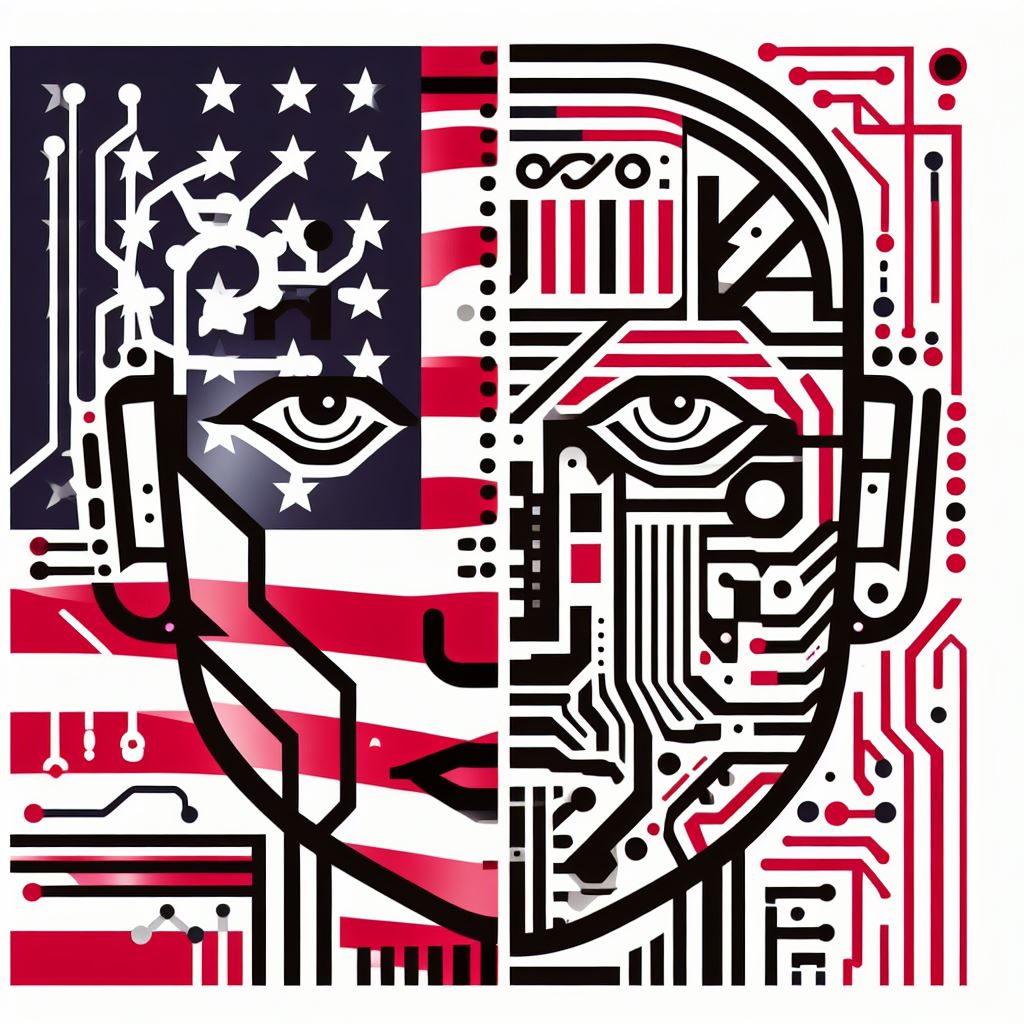
Writing the “Hello World” program in Lua
Writing the “Hello World” program in Lua is a simple yet significant first step in Lua programming.
This program serves as an introductory exercise to understand the basics of Lua syntax and execution.
To write and run the “Hello World” program in Lua, follow these steps:
1. Opening the text editor or IDE
To begin, open your preferred text editor or integrated development environment (IDE).
Popular choices include Sublime Text, Visual Studio Code, or Lua-specific IDEs like ZeroBrane Studio.
2. Writing and saving the Lua code
In the newly opened editor, create a new file and save it with a .lua extension.
For example, you can name the file hello.lua. This extension ensures that the file is recognized as a Lua script.
Writing the Lua code: Inside the editor, start by writing the Lua code for the “Hello World” program.
Lua uses a minimalistic syntax, making it easy for beginners to understand.
In Lua, the print() function is used to output text to the console. Write the following code:
lua
print("Hello, World!")Once you have written the complete Lua code, save the file.
Make sure to save it with the .lua extension to maintain the correct file format.
3. Running the program and observing the output
Now that the Lua code is written and saved, it’s time to run the program and see the output.
To do this, open your terminal or command prompt and navigate to the directory where the hello.lua file is saved.
Execute the following command to run the program:
lua hello.luaUpon successful execution, you will see the output “Hello, World!” displayed in the terminal or command prompt.
Congratulations! You have successfully written and executed your first Lua program.
Although it may seem simple, the “Hello World” program lays the foundation for more complex Lua programming tasks.
Understanding the fundamentals of Lua programming will provide you with the necessary skills and knowledge to explore its vast potential.
Therefore, the first step in Lua programming is to write the “Hello World” program.
By opening a text editor or IDE, writing and saving the Lua code, running the program, and observing the output, you can kickstart your journey into Lua programming.
So, don’t hesitate to take this first step and embark on an exciting Lua programming adventure.
Read: Best Laptops for Web Development: A Developer’s Guide
Explaining the “Hello World” program line by line
Lua is a powerful scripting language often used in game development and embedded systems.
In this blog section, we will dive into the classic “Hello World” program, line by line, explaining each component and its purpose.
The first line of the program simply prints the string “Hello World” to the standard output.
It serves as a basic introduction to Lua’s print function.
Discussing each component of the program
- Component print: The “print” component refers to Lua’s built-in function used to display text or values on the console. It is followed by parentheses containing the content to be printed.
- Component “Hello World”: The string “Hello World” is a literal value enclosed within quotation marks. It represents the text that will be displayed when the program is executed.
Explaining the purpose and functionality of each line
Line 1 print(“Hello World”): The purpose of this line is to display the text “Hello World” on the screen.
It introduces the print function and demonstrates its usage.
Learning Lua programming starts with the simple yet significant “Hello World” program.
By understanding each line and component, we gain insight into Lua’s print function and its ability to display text.
This section has provided a comprehensive explanation of the program, paving the way for further exploration of Lua development.
Further concepts and variations
In this blog section, we will explore further concepts and variations of the basic “Hello World” program, including printing on multiple lines, modifying the output message, and adding user input to the program.
Printing on Multiple Lines
The simplest way to achieve this is by using the escape sequence ‘\’.
By appending ‘\’ to your string, you can print multiple lines.
For example:
print("Hello\
World")This will output:
Hello
WorldModifying the Output Message
Now that you can print multiple lines, let’s explore how to modify the output message.
One way to do this is by using string concatenation.
You can combine multiple strings using the concatenation operator ‘ .. ‘.
Here’s an example:
local name = "John"
print("Hello, " .. name .. "! Welcome to the world of Lua programming.")This will output:
Hello, John! Welcome to the world of Lua programming.Adding User Input to the Program
Another exciting variation of the “Hello World” program is to take input from the user.
You can achieve this by using the ‘io.read()’ function, which reads input from the user. Here’s an example:
print("What is your name?")
local name = io.read()
print("Hello, " .. name .. "! Nice to meet you.")This will prompt the user to enter their name and then output a personalized greeting:
What is your name?
[User enters: Alice]
Hello, Alice! Nice to meet you.Now that you have a grasp on these concepts, you are ready to dive deeper into Lua programming and explore its vast opportunities.
Read: Lua and Game Development: A Match Made in Heaven
Explore Further: Linux Tips for Aspiring Ethical Hackers and Coders
Conclusion
Learning Lua programming can be a rewarding journey, and the first step of creating a “Hello World” program is the perfect starting point.
We began by discussing the significance of the “Hello World” program and how it serves as an introduction to the language.
Also, We explored the simple syntax and structure of Lua, highlighting its similarities to other programming languages.
We then walked through the process of setting up a Lua development environment and writing our first Lua program.
By following the step-by-step instructions, any beginner can easily create their own “Hello World” program and see the output.
Learning Lua programming opens up a world of possibilities in game development, embedded systems, and scripting.
It is a versatile language known for its simplicity and efficiency.
By continuing to learn Lua, you can tap into its full potential and expand your programming skills.
So, don’t stop at just the “Hello World” program.
Keep exploring Lua programming, experimenting with different features, and challenging yourself with more complex projects.
With determination and practice, you can become proficient in Lua programming and unlock countless opportunities in the world of software development.
Start your Lua programming journey now and let “Hello World” be the first step towards your exciting career as a Lua programmer!
print("Hello World")Save the file with a .lua extension (e.g., hello.lua) and run it using the Lua interpreter.
The program will display:
Hello WorldCongratulations! You’ve just written your first Lua program.
Now, let’s break down the code:
The print() function is used to display text on the console.
Inside the parentheses, we provide the text we want to display, enclosed in quotes.
In this case, the text is “Hello World”.
Make sure to include the quotation marks, as they indicate that the text is a string.
Remember that Lua is case-sensitive, so “print” is different from “Print” or “PRINT”.
Complex concepts and functionalities.
Now that you have created your first Lua program, you can explore more complex concepts and functionalities.
Learn about variables, control structures, functions, and tables to expand your Lua programming skills.
Experiment with different Lua libraries and frameworks to build powerful applications.
Don’t be afraid to make mistakes and learn from them. Programming is all about trial and error.
Keep practicing and writing code regularly to improve your proficiency in Lua programming.
With its simplicity and flexibility, Lua is a valuable tool for various applications and a great language to learn.
Start your Lua programming journey today and unlock endless possibilities in the world of scripting and embedded systems.
Read: jQuery and Bootstrap: A Perfect Front-End Development Pair
Setting up the environment
Setting up the environment for Lua programming is the crucial first step to start your Lua journey.
Here’s how to do it:
1. Downloading and installing Lua
- Visit the official Lua website.
- Look for the download section and select the appropriate version of Lua for your operating system.
- Download the installer based on your system’s specifications.
- Once the installer is downloaded, run it and follow the installation wizard’s instructions.
- Choose the destination folder where Lua will be installed.
- Complete the installation process by clicking on the “Finish” button.
2. Choosing an integrated development environment (IDE)
An IDE is a software application that provides a comprehensive set of tools for coding.
There are several Lua-specific IDEs available, such as ZeroBrane Studio, Lua Development Tools, and IntelliJ IDEA.
Research and compare different IDEs based on your preferences, features, and user reviews.
Select an IDE that suits your needs and download it from the respective official websites.
Run the IDE’s installer and install it following the instructions provided.
3. Configuring the environment for Lua programming
Once Lua and the IDE are installed, it’s time to configure the environment.
Open your preferred IDE software and navigate to the settings or preferences section.
Look for the “Lua” or “Lua Interpreter” option and specify the path where Lua is installed on your system.
Save the changes made in the settings or preferences section and restart the IDE if required.
Verify if the IDE recognizes Lua by creating a simple Lua script and running it, ensuring it executes without errors.
Now that you have the environment set up, it’s time to write your first Lua program: the famous “Hello World”!
- Open your IDE and create a new Lua file.
- In the script, type the following line of code: print(“Hello World”)
- Save the file with a .lua extension, for example, hello.lua.
- Run the script by clicking on the run or execute button provided in the IDE.
- The output, “Hello World,” should be displayed in the console or output window of the IDE.
Congratulations! You have successfully written and executed your first Lua program.
This simple “Hello World” program serves as a starting point for understanding the basics of Lua programming.
Therefore, setting up the environment for Lua programming involves downloading and installing Lua, choosing an IDE, and configuring the environment.
Once the environment is ready, you can easily write and run Lua programs, starting with the classic “Hello World” program.
Now you are ready to dive deeper into Lua and explore its vast capabilities.
Happy coding!
Understanding the “Hello World” program
In the world of programming languages, the “Hello World” program is often the first step for beginners.
It is a simple yet significant program that serves as an introduction to the syntax and structure of a particular language.
This blog section aims to explain the importance of the “Hello World” program, its basic syntax and structure in Lua, and why it is the customary first step in any programming language.
Importance of the “Hello World” program
- Helps in familiarizing with the basic syntax and structure of a programming language like Lua.
- Serves as a starting point to build more complex programs and applications.
- Provides immediate feedback and validation that the programming environment is set up correctly.
- Offers a sense of accomplishment to beginners by successfully executing their first program.
Basic syntax and structure of Lua code
Before diving into the “Hello World” program in Lua, it’s essential to understand the basic syntax and structure of Lua code.
Lua is a lightweight scripting language known for its simplicity and flexibility. Here are a few key points:
- Lua code is typically written in plain text files with a .lua extension.
- It is a case-sensitive language, meaning that uppercase and lowercase letters are treated differently.
- Statements in Lua are terminated by a semi-colon (;) or a line break.
- Whitespace characters like spaces and tabs have no significance in Lua, except for separating tokens.
“Hello World” program: The first step in any programming language
Now, let’s explore how the “Hello World” program is implemented in Lua:
First, open a text editor and create a new file with the .lua extension.
Type the following code:print("Hello, World!")
Save the file with a suitable name such as hello.lua.
Open a command prompt or terminal, navigate to the directory where the file is saved, and execute the command: lua hello.lua
You should see the output Hello, World! displayed on the screen.
Congratulations! You have successfully executed your first “Hello World” program in Lua.
This program may seem trivial, but it lays the foundation for more advanced concepts.
Through this simple program, you have learned the basics of Lua syntax, how to execute Lua code, and the significance of the “Hello World” program.
From here, you can continue your journey into Lua programming by exploring variables, functions, loops, and more.
Remember, mastering any programming language starts with taking that first step, and the “Hello World” program is your gateway to the exciting world of Lua programming.
Read: Best IDEs for PHP Development: A Comprehensive Review
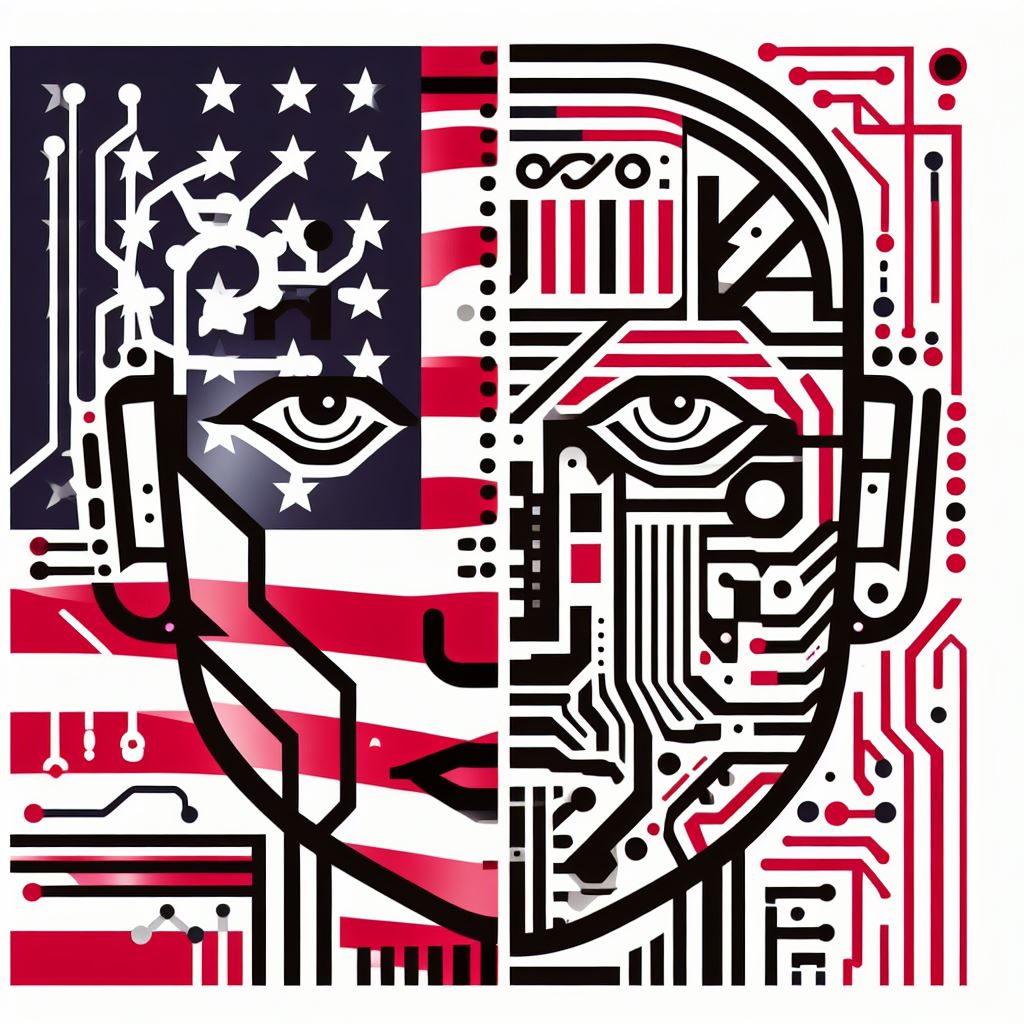
Writing the “Hello World” program in Lua
Writing the “Hello World” program in Lua is a simple yet significant first step in Lua programming.
This program serves as an introductory exercise to understand the basics of Lua syntax and execution.
To write and run the “Hello World” program in Lua, follow these steps:
1. Opening the text editor or IDE
To begin, open your preferred text editor or integrated development environment (IDE).
Popular choices include Sublime Text, Visual Studio Code, or Lua-specific IDEs like ZeroBrane Studio.
2. Writing and saving the Lua code
In the newly opened editor, create a new file and save it with a .lua extension.
For example, you can name the file hello.lua. This extension ensures that the file is recognized as a Lua script.
Writing the Lua code: Inside the editor, start by writing the Lua code for the “Hello World” program.
Lua uses a minimalistic syntax, making it easy for beginners to understand.
In Lua, the print() function is used to output text to the console. Write the following code:
lua
print("Hello, World!")Once you have written the complete Lua code, save the file.
Make sure to save it with the .lua extension to maintain the correct file format.
3. Running the program and observing the output
Now that the Lua code is written and saved, it’s time to run the program and see the output.
To do this, open your terminal or command prompt and navigate to the directory where the hello.lua file is saved.
Execute the following command to run the program:
lua hello.luaUpon successful execution, you will see the output “Hello, World!” displayed in the terminal or command prompt.
Congratulations! You have successfully written and executed your first Lua program.
Although it may seem simple, the “Hello World” program lays the foundation for more complex Lua programming tasks.
Understanding the fundamentals of Lua programming will provide you with the necessary skills and knowledge to explore its vast potential.
Therefore, the first step in Lua programming is to write the “Hello World” program.
By opening a text editor or IDE, writing and saving the Lua code, running the program, and observing the output, you can kickstart your journey into Lua programming.
So, don’t hesitate to take this first step and embark on an exciting Lua programming adventure.
Read: Best Laptops for Web Development: A Developer’s Guide
Explaining the “Hello World” program line by line
Lua is a powerful scripting language often used in game development and embedded systems.
In this blog section, we will dive into the classic “Hello World” program, line by line, explaining each component and its purpose.
The first line of the program simply prints the string “Hello World” to the standard output.
It serves as a basic introduction to Lua’s print function.
Discussing each component of the program
- Component print: The “print” component refers to Lua’s built-in function used to display text or values on the console. It is followed by parentheses containing the content to be printed.
- Component “Hello World”: The string “Hello World” is a literal value enclosed within quotation marks. It represents the text that will be displayed when the program is executed.
Explaining the purpose and functionality of each line
Line 1 print(“Hello World”): The purpose of this line is to display the text “Hello World” on the screen.
It introduces the print function and demonstrates its usage.
Learning Lua programming starts with the simple yet significant “Hello World” program.
By understanding each line and component, we gain insight into Lua’s print function and its ability to display text.
This section has provided a comprehensive explanation of the program, paving the way for further exploration of Lua development.
Further concepts and variations
In this blog section, we will explore further concepts and variations of the basic “Hello World” program, including printing on multiple lines, modifying the output message, and adding user input to the program.
Printing on Multiple Lines
The simplest way to achieve this is by using the escape sequence ‘\’.
By appending ‘\’ to your string, you can print multiple lines.
For example:
print("Hello\
World")This will output:
Hello
WorldModifying the Output Message
Now that you can print multiple lines, let’s explore how to modify the output message.
One way to do this is by using string concatenation.
You can combine multiple strings using the concatenation operator ‘ .. ‘.
Here’s an example:
local name = "John"
print("Hello, " .. name .. "! Welcome to the world of Lua programming.")This will output:
Hello, John! Welcome to the world of Lua programming.Adding User Input to the Program
Another exciting variation of the “Hello World” program is to take input from the user.
You can achieve this by using the ‘io.read()’ function, which reads input from the user. Here’s an example:
print("What is your name?")
local name = io.read()
print("Hello, " .. name .. "! Nice to meet you.")This will prompt the user to enter their name and then output a personalized greeting:
What is your name?
[User enters: Alice]
Hello, Alice! Nice to meet you.Now that you have a grasp on these concepts, you are ready to dive deeper into Lua programming and explore its vast opportunities.
Read: Lua and Game Development: A Match Made in Heaven
Explore Further: Linux Tips for Aspiring Ethical Hackers and Coders
Conclusion
Learning Lua programming can be a rewarding journey, and the first step of creating a “Hello World” program is the perfect starting point.
We began by discussing the significance of the “Hello World” program and how it serves as an introduction to the language.
Also, We explored the simple syntax and structure of Lua, highlighting its similarities to other programming languages.
We then walked through the process of setting up a Lua development environment and writing our first Lua program.
By following the step-by-step instructions, any beginner can easily create their own “Hello World” program and see the output.
Learning Lua programming opens up a world of possibilities in game development, embedded systems, and scripting.
It is a versatile language known for its simplicity and efficiency.
By continuing to learn Lua, you can tap into its full potential and expand your programming skills.
So, don’t stop at just the “Hello World” program.
Keep exploring Lua programming, experimenting with different features, and challenging yourself with more complex projects.
With determination and practice, you can become proficient in Lua programming and unlock countless opportunities in the world of software development.
Start your Lua programming journey now and let “Hello World” be the first step towards your exciting career as a Lua programmer!


