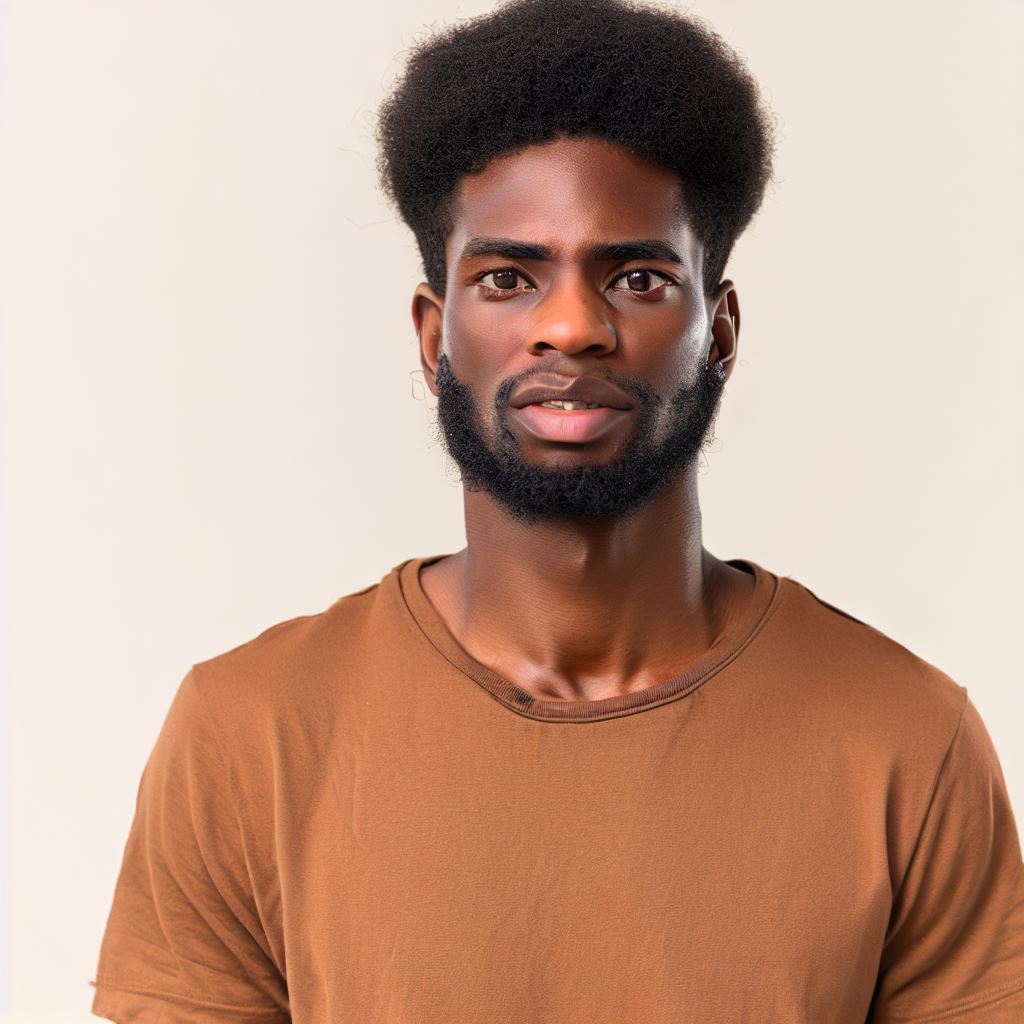Introduction
Scratch is a visual programming language designed for beginners to create interactive projects.
Learning Scratch is important for absolute beginners to develop their logical thinking and problem-solving skills.
This blog post will cover the basics of Scratch, including its interface, blocks, and creating simple animations and games.
Understanding Scratch:
Scratch is a user-friendly visual programming language designed to introduce coding concepts in a fun and interactive way.
B. Why Learn Scratch:
- Foundation for Coding: It provides a solid foundation for beginners to understand coding principles.
- Creativity Unleashed: Scratch encourages creativity, enabling users to create animations, games, and interactive stories.
- Problem-Solving: It enhances problem-solving skills, teaching logical thinking and algorithmic reasoning.
- Community and Collaboration: Scratch has a thriving online community, fostering collaboration and sharing of projects.
- Youth-Friendly: It’s suitable for all ages, making it ideal for kids, teens, and adults exploring coding.
Blog Post Overview:
In this blog post, we’ll:
- Introduce Scratch: Explaining what it is and why it matters for beginners.
- Getting Started: Step-by-step guidance on setting up and navigating Scratch.
- Creating Your First Project: Hands-on tutorial to build a simple Scratch project.
- Exploring Features: Overview of Scratch’s key features and blocks.
- Resources and Next Steps: Pointers to further learning and resources for mastering Scratch.
By the end of this guide, you’ll be on your way to becoming a confident Scratch coder, unleashing your creativity and problem-solving skills through this engaging platform.
Understanding Scratch
Definition and Features of Scratch
Scratch is a visual programming language that allows beginners to create interactive projects easily. It is designed to introduce coding concepts through a user-friendly interface.
With Scratch, users can drag and drop blocks of code to create animations, games, and interactive stories.
It uses a block-based programming approach, which means that instead of writing lines of text, users arrange blocks together to create scripts.
One of the main features of Scratch is its simplicity. It is designed for absolute beginners, with a straightforward and intuitive interface.
The visual nature of Scratch allows users to understand programming concepts visually, making it easier to learn and grasp.
Another significant feature of Scratch is its versatility. Users can create a wide range of projects, from simple animations to complex games.
Scratch provides a vast library of sprites and sounds that users can use to customize their projects.
Benefits of Using Scratch for Beginners
Scratch offers several benefits for beginners looking to learn coding or programming:
- Easy to Learn: Scratch’s user-friendly interface and visual programming approach make it easy for beginners to understand and grasp coding concepts.
- Engaging and Fun: Scratch encourages creativity and allows users to bring their ideas to life through interactive projects. It keeps learners engaged and motivated.
- Community and Collaboration: Scratch has a vibrant online community where users can share and remix projects. This fosters collaboration and provides opportunities for beginners to learn from others.
- Problem-Solving Skills: As users create projects in Scratch, they develop critical thinking and problem-solving skills. They learn how to break down complex tasks into simpler steps.
- Foundation for Future Learning: Scratch introduces fundamental programming concepts like loops, conditionals, and variables. These concepts serve as a solid foundation for future coding endeavors.
Introduction to Scratch’s Interface and Layout
When you open Scratch, you’ll see its main interface, consisting of different sections:
Tech Consulting Tailored to Your Coding Journey
Get expert guidance in coding with a personalized consultation. Receive unique, actionable insights delivered in 1-3 business days.
Get Started- Stage: This is where the project is displayed. Users can add and control sprites (characters) on the stage.
- Blocks Palette: The blocks palette contains various blocks that users can drag and drop to create scripts. These blocks represent different programming instructions.
- Scripts Area: This is where users assemble blocks to create scripts. By snapping blocks together, users create a sequence of instructions for sprites to follow.
- Sprites Pane: The sprites pane displays all the available sprites in a project. Users can choose from existing sprites or create their own.
- Costumes and Sounds Tabs: These tabs allow users to customize sprites by selecting different costumes (appearances) and adding sounds.
- Backdrops: Backdrops are the backgrounds for a project. Users can choose from the library or import their own images.
Understanding Scratch’s interface is essential as it allows beginners to navigate the programming environment effectively.
Getting familiar with the different sections enables users to start creating their own projects and exploring the full potential of Scratch.
Scratch is a user-friendly visual programming language that offers numerous benefits for beginners.
Its interface and layout are designed to facilitate easy learning and creativity.
By understanding the basics of Scratch, beginners can embark on their coding journey with confidence and enthusiasm.
Read: Coding Games Inside Minecraft: How and Why?
Getting Started
Step-by-step process of installing Scratch:
- Visit the official Scratch website and click on the “Download” button.
- Choose the appropriate version for your operating system (Windows, Mac, or Linux) and click on the download link.
- Once the download is complete, locate the installer file and double-click on it to launch the installation process.
- Follow the on-screen instructions to complete the installation of Scratch on your computer.
- After the installation is finished, launch Scratch by double-clicking on its icon.
Creating a Scratch account and logging in:
- Open Scratch and click on the “Join Scratch” link on the top right corner of the page.
- Fill in the required information, including your username, password, and birthdate.
- Read and agree to the Scratch terms of service and community guidelines.
- Click on the “Join Scratch” button to create your account.
- Once your account is created, click on the “Sign in” link and enter your username and password.
Familiarizing with the Scratch editor and its components:
When you first open Scratch, you will be greeted with the Scratch editor, where you can create your own interactive stories, games, and animations. Let’s take a look at its main components:
- Stage: The stage is where your sprites (characters) will appear. You can set the background and add different backdrops to create different scenes.
- Sprites: Sprites are the characters or objects that you can animate and interact with. You can choose from the library of existing sprites or create your own.
- Blocks Palette: The blocks palette contains different blocks that you can drag and snap together to create scripts. These blocks control the actions and behavior of your sprites.
- Scripts Area: The scripts area is where you assemble the blocks to create your program. You can drag and arrange the blocks to define the sequence of actions for your sprites.
- Costumes: Costumes are different appearances of a sprite. You can create multiple costumes for a sprite and switch between them during a program to create animations.
- Sounds: You can add sounds to your project to provide audio effects or background music. The sounds library offers a wide range of options to choose from.
Now that you are familiar with the various components of the Scratch editor, you are ready to start creating your own projects.
In the next section, we will explore the basic features and functionalities of Scratch that will help you bring your ideas to life!
Read: Code with Mosh: Is it Worth the Subscription Cost?
Exploring Scratch Blocks
Overview of the different types of blocks in Scratch
- Event blocks: Trigger actions based on certain events, such as when the green flag is clicked.
- Control blocks: Influence the flow of the program, using loops, conditionals, and other control structures.
- Motion blocks: Enable sprites and objects to move and change positions on the stage.
- Looks blocks: Control the appearance of sprites, including changing costumes and adding effects.
- Sound blocks: Manipulate sounds, play music, and control audio effects in Scratch projects.
- Pen blocks: Allow you to draw lines and shapes on the stage with a virtual pen.
- Data blocks: Manipulate data variables, lists, and other data structures for storing and organizing information.
- Operators blocks: Perform mathematical and logical operations in Scratch projects.
- Sensing blocks: Sense and respond to various inputs, such as keyboard and mouse interactions.
- More blocks: Access advanced features, like using custom blocks or extensions in Scratch projects.
Understanding the purpose and functionality of each block
Event blocks, control blocks, motion blocks, looks blocks, sound blocks, pen blocks, and data blocks are foundational blocks that allow the creation of interactive programs in Scratch.
Operators blocks and sensing blocks add complexity and enable programmers to create more sophisticated projects.
The “more blocks” category expands Scratch’s capabilities and provides access to additional features.
Examples of popular blocks used in Scratch projects
- When Green Flag Clicked (Event Block): Starts the program when the green flag is clicked.
- Forever (Control Block): Repeats the attached blocks indefinitely.
- Move 10 Steps (Motion Block): Moves the sprite forward 10 steps.
- Say Hello! (Looks Block): Displays the text “Hello!” above the sprite.
- Play Sound Meow (Sound Block): Plays the “Meow” sound when triggered.
- Pen Down (Pen Block): Puts the pen down, allowing the sprite to draw on the stage.
- Set Score to 0 (Data Block): Sets the value of the score variable to 0.
- + (Add) (Operators Block): Adds two numbers together.
- If on Edge, Bounce (Sensing Block): Makes the sprite bounce when it reaches the edge of the stage.
- When Green Flag Clicked (More Block): Allows custom blocks to be triggered when the green flag is clicked.
These are just a few examples of the wide range of blocks available in Scratch.
By combining and sequencing these blocks, beginners can create their own interactive stories, games, and animations.
Read: Minecraft Command Blocks: The In-Game Coding Tool
Creating Your First Project
Choosing and planning a simple project idea
- Start by brainstorming simple project ideas that you find interesting or enjoyable.
- Consider your interests, hobbies, or favorite games as a source of inspiration.
- Plan out the basic elements and features of your project, such as sprites, backgrounds, and interactions.
- Keep your project idea simple and manageable for a beginner to work on.
Using basic blocks to create sprites and backgrounds
- Open Scratch and create a new project to begin building your first project.
- Use the “Choose a sprite from library” or “Import sprite from file” options to add sprites to your project.
- Customize and modify the sprites using the available image editor tools in Scratch.
- Use the “Paint new sprite” option to create your own sprites from scratch if desired.
- Add backgrounds to your project by selecting from existing options or importing your own images.
Adding motion and interactivity using blocks
- Explore the “Motion” category of blocks to add movement to your sprites.
- Use blocks like “move 10 steps” or “turn 15 degrees” to make your sprites come to life.
- Experiment with different motion blocks to create interesting and dynamic animations.
- Add interactivity to your project using blocks from the “Events” category.
- Utilize blocks like “when green flag clicked” or “when sprite clicked” to trigger specific actions.
Creating your first project in Scratch is an exciting and rewarding experience.
By choosing a simple project idea, planning its elements, and using basic blocks to add sprites, backgrounds, motion, and interactivity, you can bring your imagination to life.
Remember to keep your project manageable for a beginner and have fun exploring and experimenting with the various features and possibilities Scratch offers.
Start creating today and unleash your creativity!
Read: How Tech Giants Structure Developers’ Coding Hours

Enhancing Your Project
Introduction to Variables and Their Usage in Scratch
Variables are an essential concept in programming. They allow you to store and retrieve values throughout the execution of your program.
In Scratch, variables can be used to create interactive and dynamic projects.
When you use a variable, you are creating a placeholder for a value. You can give the variable a name and assign it an initial value.
As the program runs, you can change the value of the variable, remember it, and use it in different parts of your project.
For example, if you are creating a game where the score increases each time the player collects a treasure, you can use a variable called “score” to keep track of the score.
Initially, you can set the “score” variable to zero. When the player collects a treasure, you can add a certain number of points to the “score” variable.
Build Your Vision, Perfectly Tailored
Get a custom-built website or application that matches your vision and needs. Stand out from the crowd with a solution designed just for you—professional, scalable, and seamless.
Get StartedVariables allow you to create more interactive and dynamic projects.
You can use them to remember information, make decisions based on certain conditions, or show different values on the screen at different times.
Incorporating Sound, Music, and Visual Effects in Projects
Adding sound, music, and visual effects can greatly enhance the user experience and make your projects more engaging.
In Scratch, you have a variety of options to add these elements to your projects.
To add sound effects, you can use Scratch’s built-in sound library or import your own sounds.
You can trigger sound effects based on certain events or actions in your program to provide feedback or create atmosphere.
Adding background music can also add depth to your projects.
You can use Scratch’s music library or import your own music to create a specific mood or ambience.
Consider changing the tempo or volume of the music based on the actions or events in your program.
Visual effects can make your projects more visually appealing and exciting. You can change backdrops to set different scenes or create animations to simulate movement.
By using various visual effects, you can captivate your audience and make your project more interactive.
Utilizing Costumes and Animation to Improve Projects
Creativity can be taken to the next level by utilizing costumes and animation in your Scratch projects.
Costumes are different appearances you can assign to your sprites, allowing them to change their appearance dynamically.
For example, if you have a sprite representing a character, you can create multiple costumes to show different expressions or actions.
You can switch between costumes to animate the sprite and bring it to life.
In addition to costumes, you can also create animations by changing the positions and properties of your sprites.
You can make them move across the screen, rotate, or change size. By animating your sprites, you can create dynamic and visually captivating projects.
Remember to utilize the features of Scratch and experiment with different combinations of variables, sound effects, music, costumes, and animation to make your projects truly unique and impressive.
With the knowledge of these techniques, you can now take your Scratch projects to the next level and unleash your creativity even further.
Read: Advanced AJAX Techniques for Web Performance
Sharing and Collaborating
In this section, we will explore different ways to share your Scratch projects, how to participate in the Scratch community, access valuable resources, and collaborate with others on projects.
Exploring different ways to share Scratch projects
Sharing your Scratch projects is an exciting way to showcase your creativity and get feedback from others. Here are a few methods you can use:
- Sharing with friends and family: You can directly share your projects with your loved ones by sending them the project link. They can view, interact with, and provide feedback on your creation.
- Sharing on social media: If you want to reach a larger audience, you can share your projects on platforms like Facebook, Twitter, or Instagram. This allows you to showcase your work to a wider community.
- Sharing on the Scratch website: Scratch has its own online community where you can upload and share your projects. This enables you to receive comments, suggestions, and appreciation from fellow Scratchers.
Participating in the Scratch community and accessing resources
The Scratch community is a vibrant hub of young creators from all around the world. Here’s how you can engage with it:
Optimize Your Profile, Get Noticed
Make your resume and LinkedIn stand out to employers with a profile that highlights your technical skills and project experience. Elevate your career with a polished and professional presence.
Get Noticed- Joining Scratch: Before diving into the community, create your Scratch account. This allows you to interact with other Scratchers and explore more features.
- Exploring the community: Take your time to navigate through the Scratch website. You will find a plethora of inspiring projects, tutorials, and discussions that can enhance your skills.
- Participating in forums and studios: Scratch features forums and studios where you can actively engage with other users. Share your thoughts, ask questions, and collaborate on projects to get more involved.
- Accessing resources: Scratch provides a range of resources including video tutorials, project ideas, and educational guides. Utilize these materials to expand your knowledge and improve your projects.
Collaborating with others on projects
Collaboration is a powerful way to enhance your projects and learn from others. Scratch offers several collaboration methods:
- Remixing projects: Scratch allows you to remix existing projects created by other Scratchers. This means you can make your own modifications and build upon someone else’s creation.
- Joining studios: Studios are collaborative spaces where multiple Scratchers work together on a specific theme or topic. Joining a studio enables you to contribute to shared projects and collaborate with like-minded creators.
- Co-creating on the Scratch website: You can invite other Scratchers to collaborate directly on your projects. This involves working together in real-time to create and improve shared projects.
- Sharing resources and knowledge: Collaboration also includes sharing resources, tips, and ideas with others. Engage in discussions, provide feedback, and exchange valuable insights to foster a collaborative environment.
Remember, sharing and collaborating on Scratch is not just a way to improve your projects; it’s also about learning, connecting with a community, and exploring new possibilities.
So don’t hesitate to showcase your creativity, seek feedback, and embark on exciting collaborations!
Additional Resources and Next Steps
Recommended sources for learning Scratch further:
- Scratch website: The official website offers project ideas, tutorials, and a vibrant online community.
- ScratchEd: An online community of educators sharing resources and lesson plans for teaching Scratch in the classroom.
- Books: “Scratch Programming Playground” by Al Sweigart and “Super Scratch Programming Adventure!” by The LEAD Project.
Tips for continuous improvement and practice in Scratch:
- Challenge yourself with complex projects to push your skills and problem-solving abilities.
- Participate in Scratch forums and communities to gain insights from experienced Scratch users.
- Follow Scratch-related blogs, YouTube channels, and social media accounts for inspiration and tutorials.
Mentioning other programming languages to consider after Scratch
- Python: A popular text-based language with a gentle learning curve. Scratch’s logical thinking prepares you for Python.
- JavaScript: A versatile language used for web development. Scratch’s event-driven programming concepts translate to JavaScript.
- Coding languages specific to fields: If you have an interest in game development, consider learning C# or Unity for advanced game creation.
By exploring these additional resources and considering other programming languages, you can further enhance your coding skills beyond Scratch.
Remember, Scratch is just the beginning of your programming journey!
Conclusion
Summary of the key points discussed in the blog post
In this blog post, we discussed the key points for beginners to get started with Scratch.
We talked about the importance of understanding the Scratch interface, creating sprites and backgrounds, using blocks to code, and testing and sharing projects.
Encouragement and motivation for beginners to continue using Scratch
To all the beginners out there, keep going! You have taken the first step towards a world of endless possibilities.
Scratch offers a fun and engaging way to learn coding, and with practice, you can create amazing projects.
Invitation to leave comments or questions for further discussion
We invite you to leave comments or ask questions in the comment section below.
We would love to hear about your experiences with Scratch and help you with any further discussions or concerns you may have.
Let’s build a supportive community of Scratch enthusiasts together!