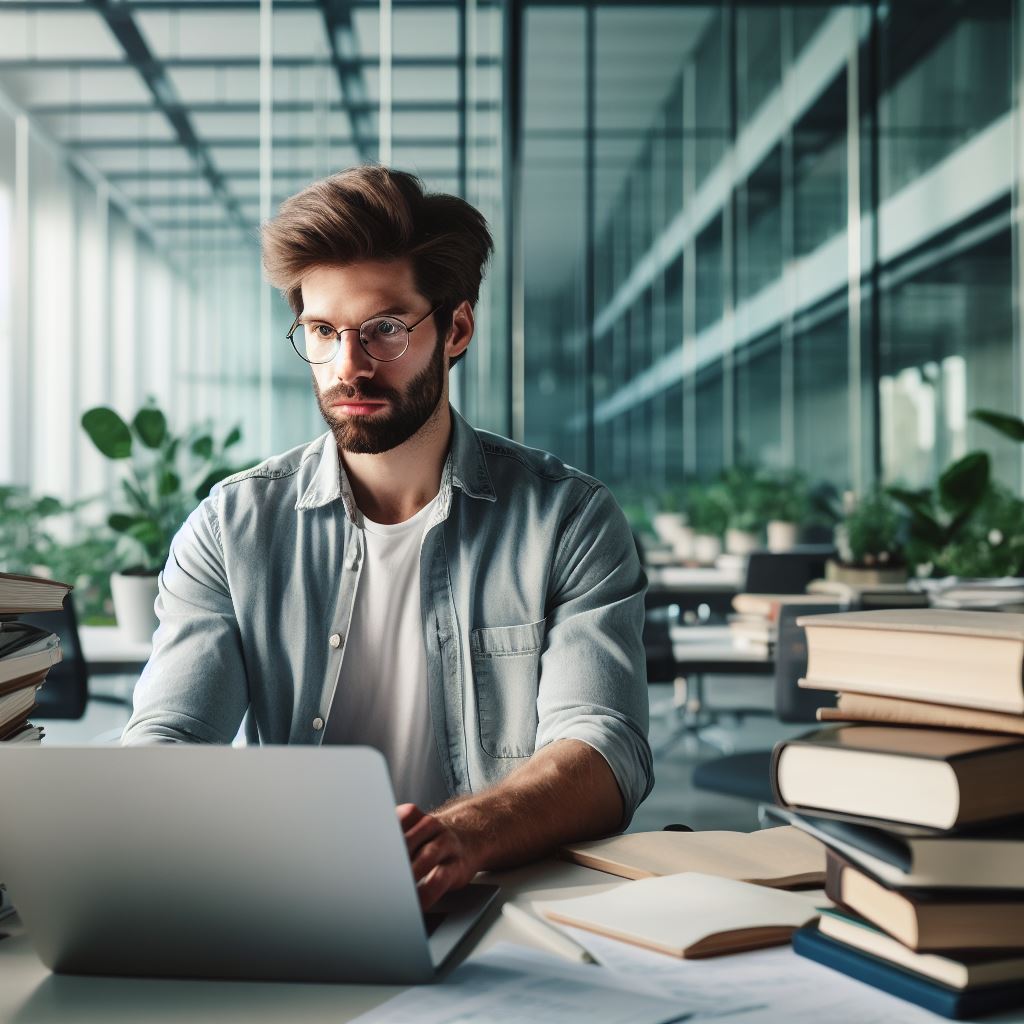Introduction
Live coding wallpapers have become increasingly popular among computer enthusiasts in recent years.
These unique wallpapers display real-time coding and programming patterns, creating a dynamic and visually immersive experience on your desktop.
In this blog post, we will focus specifically on the usage of live coding wallpapers on macOS.
With its sleek and intuitive user interface, macOS offers the perfect platform for exploring these mesmerizing wallpapers.
But what exactly are live coding wallpapers? They are animated backgrounds that showcase various programming languages, algorithms, and code snippets.
Watching these wallpapers is both entertaining and educational, as they provide a glimpse into the world of coding and programming.
The popularity of live coding wallpapers stems from the growing interest in technology and the desire to personalize our digital environments.
With macOS, users can easily set up and customize their live coding wallpapers, adding a touch of creativity and uniqueness to their desktops.
In the following sections, we will guide you through the process of installing and utilizing live coding wallpapers on macOS.
We will provide step-by-step instructions and recommendations for selecting the best wallpapers to suit your preferences and coding interests.
So, if you’re ready to enhance your macOS experience and delve into the captivating world of live coding wallpapers, let’s get started!
Brief overview of live coding wallpapers on MacOS
Live coding wallpapers are dynamic backgrounds that display real-time code execution on MacOS.
Definition of live coding wallpapers
Live coding wallpapers are animated backgrounds that showcase the running of code scripts directly on your Mac desktop.
How they function on MacOS
- Live coding wallpapers utilize specialized software to display code execution directly on the desktop.
- The software continuously runs the selected code script, updating the visual representation in real-time.
- To use live coding wallpapers, users install and configure the software, then select and activate their desired code script or theme.
Benefits of using live coding wallpapers
- Enhanced productivity: Live coding wallpapers provide a visual representation of code execution, aiding in understanding and debugging.
- Constant learning: By observing the live execution, users can grasp programming concepts and techniques more effectively.
- Creativity boost: Live coding wallpapers offer an artistic and inspirational environment that encourages thinking outside the box.
- Personalization: Users can customize the code scripts and themes, reflecting their individuality and preferences.
- Impressive visual appeal: Dynamic code execution animations create visually stunning backgrounds, enhancing the overall desktop experience.
- Engaging wallpapers: Live coding backgrounds often capture attention and spark conversation among coworkers or friends.
Live coding wallpapers bring a unique and interactive element to the MacOS desktop environment.
With their ability to showcase real-time code execution, they enhance productivity, facilitate learning, and encourage creative thinking.
Tech Consulting Tailored to Your Coding Journey
Get expert guidance in coding with a personalized consultation. Receive unique, actionable insights delivered in 1-3 business days.
Get StartedBy personalizing and selecting from a range of visually appealing themes, users can transform their desktop into an engaging and inspiring space.
Read: Automate Your Coding Wallpaper Change with JavaScript
Finding and downloading live coding wallpapers
In this section, we’ll dive into the exciting world of live coding wallpapers on MacOS.
Follow these straightforward steps to enhance your coding experience:
Popular websites and sources for live coding wallpapers
Start by exploring popular websites known for their vast collections of live coding wallpapers.
Some excellent choices include:
- Wallhaven: Wallhaven offers a diverse range of coding-themed wallpapers. Search using keywords like “programming” or “coding.”
- GitHub: GitHub hosts repositories with dynamic wallpapers created by fellow developers. Look for projects tagged as “live wallpapers.”
- DeviantArt: DeviantArt showcases artistic coding wallpapers that can breathe life into your desktop.
How to search and browse for suitable wallpapers
- Once on these websites, use their search features to find wallpapers that resonate with your coding style and preferences. Be specific with your search terms to narrow down options.
- Browse through the results and click on wallpapers that catch your eye. Take your time to find the perfect fit for your desktop.
Downloading the desired live coding wallpapers
- After selecting a wallpaper, look for the download button or option. Most websites provide different resolutions; choose one that matches your screen size.
- Save the wallpaper to a location on your Mac where you can easily access it later. The Downloads folder is a convenient choice.
- If the wallpaper comes in a compressed format (e.g., ZIP), extract the files to reveal the live wallpaper. Make sure it’s in a compatible format, such as GIF or MP4.
Read: Top 10 Online Coding Courses for Beginners in 2024
Installing the live coding wallpaper on MacOS
Live coding wallpapers are a great way to personalize your MacOS desktop and add a touch of creativity.
Through this step-by-step guide, we will show you how to install and use live coding wallpapers on your Mac.
Follow these instructions to install the live coding wallpaper on your MacOS:
How to locate the downloaded live coding wallpapers
- After downloading the live coding wallpapers from a reliable source, locate the downloaded file on your Mac.
- Usually, the downloaded file can be found in the Downloads folder or your designated download location.
Accessing the Desktop & Screensaver settings on MacOS
- Click on the Apple menu in the top-left corner of your Mac screen.
- From the drop-down menu, select “System Preferences.”
- In the System Preferences window, click on the “Desktop & Screensaver” icon.
Step-by-step guide to installing the live coding wallpaper
- In the Desktop & Screensaver settings, click on the “Desktop” tab if not already selected.
- On the left side, you will see a list of pre-installed wallpapers. Click on the “+” button below the list.
- This will open a file selection window. Navigate to the location where you saved the live coding wallpaper.
- Select the downloaded live coding wallpaper file and click on the “Choose” button.
- Your selected live coding wallpaper will now appear in the preview section of the Desktop & Screensaver settings.
- Make sure to adjust the wallpaper position and settings according to your preference.
- Close the Desktop & Screensaver settings window, and you will see the live coding wallpaper applied to your desktop.
Now you can enjoy the live coding wallpaper on your MacOS desktop!
Using a live coding wallpaper can add some dynamic flair to your workspace and keep you inspired.
Experiment with different live coding wallpapers to find the perfect one for your taste and coding environment.
Remember to regularly explore new live coding wallpapers online to refresh your desktop and keep it visually interesting.
Build Your Vision, Perfectly Tailored
Get a custom-built website or application that matches your vision and needs. Stand out from the crowd with a solution designed just for you—professional, scalable, and seamless.
Get StartedWhether you are a professional developer or a coding enthusiast, live coding wallpapers can bring a touch of creativity and excitement to your coding experience on MacOS. Enjoy!
Read: Exploring 5 Different Types of Programming Languages

Customizing the Live Coding Wallpaper Settings
Customizing the live coding wallpaper settings allows you to personalize your MacOS experience even further.
Here, we will explore the additional settings and customization options available.
Additional Settings and Customization Options
When it comes to live coding wallpapers on MacOS, there are various settings and customization options to experiment with.
These settings can enhance the visual appeal and functionality of your wallpaper.
One such setting is the ability to adjust the refresh rate of the live coding wallpaper.
This determines how frequently the code on your wallpaper updates.
Higher refresh rates provide a smoother animation, while lower refresh rates conserve system resources.
Colors are another aspect you can customize. You can choose from a range of color schemes or even create your own.
Experimenting with colors can help you find a combination that matches your personal style or workspace ambiance.
The patterns displayed on your live coding wallpaper can also be adjusted.
You can select from preset patterns or create your own using coding syntax.
This allows you to have a wallpaper that reflects your coding preferences and makes it truly unique.
Optimize Your Profile, Get Noticed
Make your resume and LinkedIn stand out to employers with a profile that highlights your technical skills and project experience. Elevate your career with a polished and professional presence.
Get NoticedAdjusting Refresh Rate, Colors, and Patterns
To adjust the refresh rate, colors, and patterns of your live coding wallpaper, follow these steps:
- Open the Live Coding Wallpaper preferences by right-clicking on the wallpaper and selecting “Preferences”.
- In the preferences window, navigate to the “Settings” or “Customization” tab.
- Locate the options related to refresh rate, colors, and patterns.
- For refresh rate, use the slider or input field to set the desired value.
- For colors, select a preset color scheme or use the color picker to create a custom scheme.
- For patterns, choose a preset pattern or enter coding syntax to create your own.
- Preview the changes in real-time and adjust as needed.
- Once satisfied with the settings, click “Apply” or “Save” to update your live coding wallpaper.
Advanced Settings for Experienced Users
If you are an experienced user or want to explore further customization options, the advanced settings provide additional flexibility.
These settings may involve editing configuration files or using command-line tools.
By delving into the advanced settings, you can fine-tune parameters such as font styles, animation speeds, or even integrate external code sources.
However, exercise caution while modifying advanced settings, as improper changes can cause unexpected behavior or instability.
It’s essential to consult the documentation or relevant community forums for specific instructions on utilizing the advanced settings.
This ensures you make informed decisions and maximize the customization potential of your live coding wallpapers.
All in all, customizing the live coding wallpaper settings on MacOS allows you to tailor your coding environment to your liking.
Through adjusting refresh rates, colors, patterns, and exploring advanced settings, you can create a truly personalized and visually appealing desktop experience.
Read: Working with WSDL in SOAP APIs: An Overview
Troubleshooting common issues
Using live coding wallpapers on macOS can sometimes come with a few common issues.
Here is an overview of potential problems you may encounter and how to troubleshoot them:
Potential issues when using live coding wallpapers
- Wallpaper not changing or updating properly.
- Excessive CPU or battery usage.
- Compatibility issues with certain applications or software.
- Unexpected glitches or freezing of the wallpaper.
Troubleshooting basic problems
If you’re experiencing basic issues with your live coding wallpaper, follow these troubleshooting steps:
- Restart your computer: Sometimes a simple restart can resolve common issues.
- Check your wallpaper settings: Ensure the wallpaper is set to change automatically and the correct coding source is selected.
- Update your software: Make sure you have the latest macOS version and any relevant software updates installed.
- Disable conflicting software: Temporarily disable any third-party applications that may interfere with the live coding wallpaper.
- Adjust performance settings: Reduce animation or graphical effects settings to lower CPU or battery usage.
Recommendations for advanced troubleshooting or seeking help online
If your basic troubleshooting attempts haven’t resolved the issues, consider the following recommendations:
- Check the developer’s documentation: Consult the documentation provided by the live coding wallpaper developer for specific troubleshooting instructions.
- Visit online forums or communities: Join forums or online communities where users discuss live coding wallpapers to seek advice from experienced users.
- Contact developer support: Reach out to the developer’s support team through their website or email for personalized help.
- Search for relevant tutorials or guides: Look for tutorials or guides that address common troubleshooting issues for live coding wallpapers on macOS.
- Consider alternative live coding wallpapers: If the issues persist, you may want to explore alternative options or similar applications that offer similar functionalities.
By following these troubleshooting steps and recommendations, you should be able to resolve most common issues related to using live coding wallpapers on macOS.
Remember to always keep your software up to date and seek help when needed.
Conclusion
Live coding wallpapers on MacOS provide an interactive and engaging experience for users.
By following a few simple steps, users can easily set up their own live coding wallpaper and enjoy the benefits it offers.
Recap of the Steps to Use Live Coding Wallpapers on MacOS
To use live coding wallpapers on MacOS, users need to first download and install a coding wallpaper app from the App Store.
Then, open the app and select a coding theme that suits their preferences.
Next, customize the coding language, color scheme, and animation speed. Finally, set the live coding wallpaper as the background on their Mac.
Explore the Possibilities and Benefits of Live Coding Wallpapers
Live coding wallpapers not only provide a visually appealing background but also offer a unique way to stay connected to the coding world.
Users can constantly see live coding snippets and get inspired to improve their coding skills. It also serves as a reminder to continue learning and exploring new programming languages.
Closing Remarks and Invitation to Stay Updated on Learn Coding USA
We hope this guide has provided valuable insights into using live coding wallpapers on MacOS.
Stay updated on Learn Coding USA for more technology-related topics and explore the endless possibilities that technology offers.