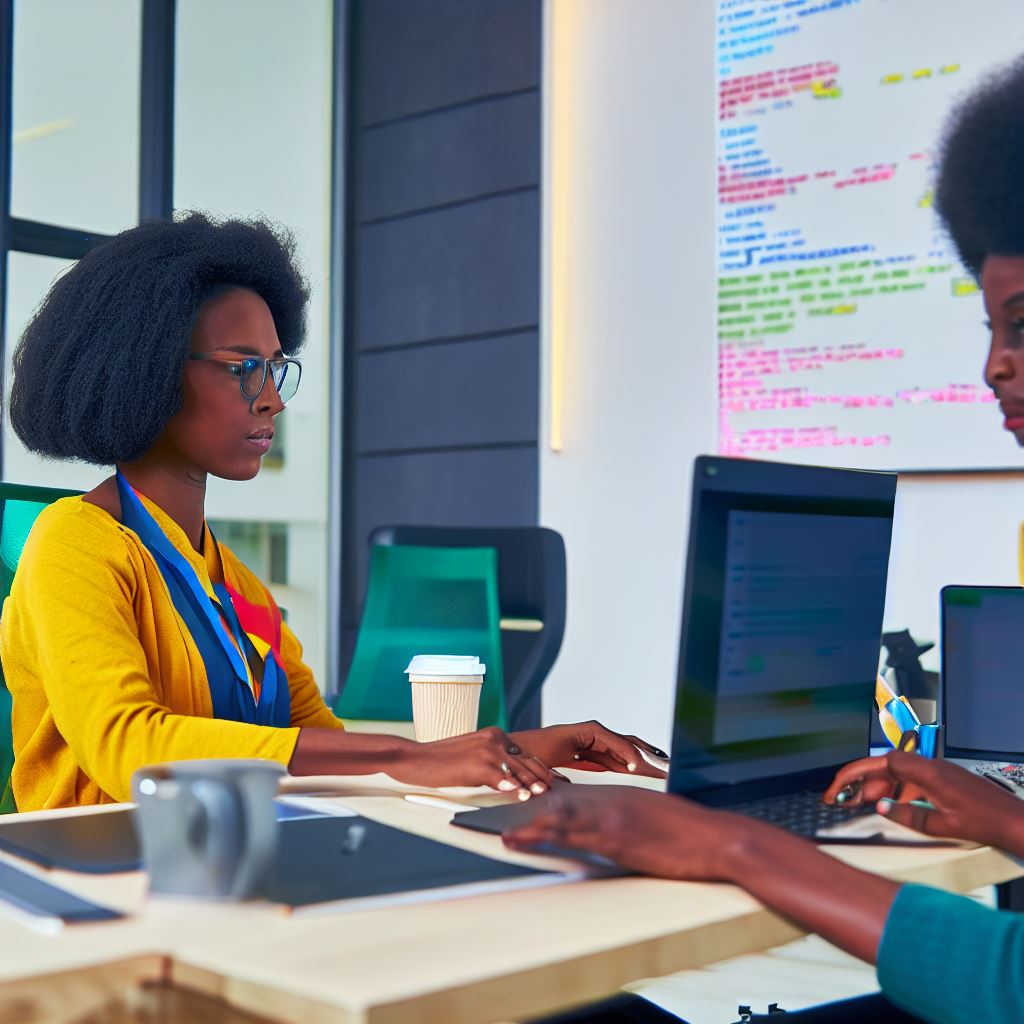Introduction
In web development, interactive location features play a crucial role, enhancing user experience and engagement.
One powerful tool that enables this functionality is the Google Maps API.
This blog post provides a brief overview of the API and discusses the importance of incorporating interactive location features into web development.
The Google Maps API is a collection of programming interfaces that allow developers to embed and customize maps in their applications.
It provides a wide range of features, including interactive markers, geolocation, directions, and street view.
By leveraging these features, developers can create dynamic and engaging maps that enhance the overall user experience.
Interactive location features are essential for a variety of web applications, such as restaurant finders, real estate listings, and travel planning tools.
They provide users with the ability to easily visualize and interact with locations, making it easier to find, explore, and navigate to specific places.
The purpose of this blog post is to highlight the significance of incorporating interactive location features into web development projects.
By utilizing the Google Maps API, developers can enrich their applications with powerful mapping capabilities, making them more intuitive, engaging, and user-friendly.
In the following sections, we will delve deeper into the Google Maps API, discussing its key features and showcasing examples of how it can be used to create interactive location features.
Whether you are a beginner or an experienced developer, this post aims to provide you with valuable insights and resources to enhance your web development projects. Stay tuned for the upcoming chapters!
What is Google Maps API?
Google Maps API is a programming tool that allows developers to incorporate interactive maps and location-based features into their websites and applications.
Definition and Explanation of Google Maps API
The Google Maps API is a set of programming interfaces and tools provided by Google to enable developers to integrate dynamic maps and location-based services into their websites and applications.
The API offers a range of functionalities, such as displaying maps, customizing markers, adding overlays, calculating routes, and obtaining geolocation information.
Tech Consulting Tailored to Your Coding Journey
Get expert guidance in coding with a personalized consultation. Receive unique, actionable insights delivered in 1-3 business days.
Get StartedDevelopers can use the API to create interactive applications that make use of maps and location data to enhance user experiences and provide relevant information.
How it Enables Developers to Add Dynamic Maps and Location-Based Features
By using the Google Maps API, developers can access a vast amount of geographic and mapping data provided by Google, including satellite imagery, street maps, and business information.
The API allows developers to display maps on their websites or applications, providing users with the ability to zoom, pan, and interact with the maps.
This makes it easy for users to navigate through a specific location or explore an area of interest.
Additionally, the API offers various customization options, enabling developers to personalize the appearance and behavior of the maps according to their specific requirements.
They can add markers, information windows, and overlays to provide additional context and information to the users.
Furthermore, the Google Maps API provides powerful geolocation capabilities, allowing developers to retrieve the user’s location or to perform geocoding and reverse geocoding operations.
This information can be utilized to deliver personalized content or to perform location-based searches and routing calculations.
With the help of the Google Maps API, developers can build applications that integrate maps seamlessly and intuitively into their user interfaces, enhancing the overall user experience.
Benefits of Using Google Maps API
Integrating Google Maps API into websites and applications offers several advantages:
- Enhanced User Experience: By providing users with interactive maps and location-based features, developers can offer a more engaging and intuitive user experience.
- Customization: The API allows developers to customize the maps according to their specific needs, ensuring they align with the overall design and branding of the website or application.
- Access to Vast Geographic Data: Developers can leverage Google’s extensive collection of mapping data, including satellite imagery, street maps, and business information.
- Geolocation Capabilities: The API provides powerful geolocation functionalities, enabling developers to retrieve the user’s location and perform various location-based operations.
- Seamless Integration: With easy-to-use APIs, developers can smoothly integrate Google Maps into their applications, saving time and effort.
In essence, the Google Maps API is a valuable tool for developers, allowing them to add dynamic maps and location-based features to their websites and applications.
With its extensive functionalities and customization options, it enables developers to create immersive and personalized user experiences.
Read: Google Firebase: Real-time Databases for Coders
Getting Started with Google Maps API
In this section, we will explore the steps required to get started with the Google Maps API in order to code interactive location features for your web applications.
Build Your Vision, Perfectly Tailored
Get a custom-built website or application that matches your vision and needs. Stand out from the crowd with a solution designed just for you—professional, scalable, and seamless.
Get StartedPre-requisites for using Google Maps API
Before you can start coding with the Google Maps API, there are a few pre-requisites you need to take care of:
- Ensure you have a basic understanding of HTML, CSS, and JavaScript.
- Create a Google account if you don’t already have one. This will be used to obtain the API key.
- Have a text editor or integrated development environment (IDE) set up on your computer for coding HTML and JavaScript.
Obtaining the API key
In order to use the Google Maps API, you need to obtain an API key. This key is used to authenticate and track your usage of the API. Here’s how you can get your API key:
- Go to the Google Cloud Platform Console by visiting https://console.cloud.google.com/.
- Create a new project or select an existing project from the project drop-down.
- In the sidebar, click on “APIs & Services” and then “Credentials”.
- Click on the “Create Credentials” button and select “API key”.
- Copy the generated API key and make sure to keep it secure. Do not share it publicly.
Setting up the HTML file and necessary libraries
Now that you have obtained the API key, it’s time to set up the HTML file and include the necessary libraries:
Create a new HTML file or open an existing one in your text editor or IDE. Insert the following code into the head section of your HTML file:
html
Make sure to replace “YOUR_API_KEY” with the API key you obtained in the previous step.
Next, you need to set up the container for displaying the map. Add the following code to the body section of your HTML file:
htmlYou can customize the id value of the div if desired.
Finally, you need to add CSS styles to control the size and appearance of the map container. You can either define the styles inline or link to an external CSS file.
With these steps completed, you are now ready to start coding interactive location features using the Google Maps API. Stay tuned for the next chapter where we dive deeper into the coding process.
Read: AI and Machine Learning: Best Coding Courses Online
Adding a Basic Google Map
Step-by-step guide to adding a simple Google Map to a web page
- Start by accessing the Google Maps JavaScript API and obtaining an API key.
- Create an HTML file and include the necessary libraries and scripts: Google Maps API and jQuery.
- Set up a div element in the HTML file to contain the map, specifying the width and height.
- In the JavaScript code, initialize the map by calling the `google.maps.Map()` constructor function.
- Pass the div element and map options, such as center coordinates, zoom level, and map type.
- To display a specific location, use latitude and longitude values instead of center coordinates.
- Create a new `google.maps.LatLng` object with the latitude and longitude of the desired location.
- Set this object as the map’s center using the `setCenter()` method.
- The map should now display the chosen location as the center point.
Displaying a specific location using latitude and longitude
- Determine the latitude and longitude of the desired location either manually or using geocoding techniques.
- Modify the `google.maps.LatLng` object to include the specific latitude and longitude values.
- Use the `setCenter()` method to update the map’s center to the new coordinates.
- The map will now show the desired location as the focus point.
Customizing the map’s appearance and controls
- To customize the map’s appearance, use the `styles` option when initializing the map.
- Define an array of styles that specify different display properties such as colors, saturation, and visibility.
- Apply these styles to the map by passing the array to the `styles` option.
- Experiment with different styles to achieve the desired visual effect for the map.
- To customize the map’s controls, disable or enable specific controls using the `disableDefaultUI` option.
- Set it to `true` to disable all default controls, or selectively disable controls by setting their corresponding options to `false`.
- Add custom controls to the map by creating new DOM elements and positioning them on the map using CSS.
In fact, adding a basic Google Map to a web page is a straightforward process.
By following the step-by-step guide provided, you can easily display a specific location using latitude and longitude coordinates.
Furthermore, customizing the map’s appearance and controls allows you to create a unique and interactive map experience for your users.
With the flexibility and power of the Google Maps API, the possibilities for creating interactive location features are endless.
Optimize Your Profile, Get Noticed
Make your resume and LinkedIn stand out to employers with a profile that highlights your technical skills and project experience. Elevate your career with a polished and professional presence.
Get NoticedRead: OAuth 2.0 with Google APIs: Secure Your Application
Adding Interactive Location Markers
One key feature of the Google Maps API is the ability to add interactive location markers.
These markers can be used to represent different locations on the map and provide additional information about each place.
In this section, we will explore how to create markers, add information windows, and implement event listeners for marker interactions.
Creating markers on the map to represent different locations
To start, let’s look at how to create markers. With the Google Maps API, you can easily add markers for specific locations by specifying their latitude and longitude coordinates.
This allows you to accurately position the markers on the map. Once the marker is created, it will be displayed as an icon on the map, indicating the location of the place.
Adding information windows to display additional details about each location
In addition to the markers themselves, you can also add information windows to display additional details about each location.
These windows can contain text, images, or even custom HTML content. When a user clicks on a marker, the information window associated with that marker will pop up, providing more information about the place.
Implementing event listeners for marker interactions
Implementing event listeners for marker interactions is another important aspect of creating interactive location markers.
Event listeners allow you to capture user actions such as clicking on a marker or hovering over it.
By listening for these events, you can trigger specific actions to occur, such as displaying detailed information about the location or navigating to another page.
Now that we have covered the basics, let’s see how we can implement these features in code.
Firstly, we need to create a new instance of the `google.maps.Marker` class and specify the position of the marker using the latitude and longitude coordinates.
We can then set additional properties such as the icon, title, and animation for the marker.
To add an information window to the marker, we can create a new instance of the `google.maps.InfoWindow` class and attach it to the marker using the `addListener` method.
Inside the event listener, we can set the content of the information window and specify any additional behavior, such as closing the window when the user clicks on it.
To implement event listeners for marker interactions, we can use the `addListener` method again, this time specifying the event we want to listen for (e.g., ‘click’, ‘mouseover’, ‘mouseout’).
Inside the event listener function, we can define the actions to be taken when the event occurs, such as displaying the information window or triggering a specific function.
In short, adding interactive location markers to your Google Maps API project can greatly enhance the user experience.
By creating markers, adding information windows, and implementing event listeners, you can provide users with more information about each location and enable them to interact with the map in a meaningful way.
With these features, you can create engaging and interactive maps that are both visually appealing and informative for your users.
Read: Build a Portfolio Through Online Coding Courses

Geocoding and Reverse Geocoding
In this section, we will explore the concepts of geocoding and reverse geocoding in relation to the Google Maps API.
Overview of Geocoding and Reverse Geocoding
Geocoding is the process of converting human-readable addresses into geographical coordinates, which can be used to pinpoint a location on a map.
Google Maps API provides a powerful geocoding service that allows developers to convert addresses into precise latitude and longitude values.
On the other hand, reverse geocoding is the process of obtaining location information based on latitude and longitude coordinates.
It allows developers to convert coordinates into human-readable addresses, providing valuable insights about a particular location.
Converting Addresses into Coordinates (Geocoding)
To geocode an address using the Google Maps API, developers can make an HTTP request to the Geocoding API endpoint, passing the address as a parameter.
The API will return a JSON response containing the corresponding latitude and longitude values.
Here is an example of how to geocode an address using Python:
import requests
address = "1600 Amphitheatre Parkway, Mountain View, CA"
url = f"https://maps.googleapis.com/maps/api/geocode/json?address={address}&key=[YOUR_API_KEY]"
response = requests.get(url).json()
latitude = response['results'][0]['geometry']['location']['lat']
longitude = response['results'][0]['geometry']['location']['lng']In this example, the variable address holds the address to be geocoded. The URL of the Geocoding API is constructed with the address and your own API key.
The response from the API is then parsed to extract the latitude and longitude values.
Obtaining Location Information Based on Coordinates (Reverse Geocoding)
Reverse geocoding using the Google Maps API is similar to geocoding but in reverse. Instead of providing an address, you pass the coordinates in the form of latitude and longitude to obtain location information.
Here is an example of how to perform reverse geocoding using Python:
import requests
latitude = 37.4220
longitude = -122.0841
url = f"https://maps.googleapis.com/maps/api/geocode/json?latlng={latitude},{longitude}&key=[YOUR_API_KEY]"
response = requests.get(url).json()
address = response['results'][0]['formatted_address']In this example, the latitude and longitude coordinates are provided as parameters in the URL. The API will return a JSON response, from which we extract the formatted address of the location.
Geocoding and reverse geocoding are essential features when it comes to working with location-based applications.
Whether you need to convert addresses into coordinates or retrieve location information from coordinates, the Google Maps API’s geocoding services provide a seamless solution.
In this section, we learned about geocoding and reverse geocoding, explored how to convert addresses into coordinates, and obtain location information based on coordinates using the Google Maps API.
Continue reading the next chapter to discover more advanced features and functionalities offered by the Google Maps API for creating interactive location-based applications.
Routing and Direction Services
In this section, we will explore how the Google Maps API can be used to provide interactive routing and direction services.
By utilizing the API, developers can integrate features such as displaying step-by-step instructions, visualizing directions on the map, and enabling alternative routes and real-time traffic data.
Utilizing Google Maps API to provide directions and routes
- The Google Maps API allows developers to incorporate routing and direction services into their applications.
- Developers can specify the starting and destination points to generate a route.
- The API calculates the most efficient route based on various factors like distance and traffic.
Using the Google Maps API’s routing and direction services, developers can create powerful applications that assist users in navigating to their desired destinations seamlessly.
Furthermore, businesses can utilize this feature to provide location-based services to their customers.
For example, a food delivery app can use the Google Maps API to display the most efficient routes for their delivery drivers. This ensures timely deliveries and enhances customer satisfaction.
Displaying step-by-step instructions and visualizing directions on the map
- The Google Maps API provides detailed step-by-step instructions for navigating a route.
- Developers can display these instructions in text format for users to follow.
- The API also allows for visualizing the directions on the map, highlighting the route with markers or polylines.
- Users can easily understand the recommended path with this visual representation.
The combination of step-by-step instructions with visual representations on the map ensures a clear understanding of the recommended route.
The step-by-step instructions and visualizations ensure that drivers can navigate the roads easily and safely.
Enabling alternative routes and real-time traffic data
- The Google Maps API allows users to explore alternative routes when generating directions.
- Developers can provide multiple route options and let the user choose their preferred path.
- The API also provides real-time traffic data, allowing users to make informed decisions based on current road conditions.
- By considering traffic congestion, users can avoid delays and choose the fastest route.
Additionally, enabling alternative routes and real-time traffic data empowers users to make informed decisions and reach their destinations efficiently.
One practical implementation of this feature is in GPS navigation systems. Developers can leverage the Google Maps API to build GPS applications that provide real-time directions to drivers.
By integrating alternative routes and traffic data, these applications can help drivers choose the best route to their destination while avoiding congested areas.
In general, the Google Maps API’s routing and direction services offer developers powerful tools to incorporate interactive and informative features into their applications.
By providing directions and routes, displaying step-by-step instructions, and enabling alternative routes and real-time traffic data, developers can create applications that enhance navigation experiences and improve efficiency in various industries.
Adding Other Location Features
Implementing markers clustering for better visualization
When dealing with a large number of markers on the map, it can become difficult to visualize each individual marker.
However, Google Maps API provides a solution for this problem through the implementation of markers clustering.
Markers clustering groups nearby markers into a single cluster marker, which gives a clear representation of density and improves the overall visualization on the map.
When the user zooms in, the clusters break apart into individual markers, providing more details.
This feature proves to be particularly useful when dealing with a large number of markers, such as in the case of displaying multiple locations on a map.
By implementing markers clustering, the user can easily identify clusters of markers and then interact with them at a more granular level.
Enabling user-inputted location search
Another important feature that can be added to a Google Maps application is the ability for users to search for specific locations on the map.
This can be achieved by adding a search box and implementing the Autocomplete feature provided by the Google Maps API.
The Autocomplete feature provides suggestions as the user types, making it easier for them to find their desired location quickly.
Once the user selects a location from the suggestions, the map automatically pans and zooms to the chosen location.
This feature enhances the user experience by allowing them to search for specific places of interest, addresses, or landmarks directly on the map. It makes the application more interactive and user-friendly.
Integrating Street View and satellite imagery
In addition to displaying the map, Google Maps API also provides the ability to integrate Street View and satellite imagery into the application.
This feature allows users to explore locations in more detail and gain a better understanding of the area.
With Street View integration, users can virtually walk through the streets and view 360-degree panoramas of selected locations.
This feature is particularly useful in applications related to real estate, tourism, or navigation.
Furthermore, satellite imagery integration allows users to view high-resolution images of the Earth’s surface.
This can be beneficial for applications focused on analyzing landscapes, urban development, or environmental studies.
By incorporating Street View and satellite imagery, developers can provide a more immersive and comprehensive experience for users, offering them a closer look at the world around them.
In review, the Google Maps API offers various additional location features that can greatly enhance the functionality and user experience of a mapping application.
Implementing markers clustering improves visualization, enabling users to identify clusters of markers easily.
Enabling user-inputted location search allows users to search for specific locations directly on the map, enhancing interaction.
Integrating Street View and satellite imagery gives users a more immersive experience and expands the application’s capabilities.
By harnessing these features, developers can create compelling and interactive mapping applications that cater to the specific needs of their users.
Advanced Google Maps API Features and Customizations
In addition to the basic functionalities discussed in the previous chapters, the Google Maps API offers a range of advanced features and customizations that can enhance your interactive map.
Let’s take a closer look at some of these options:
Overview of Advanced Features
- Heatmaps: Heatmaps provide a visual representation of the intensity or density of data points on a map.
- Fusion Tables: With Fusion Tables, you can merge and analyze large datasets to create custom maps.
- Custom Overlays: Custom overlays allow you to add personalized graphics or images to your map.
Brief Introduction to Custom Styling and Map Customization Options
Google Maps API provides extensive customization options to style your map according to your brand or design preferences. You can:
- Change Map Colors: Adjust the color scheme, saturation, and hue of different map elements.
- Add Custom Markers: Instead of using the default markers, you can upload your own icons or images.
- Modify Map Controls: Customize the layout, positioning, and functionality of map controls.
- Create Custom Info Windows: Design personalized info windows with HTML and CSS for pop-up content.
- Implement Street View: Enable Street View imagery and navigation within your map.
Directing Readers to Official Google Maps API Documentation
While this blog section provides an overview of advanced features and customizations, it is important to note that the Google Maps API offers extensive documentation for detailed instructions and further exploration.
To dive deeper into these topics, visit the official Google Maps API documentation here.
By leveraging these advanced features and customization options, you can create unique and interactive maps that suit your specific needs.
The combination of heatmaps, Fusion Tables, custom overlays, custom styling, and map customization allows you to elevate your map application to new heights.
Remember, while it’s important to explore the advanced features, it is equally crucial to strike a balance between functionality and usability.
Ensure that your customizations enhance the user experience rather than overwhelming or distracting them.
Take the time to experiment and test different configurations to find the perfect balance that aligns with your map’s objectives.
The more you explore and familiarize yourself with the Google Maps API, the better equipped you will be to create impressive and user-friendly interactive location features for your applications.
Conclusion
The Google Maps API offers immense importance and versatility in web development. It provides developers with powerful tools for creating interactive location features.
By utilizing the Google Maps API, developers can enhance their projects with features such as geolocation, custom markers, and interactive maps.
The API’s ability to integrate with other Google services, such as Places API and Directions API, further expands its capabilities and potential.
It is crucial for developers to recognize the significance of incorporating interactive location features into their projects.
These features not only improve user experience but also provide valuable information and functionality.
As technology continues to advance, location-based services become increasingly prominent and necessary in various industries.
Therefore, it is essential for developers to start experimenting with the Google Maps API and gain proficiency in implementing interactive location features.
By doing so, developers can stay ahead of the curve and create innovative and immersive web applications.
The Google Maps API’s versatility and capabilities make it an indispensable tool for web developers.
So, if you haven’t already, start exploring and incorporating interactive location features into your projects with the Google Maps API.
The potential for creative and practical applications using this API is boundless, so dive in and unleash your imagination!