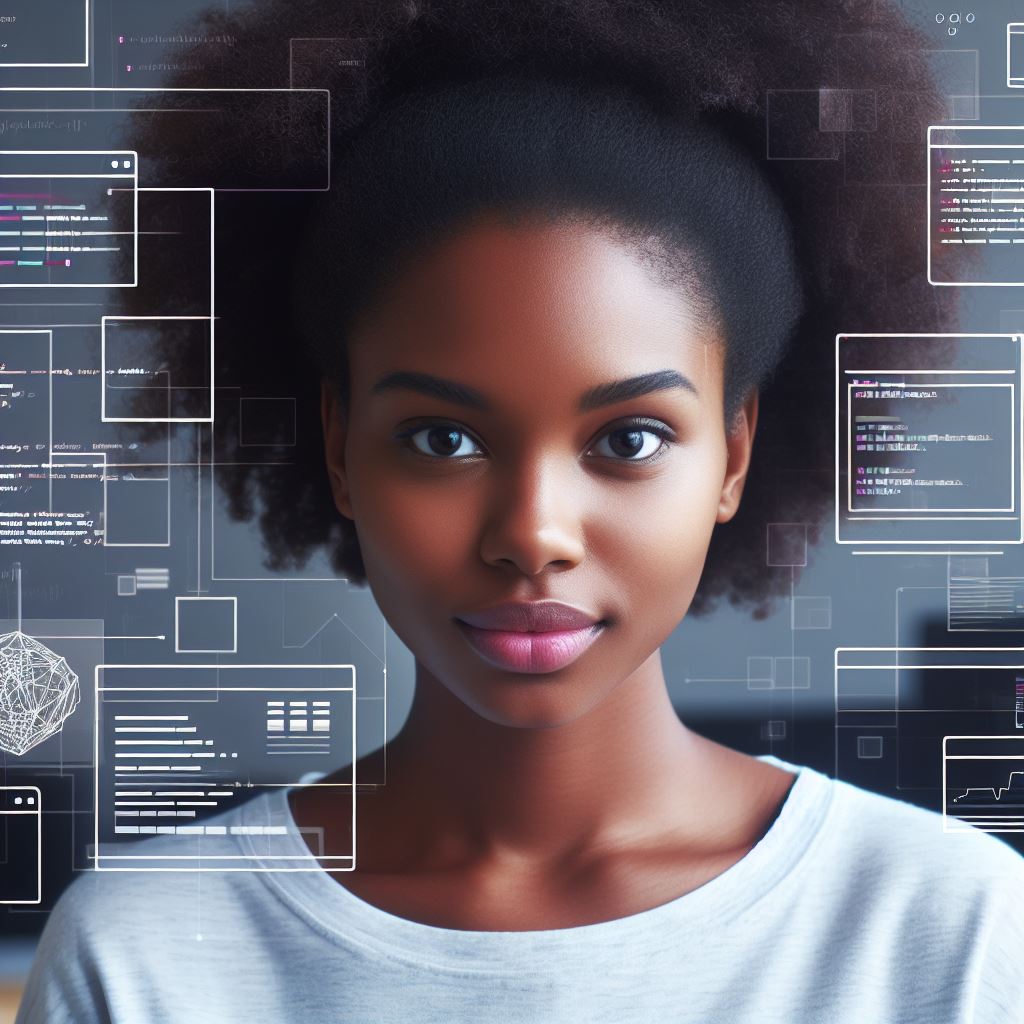Introduction
Debugging Techniques for Apache Cordova Developers: Improving Efficiency and Reducing Development Time
Apache Cordova Explanation
Apache Cordova, also known as PhoneGap, is an open-source development framework for building mobile applications.
Importance of Debugging Techniques for Developers
Debugging is a critical skill for Apache Cordova developers as it helps identify and fix coding errors efficiently.
Without effective debugging techniques, developers may struggle to identify and fix issues, leading to delays in development.
Debugging reduces development time by enabling developers to catch errors early in the development process.
Using active voice and concise sentences, this blog section provides valuable insights into debugging techniques for Apache Cordova developers.
Understanding Common Debugging Issues
In order to successfully develop applications using Apache Cordova, developers need to be familiar with common debugging issues that may arise during the development process.
Overview of Common Issues Faced by Apache Cordova Developers
- Incompatibility issues: Sometimes, Cordova applications may not function properly on certain devices or platforms due to compatibility issues.
- Plugin conflicts: Cordova applications heavily rely on plugins for additional functionality. However, conflicts between different plugins can lead to runtime errors and unexpected behavior.
- Performance optimization: Cordova applications can suffer from performance issues, such as slow loading times or unresponsive interfaces, which can negatively impact user experience.
- Security vulnerabilities: Developing secure Cordova applications is crucial, as insecure code can lead to data breaches or unauthorized access.
Examples of Common Bugs and Errors in Cordova Applications
- Cross-origin resource sharing (CORS) issues: Cordova’s security model restricts certain resources from being accessed by default, leading to CORS errors if not properly configured.
- Network connection problems: Cordova applications often rely on internet connectivity, and issues with network requests can result in failed API calls or unresponsive features.
- UI layout inconsistencies: Different devices and screen sizes can cause layout issues in Cordova applications if not properly handled.
- Version compatibility problems: Using outdated versions of Cordova or its plugins can result in compatibility issues with newer platforms or APIs.
Importance of Identifying and Addressing These Issues
- Enhanced user experience: By successfully debugging and resolving common issues, developers can ensure a smoother and more enjoyable user experience.
- Improved app performance: Debugging and optimizing performance issues can result in faster loading times and more responsive interfaces.
- Ensuring compatibility: Identifying and fixing compatibility issues will allow the Cordova application to function properly on various devices and platforms.
- Security and data protection: Addressing security vulnerabilities is crucial to protect sensitive user data and secure the application against potential threats.
How to Effectively Debug Cordova Applications
- Use debugging tools: Cordova provides various debugging tools, such as the Chrome DevTools, which allow developers to inspect and debug their applications.
- Analyze error logs: Pay attention to error logs and console outputs to identify and trace the root cause of issues.
- Test on real devices: Emulators or simulators may not accurately reflect real device behavior, so testing on physical devices is essential.
- Utilize breakpoints: Set breakpoints in your code to pause execution at specific points and analyze variables and the program flow.
Understanding common debugging issues in Apache Cordova is crucial for developers to successfully develop and troubleshoot their applications.
By identifying and addressing these issues, developers can ensure a smooth user experience, improved performance, and enhanced security in their Cordova applications.
Utilizing debugging tools and techniques will help in effectively resolving these issues and delivering high-quality Cordova applications.
Read: Handling Offline Scenarios in Cordova Applications
Debugging Techniques for Apache Cordova Developers
Debugging is an essential part of the software development process, and Apache Cordova developers are no exception.
With the complex nature of hybrid mobile app development, debugging tools and techniques play a crucial role in identifying and fixing issues.
In this section, we will explore various debugging tools and techniques specifically for Apache Cordova developers.
Debugging Tools and Techniques
Popular Debugging Tools
Apache Cordova developers have a plethora of debugging tools to choose from. Some popular ones include:
Tech Consulting Tailored to Your Coding Journey
Get expert guidance in coding with a personalized consultation. Receive unique, actionable insights delivered in 1-3 business days.
Get Started- GapDebug – A dedicated debugging tool specifically designed for Cordova apps
- Weinre – A web debugging tool that allows developers to inspect and debug Cordova apps remotely
- Ripple Emulator – A browser extension that emulates Cordova environments for testing and debugging
Browser-based Debugging Tools
Browser-based debugging tools provide an easy and convenient way to debug Cordova apps. These tools include:
- Chrome Developer Tools – An essential tool for debugging Cordova apps, allowing developers to inspect elements, debug JavaScript code, and monitor network traffic
- Safari Web Inspector – Similar to Chrome Developer Tools but tailored for Safari browser
- Firefox Developer Tools – A collection of web development tools with advanced debugging capabilities
Cordova Developer App
The Cordova Developer App is a handy tool for real-time debugging of Cordova apps. It allows developers to instantly see changes made to the app’s code without rebuilding or waiting for deployment.
Chrome Developer Tools
Chrome Developer Tools provide powerful debugging features for Cordova apps. By connecting a device or emulator, developers can:
- Inspect and modify HTML, CSS, and JavaScript in real-time
- Use breakpoints and step-through debugging to trace code execution
- Analyze network requests, including AJAX calls, to identify performance issue
Other Useful Tools
Aside from the aforementioned tools, other useful debugging tools worth mentioning include:
- LogCat – An Android logging tool that helps developers debug Cordova apps on Android devices
- Xcode Instruments – A profiling tool for iOS apps, allowing developers to analyze performance and memory usage
- Visual Studio Code – An integrated development environment (IDE) with built-in debugging capabilities for Cordova apps
Debugging is a critical skill for Apache Cordova developers, and utilizing the right tools and techniques can save significant time and effort in the development process.
With a range of debugging options available, developers can efficiently identify and resolve issues, ensuring the delivery of robust and reliable Cordova applications.
Read: Building a Chat App with Apache Cordova: A Tutorial
Debugging Techniques for Cordova Plugins
Debugging Cordova plugins can be challenging due to their complex nature and various dependencies. However, with the right strategies and techniques, you can effectively debug any plugin-related issues.
In this section, we will discuss the challenges faced while debugging Cordova plugins, strategies to debug plugin-related issues, and tips for effective plugin debugging.
The challenges faced while debugging Cordova plugins
- Debugging Cordova plugins can be challenging due to their integration with native code.
- Cordova plugins often rely on external libraries and APIs, which can introduce additional complexity.
- Differences in plugin versions and compatibility issues can complicate the debugging process.
- Debugging plugin-related issues requires a deep understanding of both Cordova and native code development.
Strategies to debug plugin-related issues
- First, ensure that you have a proper development environment setup with the necessary tools and dependencies.
- Use logging statements strategically within your plugin code to trace the flow and identify potential issues.
- Test your plugin in a controlled environment and reproduce the issue to understand its root cause.
- Analyze the relevant documentation and seek help from the plugin’s community or developers if needed.
- Utilize debugging tools integrated with Cordova platforms and IDEs to identify and resolve issues efficiently.
Demonstrating the usage of plugin-specific debugging techniques
- Use the remote debugging feature provided by platforms like Chrome DevTools to debug JavaScript code within plugins.
- For Android, leverage tools like Android Debug Bridge (ADB) to inspect the device’s logs and monitor plugin behavior.
- On iOS, utilize Safari’s Web Inspector to remotely debug the WebView and inspect plugin-related JavaScript files.
- For plugins utilizing native code, use platform-specific debugging tools like Xcode or Android Studio to debug code execution.
Tips for effective plugin debugging
- Ensure that you have the latest version of the plugin and Cordova platform to avoid compatibility issues.
- Enable verbose logging to get more detailed information about the plugin’s behavior during runtime.
- Break down complex issues into smaller, manageable parts to narrow down the root cause.
- Use version control systems to track changes and revert to a working state if needed.
- Document your debugging process and solutions to help others facing similar issues.
Debugging Cordova plugins can be a complex task, but with the right strategies and techniques, you can overcome any challenges.
Understanding the challenges, utilizing effective debugging strategies, and leveraging plugin-specific debugging techniques can greatly enhance your ability to debug plugin-related issues.
By following these tips and staying up-to-date with the latest tools and practices, you can become a proficient Cordova plugin developer.
Read: How to Test Apache Cordova Apps on Multiple Devices

Utilizing Logging and Error Handling
Logging plays a crucial role in the debugging process as it helps developers track the execution of their code. By logging different stages and variables, developers can easily identify and fix issues.
Build Your Vision, Perfectly Tailored
Get a custom-built website or application that matches your vision and needs. Stand out from the crowd with a solution designed just for you—professional, scalable, and seamless.
Get StartedApache Cordova provides several logging techniques that can be used to enhance the debugging process.
- Console.log: Console.log is a simple and effective logging technique available in Apache Cordova.
It allows developers to print messages and variables to the console, helping them understand the flow of their code. - Logging levels: Apache Cordova supports different logging levels, such as debug, info, warn, and error. By using these levels appropriately, developers can filter and prioritize their logs based on importance.
- Custom loggers: In addition to console.log, Apache Cordova allows developers to create their own custom loggers.
These loggers can be customized to capture specific information based on the developer’s requirements.
Error handling is another important aspect of debugging in Apache Cordova. By implementing proper error handling techniques, developers can anticipate and handle exceptions effectively.
- Try-catch blocks: One of the fundamental error handling techniques is using try-catch blocks.
By enclosing risky code within a try block and catching any potential exceptions with a catch block, developers can prevent their app from crashing. - Error logging: When an error occurs, it is essential to log the details of the error for analysis.
Apache Cordova provides various techniques to log errors, such as writing them to a file or sending them to a server for further investigation. - Graceful degradation: In some cases, it may be possible to anticipate potential errors and gracefully degrade the app’s functionality instead of crashing.
By implementing fallback mechanisms, developers can ensure that users experience a smooth transition even when errors occur.
Best practices for logging and error handling
- Avoid excessive logging: While logging is important, excessive logging can negatively impact performance. It’s crucial to log only essential information to minimize overhead.
- Use meaningful log messages: When logging, it’s important to use clear and descriptive messages that provide sufficient context. This helps in understanding the log when analyzing it later.
- Regularly review and analyze logs: Logs should not be ignored after the debugging process.
Regularly reviewing and analyzing the logs can help identify recurring issues, improve code quality, and enhance the overall app experience. - Consider using logging frameworks: Apache Cordova supports various logging frameworks that provide advanced features such as log filtering, log formatting, and log rotation.
These frameworks can simplify the logging process and enhance the debugging experience.
Logging and error handling are vital aspects of the debugging process for Apache Cordova developers.
By utilizing logging techniques and implementing effective error handling practices, developers can streamline the debugging process, identify issues quickly, and create more robust and reliable apps.
Read: Visual Basic .NET: Crafting Your First ‘Hello World’ App
Remote Debugging on Real Devices
Introduction to Remote Debugging for Apache Cordova Apps
Debugging is an essential part of the development process for Apache Cordova apps. It helps developers identify and fix issues to ensure the smooth functioning of their applications.
While debugging on emulators or simulators can be effective, remote debugging on real devices offers a more accurate representation of user experiences.
In this section, we will explore the benefits and limitations of remote debugging for Apache Cordova apps and provide a step-by-step guide on enabling remote debugging on various platforms and devices.
Additionally, we will share tips for conducting effective remote debugging sessions.
Benefits of Remote Debugging
Remote debugging allows developers to debug their Apache Cordova apps directly on real devices, providing a more realistic testing environment. This approach offers several benefits:
- Accurate Testing: Real devices have unique characteristics that may affect an app’s performance. Remote debugging allows developers to identify and fix device-specific issues effectively.
- Improved Efficiency: Debugging on real devices saves time and effort compared to debugging on emulators. It helps identify bugs that are specific to physical devices quickly.
- User Experience Validation: By testing on real devices, developers can better understand how their apps function in different scenarios and ensure a seamless user experience.
Limitations of Remote Debugging
While remote debugging offers several advantages, it also has some limitations that developers should keep in mind:
- Device Availability: Remote debugging relies on accessing physical devices, which may not always be readily available for testing purposes.
- Network Connectivity: Remote debugging requires a stable network connection between the development machine and the target device.
- Performance Impact: Debugging remotely may introduce performance overhead due to the additional communication between the development machine and the device.
Enabling Remote Debugging on Different Platforms and Devices
To enable remote debugging on different platforms and devices for Apache Cordova apps, follow these step-by-step instructions:
Android
- Enable Developer options and USB debugging on the Android device.
- Connect the Android device to the development machine via USB cable.
- In Chrome, open the DevTools by clicking on the three-dot menu and selecting More Tools > Remote Devices.
- Check the ‘Discover USB devices’ option, locate your device, and click ‘Inspect’.
iOS
- Connect the iOS device to the development machine via USB cable.
- In Safari, navigate to Preferences > Advanced and enable ‘Show Develop menu in menu bar’.
- From the Develop menu, select the connected iOS device and choose ‘Inspect’.
Windows
- Enable Developer mode on the Windows device.
- On the development machine, open Microsoft Edge and navigate to about:flags.
- Enable ‘Enable Developer Tools experiments’ and restart the browser.
- In Edge, press F12 to open the DevTools and select the ‘Debugger’ tab.
Tips for Effective Remote Debugging Sessions
To make the most of remote debugging sessions for Apache Cordova apps, consider the following tips:
- Set Clear Breakpoints: Place breakpoints strategically to focus on specific areas of code.
- Use Console Logging: Utilize console.log statements to track the flow of execution and debug runtime issues.
- Experiment with Live Editing: Make code changes directly in the DevTools to test and validate fixes in real-time.
- Take Advantage of Network Inspection: Analyze network requests and responses to identify performance bottlenecks or API issues.
- Stay Updated: Keep up with the latest debugging tools and techniques to leverage new features and improvements.
By implementing these tips and mastering the art of remote debugging, Apache Cordova developers can streamline their debugging process and deliver high-quality apps.
Optimize Your Profile, Get Noticed
Make your resume and LinkedIn stand out to employers with a profile that highlights your technical skills and project experience. Elevate your career with a polished and professional presence.
Get NoticedTesting and Test Automation for Debugging
In the process of debugging, testing plays a crucial role as it helps identify and fix issues.
Various testing approaches can be used for Cordova apps, including manual testing, automated testing, and unit testing.
Manual testing involves manually executing test cases to check the behavior of the app and identify bugs.
Automated testing is a more efficient approach that involves using tools and scripts to run tests automatically.
Unit testing focuses on testing individual components of the app to ensure their functionality.
Test automation has significant advantages in the debugging process.
It allows for faster execution of tests, saving time and effort for developers.
Automated tests can be easily repeated, ensuring consistent results and detecting regression bugs.
It also enables developers to test the app on multiple devices and platforms simultaneously.
Popular testing frameworks for Apache Cordova include:
- QUnit: A powerful and easy-to-use JavaScript unit testing framework.
- Jasmine: A behavior-driven development framework for testing JavaScript code.
- Karma: A test runner that allows running tests on multiple browsers and platforms.
These frameworks provide various features, such as assertions, test suites, and test runners.
They integrate well with Cordova projects, allowing developers to write and execute tests effectively.
When using testing frameworks, it is important to write comprehensive and reliable test cases.
Test cases should cover different scenarios and edge cases to ensure maximum code coverage.
Continuous integration and continuous testing are also crucial in the debugging process.
By automating the testing and deployment process, developers can detect bugs early and fix them promptly.
Continuous integration tools, such as Jenkins or Travis CI, can be integrated with testing frameworks to automate the testing process.
Test reports and logs should be properly maintained to track the testing progress and identify recurring issues.
Testing and test automation are vital components of the debugging process for Apache Cordova developers.
Conclusion
Throughout this blog post, we have discussed various key points that are crucial for Apache Cordova developers when it comes to debugging techniques.
We explored the importance of effectively debugging your code in order to identify and fix errors.
We highlighted that by adopting proper debugging techniques, developers can save time and effort in the long run.
Additionally, we discussed some of the commonly used debugging techniques for Apache Cordova, such as using console.log statements, leveraging browser developer tools, and utilizing remote debugging capabilities.
These techniques enable developers to track down and resolve issues efficiently.
Furthermore, we emphasized the significance of embracing continuous testing and debugging as an integral part of the development process.
Encouraging developers to adopt these practices can greatly enhance the quality and stability of their Cordova applications.
Lastly, we emphasized that debugging plays a crucial role in ensuring successful Cordova development. It helps developers eliminate bugs, improve performance, and deliver a seamless user experience.
By investing time and effort in debugging, developers can enhance the overall quality and reliability of their applications.
To sum up, debugging techniques are essential for Apache Cordova developers to effectively develop, maintain, and troubleshoot their applications.
By following the key points discussed in this blog post, developers can adopt a proactive approach towards debugging and achieve successful Cordova development.