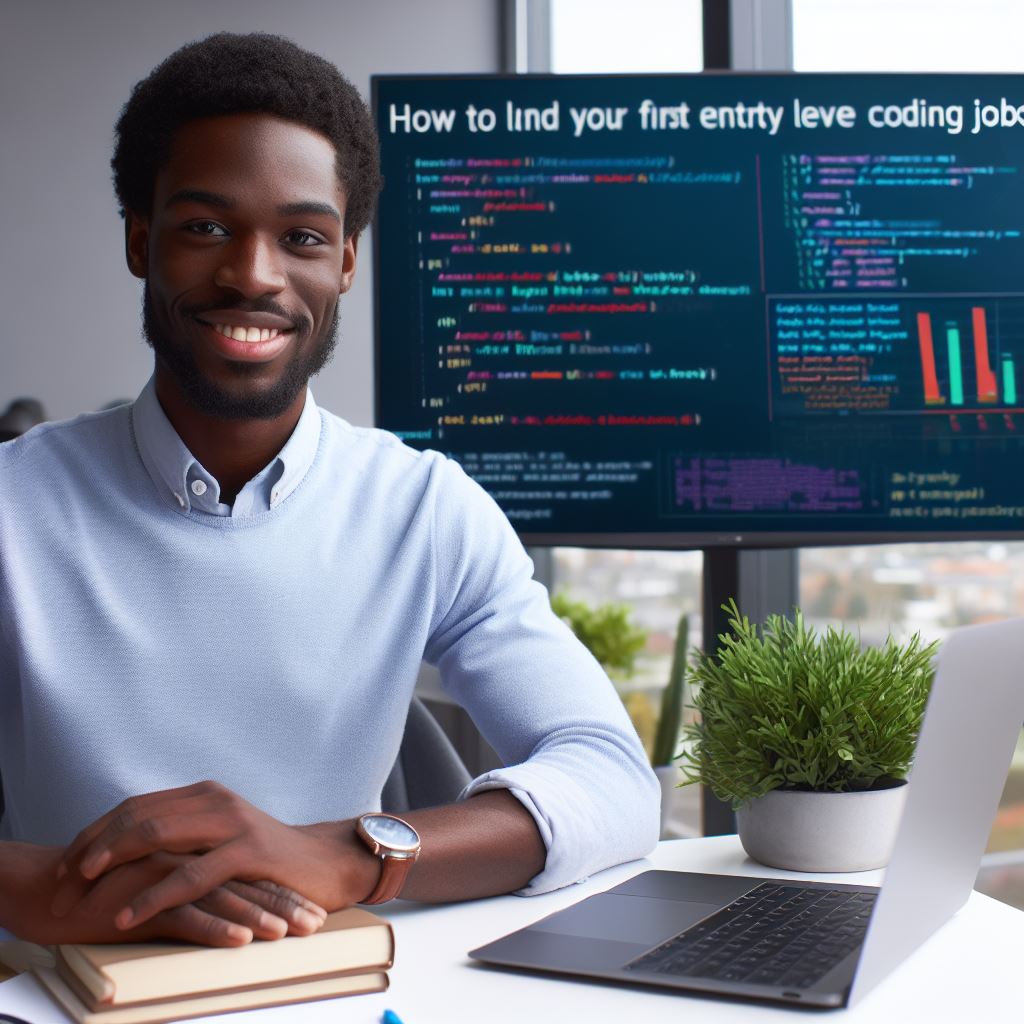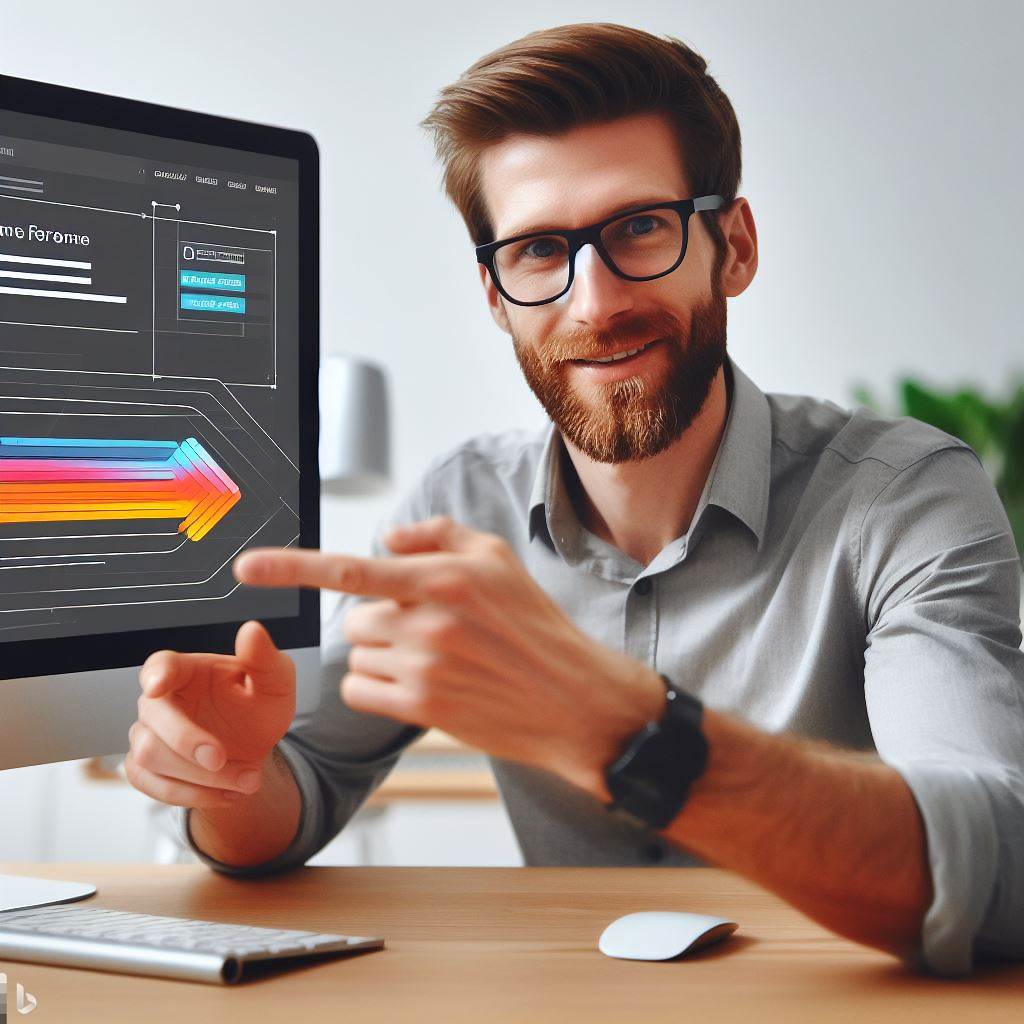Introduction
In the world of web development, CSS is a crucial component that allows designers to create visually appealing and engaging websites.
However, like any coding language, CSS is not immune to errors and bugs. Debugging CSS is an essential skill that every web developer should possess in order to build high-quality websites.
Importance of debugging CSS
Debugging CSS plays a critical role in ensuring that a website looks and functions as intended.
By identifying and fixing CSS issues, developers can enhance the user experience, improve website performance, and maintain consistency across different browsers and devices.
Overview of common CSS problems
- CSS syntax errors: Typos, missing braces, or incorrect property values can lead to unexpected or broken styles. Thoroughly analyzing the code can help in identifying and rectifying such issues.
- Selector specificity conflicts: When multiple CSS selectors compete for control over the same element, conflicts arise, resulting in unintended style discrepancies.
Understanding CSS specificity rules is crucial for resolving these conflicts. - Browser compatibility issues: Different web browsers may interpret and render CSS styles differently.
Cross-browser testing and targeted fixes are necessary to ensure consistent appearance across all popular browsers. - Responsive design challenges: Designing websites to adapt to various screen sizes can bring about complex CSS challenges.
Understanding media queries and responsive design principles are vital for overcoming these problems. - Performance optimization: Bloated CSS files, excessive use of selectors, or inefficient coding techniques can negatively impact page load times.
Optimizing CSS code can significantly improve website performance.
In this blog post, we will delve deep into each of these common CSS problems and provide effective solutions to debug and fix them.
By mastering CSS debugging techniques, you can become a more proficient web developer, creating polished and error-free websites.
Syntax errors
Syntax errors in CSS
The Syntax errors occur when there are mistakes or typos in the CSS code.
These errors prevent the browser from properly interpreting and rendering the styles.
Examples of common syntax errors
1. Missing or incorrect braces
CSS code uses braces to enclose declarations, and missing or incorrect braces can cause syntax errors. For example:
.class {
color: red; /* Correct */
.class {
color: red; /* Incorrect – missing closing brace */
2. Missing or incorrect semicolons
Each declaration in CSS should end with a semicolon. Omitting this can lead to syntax errors. For example:
.class {
color: red; /* Correct */
color: red /* Incorrect – missing semicolon */
How to identify syntax errors
- Look for error messages: Most modern browsers have developer tools that display error messages when there are syntax errors in CSS.
These tools are accessible through the browser’s inspect element feature. - Check the CSS code carefully: Analyze the code visually and ensure that each declaration is properly formatted with braces and semicolons.
Tips for fixing syntax errors
- Validate your CSS code: Use online tools like the W3C CSS Validator to check for syntax errors. These tools will point out any mistakes and provide suggestions for fixing them.
- Use a CSS linter: Linters are tools that automatically analyze your CSS code and highlight any syntax errors. Popular linters include Stylelint and CSSLint.
- Debug gradually: If you encounter multiple syntax errors, it’s best to fix them one at a time. This way, you can isolate and address each problem accurately.
In essence, syntax errors in CSS can hinder the rendering of styles in web browsers.
By understanding the nature of these errors, recognizing common mistakes, and employing helpful tips, developers can effectively debug their CSS code and ensure proper styling on their websites.
Read: Navigating CSS Frameworks: Bootstrap vs. Tailwind
Selectors issues
Selectors issues can cause a lot of headaches when debugging CSS. Let’s explore some common problems and how to fix them.
Common selector problems
- Over-specificity: When selectors are too specific, they may override other styles unintentionally.
- Insufficient specificity: If a selector is not specific enough, it may not apply the intended styles.
- Cascading order: Understanding how CSS rules cascade is crucial for correctly applying styles.
- Conflicting selectors: When selectors have conflicting styles, it can lead to unexpected behavior.
Examples of incorrect selector usage
- Using IDs as selectors excessively: IDs should be unique and only used when necessary.
- Relying solely on element selectors: Overusing element selectors can lead to styling all elements of the same type unintentionally.
Techniques for troubleshooting selector issues
- Use browser developer tools: Inspecting elements and checking applied styles can help identify selector problems.
- Check the specificity of selectors: Ensure the intended styles have higher specificity than conflicting ones.
- Temporarily disable selectors: Temporarily commenting out or disabling problematic selectors can help isolate the issue.
Tips for resolving selector problems
- Simplify selectors: Removing unnecessary parts or combining similar selectors can improve code readability and avoid specificity issues.
- Use classes and data attributes: Assigning unique classes or using data attributes can make selectors more specific and easier to manage.
- Avoid chaining selectors: Chaining too many selectors together can lead to over-specificity issues.
- Experiment with different selectors: Trying different selector combinations can help find the most suitable one for a particular styling need.
By understanding and addressing these common selector problems, debugging CSS becomes much easier. Keep these tips in mind for a smoother development process. Happy coding!
Tech Consulting Tailored to Your Coding Journey
Get expert guidance in coding with a personalized consultation. Receive unique, actionable insights delivered in 1-3 business days.
Get StartedRead: Learning R for Data Science: Coding Examples
Box model problems
The CSS box model
The CSS box model is a fundamental concept in web design that describes how elements are structured and displayed on a webpage. It consists of four components:
- Content: the actual content or text within an element.
- Padding: the space between the content and the element’s border.
- Border: the line that surrounds the element’s padding and content.
- Margin: the space between the element’s border and neighboring elements.
Common issues related to box model
Unfortunately, there are common issues that web developers often face when working with the box model. These problems can be frustrating, but with the right strategies, they can be easily debugged and fixed.
Here are some of the most common issues related to the box model:
- Elements appearing larger or smaller than expected: This can be caused by incorrect sizing of the content, padding, border, or margin.
- Padding or margin not being applied: This can occur when there is a conflict with other CSS rules or when the selectors are not properly targeting the elements.
- Elements not aligning correctly: This can happen when the box model properties are not set consistently across different elements, or when there are conflicts with other CSS rules.
- Elements overflowing or getting cut off: This can occur when the content, padding, or margin dimensions exceed the available space within a parent element.
Strategies for debugging box model problems
When faced with box model problems, it is important to follow some strategies to effectively debug and fix them:
- Inspect the element using browser developer tools: This allows you to see the box model properties and identify any inconsistencies or conflicts.
- Check for CSS conflicts: Make sure that there are no conflicting CSS rules that may be overriding or interfering with the box model properties.
- Double-check the box model properties: Ensure that the content, padding, border, and margin dimensions are set correctly and consistently.
- Use box-sizing property: Consider using the
box-sizingproperty to control how an element’s total width and height is calculated, taking into account the padding and border.
How to fix box model problems effectively
Here are some effective ways to fix box model problems:
- Adjust the sizing: Modify the values of content, padding, border, or margin to achieve the desired dimensions.
- Change the box-sizing: Set the
box-sizingproperty toborder-boxon affected elements to include padding and border in the element’s total width and height. - Refactor your CSS code: If there are conflicting or redundant CSS rules, refactor them to ensure consistency and avoid unexpected behavior.
- Test and iterate: Make small changes, test them in the browser, and continue refining until the box model issues are resolved.
In short, understanding the CSS box model is crucial for web developers, as it forms the foundation of element layout on webpages.
By being aware of common box model problems and following effective debugging strategies, developers can quickly identify and fix issues, resulting in a more polished and visually appealing website.
Read: Mastering CSS Variables: A Practical Approach
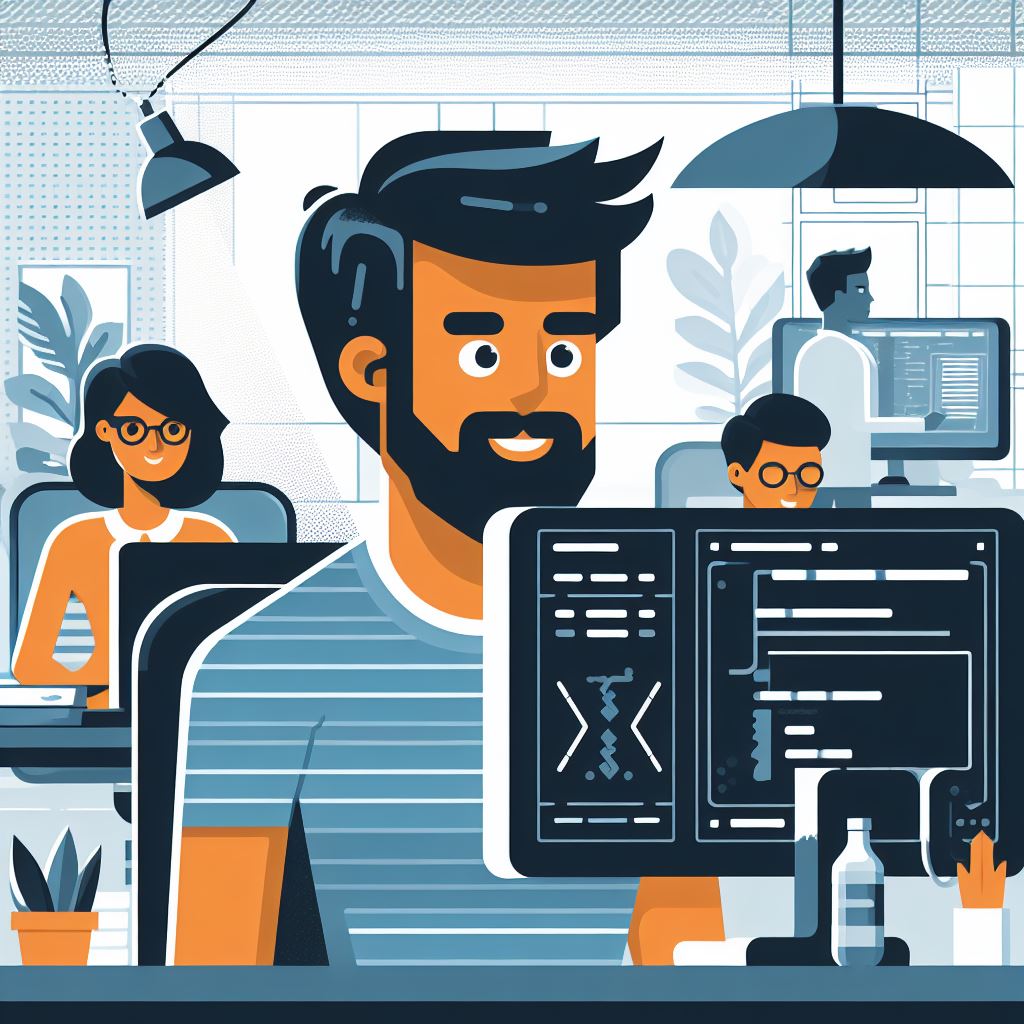
Cascading and specificity issues
Cascading and specificity in CSS
In CSS, cascading refers to the process of determining which styles should be applied to an element when multiple styles are defined.
Specificity, on the other hand, determines which CSS rule takes precedence over others.
Examples of conflicts due to cascading and specificity
Here are some examples of conflicts that can arise due to cascading and specificity:
- Conflicting styles from different stylesheets.
- Overriding of styles by more specific selectors.
- Inline styles overriding external stylesheets.
Methods to identify and debug cascading and specificity issues
To identify and debug cascading and specificity issues, you can use the following methods:
- Inspecting elements in the browser’s developer tools and checking the applied styles.
- Using the CSS specificity calculator to determine which rule has higher specificity.
- Adding temporary styles or removing existing ones to observe the changes.
Techniques for resolving conflicts and improving specificity
When it comes to resolving conflicts and improving specificity, you can use various techniques:
Build Your Vision, Perfectly Tailored
Get a custom-built website or application that matches your vision and needs. Stand out from the crowd with a solution designed just for you—professional, scalable, and seamless.
Get Started- Using more specific selectors to target elements.
- Using the !important declaration to override other styles.
- Restructuring CSS rules to avoid conflicts and improve readability.
- Using CSS preprocessors like Sass or Less to manage and organize stylesheets.
By understanding cascading and specificity in CSS, you can effectively debug and fix common problems that arise.
Remember that specificity determines which styles take precedence, and conflicts can be resolved by using more specific selectors or restructuring your CSS rules.
Read: Animate Your Website: A Guide to CSS Animations
Layout and Positioning Challenges
Overview of Common Layout and Positioning Issues
- Overlapping elements when using absolute positioning.
- Inconsistent spacing and alignment due to improper use of margins and paddings.
- Elements not stretching or filling the available space within their containers.
- Unintended line breaks and wrapping of content.
Examples of Layout and Positioning Problems
- An image overlapping text because of incorrect z-index or positioning values.
- A navigation menu not aligning horizontally or vertically as intended.
- A card layout with uneven heights or misaligned contents.
- A sticky header not staying fixed at the top when scrolling.
Approaches to Diagnose and Fix Layout and Positioning Challenges
- Inspecting the element using browser developer tools to identify conflicting styles or properties.
- Adjusting positioning values such as top, right, bottom, and left to achieve the desired placement.
- Using flexbox or grid layouts to create responsive and consistent designs.
- Resetting or normalizing CSS styles to avoid browser-specific inconsistencies.
Tips for Achieving Desired Layout and Positioning Results
- Plan the layout and positioning of elements before writing CSS to avoid unnecessary troubleshooting.
- Use CSS frameworks or libraries that provide pre-defined classes for common layout patterns.
- Consider the order of HTML elements and CSS rules to ensure proper rendering.
- Test the design on different devices and screen sizes to ensure responsiveness and compatibility.
- Refer to CSS documentation and resources to learn advanced layout techniques and best practices.
Browser compatibility problems
Browser compatibility issues
- Browser compatibility refers to the ability of a webpage to be rendered consistently across different web browsers.
- Each browser has its own rendering engine, which may interpret CSS rules differently.
- This can lead to variations in how a webpage looks and functions across different browsers.
Common compatibility problems in CSS
- Layout issues: Elements may be misplaced or display differently in certain browsers.
- Unsupported CSS properties: Some browsers may not support certain CSS properties or use different syntax.
- Box model inconsistencies: Browsers may interpret box-sizing or margin/padding calculations differently.
- Rendering bugs: Browsers may have bugs that cause elements to render incorrectly or behave unexpectedly.
Tools and techniques to test for browser compatibility
- Browser developer tools: Most modern browsers offer built-in developer tools to inspect and debug webpages.
- Online testing platforms: Tools like BrowserStack or Lambdatest allow cross-browser testing on different devices and versions.
- Can I use: This website provides information about CSS features and their browser compatibility.
- Automated testing tools: Tools like Selenium or Cypress can be used to automate browser testing.
Solutions for addressing cross-browser issues
- Progressive enhancement: Start with a basic, functional design and add CSS features and enhancements progressively.
- CSS resets or normalize.css: These tools help to reset default styles and ensure consistent display across browsers.
- Vendor prefixes: Use appropriate vendor prefixes (-webkit, -moz, -ms, -o) for CSS properties to support different browsers.
- Feature detection: Check for browser support before applying specific CSS rules using JavaScript libraries like Modernizr.
- Polyfills: Use JavaScript polyfills to provide missing functionalities in older browsers.
In a nutshell, browser compatibility issues are a common challenge when developing CSS for different browsers.
Understanding the potential problems and utilizing appropriate tools and techniques can help in testing and addressing compatibility issues.
By following best practices and using solutions such as progressive enhancement and vendor prefixes, developers can ensure their CSS works consistently across various browsers, providing a better user experience.
Conclusion
Effective CSS debugging techniques are crucial for web developers to ensure smooth functioning and a visually appealing layout.
By understanding and fixing common CSS problems, developers can enhance the user experience and prevent potential issues.
In this post, we discussed several common CSS problems, including styling conflicts, selector specificity, and browser compatibility issues, among others.
By identifying and addressing these problems, developers can create robust and flexible CSS code.
It is essential to practice and improve CSS debugging skills continuously. By doing so, developers can enhance their ability to troubleshoot and resolve complex CSS issues.
Experimenting with different debugging tools and techniques is highly recommended.
Effective CSS debugging techniques play a vital role in ensuring a seamless user experience and maintaining a polished web page.
By being aware of the common problems and consistently practicing debugging skills, developers can create high-quality CSS code and enhance their overall proficiency.
Optimize Your Profile, Get Noticed
Make your resume and LinkedIn stand out to employers with a profile that highlights your technical skills and project experience. Elevate your career with a polished and professional presence.
Get Noticed