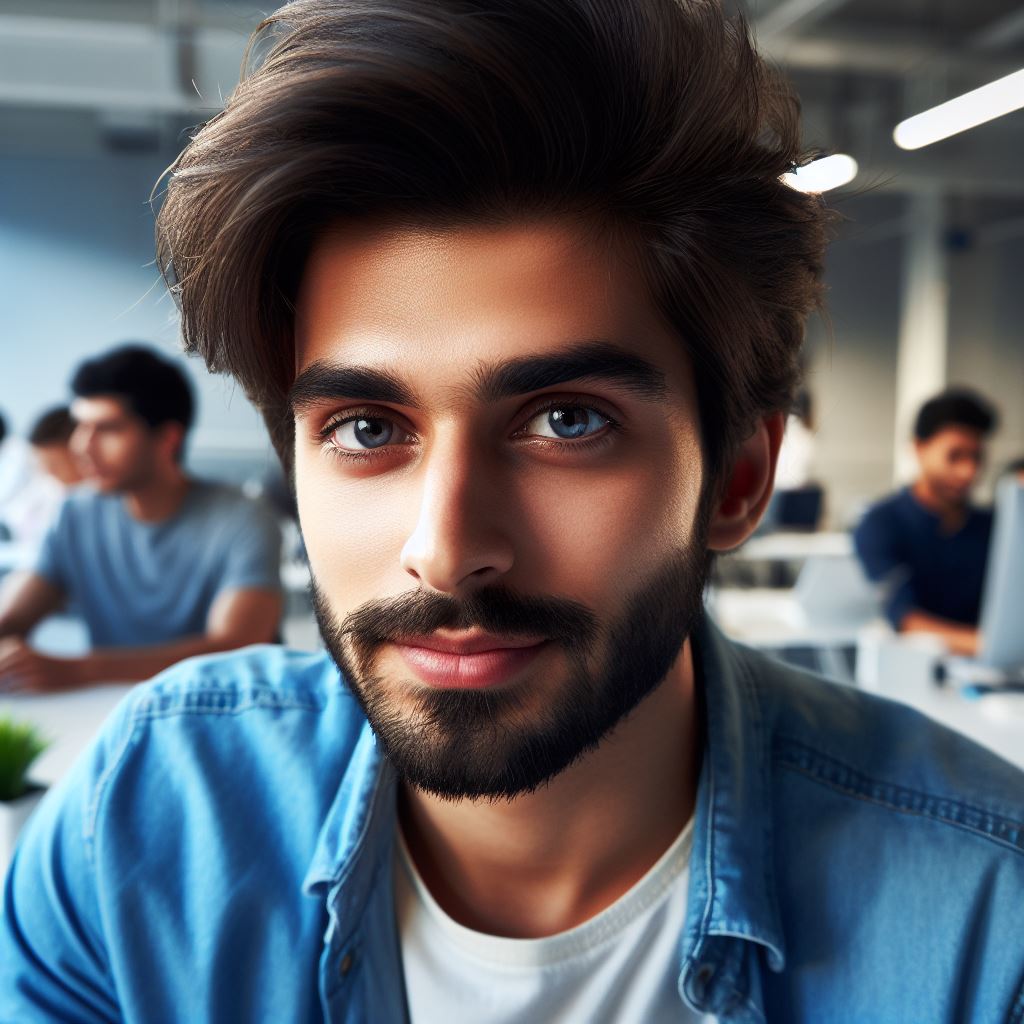Introduction
In web development, CSS units play a crucial role in creating responsive and visually appealing websites. They allow us to define the size, positioning, and layout of elements on a web page.
There are various CSS units available, each with its own purpose and usage. Some commonly used units include pixels (px), ems (em), rems (rem), percentages (%), and viewport units (vw and vh).
Pixels (px) are the most commonly used CSS unit, providing precise control over element sizes and positioning.
Ems (em) and rems (rem) are relative units based on the font size of the parent element, making them ideal for creating scalable and flexible designs.
Percentages (%) are also relative units that allow elements to adapt to different screen sizes and resolutions.
Viewport units (vw and vh) are relative to the viewport’s width and height, providing responsive and fluid layouts.
Understanding and efficiently using CSS units is essential for achieving consistent design across various devices and screen sizes.
It allows developers to create websites that adjust and adapt to different viewing contexts.
In this post, we will explore each CSS unit in detail, discussing their characteristics, use cases, and best practices.
By the end, you will have a solid understanding of CSS units and how to leverage them effectively in your web development projects. So let’s dive in!
Pixels (px)
Pixels (px) are the fundamental unit of measurement in CSS, used to define the size and positioning of elements on a web page.
Definition and explanation
Pixels are a fixed unit of measurement that corresponds to a single dot on a screen. They are a reliable and consistent unit, as their size remains constant across devices and screen resolutions.
Pixels can be used to specify dimensions for elements such as width, height, padding, and margin.
Advantages of using pixels
- Precise control: Pixels allow for precise and fine-grained control over the size and positioning of elements.
- Consistency: As pixels have a fixed size, designs created using pixels will look consistent across different devices and screen resolutions.
- Compatibility: Pixels are supported by all browsers, making them a safe choice for web development.
Disadvantages of using pixels
- Lack of flexibility: Since pixels are fixed units, they do not respond to changes in font size set by the user, making the design less accessible.
- Limited scalability: Designs created using pixels may not scale well for different screen sizes, leading to a less responsive layout.
- Zooming issues: On some devices, zooming in on a webpage that uses fixed pixel sizes can cause content to become too small or overlap.
Common usage scenarios for pixels
- Fixed-width layouts: Pixels are commonly used to define the width of elements that need to maintain a specific size regardless of screen size.
- Precise positioning: Pixels are useful when precise placement of elements is necessary, such as aligning elements within a grid or creating pixel-perfect designs.
- Image sizes: Pixels are often used to specify the size of images, ensuring they are displayed at the desired dimensions.
Best practices and tips for using pixels effectively
- Combine with relative units: To create responsive designs, use pixels for fixed-width elements and combine with relative units like percentages or ems for fluid elements.
- Use media queries: Implement responsive design techniques using media queries to adjust pixel-based layouts for different screen sizes.
- Test on multiple devices: Ensure your pixel-based design looks consistent and functions properly on various devices and screen resolutions.
In essence, pixels are a key unit of measurement in CSS, providing precise control over element sizing and positioning. While they offer consistency and compatibility, they can lack flexibility and scalability.
By combining with relative units and using responsive design techniques, pixels can be effectively used to create visually appealing and responsive web layouts.
Tech Consulting Tailored to Your Coding Journey
Get expert guidance in coding with a personalized consultation. Receive unique, actionable insights delivered in 1-3 business days.
Get StartedRead: The Best Open Source Coding Robots: DIY on a Budget
Ems (em)
Definition and Explanation
Ems, abbreviated as em, is a relative length unit used in CSS to set font sizes and other element dimensions.
It represents the computed font size of the element’s parent.
Advantages
- Scalability: Ems allow for easy and scalable design since they are relative units.
- Consistency: By setting dimensions in ems, the design maintains consistency across different devices and screen sizes.
- Accessibility: Ems contribute to better accessibility as users can easily adjust font sizes according to their preferences.
Disadvantages
- Complexity: Working with ems can be more complex than using other units like pixels due to the relative nature of the unit.
- Rendering Differences: Different browsers may render em units differently, leading to inconsistencies in the design.
- Calculations: Calculations involving ems can be challenging, especially when dealing with nested elements with different font sizes.
Common Usage Scenarios
- Responsive Design: Ems are often used in responsive design to create fluid layouts that adapt to different screen sizes seamlessly.
- Typography: Ems are commonly used to set font sizes, line heights, and letter spacings, providing greater flexibility and readability.
- Scaling Elements: By setting element dimensions in ems, they can scale proportionally with the font size, maintaining proper alignment.
Best Practices and Tips for Using Ems Effectively
- Establish a baseline: Set a base font size on the
<body>or<html>element to provide a consistent reference point for em calculations. - Use a mixin or variable: Define a mixin or variable for commonly used em sizes to improve code maintainability and ensure consistency throughout the stylesheet.
- Staggered scaling: When using ems for typography, consider using staggered scaling where header sizes grow by larger increments than body text, enhancing visual hierarchy.
- Avoid excessive nesting: Excessive nesting with different font sizes can complicate calculations and result in unintended visual variations. Keep nesting to a minimum.
- Test across different devices: Test the design across various devices and browsers to ensure consistent rendering and alignment when using ems.
- Combine with media queries: Combine em units with media queries for more fine-tuned control over design changes at different breakpoints.
- Consider accessibility: Allow users to fluidly adjust font sizes without compromising the design. Test readability at different font sizes.
In fact, ems are a powerful unit in CSS that offer scalability, consistency, and accessibility benefits.
Although they can add complexity and require careful consideration, following best practices and tips can help harness the potential of ems effectively for better designs.
Read: How to Leverage CSS Grid for Complex Layouts
Rems (rem)
When it comes to CSS units, there are several options to choose from, each with its own unique features and use cases. One such unit is the rem.
In this section, we will cover what rems are, their advantages and disadvantages, common usage scenarios, as well as best practices for using them effectively.
1. Definition and Explanation
Rem stands for “root em” and is a unit of measurement in CSS. Unlike other units such as pixels or ems, rems are relative to the root element (usually the tag).
The value of 1 rem is equivalent to the computed font size of the root element.
2. Advantages and Disadvantages
Advantages
- Rems allow for more flexible and scalable designs since they are relative to the root element.
- They are particularly useful for building responsive websites or applications where elements need to adapt to different screen sizes.
- Changing the font size of the root element can have a cascading effect on all elements that use rems, making global adjustments easier.
Disadvantages
- Older browsers, particularly Internet Explorer 8 and earlier versions, do not support rems. This may require alternative solutions or fallbacks for those specific browsers.
- Working with rems requires a good understanding of how they inherit values from parent elements, as well as how they interact with other units like ems or percentages.
3. Common Usage Scenarios
- Typography: Setting the font sizes of headings, paragraphs, or any other text element using rems can ensure a consistent and scalable typographic system.
- Spacing: By defining padding, margins, or other spacing properties in rems, you can maintain consistent spacing ratios across different screen sizes.
- Media Queries: When using rems in conjunction with media queries, you can create adaptive layouts that adjust based on the viewport size.
4. Best Practices and Tips for Using Rems Effectively
- Define a reset or normalize CSS file to ensure consistent base styles and avoid inconsistent font size discrepancies across browsers.
- Use a mixture of rems and other units like percentages or ems to handle different scenarios effectively.
- Avoid nesting rems within other rems, as this can lead to unexpected results and complicate the calculations.
- Develop a modular and reusable code approach to make it easier to adjust and scale your website or application.
In short, rems are a powerful CSS unit that offers flexibility and scalability, especially for responsive design. They allow you to create consistent typography, spacing, and layouts that adapt to different screen sizes.
While there are some limitations with older browsers and potential complexities when working with inheritance, adhering to best practices and leveraging them effectively can greatly enhance your overall CSS workflow.
Read: Exploring Python Coding with Minecraft: A Beginner’s Guide

Percentages (%)
Definition and Explanation
Percentages, denoted by the symbol ‘%’, are a crucial CSS unit of measurement. They represent a portion of a whole.
Build Your Vision, Perfectly Tailored
Get a custom-built website or application that matches your vision and needs. Stand out from the crowd with a solution designed just for you—professional, scalable, and seamless.
Get StartedIn CSS, percentages are often used in relation to the parent element.
For example, setting a width of 50% on a child element within a parent container would make the child element occupy half of the parent’s width.
Advantages and Disadvantages
The beauty of percentages lies in their relative nature. They create responsive designs, adapting to various screen sizes and devices.
This flexibility reduces the need for fixed values and makes your layouts more adaptable. However, overusing percentages can lead to layout instability.
For instance, when you nest elements with percentage-based widths, it’s vital to understand how they inherit values from their parent containers. Overly complex nesting can make your layout unpredictable.
Common Usage Scenarios
Percentages are widely used in responsive web design. They help create fluid layouts that adjust to the viewport’s size.
You’ll often see percentages in defining widths, heights, and padding/margin values for elements. They’re particularly handy for creating grids, making columns responsive, and aligning elements within a container.
Best Practices and Tips for Using Percentages Effectively
- Think Relative: Use percentages when you want elements to adapt proportionally to their parent containers.
For example, defining a button’s width as 25% within a div ensures it’s always a quarter of the parent’s width. - Combine with Max and Min Values: To avoid extremes, set max-width and min-width constraints along with percentages.
This ensures your elements remain usable on both small mobile screens and large desktop displays. - Consider Media Queries: In responsive design, use media queries to adjust percentage-based values at different breakpoints. This allows for fine-tuned control over your layout on various devices.
- Testing is Key: Always test your layouts on different devices and screen sizes to ensure they adapt as expected. This helps you identify any issues and make necessary adjustments.
In summary, percentages are a fundamental CSS unit, offering adaptability and responsiveness. When used wisely, they enable you to create versatile and user-friendly web layouts.
Read: Improving User Experience with CSS Scroll Snap
Viewport units (vw, vh, vmin, vmax)
Viewport units (vw, vh, vmin, vmax) are a powerful and flexible way to size elements in CSS.
They allow you to create designs that adapt to different screen sizes and devices, making them essential tools for responsive web design.
Definition and explanation
Viewport units are relative units of measurement that are based on the size of the viewport, which is the visible portion of a web page. There are four types of viewport units:
- vw: Viewport width unit represents 1% of the viewport’s width. For example, 1vw is equal to 1% of the viewport’s width.
- vh: Viewport height unit represents 1% of the viewport’s height. Similar to vw, 1vh is equal to 1% of the viewport’s height.
- vmin: Viewport minimum unit represents the smaller value between vw and vh. It is useful when you want an element to size based on the smaller dimension of the viewport.
- vmax: Viewport maximum unit represents the larger value between vw and vh. It is useful when you want an element to size based on the larger dimension of the viewport.
Advantages and disadvantages
Viewport units have several advantages. Firstly, they provide a way to create fluid layouts that adapt to different screen sizes without requiring media queries.
Secondly, they are easy to use and understand, making them accessible even to beginners. Lastly, they can be combined with other units to create complex and dynamic designs.
Optimize Your Profile, Get Noticed
Make your resume and LinkedIn stand out to employers with a profile that highlights your technical skills and project experience. Elevate your career with a polished and professional presence.
Get NoticedHowever, viewport units also have some disadvantages. One major limitation is browser support, as older versions may not fully support these units, causing inconsistent rendering.
Additionally, using viewport units alone may lead to elements that are too small or too large on extreme screen sizes.
Common usage scenarios
Viewport units are commonly used in responsive web design to create fluid layouts.
They are particularly useful for designing headers, footers, and sections with background images that need to adapt to different screen sizes.
Viewport units are also beneficial for creating animations or transitions that scale with the viewport.
Best practices and tips for using viewport units effectively
- Combine viewport units with other units to create flexible and robust designs. For example, using calc() function with viewport units and pixels can give you precise control over element sizing.
- Be mindful of extreme screen sizes and test your designs on different devices to ensure optimal rendering.
- Use min-width and max-width properties to establish boundaries for elements that use viewport units, preventing them from becoming too small or too large.
- Avoid overusing viewport units, especially for text sizing, as it may affect readability on smaller screens.
- Consider using JavaScript or CSS fallbacks for older browsers that do not support viewport units.
In general, viewport units are valuable CSS tools for creating responsive and adaptive designs. They provide a relative and flexible way to size elements based on the viewport’s width and height.
While they have advantages in terms of responsive design and ease of use, it’s important to be mindful of their limitations and best practices to ensure optimal results.
By combining viewport units with other units and considering extreme screen sizes, you can leverage their power effectively in your web designs.
Discover More: Rust Programming: Creating Your ‘Hello World’ Project
Other CSS units (cm, mm, in, pt, pc)
CSS provides several other units besides pixels and ems that developers can use to specify measurements for elements on a webpage.
Each unit has its own unique characteristics and use cases. In this section, we will explore these units in detail, providing a brief explanation of each unit along with specific use cases and considerations.
Centimeters (cm)
Centimeters are a unit of length in the metric system, with one centimeter equal to one-hundredth of a meter.
- Use cases: Centimeters are commonly used when precise physical measurements are required, such as in print layouts or when designing user interfaces for specific devices with known dimensions.
- Considerations: Keep in mind that physical screen sizes vary across devices, so centimeters may not provide consistent visual results across different screens.
Millimeters (mm)
Millimeters are smaller units of length in the metric system, with one millimeter equal to one-thousandth of a meter.
- Use cases: Millimeters are useful for fine-grained control over element dimensions in scenarios where high precision is required, such as designing microinteractions or intricate graphical elements.
- Considerations: Similar to centimeters, the physical size of millimeters can vary across devices, so their usage may not always result in consistent visual representations.
Inches (in)
Inches are a unit of length in the imperial system, commonly used in the United States and a few other countries.
- Use cases: Inches are often utilized in print design or when working with specific devices that are measured in inches, such as computer monitors or tablet screens.
- Considerations: Due to different screen densities, a one-inch element might appear different on devices with varying pixel densities.
Points (pt)
Points are a unit of length commonly used in print design and typography, where one point is equivalent to 1/72th of an inch.
- Use cases: Points are primarily utilized when specifying font sizes or designing for print-based layouts.
- Considerations: Remember that points are a physical measurement and may not always translate accurately to screen displays, especially when dealing with different pixel densities.
Picas (pc)
Picas are another unit of length commonly used in print design, where one pica is equal to 12 points.
- Use cases: Picas are mostly used in typography, particularly when specifying line heights or column widths.
- Considerations: Similar to points, picas are primarily intended for print design and may not provide consistent results on various screen devices.
When choosing which units to use, it’s crucial to consider the specific requirements of your project.
If creating a webpage for print media, centimeters, millimeters, inches, points, or picas might be appropriate.
On the other hand, if designing for screen-based interfaces, pixels and ems are often the go-to units due to their responsiveness and scalability.
Remember to always keep in mind the various screen sizes, resolutions, and pixel densities that users may have, as this can affect how these units are rendered.
By understanding the characteristics and considerations associated with each unit, you can make informed decisions when specifying measurements in CSS, ensuring your designs are consistent and visually appealing across different platforms and devices.
Uncover the Details: How Coding Blocks Affect Program Efficiency
See Related Content: Effective Concurrency: Python’s Async & Await
Conclusion
Understanding and using CSS units effectively is of utmost importance in web design. By using the right units, we can create responsive and visually appealing layouts.
To ensure optimal results, it is encouraged to experiment with different units and find the most suitable ones for different situations.
This trial and error approach will help in refining our design skills and enhancing the overall user experience.
In order to delve deeper into CSS units, there are additional resources available for further learning and exploration.
These resources include tutorials, blogs, and forums where one can gain more insights and stay updated with the latest trends and techniques in CSS units.
Overall, by mastering CSS units, we can achieve more flexibility and control in our designs, making them more dynamic and engaging.
So let’s embrace the power of CSS units and create stunning web experiences for our users.