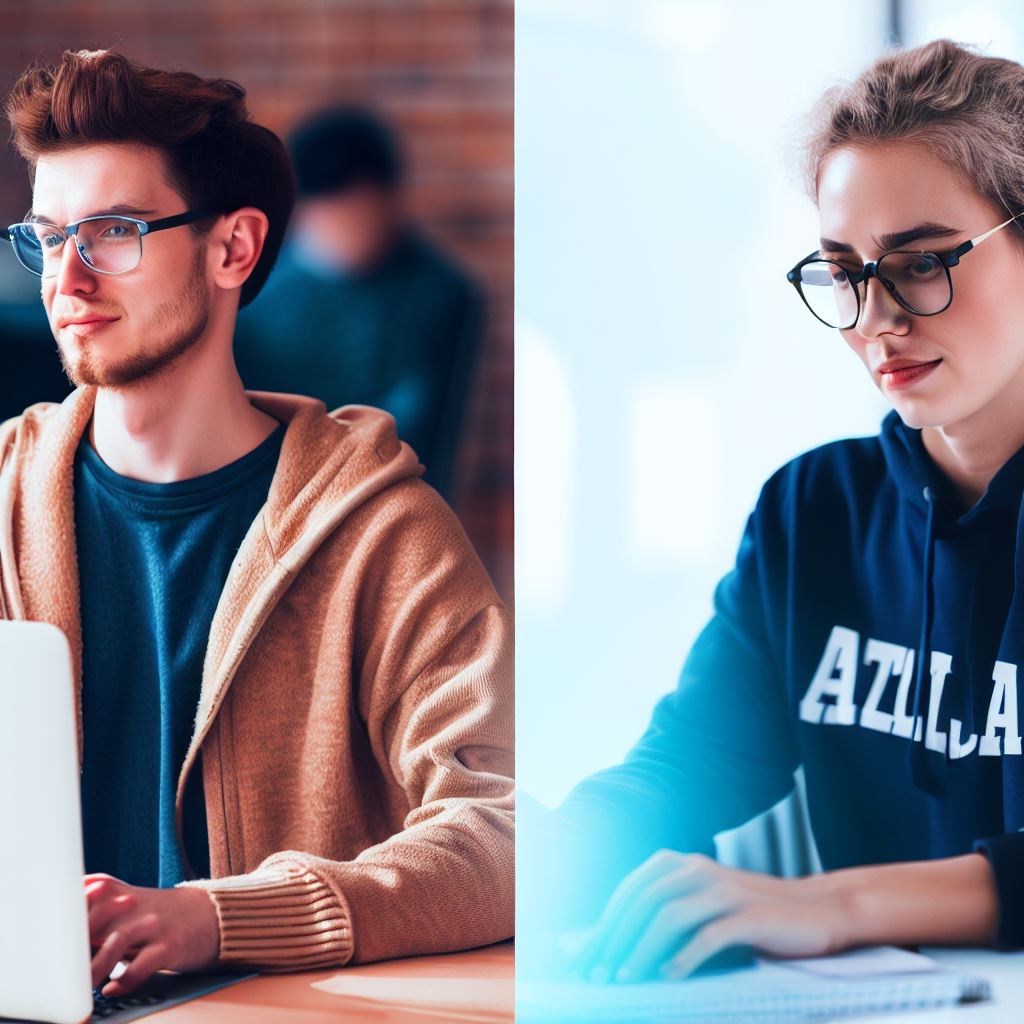Introduction
HTML, the foundation of web development, plays a crucial role in creating websites. It is essential for beginners to avoid common mistakes while using HTML.
A solid understanding of HTML is necessary to build functional and visually appealing websites.
HTML’s Vital Role in Web Development:
- HTML (Hypertext Markup Language) is the foundation of web development, defining page structure and content.
- It’s essential for creating user-friendly, accessible, and visually appealing websites.
Common HTML Mistakes Beginners Make:
- Missing DOCTYPE declaration: Always include <!DOCTYPE html> to define the document type.
- Unclosed tags: Properly close HTML tags to maintain page structure.
- Mismatched tags: Ensure opening and closing tags match correctly.
- Neglecting alt attributes: Add descriptive alt text to images for accessibility.
- Misusing headings: Use headings (h1 to h6) in a hierarchical order.
- Incorrect nesting: Maintain the correct hierarchy of nested elements.
- Overreliance on tables: Avoid using tables for layout; use CSS for styling.
- Inline CSS: Separate CSS from HTML using external stylesheets.
- Ignoring semantic elements: Use <header>, <nav>, <main>, and others for semantic markup.
- Not validating code: Regularly validate HTML code using online tools like W3C Markup Validation Service.
Avoiding these common HTML mistakes is crucial for creating well-structured and error-free websites, ultimately enhancing user experience and web development proficiency.
Mistake 1: Not using a doctype declaration
In order to understand the significance of a doctype declaration, it is important to know what it is.
A doctype declaration, also known as Document Type Declaration, specifies the version of HTML that is being used in a web page.
The consequences of not including a doctype declaration can be detrimental. Without a doctype declaration, browsers will render the page in Quirks Mode, which aims to support older versions of HTML.
This can lead to inconsistencies in how the page is displayed across different browsers.
Adding a doctype declaration is relatively simple. It is typically placed at the very beginning of an HTML document, before the openingtag.
The declaration starts with , followed by the type of document being declared. For example, to declare the use of HTML5, the declaration should be .
By including a doctype declaration, you ensure that the browser knows which version of HTML to use for rendering the page. This helps you take full advantage of the features and optimizations available in modern HTML versions.
Here is a list of steps to add a doctype declaration:
- Open your HTML file in a text editor.
- Locate the first line of the file.
- If a doctype declaration is already present, ensure that it is correct and up-to-date.
- If there is no doctype declaration, add one at the very beginning of the file.
- For HTML5, use the following declaration.
- Save the file and refresh the page in your browser to see the changes.
Including a doctype declaration is a fundamental step in writing valid and well-structured HTML code.
It sets the foundation for compliant rendering and ensures consistent behavior across different browsers and devices.
In essence, not using a doctype declaration is a common mistake that can lead to compatibility issues and inconsistent rendering of web pages.
Tech Consulting Tailored to Your Coding Journey
Get expert guidance in coding with a personalized consultation. Receive unique, actionable insights delivered in 1-3 business days.
Get StartedBy understanding the importance of a doctype declaration and knowing how to add one, you can avoid this mistake and create robust and reliable HTML documents.
Mistake 2: Not properly nesting elements
Importance of proper nesting
Properly nesting HTML elements is crucial for maintaining the structure and hierarchy of a webpage.
It ensures that elements are organized correctly and can be understood by browsers and screen readers.
Common errors caused by improper nesting
One common error is when closing tags are misplaced or missing. This can lead to unpredictable rendering of the webpage, with elements appearing in the wrong places or not being displayed at all.
Another mistake is nesting block-level elements within inline elements, which can result in layout issues and broken styles.
Tips for ensuring proper nesting
- Understand the HTML structure: Familiarize yourself with the specific structure of HTML elements and how they should be nested. Refer to the HTML specification or use reliable resources for guidance.
- Use indentation: Indentation is a useful visual aid to help you visualize the nesting of elements. It makes it easier to identify opening and closing tags and ensures a clear hierarchy.
- Always close tags: Make sure to close all opened tags in the correct order. This ensures that elements are properly nested and avoids any layout or rendering issues.
- Use a code editor with auto-formatting: Utilize code editors that offer automatic formatting features. This can help you spot nesting errors and ensure that your code remains organized and readable.
- Validate your HTML: Make use of online validation tools to check your HTML code for any nesting errors.
These tools will help you identify and correct any improper nesting, ensuring a well-structured webpage. - Test in multiple browsers: Different browsers may handle nesting errors differently, so it’s essential to test your webpages across various browsers to ensure consistent rendering.
- Consider using a CSS framework: CSS frameworks like Bootstrap or Foundation provide predefined HTML structure and classes, reducing the likelihood of nesting errors.
They also offer responsive layouts and pre-designed components, saving you time and effort.
Properly nesting HTML elements is a fundamental aspect of web development, and neglecting this can result in poorly structured webpages.
By understanding the importance of proper nesting, being aware of common errors, and following the tips provided.
You can avoid these mistakes and ensure that your HTML code is clean, organized, and correctly rendered.
Read: US Startups’ Success: The Role of Modern-Day Coding
Mistake 3: Using outdated or deprecated HTML tags
Using outdated or deprecated HTML tags is a common mistake that web developers and designers can make.
It’s important to be aware of these deprecated tags and replace them with modern alternatives to ensure compatibility, accessibility, and maintainability.
Explanation of deprecated tags
Deprecated tags are HTML tags that have been marked as obsolete or outdated.
They are no longer recommended or supported by the HTML standard, which evolves over time to improve functionality and maintain compatibility across different devices and browsers.
Deprecated tags may still work in some cases, but they are not future-proof and can cause problems.
Build Your Vision, Perfectly Tailored
Get a custom-built website or application that matches your vision and needs. Stand out from the crowd with a solution designed just for you—professional, scalable, and seamless.
Get StartedConsequences of using deprecated tags
- Compatibility issues: Deprecated tags may not be supported by all browsers, leading to inconsistencies in how a webpage is rendered.
- Accessibility problems: Deprecated tags may not be recognized or correctly interpreted by screen readers or other assistive technologies used by people with disabilities.
- Maintenance difficulties: Using deprecated tags can make it harder to maintain and update a website. As web technologies advance, it becomes increasingly challenging to find resources and support for outdated tags.
List of commonly used deprecated tags and their modern alternatives
- tag: This tag was commonly used for changing font sizes, colors, and styles. Instead, it is recommended to use CSS (Cascading Style Sheets) for styling text, such as the tag with appropriate CSS classes.
- tag: This tag was used to center-align content on a webpage. It is now considered obsolete, and CSS should be used for aligning content, for example, by applying the “text-align: center;” property to the relevant element.
- tag: This tag was used to strike through or create a line over text. It is now deprecated, and the
tag or CSS should be used for the same effect. - tag: This tag was used to make text blink or flash. It is highly discouraged and not supported in most modern browsers. To achieve similar effects, CSS animations or JavaScript can be used.
- tag: This tag was used to create scrolling text or images. Similar to the tag, it is no longer recommended. CSS animations or JavaScript can be used to achieve scrolling effects.
By avoiding the use of deprecated tags and utilizing modern alternatives, web developers can ensure a more reliable, accessible, and future-proof website.
Keeping up with the latest HTML standards and best practices is crucial for creating websites that are compatible across different platforms and devices.
Read: The Journey: From Novice Coder to a Coding Ninja in the U.S.
Mistake 4: Overusing div tags instead of semantic HTML elements
Div tags have become a common element in HTML coding due to their versatility and ability to style and structure web pages.
However, many developers tend to overuse div tags instead of utilizing semantic HTML elements.
Semantic HTML elements provide meaning and context to the content of the web page, making it more accessible and comprehensible for both users and search engines.
Here’s why using semantic HTML is of utmost importance
- Improves accessibility: Semantic HTML elements add meaning to the structure of a web page, making it easier for screen readers and assistive technologies to interpret the content.
- Enhances search engine optimization (SEO): Search engines rely on the structure and semantics of a webpage to understand its content and rank it accordingly.
By using semantic HTML elements, developers can provide search engines with clear information about the structure of the page, improving its chances of appearing higher in search engine results.
So, let’s take a look at some examples of how to replace div tags with appropriate semantic elements:
- Header section: Instead of using a div tag for the header, you can use theelement.
- Navigation menu: Use theelement to define the navigation menu. This element represents a section of a page that contains navigation links, typically placed at the top or side of the page.
- Article content: When dealing with article content, use theelement.
This element represents a self-contained composition in a document and can be used for blog posts, news articles, or any other independent content. - Sidebar: Instead of using a div tag for the sidebar, use theelement. Theelement represents content that is tangentially related to the main content, such as supplementary information, pull quotes, or advertisements.
- Footers: Use theelement for footers. Theelement represents a footer for a document or a section and typically contains information about the author, copyright, or links to related documents.
Remember, while div tags have their place, it’s essential to use semantic HTML elements wherever appropriate to enhance the overall quality and usability of your website.
Read: Demystifying the Skills of a True Coding Ninja

Mistake 5: Ignoring accessibility guidelines
Web accessibility is crucial in ensuring that everyone, regardless of their abilities, can access and interact with websites.
Ignoring accessibility guidelines can lead to exclusion and frustration for users with disabilities. Therefore, it is important to be aware of common accessibility mistakes in HTML and take steps to avoid them.
Some common accessibility mistakes in HTML include
- Insufficient alternative text for images: Images play an important role in web design, but they must be accompanied by descriptive alternative text (alt text) for users who rely on screen readers.
- Neglecting proper heading structure: HTML headings (h1, h2, h3, etc.) provide a hierarchical structure to content, making it easier for both sighted users and screen reader users to navigate through a webpage.
- Non-descriptive link text: Link text should provide a clear and concise description of the destination page. Using generic phrases like “click here” or “read more” can be confusing for screen reader users who rely on link context to understand where the link leads.
- Absence of keyboard accessibility: Many users navigate websites using keyboards instead of a mouse. Ignoring keyboard accessibility can make it challenging or impossible for these users to interact with your website.
To ensure accessibility in your HTML code, consider the following tips
- Provide descriptive alt text for images: Use alt attributes to describe the purpose or content of images, ensuring that screen reader users receive the same information as sighted users.
- Use proper heading structure: Utilize headings in a logical order, starting with h1 for the main heading, followed by h2, h3, and so on, to create a clear and organized structure for content.
- Check color contrast: Use tools to test and ensure appropriate color contrast between text and background. This ensures readability for users with visual impairments.
- Create meaningful link text: Make link text descriptive and specific, providing context about the destination page. This helps screen reader users understand where a link leads without relying on visual cues.
- Test keyboard accessibility: Ensure all interactive elements such as buttons, dropdown menus, and form fields can be accessed and operated using a keyboard alone. Use the tab key to navigate through your website and test functionality.
By following these guidelines and avoiding common accessibility mistakes, you can create websites that are inclusive and accessible to all users.
Web accessibility not only helps individuals with disabilities, but it also enhances user experience for everyone, improving overall usability and satisfaction.
Optimize Your Profile, Get Noticed
Make your resume and LinkedIn stand out to employers with a profile that highlights your technical skills and project experience. Elevate your career with a polished and professional presence.
Get NoticedMistake 6: Forgetting to close HTML tags
Consequences of unclosed tags
- Unclosed tags can disrupt the structure of a webpage and cause display issues.
- They can also result in invalid markup, which can affect SEO and accessibility.
Methods for identifying unclosed tags
- One way to identify unclosed tags is by using a syntax-aware text editor or an integrated development environment (IDE).
- HTML validators can also be used to check for unclosed tags and other markup errors.
- Testing the webpage in different browsers can reveal any inconsistencies or rendering problems caused by unclosed tags.
Best practices for closing HTML tags
1. Close tags immediately after opening them:
“`html
Heading
“`
2. Ensure proper nesting of tags:
“`html
Paragraph
“`
3. Self-closing tags should have a closing slash:
“`html
“`
4. Use closing tags for void elements:
“`html
“`
5. Avoid relying on auto-closing behavior:
“`html
- List item 1
- List item 2
“`
Closing tags is essential for maintaining the structure and integrity of HTML documents. Failing to close tags can lead to unexpected results, making it difficult for browsers to correctly interpret and render the content.
Unclosed tags can cause cascading effects that affect not only the immediate elements but also subsequent elements. This can result in a chain reaction of layout and style issues throughout the entire webpage.
Fortunately, there are effective methods to identify and rectify unclosed tags. Syntax-aware text editors or IDEs can detect unmatched tags or provide visual cues to indicate missing closures.
Validators like the W3C Markup Validation Service can automatically scan HTML documents and flag any markup errors including unclosed tags.
Additionally, testing the webpage in different browsers can help uncover any discrepancies caused by unclosed tags.
While some tags may automatically close in certain situations, this behavior is not consistent across all browsers and can lead to code that is difficult to maintain and troubleshoot.
By adhering to these best practices and diligently closing HTML tags,
developers can ensure well-structured and valid markup, leading to better accessibility, SEO performance, and a more consistent user experience on different browsers and devices.
Read: Why Coding Ninjas is the New Trend in American Tech Circles
Mistake 7: Not using the alt attribute for images
Images play a crucial role in web design, but many people fail to optimize them properly. One common mistake is not using the alt attribute. This attribute serves two important purposes – accessibility and SEO.
Importance of alt attribute for accessibility and SEO
- Accessibility: Many people rely on screen readers to access web content. The alt attribute provides a text alternative to images, allowing visually impaired users to understand the image’s context.
- SEO (Search Engine Optimization): Search engines cannot interpret images like humans do.
The alt attribute helps search engines understand what the image is about and improves the overall visibility of your website.
Explanation of the alt attribute and its purpose
- The alt (alternative) attribute is an HTML attribute that describes the content of an image.
- It allows you to provide a brief and accurate description of the image, conveying its meaning to those who can’t see it.
- The alt text is displayed when the image fails to load or if the user hovers over the image.
How to properly use the alt attribute for images
- Be descriptive: Use concise but meaningful descriptions that capture the image’s essence. Avoid using generic phrases like “image123.jpg.”
- Provide context: Consider the image’s purpose and its relevance to the surrounding content. Ensure the alt text complements the overall message.
- Keep it brief: While being descriptive is important, it’s equally crucial to keep the alt text concise and to the point. A good practice is to limit it to 125 characters or less.
- Avoid keyword stuffing: While it’s important for SEO, avoid stuffing the alt attribute with keywords unrelated to the image. This can harm your website’s rankings.
- Decorative images: If an image is purely decorative and doesn’t add any meaningful information, it’s best to leave the alt attribute empty (alt=””) or use a null alt attribute (alt=”null”).
This informs screen readers to skip over the image.
When the alt attribute is appropriately used, it enhances the overall accessibility of your website and improves its search engine rankings.
Additionally, incorporating meaningful alt text can also benefit people with slow internet connections, as they often disable image loading but can still read the alt text.
In summary, neglecting the alt attribute for images is a common HTML mistake that should be avoided.
By using it correctly, you ensure that everyone, including visually impaired users, can fully access and understand your website’s content.
Moreover, search engines will better understand your images, leading to increased visibility and potentially attracting more visitors.
Remember, providing a comprehensive and concise alt attribute is an essential part of building an inclusive and search engine-friendly website.
Mistake 8: Using inline CSS instead of external CSS files
Using inline CSS instead of external CSS files can lead to a variety of issues that can negatively impact your website.
In this section, we will explore the benefits of external CSS files, the consequences of using inline CSS, and how to link external CSS files in HTML.
Benefits of external CSS files:
- Reusability: By using external CSS files, you can define styles once and apply them to multiple web pages. This saves time and effort in the long run.
- Consistency: External CSS allows you to maintain consistency across your website. You can define a consistent style throughout your site without duplicating code.
- Easy maintenance: With external CSS files, making changes to the design of your website becomes effortless.
- Faster loading time: External CSS files can be cached by the browser. Once downloaded, subsequent pages will load faster as the CSS file does not need to be fetched again.
Consequences of inline CSS
- Code duplication: Using inline CSS results in code repetition on multiple web pages. This makes it harder to maintain and update the design elements of your site.
- Increased file size: Inline CSS code adds to the file size of each web page since the styles are included within the HTML document itself. This can slow down the loading speed of your website.
- Limited reusability: Each web page with inline CSS will have its own set of styles. If you want to make changes, you will have to modify the code on each and every page individually.
- Difficulty in collaboration: Inline CSS makes it challenging for multiple developers to work on the same project. It can lead to conflicts and make the codebase harder to manage.
How to link external CSS files in HTML
To link an external CSS file in HTML, follow these steps:
- Create a new CSS file or use an existing one that contains the styles for your website.
- Within the “ section of your HTML document, add the following line of code:
“
Replace “path/to/your/css/file.css” with the actual path to your CSS file. - Save your changes and refresh your web page. The styles defined in the external CSS file will now be applied to your HTML document.
It is recommended to place the CSS link before any JavaScript code or other “ tags in your HTML document to ensure proper rendering.
By avoiding the mistake of using inline CSS and opting for external CSS files, you can create a more efficient, maintainable, and consistent website.
Remember to link the external CSS file correctly in your HTML to reap the benefits of this approach.
Mistake 9: Not validating the HTML code
Validating the HTML code is of prime importance for several reasons. It ensures that your code follows the correct syntax and structure, making it more accessible and compatible across different browsers and devices.
Validating HTML code helps in identifying errors or mistakes that might have been overlooked during development.
Consequences of having invalid HTML code can range from minor display issues to more serious problems. One of the immediate consequences is that the web page may not load properly or display as intended.
This can result in a poor user experience, making it difficult for visitors to navigate or interact with your website.
Fortunately, there are several tools and methods available to validate HTML code. These tools can help identify errors and provide suggestions on how to fix them.
One popular tool is the W3C Markup Validation Service. It allows you to enter the URL of your web page or directly upload your HTML file for validation. The W3C service will then scan your code and generate a report highlighting any errors or warnings.
Another method for validating HTML code is through browser extensions or add-ons. These extensions integrate with your web browser and provide real-time validation as you develop your web page.
They notify you of any syntax errors or invalid markup so that you can fix them immediately.
Manual validation is a more time-consuming process but can be helpful in identifying subtle errors that automated tools might miss.
To summarize, validating the HTML code is crucial for maintaining the quality and accessibility of your web page.
It helps in avoiding display issues, improving user experience, and optimizing your website for search engines.
Tools and methods for validating HTML code
By using tools like the W3C Markup Validation Service, browser extensions, or conducting manual code reviews, you can ensure that your HTML code is error-free and follows the correct standards.
Mistake 10: Ignoring browser compatibility
Explanation of browser compatibility issues
Browser compatibility refers to the ability of a website or web application to function properly on different web browsers, such as Chrome, Firefox, Safari, and Internet Explorer.
Each browser interprets HTML and CSS differently, which can lead to variations in how a website is displayed.
Consequences of Ignoring Browser Compatibility
- Poor user experience: Ignoring browser compatibility can result in a website looking and functioning differently on various browsers. This can lead to a frustrating user experience, causing visitors to leave the site.
- Reduced accessibility: Not all users have the same preferred browser. Failure to ensure cross-browser compatibility can limit accessibility for users who may be using less popular or outdated browsers.
- Loss of potential customers: Incompatibility issues may prevent certain users from being able to access and use a website effectively. This can result in missed opportunities and potential customers being driven away.
Tips for ensuring cross-browser compatibility in HTML
- Test on multiple browsers: To identify and fix compatibility issues, test your website or web application on different browsers.
- Use standardized HTML and CSS: Stick to standardized HTML and CSS coding practices instead of relying on browser-specific features.
- Validate your code: Use online validation tools to check for HTML and CSS errors. This helps eliminate potential compatibility issues that may arise due to incorrect code.
- Prioritize progressive enhancement: Instead of relying on advanced features or cutting-edge technologies supported only by certain browsers, focus on building a solid foundation that works on all browsers. Then, enhance the experience for more capable browsers.
- Keep up with updates: Browsers constantly release updates to improve performance and add new features. Stay updated with the latest versions of popular browsers to ensure better compatibility.
- Use vendor prefixes cautiously: Vendor prefixes, such as -webkit- and -moz-, were commonly used in the past to target specific browser versions.
- Test for different screen sizes: With the rise of mobile browsing, it’s crucial to test your website’s responsiveness on different screen sizes. Ensure that your design adapts seamlessly to various devices and browsers.
- Seek expert advice: If you’re unsure about how to ensure cross-browser compatibility, consult with web developers or experts who have experience in working with different browsers.
Generally, ignoring browser compatibility is a common HTML mistake that can have significant consequences.
By understanding browser compatibility issues, recognizing the potential consequences, and following the tips mentioned above, you can ensure that your website.
And also web application works smoothly across various browsers, providing a positive user experience for all visitors.
Learn More: Essential Tools Every Coder Needs for a Coding Job
Conclusion
In a nutshell, it is important to be aware of the common HTML mistakes to avoid them effectively.
By recapping the 10 common mistakes – such as using outdated tags, forgetting to close tags, and improper image usage – we can reinforce our understanding of HTML best practices.
Avoiding these mistakes is crucial because they can lead to broken layouts, poor user experience, and difficulty in maintaining and updating web pages.
Maintaining clean and error-free HTML code ensures that our websites are accessible, perform well, and are easily understood by search engines.
Learning and improving our HTML skills is an ongoing process. Continuously staying updated with the latest HTML standards and techniques is essential.
This will enable us to take advantage of new features, improve the efficiency of our coding, and enhance the overall quality of our websites.
By dedicating time to further educate ourselves on HTML, and by being mindful of the common mistakes, we can become proficient in creating robust, well-structured, and visually appealing web pages.