Introduction
In the world of coding, accessibility is crucial for ensuring inclusivity and equal opportunities.
Coding editors, the software used by programmers to write and edit code, play a vital role in making the coding experience accessible to everyone.
Accessibility features in coding editors are designed to accommodate individuals with disabilities or limitations, allowing them to fully participate in the coding world.
Overview of common accessibility features in coding editors
There are several common accessibility features found in coding editors that make coding more inclusive. One such feature is the option to adjust font size and style, catering to individuals with visual impairments.
Additionally, coding editors often provide color themes that are optimized for individuals with color blindness or visual sensitivities.
Another important accessibility feature is the support for screen readers.
This enables users with visual impairments to have the code read aloud to them, allowing them to engage in coding without relying solely on visual cues.
Coding editors may also offer keyboard shortcuts and customizable keybindings, enabling individuals with motor impairments to navigate and write code efficiently.
Furthermore, coding editors often provide options for code autocompletion and error checking, which can be beneficial for individuals with learning disabilities or those who are new to coding.
These features help users identify and correct errors, enhancing the learning experience.
In essence, accessibility features in coding editors are essential for ensuring a level playing field for all individuals in the coding community.
By incorporating features such as adjustable fonts, screen reader support, and error checking, coding editors can empower individuals with disabilities to fully participate in the world of coding.
Keyboard navigation controls
How keyboard navigation is crucial for users with mobility or visual impairments
By incorporating these keyboard shortcuts, coding editors become more accessible and efficient for all users.
It allows individuals with disabilities to navigate and edit code without relying solely on mouse or touchpad interactions, which can be challenging or impossible for some.
For users with mobility impairments, such as those who have limited or no control over their hands, keyboard navigation provides an alternative method to interact with coding editors.
Tech Consulting Tailored to Your Coding Journey
Get expert guidance in coding with a personalized consultation. Receive unique, actionable insights delivered in 1-3 business days.
Get StartedThey can easily move the cursor, select text, and perform various editing tasks using predefined keyboard shortcuts.
Similarly, individuals with visual impairments benefit from keyboard navigation as it enables them to navigate through the code by listening to screen readers.
They can efficiently move between code elements and review their code without relying on visual cues. Keyboard shortcuts provide a seamless way for them to explore the code structure and make necessary changes.
Common keyboard shortcuts for code navigation and editing
Keyboard navigation is crucial in coding editors as it helps users with mobility or visual impairments to efficiently navigate and edit their code.
Here are some examples of common keyboard shortcuts for code navigation and editing:
- Ctrl + Home/End: Move to the beginning/end of the document.
- Ctrl + Up/Down Arrow: Scroll up/down without changing the cursor position.
- Ctrl + Left/Right Arrow: Move the cursor one word left/right.
- Ctrl + Shift + Left/Right Arrow: Select one word left/right from the current cursor position.
- Ctrl + Shift + Home/End: Select from the current cursor position to the beginning/end of the document.
- Ctrl + Shift + Up/Down Arrow: Extend the selection to the previous/next line.
- Ctrl + Z: Undo the previous action.
- Ctrl + Y: Redo the previously undone action.
- Ctrl + F: Open the Find dialog to search for specific words or phrases.
- Ctrl + H: Open the Replace dialog to find and replace specific words or phrases.
Other accessibility features
In addition to keyboard shortcuts, there are other accessibility features that coding editors should incorporate to enhance the user experience for individuals with disabilities. These include:
- Screen reader compatibility: Coding editors should work well with screen readers, ensuring that individuals with visual impairments can rely on auditory feedback to navigate and comprehend the code.
- High contrast themes: Providing high contrast color schemes helps users with low vision to distinguish between different code elements effortlessly.
- Customizable font sizes: Allowing users to adjust the font size according to their needs ensures legibility and readability for individuals with visual impairments.
- Support for alternative input devices: Besides keyboard navigation, coding editors should also support other input devices like alternative pointing devices or switches for users with mobility impairments.
In fact, keyboard navigation controls play a vital role in the accessibility of coding editors.
By incorporating keyboard shortcuts and other accessibility features, coding editors become more inclusive and enable individuals with disabilities to code effectively.
It is essential for developers to prioritize accessibility and continually improve coding editor tools to cater to a diverse user base.
Read: Financing Your Coding Dojo Education: Loans and Grants
Screen reader compatibility
How screen readers assist users with visual impairments in understanding code
Screen readers play a crucial role in assisting users with visual impairments to navigate through and understand code.
These assistive technologies allow users to hear the content displayed on the screen, helping them to comprehend the code structure, syntax, and other important coding elements.
Coding editors that offer screen reader compatibility
Several coding editors have recognized the importance of screen reader compatibility, and they have incorporated features that cater to the needs of visually impaired developers.
Here are some of the coding editors worth considering:
Build Your Vision, Perfectly Tailored
Get a custom-built website or application that matches your vision and needs. Stand out from the crowd with a solution designed just for you—professional, scalable, and seamless.
Get Started- VS Code: Visual Studio Code, a popular editor, offers excellent screen reader compatibility.
It provides support for screen readers like JAWS, NVDA, and VoiceOver, ensuring that visually impaired users can effectively use the editor. - Sublime Text: Sublime Text also strives to make coding accessible to everyone, including visually impaired individuals.
It is compatible with screen readers and enables users to navigate through the code efficiently. - Atom: Atom, an open-source code editor, is another excellent choice for developers seeking screen reader compatibility.
It provides features that improve accessibility, making it easier for visually impaired users to work with code.
Tips for ensuring code is screen reader-friendly
Now that you are aware of the coding editors that support screen readers, here are some tips to ensure that your code is screen reader-friendly:
- Use proper indentation: Properly indenting your code helps screen readers identify the code blocks and display them coherently to visually impaired users.
- Include meaningful comments: Adding descriptive comments to your code allows screen readers to read aloud the purpose and functionality of different code sections, aiding visually impaired developers in understanding the codebase.
- Use descriptive alt text: When using images or graphical elements in your code, ensure that you provide alternative text descriptions.
Screen readers can then read out the alt text, providing visually impaired users with information about the visuals. - Structure your code: Organizing your code into logical sections with proper headings and subheadings makes it easier for screen readers to navigate through the codebase, facilitating an improved coding experience for visually impaired developers.
- Avoid using color alone for important information: If you use color to convey information, make sure to provide additional textual descriptions.
Screen readers cannot interpret color, so relying solely on color may lead to vital information being missed by visually impaired users.
By adhering to these tips, you can significantly enhance the accessibility of your code for individuals relying on screen readers.
Making code more inclusive and accessible not only benefits visually impaired developers but promotes a more inclusive coding community as a whole.
Read: Coding Degree or Self-Taught: Which Produces Better Coders?
High contrast and colorblind-friendly themes
Importance of providing high contrast and colorblind-friendly themes for users with visual impairments
When it comes to coding editors, one important feature to look for is the ability to provide high contrast and colorblind-friendly themes.
These themes are crucial for users with visual impairments as they ensure easy and comfortable reading of code.
Examples of coding editors that offer customizable color schemes
Many coding editors recognize the importance of accessibility and offer customizable color schemes.
For example, Visual Studio Code, a popular coding editor, provides a wide range of built-in themes that can be easily tailored to meet individual accessibility needs.
Suggestions for creating color schemes accessible to colorblind individuals
Creating color schemes that are accessible to colorblind individuals requires careful consideration. Here are a few suggestions:
- Use distinct colors: When designing a color scheme, make sure to choose colors that have sufficient contrast to be distinguishable by colorblind users.
Avoid using colors that are similar or easily confused. - Avoid color as the sole means of conveying information: It’s important to remember that colorblind individuals may have difficulty perceiving certain colors.
Therefore, don’t rely solely on color to convey important information in your code. - Provide alternative visual cues: Supplement color with other visual cues such as patterns, textures, or labels. This ensures that individuals who cannot distinguish colors can still understand the code.
- Test with colorblind simulators: Use colorblind simulators to evaluate how your color scheme appears to individuals with different types of color vision deficiencies.
These simulators can help uncover any potential issues and guide you in making necessary adjustments. - Consider implementing a colorblind mode: Coding editors can offer a dedicated colorblind mode that automatically adjusts the color scheme to enhance visibility for users with color vision deficiencies.
This can greatly improve the accessibility of the editor.
By incorporating high contrast and colorblind-friendly themes into coding editors, developers can ensure that users with visual impairments have equal access to the software.
It promotes inclusivity and empowers individuals of all abilities to pursue and excel in coding.
In short, accessibility features in coding editors are crucial for providing an inclusive programming environment.
In this section, we have highlighted the importance of offering high contrast and colorblind-friendly themes.
We have also discussed examples of coding editors that provide customizable color schemes and provided suggestions for creating accessible color schemes for colorblind individuals.
Optimize Your Profile, Get Noticed
Make your resume and LinkedIn stand out to employers with a profile that highlights your technical skills and project experience. Elevate your career with a polished and professional presence.
Get NoticedBy prioritizing accessibility, we can create a more inclusive and diverse coding community where everyone has equal opportunities to thrive.
Read: How to Configure Git Integration in Your Coding Editor
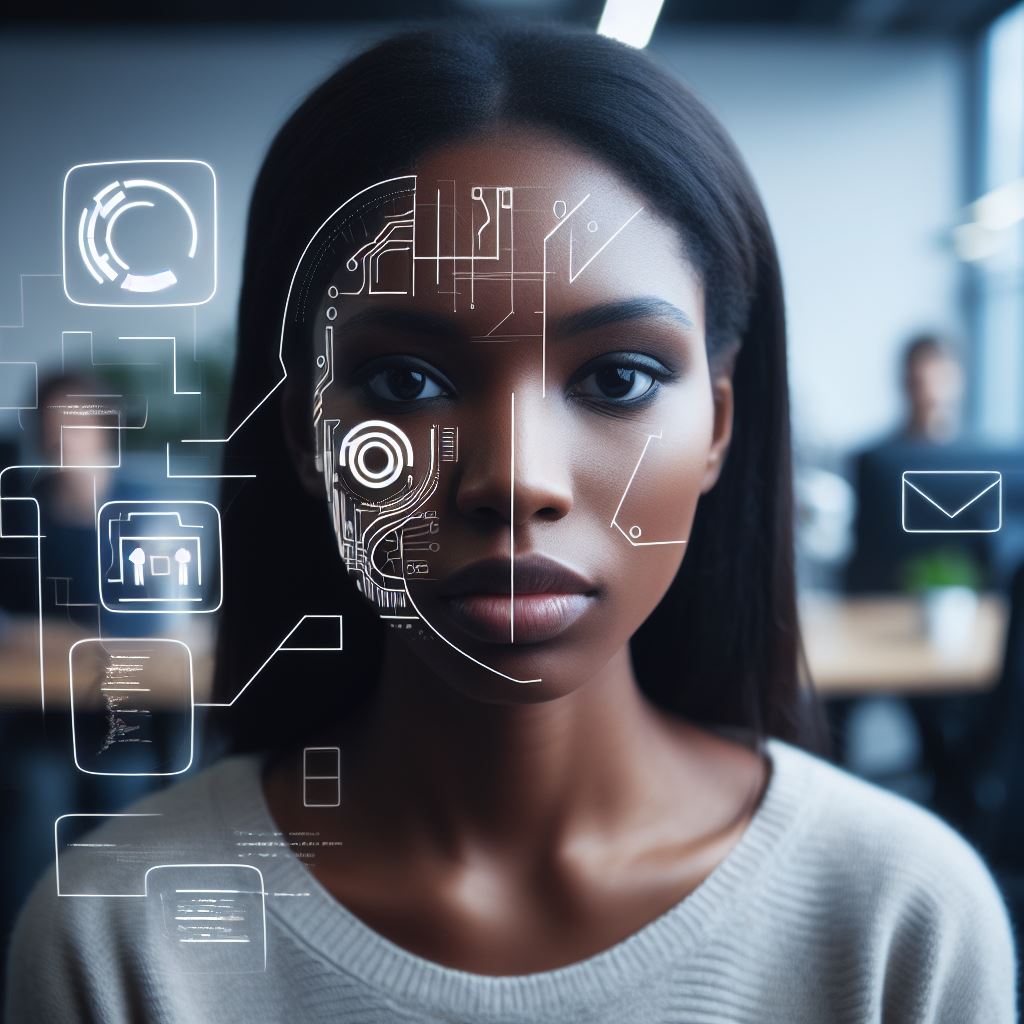
Text-to-speech and speech recognition capabilities
How text-to-speech and speech recognition features benefit users with dyslexia or motor impairments
Text-to-speech and speech recognition capabilities in coding editors can greatly benefit users with dyslexia or motor impairments.
These features provide an alternative way for these users to interact with code and improve their overall coding experience.
For users with dyslexia, text-to-speech functionality allows them to listen to the code rather than reading it.
This can help overcome difficulties with reading and comprehension, enabling them to better understand and work with the code.
Similarly, users with motor impairments who may have difficulty typing or using a keyboard can benefit from speech recognition capabilities.
They can dictate their code instead of typing it manually, making coding more accessible and efficient for them.
Coding editors that support these features
Several coding editors support text-to-speech and speech recognition features to enhance accessibility for users with dyslexia or motor impairments.
One popular coding editor is Visual Studio Code, which offers extensions like “VS Code Speech” and “SpeechCoder” that provide text-to-speech and speech recognition capabilities.
These extensions can be easily installed and configured, enabling users to utilize these features within the coding environment.
Another coding editor, Sublime Text, also supports text-to-speech and speech recognition through plugins such as “Speech Recognition” and “Speak.”
These plugins can be integrated seamlessly into the editor, allowing users to leverage these accessibility features while coding.
Recommendations for utilizing speech recognition effectively while coding
To effectively utilize speech recognition while coding, users should consider the following recommendations:
- Ensure a quiet and noise-free environment to minimize background noise interference with the speech recognition software.
- Speak clearly and articulate code elements, such as function names, variables, and symbols, to ensure accurate recognition and transcription.
- Familiarize yourself with the speech recognition commands and conventions specific to the coding editor you are using.
- This will help you navigate and interact with the code effectively through speech commands.
- Regularly train and update the speech recognition software to improve accuracy and recognition of your voice patterns and coding language-specific keywords.
- Keep a backup plan and be prepared to switch to alternative input methods if speech recognition encounters any issues or limitations during coding sessions.
By following these recommendations, users can maximize the benefits of speech recognition capabilities and seamlessly integrate them into their coding workflow.
Read: The Role of AI and Machine Learning in Modern Coding Editors
Customizable font size and style options
Significance of adjustable font size and style for users with visual impairments or learning disabilities
In coding editors, one important accessibility feature to look for is customizable font size and style options. This feature is significant for users with visual impairments or learning disabilities.
By adjusting the font size, users can make the text larger and easier to read, while also accommodating their specific needs.
Examples of coding editors that allow customization of font settings
There are several coding editors available that provide customization options for font settings. One popular editor, Visual Studio Code, allows users to modify the font family, size, and weight.
Users can select from a wide range of fonts and adjust the font size to their liking.
Another coding editor, Sublime Text, also offers font customization options where users can change the font face, size, and line height.
Suggestions for choosing legible fonts and appropriate font sizes
Choosing legible fonts and appropriate font sizes is crucial for ensuring accessibility.
When selecting a font for coding, it is advisable to opt for sans-serif fonts such as Arial or Helvetica, as they are easy to read on a screen.
These fonts have a simple and clean design, making them suitable for extended use.
Additionally, avoiding decorative or cursive fonts is recommended, as they can be difficult to read, especially for users with visual impairments or learning disabilities.
The font size is another important consideration in accessibility. It is recommended to choose a font size that is at least 14 pixels or larger to ensure readability.
A larger font size helps users with visual impairments easily identify and comprehend the text. Additionally, having the option to increase the font size further allows users to adjust it based on their individual needs.
Moreover, coding editors that provide customizable font styles can also be beneficial for users with learning disabilities.
Some individuals may find it easier to read certain fonts, such as monospace fonts like Courier or Consolas.
Monospace fonts have fixed-width characters, making them suitable for aligning code horizontally and improving readability for some users.
In general, customizable font size and style options are essential accessibility features in coding editors.
Users with visual impairments or learning disabilities greatly benefit from being able to adjust the font size and style to meet their specific needs.
Coding editors like Visual Studio Code and Sublime Text offer customization options for font settings, allowing users to select legible fonts and appropriate font sizes.
By considering these accessibility features, developers can create a more inclusive coding environment for all users.
Automatic Code Completion and Error Suggestions
In the world of coding, one of the most critical aspects is efficiency. To enhance productivity and save time, coding editors come equipped with various accessibility features.
One such feature is automatic code completion and error suggestions.
Let’s explore how these features assist users with cognitive disabilities or beginners, examine coding editors with intelligent code completion and error correction features, and provide tips for maximizing the benefits of these tools.
How Code Completion and Error Suggestions Assist Users
For individuals with cognitive disabilities or beginners, writing code can be a daunting task. Automatic code completion and error suggestions significantly ease this process.
Code completion predicts and suggests the next part of the code based on the context, saving users from memorizing syntax or searching for the correct structure.
This feature reduces mental effort, promotes faster coding, and minimizes mistakes due to syntax errors.
Furthermore, error suggestions are invaluable for users who struggle with identifying or fixing errors in their code.
Instead of spending excessive time debugging, coding editors with error suggestions automatically detect and highlight errors, providing tips and solutions for fixing them.
This feature empowers users to learn from their mistakes and develop better programming skills.
Coding Editors with Intelligent Code Completion and Error Correction Features
Several coding editors have integrated intelligent code completion and error correction features.
This significantly enhances the coding experience and supports users in their programming journey. Some popular coding editors with these capabilities include:
- Visual Studio Code: Equipped with IntelliSense, it offers context-aware code completion and error suggestions.
- Atom: Provides autocomplete and error marking to guide users in real-time while writing code.
- Sublime Text: Offers a powerful autocomplete feature that predicts code based on the current context.
- PyCharm: Specially designed for Python developers, it provides intelligent code completion and error detection.
These coding editors have revolutionized the way developers code, making the process smoother, more accessible, and less error-prone.
Tips for Maximizing the Benefits of Automatic Code Completion and Error Suggestions
To make the most of code completion and error suggestions, consider the following tips:
- Configure your coding editor’s settings to enable automatic code completion and error suggestions.
- Familiarize yourself with the keyboard shortcuts for triggering code completion, as it can save valuable time.
- Regularly update your coding editor to benefit from the latest improvements and bug fixes in the code completion and error detection algorithms.
- Customize the code completion preferences based on your coding style and preferences to enhance accuracy.
- When an error suggestion is provided, take the time to understand the issue and the suggested solution to foster learning and skill development.
- Don’t solely rely on code completion and error suggestions. Continuously strive to improve your coding knowledge and skills.
By following these tips, users can harness the full potential of automatic code completion and error suggestions, ensuring a more efficient and error-free coding experience.
In a nutshell, automatic code completion and error suggestions play a vital role in coding editors’ accessibility features.
These features empower users with cognitive disabilities or beginners to write code more efficiently and accurately.
With intelligent code completion and error correction, coding editors revolutionize the coding experience.
By optimizing the use of these features, users can significantly enhance their programming productivity and skills.
See Related Content: Free Coding Bootcamps for Veterans: Your Guide for 2024
Conclusion
Selecting coding editors with robust accessibility features is crucial to ensure inclusivity in the coding community.
By prioritizing accessibility, developers can create an environment where individuals with disabilities can fully participate and contribute to the field of coding.
Call to Action
As members of the coding community, it is our responsibility to prioritize accessibility in coding tools.
By advocating for and using editors with strong accessibility features, we can promote inclusivity and empower individuals with disabilities to pursue careers in coding.
Let’s come together to create a more accessible and inclusive coding community for all.




