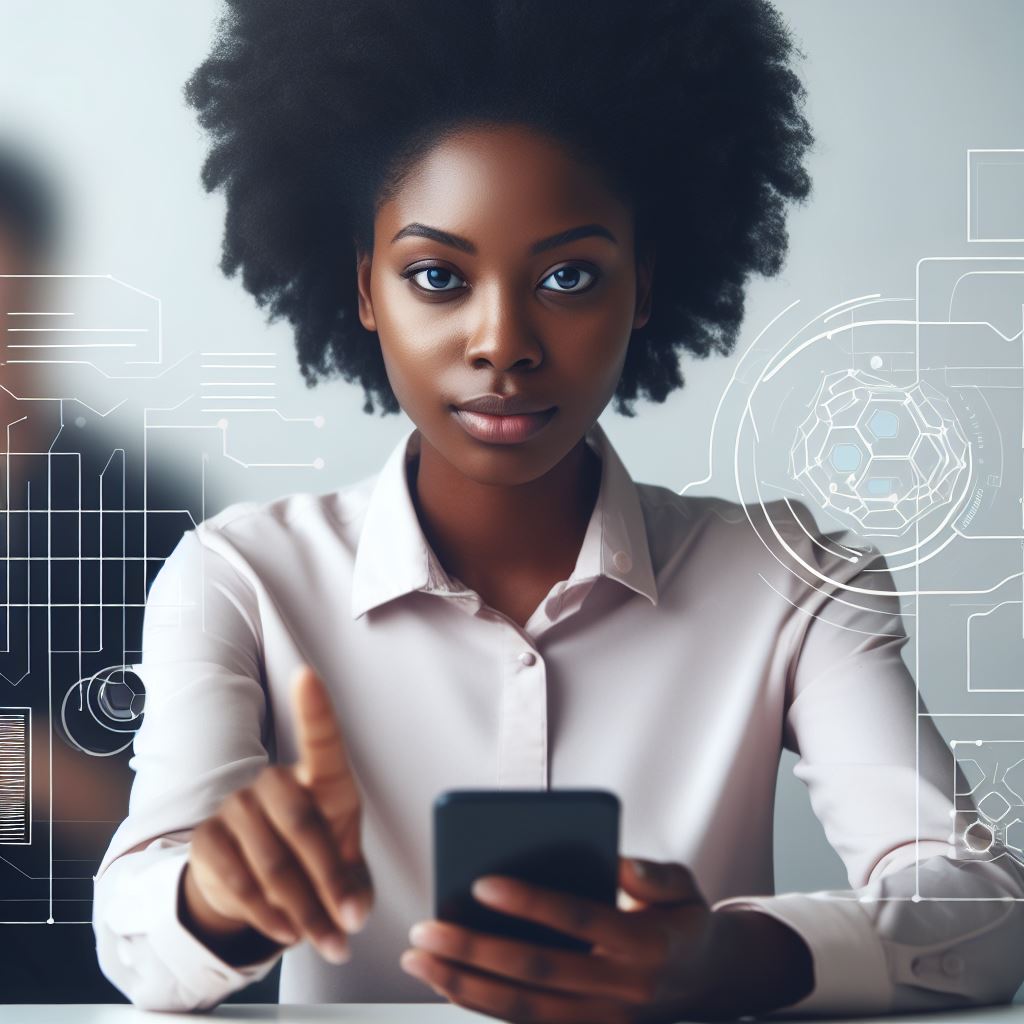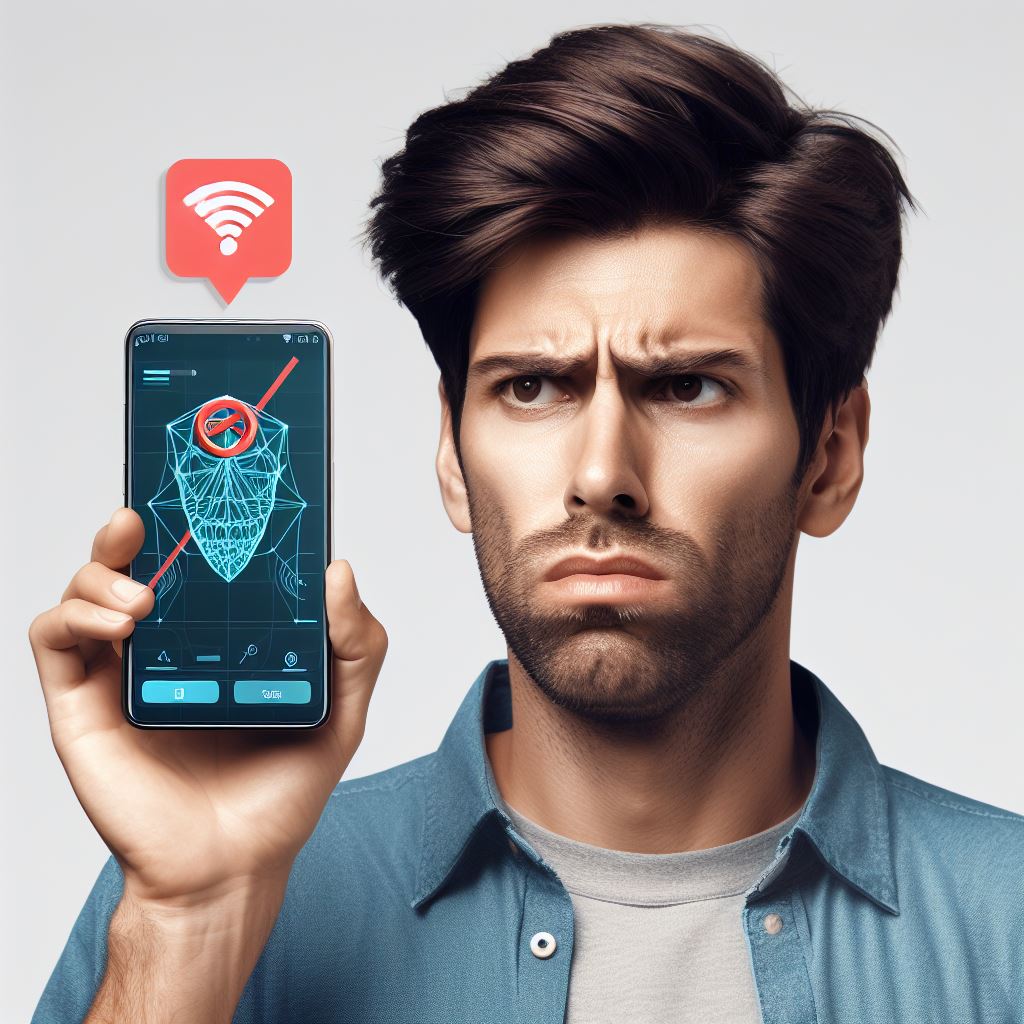Introduction
Visual Basic.NET is a crucial programming language for beginners to learn.
With its simplicity and versatility, it provides a strong foundation for aspiring programmers.
Learning Visual Basic.NET is essential for beginner programmers as it offers a user-friendly and straightforward approach to programming.
Its syntax is easy to grasp, enabling beginners to quickly understand the basics of coding.
This language also provides a wide range of resources, making it easier for beginners to find solutions to their programming problems.
Additionally, Visual Basic.NET is widely used in the industry, ensuring that learning this language opens up numerous job opportunities.
The purpose of this blog post is to guide beginners through the process of creating their first application in Visual Basic.NET
This post will focus on a fundamental task: building a “Hello World” app, which is generally the starting point for any programming journey.
By following this step-by-step tutorial, beginners will gain hands-on experience and start building confidence in their programming skills.
Therefore, learning Basic.NET is highly important for beginner programmers due to its simplicity, resource availability, and industry demand.
This blog post aims to assist beginners in crafting their first “Hello World” app, providing them with a strong learning foundation.
Understanding Visual Basic.NET
Visual Basic.NET is a programming language that is widely used in the software development world. It is an object-oriented programming language that was developed by Microsoft in the early 2000s.
Visual Basic .NET and its significance in the programming world
Visual Basic .NET, often referred to as VB.NET, is a versatile and powerful programming language that allows developers to build a wide range of applications.
It is a significant language in the programming world because of its simplicity and ease of use.
Its features and benefits for beginners
One of the key features of Visual Basic.NET is its simplicity.
Tech Consulting Tailored to Your Coding Journey
Get expert guidance in coding with a personalized consultation. Receive unique, actionable insights delivered in 1-3 business days.
Get StartedIt has a straightforward syntax that is easy to understand, making it an ideal language for beginners.
It also has a large library of pre-built functions and controls, which makes it easier for developers to create applications without writing extensive code from scratch.
Another benefit of Visual Basic.NET is its integration with the.NET Framework.
The.NET Framework provides a set of tools and libraries that simplify the development process.
It allows developers to build applications that can run on multiple platforms, including Windows, macOS, and Linux, making it a versatile language for creating cross-platform applications.
Visual Basic .NET development environment and tools
The Visual Basic .NET development environment includes a range of tools that aid in the creation and testing of applications.
The most commonly used tool is Visual Studio, an integrated development environment (IDE) that provides a user-friendly interface for writing and debugging code.
Visual Studio includes a code editor with features such as syntax highlighting, code completion, and error checking, which help developers write clean and error-free code.
It also has a built-in debugger that allows developers to step through their code line-by-line, making it easier to identify and fix any issues that may arise.
In addition to the code editor and debugger, Visual Studio also provides a range of design tools that allow developers to create visually appealing user interfaces.
These tools include a form designer, which allows developers to drag and drop controls onto a visual canvas and set their properties.
To compile and run Visual Basic .NET applications, Visual Studio uses the .NET Compiler.
The compiler converts the source code into a format that can be executed by the .NET runtime environment.
The runtime environment, also known as the Common Language Runtime (CLR), is responsible for executing the compiled code and managing system resources.
Build Your Vision, Perfectly Tailored
Get a custom-built website or application that matches your vision and needs. Stand out from the crowd with a solution designed just for you—professional, scalable, and seamless.
Get StartedVisual Basic .NET is a powerful and beginner-friendly programming language with a range of features and benefits.
Its simplicity, integration with the .NET Framework, and user-friendly development environment make it an excellent choice for beginners and experienced developers alike.
With Visual Studio and its suite of tools, developers can easily create applications with clean code, visually appealing interfaces, and seamless cross-platform capabilities.
Setting up the Development Environment
When it comes to developing applications in Visual Basic.NET, the first step is to set up the development environment.
This involves installing the Visual Studio IDE and configuring it to suit your needs.
In this blog section, we will walk through the step-by-step process of setting up the development environment, explain the different versions and editions available, and provide alternative options for development if applicable.
Installing Visual Studio IDE
The Visual Studio IDE is a powerful tool that provides a comprehensive development environment for building applications in various programming languages, including Visual Basic.NET.
To install Visual Studio, follow these steps:
- Visit the official Microsoft website and download the Visual Studio installer.
- Run the installer and choose the desired edition of Visual Studio (e.g., Community, Professional, or Enterprise).
- Select the workloads and components you want to install. For Visual Basic.NET development, make sure to include the necessary components.
- Customize the installation settings according to your preferences, such as the installation location and additional features.
- Wait for the installation process to complete. This may take some time depending on your computer’s performance.
- Once installed, launch Visual Studio and proceed with the initial setup and configuration.
Different Versions and Editions of Visual Studio
Visual Studio is available in different versions and editions, each catering to specific needs and budgets.
The versions generally refer to the year of release (e.g., Visual Studio 2019, Visual Studio 2022), while editions vary in terms of features and target audience.
Some common editions include:
- Community: A free edition for individual developers and small teams
- Professional: A paid edition with advanced features for professional developers
- Enterprise: A premium edition with comprehensive features for large-scale enterprise development
It’s important to choose the right edition based on your requirements and budget constraints. For beginners or hobbyists, the Community Edition is often sufficient.
Alternative Development Options
If you prefer not to use Visual Studio, there are alternative options available for developing Visual Basic.NET applications.
Some popular alternatives include:
Optimize Your Profile, Get Noticed
Make your resume and LinkedIn stand out to employers with a profile that highlights your technical skills and project experience. Elevate your career with a polished and professional presence.
Get Noticed- Visual Studio Code: A lightweight, open-source code editor with a rich ecosystem of extensions for different programming languages, including Visual Basic .NET.
- Sharp Develop: A free and open-source IDE specifically designed for .NET development, providing a streamlined experience for Visual Basic .NET programmers.
- Mono Develop: An open-source IDE that supports cross-platform development and is compatible with Visual Basic .NET.
These alternatives can be useful if you prefer a simpler or more lightweight development environment, or if you’re working on a non-Windows operating system.
Setting up the development environment for Visual Basic .NET involves installing the Visual Studio IDE, choosing the appropriate edition, and configuring it to suit your needs.
However, if Visual Studio is not your preferred choice, there are alternative options available for developing Visual Basic .NET applications.
By following these steps, you will be ready to craft your first ‘Hello World’ app and embark on your journey as a Visual Basic .NET developer.
Read: Easy Form Validation Using jQuery: A Step-By-Step Guide

Creating a New Visual Basic .NET Project
To start developing your first “Hello World” app using Visual Basic .NET, you need the to know the following
How to open Visual Studio and start a new project
To open a new visual studio, you need to follow a series of steps in the Visual Studio IDE.
- Open Visual Studio: Launch the Visual Studio application on your computer by clicking on its icon.
- Start a new project: Once Visual Studio is open, click on “File” in the top menu, and then select “New” and “Project” from the dropdown menu.
Different project templates available
Choose a project template: In the “New Project” window, you’ll see a list of different project templates available.
Explore project templates: The Visual Studio IDE offers a variety of project types, such as Windows Forms Application, Console Application, Class Library, and more.
Choose the appropriate template for a “Windows Forms Application”
- Select “Windows Forms Application” template: For creating a simple “Hello World” app with a graphical user interface, choose the “Windows Forms Application” template.
- Name your project: After selecting the appropriate template, you’ll need to provide a name for your project. Enter a descriptive name that reflects the purpose of your app.
- Choose a location: Select a folder on your computer where you want to save your project files. It’s recommended to create a new folder specifically for your Visual Basic .NET projects.
- Configure project settings: Visual Studio allows you to configure additional settings for your project, such as the .NET Framework version and the target platform. Click “Create”: After setting up the project details, click on the “Create” button to create the new Visual Basic .NET project.
- Visual Studio IDE overview: Once the project is created, you’ll be taken to the Visual Studio IDE, where you can start writing your code.
Writing your code
- Solution Explorer: On the right side of the IDE, you’ll find the Solution Explorer. It displays the files and folders within your project.
- Code Editor: The main area of the IDE is the code editor. This is where you’ll write the code for your “Hello World” app.
- Toolbox: The Toolbox window provides a collection of controls and components that you can drag and drop onto your app’s form to build the user interface.
- Design view and code view: Visual Studio offers two different views for creating the user interface. The Design view allows you to visually design the form, while the Code view lets you write the code manually.
- Build and run your app: To see your “Hello World” app in action, click on the “Start” button in the toolbar, or press F5 on your keyboard.
- Debugging: If your app encounters any errors during execution, Visual Studio provides powerful debugging tools to help you identify and fix the issues.
- Modify your app: Once you have successfully created and run your “Hello World” app, you can experiment by adding additional features and functionality to enhance the user experience.
- Learn and experiment: Visual Basic .NET offers a wide range of possibilities for app development. Take advantage of online resources, tutorials, and documentation to further expand your skills.
- Test and refine: It’s vital to thoroughly test your app and gather feedback from users to refine and improve its functionality and usability.
By following these steps, you can easily create your first “Hello World” app using Visual Basic .NET. This serves as a starting point for your journey into software development.
Read: The Role of Operating Systems in Coding: A Deep Dive
Designing the User Interface
When it comes to creating a user interface for your application, Visual Basic .NET provides a powerful tool called the Windows Form Designer.
This tool allows you to easily design and customize the appearance of your application’s windows and controls.
Demonstrate how to add controls to the form
The Windows Form Designer is a visual design environment that allows you to create, edit, and customize the user interface of your application.
It provides a drag-and-drop interface that makes it easy to add and arrange controls on your form.
To add controls to your form, simply drag them from the Toolbox onto the design surface.
The Toolbox contains a variety of controls that you can use, such as labels, buttons, text boxes, and more.
By dragging these controls onto your form, you can quickly build the user interface for your application.
Once you have added controls to your form, you can customize their properties to tailor them to your needs.
For example, you can change the text displayed on a label, adjust the size and location of a button, or change the color of a text box.
The properties window provides an easy way to make these changes.
Customize the properties of the controls
To customize the properties of a control, simply select the control on the design surface and open the properties window.
From there, you can modify the various properties of the control, such as its text, size, location, font, color, and more.
These properties allow you to tailor the appearance and behavior of your controls to create a user interface that meets your requirements.
In addition to customizing the properties of individual controls, you can also adjust the layout and appearance of your form as a whole.
For example, you can change the form’s background color, set its size and position, add a title bar and buttons, and more.
These options allow you to create a visually appealing and functional user interface for your application.
The Windows Form Designer in Visual Basic .NET provides a straightforward and intuitive way to design the user interface for your application.
By using a drag-and-drop interface and customizing control properties, you can quickly create a professional-looking user interface that enhances the functionality and usability of your application.
So, don’t hesitate to explore the various features and options offered by the Windows Form Designer to create a visually appealing and user-friendly interface for your applications.
The design possibilities are endless, and with a little creativity, you can craft a user interface that captivates and engages your users from the moment they launch your application.
Writing the Code
Introduce the code editor in Visual Studio
The code editor in Visual Studio is a powerful tool that allows developers to write and edit code.
It provides a user-friendly interface and features such as syntax highlighting and debugging capabilities.
How to write the necessary code for a “Hello World” app
To create a “Hello World” app in Visual Basic .NET, follow these steps:
- Open Visual Studio and create a new Windows Forms Application project.
- Drag and drop a Button control onto the form.
- Double-click the Button control to generate the click event handler.
- In the event handler code, use the Message Box. Show method to display the “Hello World” message.
Provide a clear explanation of the code logic and syntax used
The code logic and syntax used in the “Hello World” app are as follows
- The Button control serves as a trigger for the event handler. When clicked, it executes the code within the event handler.
- The event handler is a subroutine that contains the code to be executed when the Button is clicked.
- The MessageBox.Show method displays a message box on the screen with the specified text (“Hello World”).
In terms of syntax, the code follows the Visual Basic .NET structure
- Each statement ends with a line terminator (usually a carriage return).
- Statements are written in a procedural manner, where the order of execution is linear.
- Code blocks are enclosed within starting and ending statements such as Sub…End Sub or If…End If.
Here is an example of the code for a “Hello World” app in Visual Basic .NET:
vb
Public Class Form1
Private Sub Button1_Click(sender As Object, e As EventArgs) Handles Button1.Click
MessageBox.Show("Hello World")
End Sub
End ClassIn this code, the Button1_Click event handler is executed when the Button1 control is clicked.
The MessageBox.Show method is used to display the “Hello World” message.
By following these steps and understanding the code logic and syntax, developers can easily create their first “Hello World” app in Visual Basic .NET.
The code editor in Visual Studio provides a convenient environment for writing and testing code, ensuring a seamless development experience.
Read: Started: A Beginner’s Guide to Coding in PHP
Building and Testing the App
How to build the application to ensure there are no errors
To build the app, open Visual Studio and create a New Project.
Choose Visual Basic as the programming language.
Next, select Windows Forms App template and give your project a name.
Click on the Create button to continue.
Now, in the Solution Explorer window, you will see your project along with its files.
Double-click on Form1.vb to open the code editor.
Demonstrate how to run the app and test its functionality
To run the app, click on the Start button (green arrow) located at the top of the Visual Studio window.
The application will start and you will see a window with the title “Form1”.
You can interact with the app by clicking buttons or entering data into textboxes.
Troubleshoot common issues and errors that may occur during testing
During testing, you may encounter some common issues and errors.
Here are a few troubleshooting tips:
- If the app does not start or crashes, check for any syntax errors in your code. Fix any errors and rebuild the app.
- If the app is unresponsive or freezes, make sure you haven’t created an infinite loop in your code. Check for any loops that may be causing the issue.
- If certain functionality is not working, review the code related to that functionality. Look for any logical errors or missing code that may be causing the problem.
- If the user interface does not appear as expected, ensure that you have set the correct properties for your controls (buttons, textboxes, etc.) in the code editor.
By following these troubleshooting tips, you can easily identify and fix any issues or errors that may occur during testing.
Building and testing the app is an important step in the development process.
By ensuring that there are no errors and thoroughly testing its functionality, you can create a reliable and user-friendly application.
Remember to troubleshoot any common issues or errors that may arise during testing to deliver a seamless experience to your users.
Read: Mastering Algorithms: Key to Winning the Coding Wars
Conclusion
Crafting your first “Hello World” app in Visual Basic .NET is a great starting point for beginners.
By following the simple steps outlined in this blog post, you can quickly create a basic application.
Recapping the main points covered, we discussed the importance of starting with simple projects like a “Hello World” app.
This allows you to build a solid foundation in the basics of programming without becoming overwhelmed.
Starting with a simple project also helps to instill confidence and motivation.
As you see your program come to life and display the “Hello World” message, it serves as a tangible achievement, encouraging you to continue your coding journey.
The Visual Basic .NET language provides a user-friendly and intuitive environment for beginners to learn programming concepts.
It offers a wide range of tools and resources to support your development process.
By continuing your coding journey in Visual Basic .NET, you gain access to a vast community of developers, forums, and libraries.
This enables you to explore more complex projects and expand your skills as you progress.
Don’t hesitate to start your coding journey with Visual Basic .NET. Begin with a simple “Hello World” app, and you’ll be amazed at how much you can accomplish.
Remember, every great coder started somewhere, and you have the potential to become one too.