Introduction
Scratch, both a programming language and an online community, empowers users to craft interactive projects.
Learning coding, especially for beginners, enhances problem-solving skills and nurtures creativity.
In this blog post, we will offer a concise introduction to Scratch and underscore its significance.
Furthermore, we will outline the key topics to be explored in the upcoming discussion.
Join us on this coding journey as we delve into the world of Scratch and its manifold advantages for learners.
Brief Explanation of Scratch:
- Scratch is a beginner-friendly coding platform developed by MIT for creating interactive stories, games, and animations.
- It uses a visual interface with draggable code blocks, eliminating the need for traditional programming syntax.
- Designed for kids and beginners, Scratch empowers creativity through coding without intimidation.
Importance of Learning Coding for Beginners
- Learning to code enhances problem-solving skills and logical thinking.
- Coding promotes creativity by allowing you to bring your ideas to life.
- It’s a valuable skill in today’s tech-driven world, opening doors to various career opportunities.
- Coding boosts computational thinking, a crucial skill in many professions.
Overview of What Will Be Covered in the Blog Post:
- We’ll delve into the world of Scratch, explaining its user-friendly features.
- You’ll discover why coding is an essential skill, especially for beginners.
- We’ll explore how Scratch can kickstart your coding journey.
- Step-by-step tutorials on creating your first Scratch project.
- Tips and resources to deepen your coding knowledge.
- Inspiring examples of projects created by Scratch enthusiasts.
- Troubleshooting common challenges and roadblocks.
- How to share your Scratch creations with a global community.
- Real-world applications of coding beyond Scratch.
- The exciting possibilities that coding unlocks for your future.
Prepare to embark on a captivating journey into the world of coding with Scratch.
Whether you’re a curious beginner or a parent looking to introduce your child to coding, this blog chapter is your gateway to a world of creativity and problem-solving through code.
What is Scratch?
Scratch is a visual programming language designed to introduce coding concepts to beginners.
It allows users to create interactive stories, games, and animations by dragging and dropping code blocks.
History and Background of Scratch
Scratch was developed at the MIT Media Lab in 2003 by a team led by Mitchel Resnick.
The goal was to create a program that would make coding accessible to a wider audience, particularly children and beginners.
Features and capabilities of Scratch
- Easy-to-use interface: Scratch provides a simple and intuitive drag-and-drop interface, eliminating the need for typing code.
- Visual programming: Users can create programs by stacking blocks that represent different commands and functions, making coding more visual and less intimidating.
- Multimedia integration: Scratch allows users to easily incorporate graphics, sound, and animations into their projects, enhancing creativity and engagement.
- Online community: Scratch has a large online community where users can share their projects, get feedback, and collaborate with others, fostering a supportive learning environment.
Advantages of using Scratch for coding beginners
- Engaging and interactive: Scratch allows beginners to create interactive projects, keeping them engaged and motivated to learn.
- Encourages creativity: With Scratch, beginners can use their imagingation to design their own games, stories, and animations, fostering creativity and self-expression.
- Builds computational thinking skills: Scratch helps develop problem-solving and logical thinking abilities, essential skills for coding and beyond.
- Fosters collaboration: The Scratch community encourages collaboration and sharing of projects, providing opportunities for beginners to learn from others and work together.
- Supports different learning styles: Scratch offers various learning resources such as tutorials, videos, and examples, catering to different learning preferences.
- Smooth transition to other programming languages: Scratch teaches fundamental programming concepts, making it easier for beginners to transition to other languages in the future.
In short, Scratch is a user-friendly visual programming language designed for coding beginners.
With its easy-to-use interface, multimedia integration, and supportive online community, Scratch provides an engaging and creative environment for beginners to learn and explore the world of coding.
Tech Consulting Tailored to Your Coding Journey
Get expert guidance in coding with a personalized consultation. Receive unique, actionable insights delivered in 1-3 business days.
Get StartedIt not only teaches coding concepts but also fosters important skills like problem-solving, collaboration, and creative thinking.
Whether you’re a child or an adult, Scratch is an excellent starting point for anyone interested in coding.
Read: The Magic of Scratch: Making Learning Code Fun for All
Setting Up Scratch
Accessing Scratch
- In order to begin using Scratch, you need to first access the Scratch website.
- You can do this by opening your web browser and typing in scratch.mit.edu in the address bar.
- Press Enter and you will be redirected to the Scratch home page.
Creating an account
- To fully utilize Scratch and save your projects, you need to create an account.
- On the home page, click on the “Join Scratch” button located at the top right corner.
- Fill in the required information, such as your username, password, and email address, and click “Next”.
- Follow the on-screen instructions to complete the account creation process.
Navigating the Scratch interface
- Once you have created an account and logged in, you will be directed to the Scratch interface.
- The interface consists of different sections, including the stage area, block palette, and code blocks.
- Take some time to explore and familiarize yourself with the different sections and their functionalities.
Familiarizing with different components of the Scratch editor
The Scratch editor is where you will create and edit your projects.
Here are some important components to be aware of:
- Stage: This is the main area where your characters and objects will be displayed.
- Block palette: This is where you can find all the available code blocks to create your scripts.
- Scripts area: This is where you will drag and snap together various code blocks to create your program.
- Sprite list: This displays all the sprites (characters or objects) in your project.
- Costumes and sounds: You can upload or select different costumes and sounds for your sprites here.
- Backdrop library: This is where you can choose different backdrops (backgrounds) for your stage.
- Stage monitor: This displays sensor values, variables, and other information during program execution.
- File menus and tools: These are located at the top of the editor and provide additional options and functionalities.
Understanding these different components will make it easier for you to navigate and use Scratch effectively.
In summary, setting up Scratch involves accessing the Scratch website, creating an account, and familiarizing yourself with the Scratch interface and editor components.
Once you have completed these steps, you will be ready to start exploring the world of coding with Scratch and creating your own interactive projects!
Read: Advanced Scratch Techniques: Taking Your Projects Further
Understanding Scratch’s Building Blocks
In this Section, we will dive into the fundamental building blocks of Scratch and how they contribute to coding.
We will cover various aspects such as sprites, backdrops, scripts, costumes, sounds, and the functionalities of the stage. Additionally, we will touch upon variables and control blocks.
Introduction to Sprites and Backdrops
Sprites are the characters or objects that you animate and give instructions to in Scratch.
They can be characters, animals, or even inanimate objects like a ball, and you can create or choose from a wide range of sprites available in the Scratch library.
Backdrops are the backgrounds on which the sprites perform or interact. They can be static images or can change dynamically during the course of the project.
Build Your Vision, Perfectly Tailored
Get a custom-built website or application that matches your vision and needs. Stand out from the crowd with a solution designed just for you—professional, scalable, and seamless.
Get StartedExplaining Scripts, Costumes, and Sounds
Scripts are the heart of Scratch programming. It is a collection of blocks that snap together vertically to give instructions to the sprites.
Each block represents a specific action or event, such as moving, changing costumes, or playing sounds.
Costumes refer to the appearance of a sprite. You can choose or create different costumes for each sprite to change its appearance during different parts of the program.
Sounds add an audio element to your project. You can choose from a range of pre-existing sounds or even record your own sounds to make your project more engaging and interactive.
Working with the Stage and its Functionalities
The stage is the primary area where sprites perform their actions. It can be seen as the canvas on which your project comes to life.
You can add backdrops, animate sprites, and create various interactive elements on the stage.
Some of the functionalities of the stage include changing the backdrop, broadcasting messages to sprites, and receiving user inputs.
These functionalities play a crucial role in creating interactive projects.
Brief Introduction to Variables and Control Blocks
Variables allow you to store and manipulate data in Scratch. They can hold values like numbers or text and can be used to control various aspects of your project, such as keeping track of score or storing user input.
Control blocks enable you to control the flow of execution in your program. You can make decisions, repeat actions, and create loops using control blocks.
They help in creating complex behaviors and logic within your project.
All in all, understanding the building blocks of Scratch is essential for beginners to get started with coding.
Sprites, backdrops, scripts, costumes, and sounds form the core elements, along with the functionalities of the stage.
Additionally, variables and control blocks add depth and complexity to your projects.
Optimize Your Profile, Get Noticed
Make your resume and LinkedIn stand out to employers with a profile that highlights your technical skills and project experience. Elevate your career with a polished and professional presence.
Get NoticedWith this foundational knowledge, you can embark on a creative journey with Scratch and explore the endless possibilities of coding.
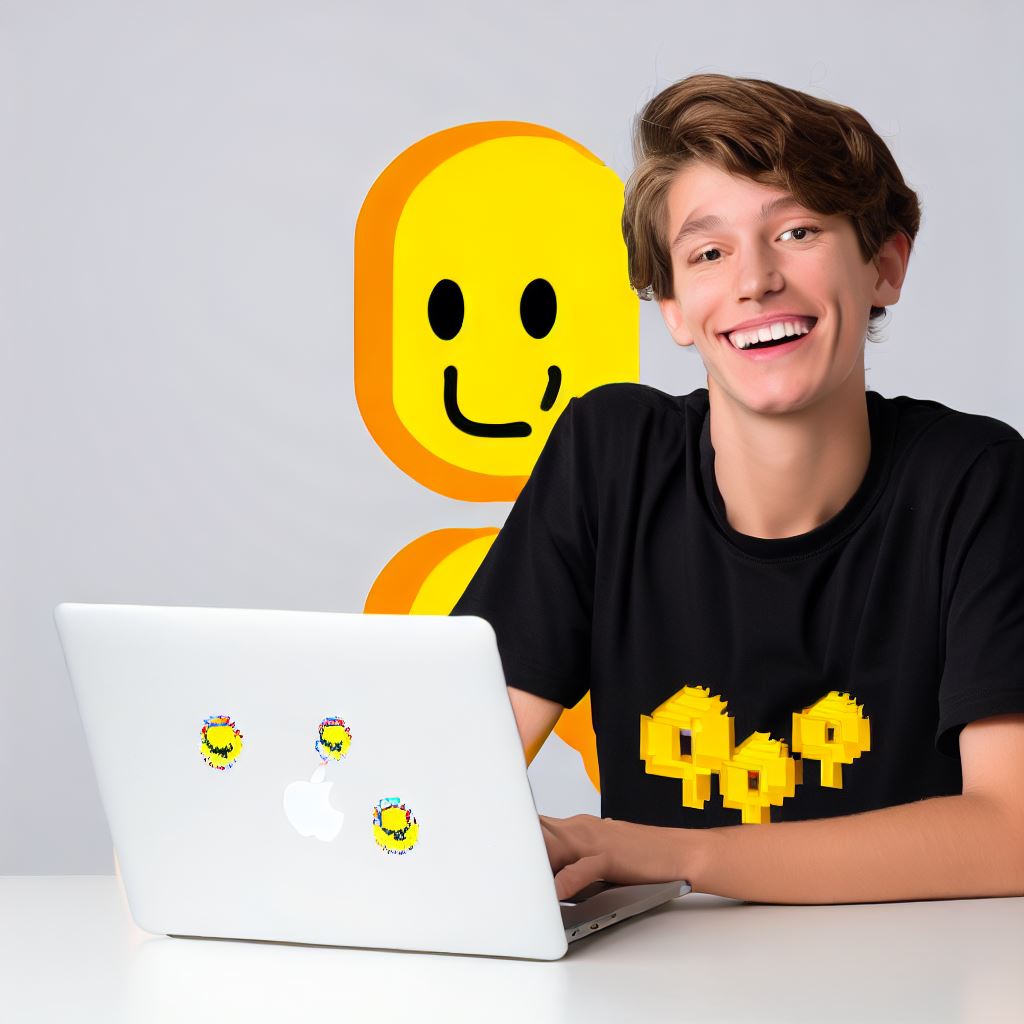
Getting Started with Basic Coding Concepts in Scratch
In this section, we will dive into the fundamental coding concepts in Scratch that will serve as building blocks for your projects.
Learning about motion and animation blocks
Scratch provides a wide range of motion and animation blocks that allow you to control the movement of sprites and create engaging animations.
These blocks include:
- Move: This block allows you to specify the number of steps a sprite should move in a certain direction.
- Turn: With this block, you can rotate a sprite by a certain number of degrees.
- Glide: The glide block smoothly moves a sprite from its current position to a specified location.
- Go to x: y: This block enables you to instantly move a sprite to a specific x and y coordinate on the stage.
Introduction to event-driven programming
Event-driven programming is a key concept in Scratch, where actions are triggered by specific events. Events can be user interactions, such as pressing a key or clicking a sprite.
These events are handled using event blocks in Scratch.
Some commonly used event blocks in Scratch include:
- When Green Flag Clicked: This block starts the program when the green flag is clicked.
- When Key Pressed: Use this block to perform actions when a specific key is pressed.
- When Sprite Clicked: This block executes code when a sprite is clicked.
Using control blocks for loops and conditionals
Control blocks in Scratch allow you to create loops and conditionals to control the flow of your program.
Some important control blocks include:
- Repeat: This block repeats a set of actions for a specified number of times.
- If-Else: Use this block to create conditional statements. If a condition is true, execute one set of actions; otherwise, execute another set.
- Wait: The wait block pauses the execution of the program for a specified amount of time.
Explaining sensing blocks and their applications
Sensing blocks in Scratch allow you to access different data inputs, such as user input or sprite attributes, and use them to make decisions or trigger actions.
Some useful sensing blocks include:
- Ask and Wait: This block prompts the user for input and waits for their response.
- Touching Color: Use this block to check if a sprite is touching a specific color.
- Sound Level: The sound level block measures the audio input level, allowing you to create interactive programs based on sound.
By understanding and applying these basic coding concepts in Scratch, you will be able to create interactive and dynamic projects using the Scratch platform.
Read: How Teachers are Using Scratch in the Classroom Today
Exploring Scratch’s Creative Tools
Utilizing Drawing and Painting Features
In Scratch, you can unleash your creativity by incorporating drawing and painting into your projects.
With the drawing tools, you can create unique and custom-made sprites and backgrounds for your games or animations.
Painting features are also available, allowing you to add color, textures, and patterns to your characters and scenes.
By experimenting with different brush sizes, color palettes, and effects, you can bring your imagination to life in Scratch.
Introduction to Sound Editing and Recording
Sound plays an important role in engaging your audience, and Scratch offers various tools for sound editing.
You can import pre-recorded audio files or record your own sounds directly within the Scratch interface.
By playing around with sound effects, adjusting volume levels, and adding background music, you can enhance your projects.
Utilize the Scratch sound library to access a wide array of sounds to make your animations or games more interactive.
Working with Video and Camera Functionalities in Scratch
Scratch also allows you to integrate video and camera functionalities into your projects.
You can use the “Video Sensing” extension to detect movement or colors captured by the webcam.
By implementing video features, you can create interactive experiences fueled by real-time interactions with users.
Use the camera functionalities in Scratch to develop games or animations that respond to the player’s movement.
Collaborating and Sharing Projects with the Scratch Community
With Scratch, you can connect with a vast community of coders, artists, and creators from all around the world.
The Scratch online platform allows you to share your projects, receive feedback, and collaborate on shared projects.
You can explore the Scratch community’s vast collection of projects, get inspired, and remix existing projects to make them your own.
Collaboration and sharing within the Scratch community foster a supportive environment for learning and creativity.
In essence, Scratch offers a range of creative tools to explore and experiment with.
Utilize the drawing and painting features to customize your sprites and backgrounds, and enhance them with sound effects.
Experiment with video and camera functionalities to create interactive experiences.
Moreover, by collaborating and sharing projects with the Scratch community, you can learn from others and showcase your creations.
Embrace Scratch’s creative tools, unleash your imagination, and embark on a coding journey filled with endless possibilities.
Tips and Strategies for Learning Scratch Effectively
Starting with simple projects
- Begin your Scratch journey by starting with simple projects.
- Choose projects that are easy to understand and implement.
- Starting with simple projects boosts your confidence and motivation to learn more.
- Start with projects that require basic concepts like movement and sound.
- As you complete simple projects, gradually move on to more complex ones.
Experimenting with existing Scratch projects
- Explore the Scratch community and find existing projects that catch your interest.
- Experiment with these projects by remixing and modifying them.
- Remixing projects helps you understand how different scripts and blocks work together.
- By experimenting with existing projects, you can learn new techniques and approaches to coding.
- Take existing projects as a starting point and add your unique ideas to make them your own.
Utilizing online resources and tutorials
- Take advantage of the vast online resources available for learning Scratch.
- Watch video tutorials that explain different concepts and techniques in Scratch.
- Read articles and blogs that provide tips, tricks, and in-depth guides on Scratch.
- Online resources can help you overcome challenges and learn new coding techniques.
- Look for resources that provide step-by-step instructions and examples to enhance your learning.
Joining Scratch forums and communities for support
- Join online forums and communities dedicated to Scratch coding.
- Engage with fellow Scratch enthusiasts and seek support when you face challenges.
- Share your projects with the community and receive feedback and suggestions.
- Ask questions, seek advice, and learn from more experienced Scratch users.
- Being part of a community fosters collaboration and provides motivation to continue learning.
In review, learning Scratch effectively requires a combination of strategies and tips.
Starting with simple projects builds a foundation while experimenting with existing projects expands your knowledge.
Utilizing online resources and tutorials provides additional learning opportunities, and joining Scratch forums and communities offers support and collaboration.
By implementing these strategies, you can enhance your learning experience with Scratch and become a proficient coder.
Read: Scratch’s Impact: Stories of Young Coders and Innovators
Conclusion
In this blog post, we covered several key points about getting started with Scratch:
- Scratch is a beginner-friendly programming language that uses blocks of code.
- It allows you to create interactive stories, games, and animations.
- You can download Scratch for free from the official website and use it online or offline.
- The Scratch interface consists of different blocks, sprites, and a stage where your creations come alive.
- Scratch promotes computational thinking, problem-solving, and creativity.
- It is widely used in schools and educational settings to teach coding concepts and skills.
Learning Scratch opens up exciting opportunities for individuals of all ages:
- It equips you with a foundation in coding and prepares you for more advanced programming languages.
- You can explore your interests and bring your ideas to life through interactive projects.
- Scratch offers a supportive online community where you can share and collaborate with other creators.
- The skills gained from Scratch can be valuable for future careers in technology and innovation.
I encourage you to start exploring and creating with Scratch
- Take small steps, experiment, and don’t be afraid to make mistakes.
- Utilize the resources available, such as tutorials, forums, and project galleries.
- Join a Scratch community or participate in programming clubs to enhance your learning journey.
- Remember to have fun and enjoy the process of bringing your ideas to life through coding.
No matter your age or experience level, Scratch provides a playful and engaging platform for learning and creating with code. So, what are you waiting for? Start your Scratch adventure today!




