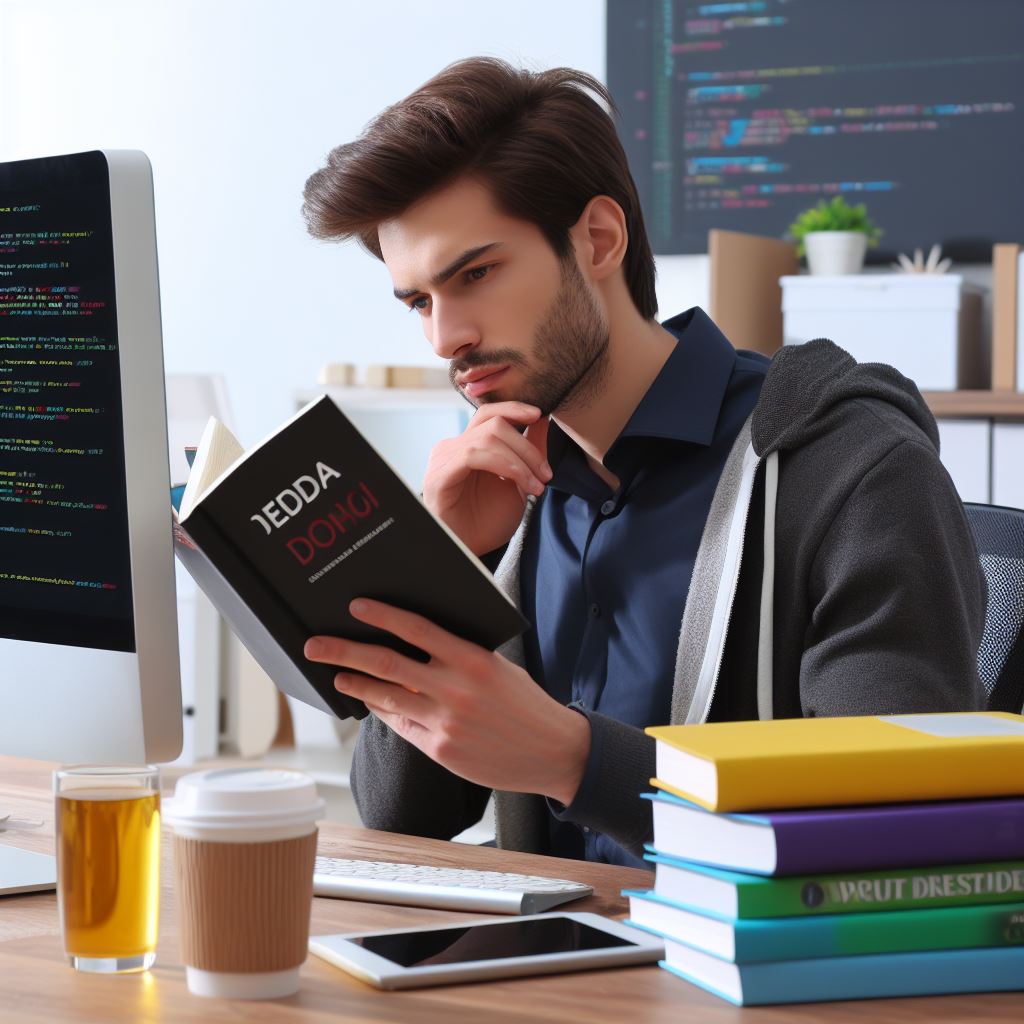Introduction
With technology shaping our daily lives, creativity takes on a crucial role in the digital age.
Scratch, a creative coding platform, empowers individuals to express their ideas through programming.
In this blog post, we will explore ten innovative projects that can be built using Scratch.
From creating interactive stories to designing games and animations, we will delve into the endless possibilities that Scratch offers.
Each project will be explained step-by-step, making it accessible for beginners and experienced coders alike.
We will showcase the diverse range of projects, highlighting their educational value and their potential to foster creativity.
Additionally, we will discuss the benefits of using Scratch as a platform for project-based learning, emphasizing its user-friendly interface and its extensive online community.
By engaging in these creative projects, individuals can enhance their problem-solving skills, logical thinking, and computational abilities.
Moreover, they can discover a passion for coding and be inspired to pursue further learning in computer science.
In today’s digital age, where innovation is key, this blog section aims to inspire and encourage readers to explore the exciting world of creativity through Scratch.
So join us on this journey as we discover how Scratch can unlock your creative potential and empower you to turn your ideas into reality!
Interactive Storytelling
Scratch is a powerful tool for creating interactive stories that uniquely engage users.
With its visual programming language and user-friendly interface, Scratch allows anyone, regardless of their coding experience, to build their interactive narratives.
Here’s a step-by-step guide on how to create a simple interactive story project using Scratch:
- Start with a concept: Think about the story you want to tell. Consider the characters, the setting, and the conflict.
- Create your sprites: Choose or create sprites that represent the characters in your story. You can use the built-in library or import your graphics.
- Design your backgrounds: Select or design backgrounds that match the scenes in your story. You can use images or create your own using Scratch’s drawing tools.
- Code the interactions: Use Scratch’s drag-and-drop coding blocks to create the interactions in your story. For example, you can code a character to move when a specific key is pressed.
- Add dialogue: Use speech bubbles or text boxes to display dialogue between characters. You can also use sounds or recorded audio to make the story more engaging.
- Include choices: Add decision points in your story where users can choose how the narrative unfolds. Use conditional statements to code different paths based on user choices.
- Playtest and iterate: Test your interactive story project and get feedback from others. Make revisions based on their suggestions to improve the story and user experience.
Enhancing Storytelling Projects with Scratch
Tips and ideas for enhancing storytelling projects with Scratch:
Tech Consulting Tailored to Your Coding Journey
Get expert guidance in coding with a personalized consultation. Receive unique, actionable insights delivered in 1-3 business days.
Get Started- Use animations: Make your story come alive by adding animated movements to your sprites. You can create walking or running animations to make the characters more realistic.
- Experiment with sound: Use sound effects or background music to enhance the mood and atmosphere of your interactive story. Scratch allows you to upload your sounds or use the built-in library.
- Add mini-games: Increase interactivity by incorporating mini-games or puzzles. For instance, create a memory game or jigsaw puzzle for users’ engagement and progress.
- Create branching paths: Enhance your story by introducing multiple paths and endings, fostering user control and enticing exploration of diverse possibilities.
- Collaborate with others: Engage friends or classmates in your interactive story project. Collaborate on coding, character design, and voice acting for a richer, diverse final product.
- Share your creation: After completing your interactive storytelling project, share it with the Scratch community. Receive feedback from others and explore interactive stories by fellow users.
In summary, Scratch provides a platform for anyone to unleash their creativity and tell captivating stories through interactive projects.
By following the step-by-step guide and utilizing the tips and ideas provided, you can create a memorable and engaging interactive story with Scratch today.
So let your imagination soar and start building your interactive masterpiece!
Read: Introducing Kids to Coding: Scratch vs. Other Platforms
Game Design
In this section, we will explore the world of game design and how Scratch users are embracing it.
We will provide step-by-step instructions on creating a basic game using Scratch, and we will also share some examples of game elements that can be added to projects.
Furthermore, we will discuss tips for improving game design skills.
A. Popularity of Game Design among Scratch Users
Game design is one of the most popular categories on Scratch, attracting a large number of users. I
t provides an excellent platform for beginners to dive into coding and unleash their creativity.
Scratch simplifies the game development process and makes it easy for anyone to turn their ideas into interactive games.
B. Creating a Basic Game using Scratch
With Scratch, creating your own game is a fun and straightforward process.
Here’s a step-by-step guide to get you started:
- Choose a game concept: Begin by deciding on the type of game you want to create. It could be a platformer, a shooter, a puzzle, or any other genre that interests you.
- Create the game’s characters and background: Utilize Scratch’s tools to design game characters and backgrounds. Choose from diverse options or craft your own sprites and backgrounds.
- Add interactions and controls: Use Scratch’s coding blocks to define how the characters interact with each other and respond to player inputs. You can program movements, collisions, scores, and more.
- Implement game rules and win/lose conditions: Define the rules of your game and determine the conditions for winning or losing. You can include various levels of difficulty to challenge the players.
- Test and debug: Thoroughly playtest your game to identify bugs or issues. Make necessary adjustments to ensure smooth gameplay.
- Share your game: Once you are satisfied with your game, share it with the Scratch community. Receive feedback, learn from others, and improve based on suggestions.
C. Game Elements to Enhance Your Projects
Scratch offers a wide range of game elements that can take your projects to the next level:
- Sounds: Add sound effects and background music to enhance the gaming experience.
- Animations: Make your characters come to life with animated movements and actions.
- Power-ups and bonuses: Introduce special items that can boost the player’s abilities or score.
- Levels and challenges: Design multiple levels with increasing difficulty to keep players engaged.
- Leaderboards: Implement a scoring system and create leaderboards to foster competition.
D. Tips for Improving Game Design Skills
If you want to enhance your game design skills, consider the following tips:
Build Your Vision, Perfectly Tailored
Get a custom-built website or application that matches your vision and needs. Stand out from the crowd with a solution designed just for you—professional, scalable, and seamless.
Get Started- Study existing games: Analyze popular games to understand what makes them successful and learn from their design elements.
- Experiment and iterate: Don’t be afraid to try new ideas and iterate on your designs. The more you practice, the better you’ll become.
- Seek feedback: Share your games with others and ask for constructive criticism. Feedback can help you identify areas for improvement.
- Learn from tutorials and resources: Take advantage of the wide range of tutorials and resources available online to expand your game design knowledge.
- Collaborate with others: Team up with fellow Scratch users and work on projects together. Collaboration can lead to new ideas and improve your design skills.
Game design is an exciting way to unleash your creativity while learning coding skills. With Scratch’s user-friendly interface, you can build interactive games and bring your imagination to life.
Whether you’re a beginner or an experienced coder, game design with Scratch offers endless possibilities for exploration and fun.
Art and Animation
When it comes to creating art and animations, Scratch offers a wide range of visual capabilities.
With its user-friendly interface and powerful tools, you can let your creativity shine.
Here, we will guide you on how to create simple artwork and animate objects using Scratch.
A. Creating Artwork
Scratch provides various drawing tools that allow you to unleash your artistic skills.
To create a simple artwork, follow these steps:
- Open Scratch and create a new project.
- Click on the ‘Paint Editor’ button to access the drawing tools.
- Choose a color from the color palette and select a shape tool.
- Click and drag on the canvas to draw your artwork.
- Experiment with different tools, colors, and shapes to add more details and textures.
- Once you’re satisfied with your artwork, click on the ‘OK’ button.
B. Animating Objects
Animation brings your projects to life. Scratch makes it easy to animate objects with its intuitive interface.
To animate objects, follow these step-by-step instructions:
- Select the object you want to animate by clicking on it.
- In the ‘Scripts’ tab, drag and attach the ‘when green flag clicked’ block to start the animation.
- Add motion blocks like ‘move 10 steps’ or ‘glide to x: 100 y: 200’ to make the object move.
- Add visual effects blocks like ‘switch costume to’ or ‘change color effect’ to create dynamic visual changes.
- Experiment with different blocks, timings, and combinations to achieve the desired animation effect.
- Click on the green flag to see your animation in action.
C. Inspiration for Advanced Art and Animation Projects
Once you have mastered the basics, you can explore more advanced art and animation projects in Scratch.
Here are some ideas to inspire you:
- Create a flipbook-style animation by quickly changing the costumes of a sprite.
- Design a character and bring it to life with synchronized movements and sound effects.
- Make an interactive art piece that responds to user input or mouse movements.
- Replicate famous works of art or movie scenes using Scratch’s drawing tools and animation techniques.
- Create an animated story or comic strip by combining artwork, text, and dialogue.
Remember, the possibilities with Scratch are endless. Let your imagination run wild and explore the variety of art and animation projects you can create.
With practice and experimentation, you’ll be amazed at what you can achieve!
Read: Comparing CodeMonkey and Scratch: What’s the Difference?
Optimize Your Profile, Get Noticed
Make your resume and LinkedIn stand out to employers with a profile that highlights your technical skills and project experience. Elevate your career with a polished and professional presence.
Get NoticedMusic and Sound
When working on your Scratch projects, incorporating music and sound effects can greatly enhance the overall experience.
In this section, we will explore Scratch’s features for adding music and sound.
Additionally, we will learn how to create interactive musical experiences using Scratch.
A. Exploring Scratch’s Music and Sound Features
Scratch offers a wide range of tools and features that allow you to incorporate music and sound effects into your projects.
These features include:
- Sound Library: Explore Scratch’s integrated sound library featuring pre-recorded sounds and effects across categories like animals, nature, instruments, and more for your projects.
- Record Sounds: You can also record your own sounds directly within Scratch. This allows you to add a personal touch to your projects by using custom-made sound effects or even your own voice.
- Import Sounds: Apart from recording, Scratch enables you to import external sounds and music files. This feature gives you access to a vast array of music and sound effects available on the internet.
B. Adding Background Music and Sound Effects
Background music and sound effects can significantly enhance the ambiance and engagement of your projects.
Here’s how you can add them:
- Choose Background Music: Select a suitable background music track from Scratch’s sound library or import your own music file.
- Add the Music: Use Scratch’s “play sound” blocks to start playing the background music when the project begins. You can adjust the volume and loop it as needed.
- Add Sound Effects: Similar to background music, you can also add sound effects using the “play sound” blocks. Experiment with different sound effects to make your project more interactive and engaging.
C. Creating Interactive Musical Experiences
Scratch allows you to go beyond just adding music and sound effects.
You can create interactive musical experiences using various techniques:
- Music Loops: Utilize repeat blocks to create looping musical patterns. Combine different instruments and beats to compose a unique musical experience.
- Clickable Instruments: Make your project interactive by assigning different musical instruments to clickable sprites. Users can then create their own compositions by clicking on these sprites.
- Motion-Based Music: Integrate motion sensing using the webcam or other input devices. Link specific movements with different musical elements to generate interactive and dynamic soundscapes.
D. Finding and Creating Music and Sound Effects
If you’re looking for additional music and sound effects for your Scratch projects, here are some resources you can explore:
- Free Sound Libraries: Visit websites that offer free sound libraries, such as Freesound.org and SoundBible.com. These platforms provide a vast collection of sounds and background music.
- Music Creation Tools: Use online music creation tools like Soundtrap and BandLab to compose your own music tracks or customize existing ones according to your project’s requirements.
- Social Media Communities: Connect with music and sound effect communities on Scratch and social media platforms. Collaborate, discuss, and discover new resources with fellow creators.
By leveraging Scratch’s music and sound features and exploring additional resources, you can take your projects to the next level.
The addition of music and sound effects adds depth and immersion, creating memorable experiences for your users.
Read: Scratch vs. Python: Which is Best for Young Coders?
Simulations and Virtual Models
Simulations and virtual models are powerful educational tools that can enhance learning in various subjects.
Creating these interactive experiences with Scratch can engage students and provide a deeper understanding of complex concepts.
A. Educational Benefits
- Improved Conceptual Understanding: Simulations allow students to visualize and interact with abstract ideas, making them more tangible.
- Hands-on Learning: Building virtual models in Scratch involves critical thinking and problem-solving skills.
- Real-world Application: Simulations can mirror real-world scenarios, allowing students to practice decision-making and problem-solving in a safe environment.
- Collaboration and Communication: Working on simulations encourages students to collaborate, share ideas, and explain concepts to others.
- Multimedia Integration: Simulations in Scratch can incorporate multimedia elements like images, sounds, and animations, which aid in knowledge retention.
B. Step-by-Step Guide
Here is a step-by-step guide to designing a basic simulation or virtual model in Scratch, as well as some ideas for more advanced projects:
- Identify the Concept: Choose a topic or concept you want to simulate. It could be anything from the water cycle to a physics experiment.
- Define Variables: Determine the variables that affect your simulation and how they will be controlled or manipulated.
- Design the User Interface: Create sprites and backgrounds that represent the elements of your simulation.
- Add Interactions: Use Scratch blocks to program the interactions between the sprites and the user.
- Implement Logic: Determine the rules and conditions that govern the behavior of your simulation.
- Test and Debug: Playtest your simulation to identify and fix any errors or unexpected behaviors.
- Refine and Enhance: Polish your simulation by improving visuals, adding sound effects, or incorporating additional features.
- Share and Reflect: Share your simulation with others, gather feedback, and reflect on what you learned during the process.
C. Ideas for Advanced Simulations and Models
- Weather Simulation: Create a simulation that models weather patterns, including rainfall, temperature changes, and wind direction.
- Chemical Reactions: Build a virtual lab where students can experiment with different chemicals and witness the reactions.
- Ecosystem Dynamics: Design a simulation that demonstrates how populations interact and evolve within an ecosystem.
- Astronomy Simulator: Develop a model that allows users to explore celestial objects and understand their movements.
- Historical Scenarios: Construct a virtual model that recreates historical events, providing an immersive learning experience.
By building simulations and virtual models in Scratch, students can actively engage with the content, fostering deeper understanding and retention.
The possibilities are endless, and with creativity and innovation, educators can create powerful learning experiences that inspire students.
Read: Getting Started with Scratch: A Beginner’s Guide to Coding

Data Visualization
A. The importance of data visualization in various fields
Data visualization plays a crucial role in various fields, offering a visual representation of complex data.
B. How to create interactive data visualization using Scratch
Are you interested in creating interactive data visualizations using Scratch?
Look no further, as we guide you through the process.
Here are some examples of creative ways you can present data through Scratch projects:
- Animated Graphs: Use Scratch’s animation features to create engaging graphs that display data dynamically.
- Interactive Infographics: Design interactive infographics that allow users to explore information and statistics.
- Real-time Visualizations: Develop projects that display live data, such as weather updates or stock market fluctuations.
- Geographical Maps: Utilize Scratch’s backdrop feature to present data on maps, highlighting different regions and their statistics.
- Game-based Data Visualization: Create educational games that visualize data, making learning more interactive and engaging.
C. Creating your own interactive data visualization using Scratch
Now, let’s dive into the steps to create your own interactive data visualization using Scratch:
- Choose a Topic: Decide on the data you want to visualize, whether it’s population statistics, climate change data, or any other topic that interests you.
- Collect Data: Gather the necessary data and organize it in a spreadsheet or a simple text document.
- Create Variables: In Scratch, create variables to represent different data points or categories.
- Import Data: If your data is stored in a spreadsheet, you can use Scratch’s extensions to import it directly.
- Design and Code: Use Scratch’s visual programming blocks to design your visualization and write the necessary code.
- Add Interactivity: Make your visualization interactive by allowing users to interact with it, such as clicking on different elements for more details.
- Enhance Visual Appeal: Experiment with different colors, shapes, and animations to make your visualization visually appealing.
- Test and Iterate: Test your visualization thoroughly, gather feedback, and make improvements based on the suggestions you receive.
- Share Your Project: Once you’re satisfied with your data visualization, share it with others on the Scratch community or social media platforms.
Data visualization through Scratch not only helps in understanding complex data but also enhances creativity and coding skills.
Moreover, it allows individuals from various fields to communicate information effectively.
Whether you’re a student, a data analyst, or simply passionate about visualizing information, Scratch provides a powerful platform to showcase your creativity.
So, challenge yourself today and create captivating data visualizations using Scratch!
Coding and Robotics
In this section, we will explore the integration of Scratch with physical computing and robotics.
We will also provide an introduction to Scratch’s extensions for coding and controlling robots.
Additionally, we will give a step-by-step guide on coding a simple robot project with Scratch, as well as resources for exploring more advanced coding and robotics projects.
A. Integration of Scratch with Physical Computing and Robotics
- Scratch offers extensions that allow users to connect their projects with physical devices.
- This integration enables the combination of programming skills with hands-on robotics.
- Physical computing involves creating interactive physical systems using software and hardware.
- Scratch’s integration with physical computing allows for a seamless transition from coding to robotics.
- Users can control robots, sensors, motors, and other physical devices directly from Scratch.
B. Introduction to Scratch’s Extensions for Coding and Controlling Robots
- Scratch has extensions specifically designed for coding and controlling robots.
- These extensions provide an interface between the Scratch programming environment and robots.
- Users can program robots to move, perform actions, and interact with their surroundings.
- With Scratch’s extensions, even beginners can easily get started with robotics and coding.
- Extensions include support for popular robotics platforms such as LEGO Mindstorms and Arduino.
C. Step-by-step Guide on Coding a Simple Robot Project with Scratch
- Start by selecting a robot platform compatible with Scratch, such as LEGO Mindstorms.
- Connect and set up your robot according to the manufacturer’s instructions.
- Launch Scratch and introduce the robot extension specific to your platform.
- Use Scratch’s drag-and-drop interface to create commands for your robot.
- Write code to control your robot’s movements, actions, and responses.
- Test your code and make adjustments as needed to achieve the desired behavior.
- Once satisfied with your robot project, share it with others or explore more advanced features.
D. Resources for Exploring More Advanced Coding and Robotics Projects
- Scratch’s official website offers a wealth of resources and tutorials on coding and robotics.
- Online communities, forums, and user groups provide a platform for sharing projects and seeking guidance.
- Books and online courses are available to further enhance your coding and robotics skills.
- Experiment with different robot platforms and extensions to broaden your understanding.
- Participate in robotics competitions or attend workshops to challenge yourself and learn from experts.
With Scratch’s integration of coding and robotics, you can embark on exciting projects that combine creativity, problem-solving, and hands-on experience.
Whether you are a beginner or an advanced user, the possibilities are endless. Start exploring today and bring your ideas to life with Scratch!
Virtual Reality (VR) Experiences
In today’s tech-savvy world, virtual reality (VR) has become a popular medium for immersive experiences.
Imagine being able to transport yourself to different virtual worlds and interact with them in a more realistic and engaging way.
With Scratch, you can design your very own VR experiences and explore this exciting realm of creativity.
A. Scratch’s Support for Creating VR Experiences
Scratch, the beginner-friendly programming language, has evolved to support the creation of virtual reality experiences.
With the integration of virtual reality headsets, Scratch users can now step into their own virtual worlds and bring their ideas to life.
By utilizing specialized extensions and libraries, Scratch has made it possible for users to build VR projects using a combination of coding and visual programming.
This allows even those with little programming knowledge to dive into the world of virtual reality.
B. Designing a Basic VR Experience using Scratch
To design a basic VR experience using Scratch, you first need to understand the fundamental elements involved in creating a virtual reality environment.
Start by determining the setting or world you want to immerse your users in.
Consider whether it will be an exploration-based experience or a gaming scenario. Plan the visual and auditory elements that will make your VR world come alive.
Next, you can begin coding in Scratch.
Use the available VR extensions and libraries to incorporate the necessary VR functionalities.
These may include features such as head tracking, motion sensing, and 3D rendering.
By combining traditional Scratch programming blocks with VR-specific blocks, you can create interactions within your virtual reality experience.
Think about how users will navigate through the VR world, interact with objects, and trigger events using input devices.
C. Ideas for Incorporating Interactivity and Immersion
The true power of virtual reality lies in its ability to immerse users in a realistic and interactive environment.
Here are some ideas for incorporating interactivity and immersion into your Scratch VR projects:
- Create a virtual art gallery where users can explore and interact with famous artworks.
- Design a virtual museum tour that educates users about historical artefacts and exhibits.
- Develop a virtual game where players can engage in thrilling adventures and solve puzzles.
- Build a virtual science lab where users can conduct experiments and learn scientific concepts.
- Construct a virtual travel experience that allows users to visit different locations and experience their unique cultures.
These ideas serve as starting points to unleash your creativity with Scratch’s VR capabilities.
Remember to consider user experience, intuitive controls, and the balance between interactivity and immersion to create captivating VR projects.
In essence, Scratch’s support for creating VR experiences opens up a whole new world of possibilities for aspiring creators and programmers.
Through a combination of coding and visual programming, you can design your very own immersive VR projects.
So go ahead, dive into the exciting realm of virtual reality and let your imagination soar.
App Development
In this section, we will explore the capabilities of Scratch for creating interactive apps.
Scratch, a beginner-friendly programming language, is not just limited to games and animations.
With Scratch, you can design and develop your own mobile apps too!
A. Introducing Scratch’s Capabilities for Creating Interactive Apps
Scratch provides a user-friendly interface and a wide range of resources that enable users to create interactive and engaging apps.
Here’s how you can get started:
- Choose a suitable app idea: Brainstorm and select an app concept that interests you. It could be a game, a utility tool, or an educational app.
- Plan your app’s features: Determine what functionalities your app will offer and how users will interact with it.
- Design the user interface (UI): Use Scratch’s built-in tools to create buttons, menus, and other UI elements that will make your app visually appealing and intuitive.
- Add interactivity: Utilize Scratch’s blocks to create interactions within your app. For example, you can program a button to play a sound or trigger an animation.
B. Step-by-Step Guide on Designing a Basic App Using Scratch
Designing a basic app using Scratch is straightforward. Follow these steps to create your own:
- Create a new project: Open Scratch and start a new project by clicking on “File” and then “New”.
- Plan the app flow: Outline the different screens and interactions your app will have. Use pen and paper if needed.
- Design the app interface: Configure the background, add sprites, and create buttons or other controls.
- Add interactivity: Use Scratch’s programming blocks to assign behaviors to the sprites and implement interactions between different elements.
- Test and refine: Run your app within Scratch to identify any issues or improvements needed. Make necessary adjustments and test again.
C. Tips for Optimizing App Projects and Making Them User-Friendly
While developing your app projects in Scratch, consider the following tips to improve their performance and user-friendliness:
- Simplify code: Avoid using unnecessary blocks and simplify complex code using custom blocks.
- Use variables: Utilize variables to store and manipulate data, making your app more dynamic.
- Organize and label: Keep your code clean and organized by using comments and labels.
- Handle errors gracefully: Implement error-handling mechanisms to provide users with friendly error messages.
- Test with real users: Gather feedback from friends or potential users to identify areas for improvement.
By following these guidelines, you can take your Scratch skills to the next level and create impressive interactive apps that entertain, educate, or solve problems.
So, let your creativity flow and start building your own apps with Scratch today!
Collaborative Projects and Remixing
In the vast world of Scratch, collaboration is at the heart of its thriving community. Users from all around the globe come together to create, learn, and explore.
Here, we will delve into the collaborative nature of the Scratch community and demonstrate how to remix and build upon existing projects.
A. The Collaborative Nature of the Scratch Community
- It’s a global village: The Scratch community spans the globe, connecting users of all ages and backgrounds.
- Sharing and learning: Users freely share their projects, ideas, and experiences, fostering a culture of continuous learning.
- Constructive feedback: Collaboration often involves providing constructive feedback to help one another improve their projects.
B. Remixing and Building upon Existing Projects
- The power of remixing: One of the key features of Scratch is the ability to remix and modify existing projects.
- Inspire and be inspired: Remixing allows users to draw inspiration from others and add their unique touch to projects.
- Building on foundations: Remixing helps beginners by building upon the foundations of existing projects.
- Experimentation and innovation: Remixing encourages experimentation and leads to innovative creations.
- Building a remix library: Users can curate their own remix libraries, creating a repository of creative ideas.
C. Ideas for Group Projects and Collaborative Creations
- Storytelling ventures: Collaboratively write, illustrate, and animate interactive stories using Scratch.
- Game development: Form teams and create multiplayer games, each member responsible for different aspects like graphics and coding.
- Virtual art galleries: Collaborate on creating virtual art galleries, showcasing artwork made using Scratch.
- Science simulations: Work together to develop science simulations that facilitate understanding of complex concepts.
- Educational quizzes: Create collaborative quizzes that test knowledge in various subjects, encouraging learning through play.
- Music remixing: Team up to remix and create unique musical compositions using Scratch’s sound features.
- Language learning tools: Collaboratively build interactive language learning tools to improve language skills.
- Coding challenges: Organize coding challenges where users collaborate to solve puzzles and create innovative projects.
- Animated movies: Group efforts to write, storyboard, and animate captivating stories in Scratch’s movie-making environment.
- Social issue awareness campaigns: Collaborate on projects that raise awareness about important social issues through interactive experiences.
- Virtual coding clubs: Form virtual coding clubs or classrooms where users collaborate on projects and support one another.
Collaboration and remixing in Scratch opens up an infinite world of possibilities, allowing users to create and learn together.
Join the vibrant community and embark on collaborative projects that bring ideas to life!
Conclusion
We have explored 10 creative projects that can be built with Scratch today.
These projects range from creating interactive stories and games to animating characters and even composing music.
By building these projects, not only do you enhance your coding skills, but you also tap into your creativity and imagination.
Scratch provides a platform for anyone, regardless of their age or coding experience, to express their ideas in a fun and engaging way.
So why wait? Start exploring Scratch today and let your creativity soar. Whether you are a beginner or an experienced coder, there is always something new to learn and create using Scratch.
By venturing into the world of creative coding, you open yourself up to a myriad of benefits.
Creative coding fuels innovation, problem-solving, and critical thinking skills. It encourages you to think outside the box and find unique solutions to challenges.
Additionally, creative coding allows you to express yourself and communicate ideas in a visual and interactive manner. It helps to cultivate your artistic sense and provides an outlet for self-expression.
Overall, the possibilities with Scratch are endless.
So, grab your computer and start building amazing projects today. Unleash your creative potential and let Scratch be the canvas for your imagination!