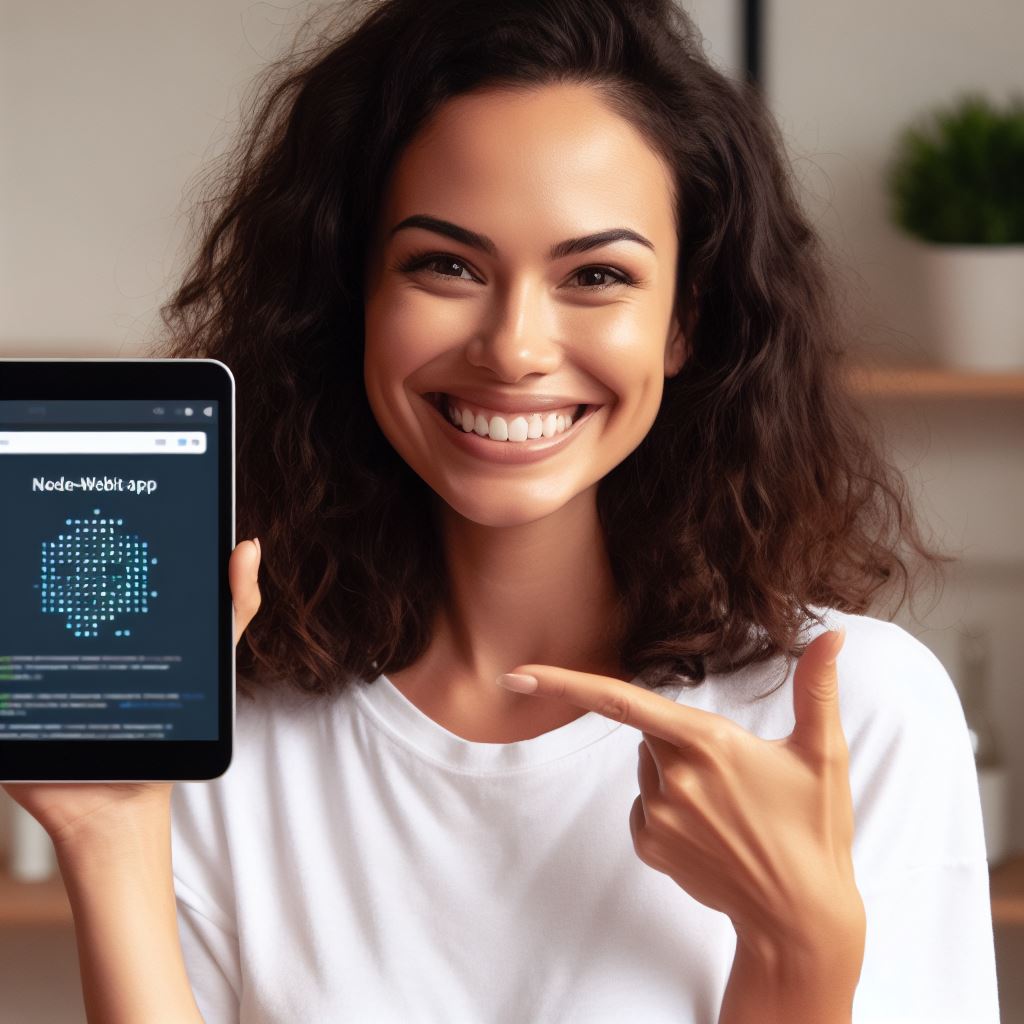Introduction
Let’s explore leveraging Node.js Modules in a Node-Webkit Project.
Node.js is a runtime environment that allows developers to build scalable and high-performance server-side applications.
Node-Webkit, on the other hand, combines Node.js with the Chromium browser engine to create desktop apps using web technologies.
Leveraging Node.js modules in Node-Webkit projects is crucial for several reasons.
Firstly, it allows developers to tap into the vast Node.js ecosystem, accessing a wide range of pre-built modules and libraries. This saves time and effort, as developers don’t have to reinvent the wheel for common functionalities.
Additionally, Node.js modules provide a structured and modular approach to building applications. By breaking down the code into smaller, reusable modules, developers can achieve better organization and maintainability.
This promotes code reusability, making it easier to update and enhance the application in the future.
Furthermore, Node.js modules offer performance benefits.
Due to their asynchronous nature, these modules allow for non-blocking I/O operations, ensuring that the application doesn’t get stuck waiting for external resources. This enhances the overall responsiveness and user experience of the Node-Webkit project.
Moreover, incorporating Node.js modules in Node-Webkit projects enables developers to harness the power of JavaScript, a versatile and widely supported language.
JavaScript modules can be easily integrated and reused across different platforms, further increasing efficiency and code sharing.
Leveraging Node.js modules in Node-Webkit projects is essential for tapping into the vast Node.js ecosystem, achieving better organization and maintainability, improving performance, and maximizing code reuse.
It empowers developers to build robust and scalable desktop applications efficiently.
Overview of Node.js Modules
Node.js modules are reusable pieces of code that encapsulate related functionality in JavaScript applications.
They help in organizing and managing code complexity, enhancing code reusability, and improving collaboration among developers.
Tech Consulting Tailored to Your Coding Journey
Get expert guidance in coding with a personalized consultation. Receive unique, actionable insights delivered in 1-3 business days.
Get StartedDefinition and Purpose of Node.js Modules
Node.js modules are files containing JavaScript code that defines reusable functions, objects, and variables.
They help in breaking down large applications into smaller, more manageable modules, making it easier to develop, maintain, and test code.
Examples of Popular Node.js Modules Available
- Express.js: A web application framework that simplifies the development of robust web applications.
- Mongoose: An Object Data Modeling (ODM) library for MongoDB, providing a simple and elegant way to interact with the database.
- Socket.io: A real-time bi-directional communication library that enables event-driven communication between clients and servers.
- Request: A powerful library for making HTTP requests, providing an easy-to-use interface for sending and receiving data.
- Joi: A validation library that simplifies data validation, making it easier to ensure that inputs meet specified criteria.
Benefits of Using Node.js Modules in Web Development Projects
Integrating Node.js modules into web development projects brings several advantages:
- Modularity: Node.js modules promote code modularity, allowing developers to break down complex applications into smaller parts.
- Code Reusability: By encapsulating specific functionality into modules, developers can reuse the modules across different projects, saving time and effort.
- Collaboration: Modules enhance collaboration among developers by providing a clear structure and separation of concerns, making it easier for multiple developers to work on different parts of an application simultaneously.
- Efficiency: Using well-established and popular modules reduces the need to reinvent the wheel, enabling developers to leverage existing solutions and focus on the core functionality of their applications.
- Maintainability: With modules, it becomes easier to maintain and update different parts of an application without impacting the entire codebase.
- Community Support: Popular Node.js modules often have a vibrant community around them, providing continuous updates, bug fixes, and comprehensive documentation.
Node.js modules play a crucial role in building scalable and maintainable web applications.
By leveraging these modules, developers can enhance their productivity, improve code quality, and accelerate the development process.
It is essential to explore and utilize the vast range of modules available in the Node.js ecosystem to benefit from the collective knowledge and experience of the community.
Read: Transition Effects: Using CSS and JavaScript
Setting up a Node-Webkit Project
To leverage Node.js modules in your Node-Webkit project, you need to set it up properly. Here are the steps:
1. Steps to create a Node-Webkit project:
- Install Node-Webkit, also known as NW.js, which is a framework for creating desktop apps using web technologies.
- Download the Node-Webkit binary appropriate for your operating system.
- Extract the downloaded binary to a convenient location on your computer.
2. Installing Node.js and its dependencies:
- Before starting with your Node-Webkit project, make sure you have Node.js installed on your system.
- Visit the official Node.js website and download the latest stable version.
- Run the installer and follow the on-screen instructions to complete the installation.
- Once Node.js is installed, you can check the version by opening a terminal and typing “node -v”.
3. Initializing package.json and setting up project structure:
- Open a terminal and navigate to the root folder of your Node-Webkit project.
- Run the command “npm init” and provide the required information to generate a package.json file.
- The package.json file serves as a manifest for your project and lists its dependencies.
- Next, create a source folder where you’ll place your application’s JavaScript and HTML files.
- Inside the source folder, create an index.html file, which will be the entry point of your application.
- You can also create additional folders for organizing your code and resources.
Now that you have set up the basic structure of your Node-Webkit project, you can start leveraging Node.js modules.
Using Node.js modules in your Node-Webkit project:
- To use Node.js modules in your project, you need to require them in your JavaScript files.
- For example, if you want to use the filesystem module, you can write “const fs = require(‘fs’);”.
- Once you have required a module, you can use its functionality in your application.
- Make sure to check the documentation of the module you want to use for its available methods and properties.
- Remember that Node-Webkit provides a unique environment, so some modules may behave differently than in a regular Node.js environment.
Handling dependencies:
- To manage your project’s dependencies, you can utilize the package.json file.
- Open the package.json file in a text editor and locate the “dependencies” section.
- Here, you can add the modules you want to use in your project, along with their versions.
- For example, you can add “express”: “^4.17.1” to use the Express module in your Node-Webkit project.
- After adding the dependencies, run the command “npm install” in the terminal to download and install them in your project.
Building and running your Node-Webkit project:
- Once you have written your code and installed the required dependencies, it’s time to build your project.
- Open a terminal and navigate to the root folder of your project.
- Run the command “npm start” or “nw” to launch the Node-Webkit application.
- Your application will start running, and you can test it by interacting with the user interface.
Setting up a Node-Webkit project involves installing Node-Webkit, Node.js, initializing package.json, and organizing the project structure.
By leveraging Node.js modules, you can enhance your application’s functionality and make it more powerful.
Don’t forget to manage dependencies and build your project before running it.
With the right setup, you can develop desktop applications with ease using Node-Webkit and Node.js modules.
Read: Why Soft Skills are Crucial in Coding Job Interviews
Build Your Vision, Perfectly Tailored
Get a custom-built website or application that matches your vision and needs. Stand out from the crowd with a solution designed just for you—professional, scalable, and seamless.
Get StartedManaging Node.js Modules in a Node-Webkit Project
In this section, we will explore how to effectively leverage Node.js modules in your Node-Webkit project.
We will cover important topics such as package.json, listing required modules, installing and updating them, and understanding version dependencies and compatibility issues.
Introduction to package.json file
The package.json file is a crucial component of any Node.js project. It serves as a manifest for your application, listing important metadata such as the project name, version, dependencies, and scripts.
By including the required Node.js modules in the package.json file, you can easily manage and distribute the project with its dependencies.
Listing required Node.js modules in package.json
To list the required Node.js modules, you need to add a “dependencies” field to the package.json file.
This field contains a key-value pair where the key is the module name and the value is the desired version.
For example, to include the “express” module, you would add “express”: “2.0.0” to the “dependencies” field.
Installing and updating Node.js modules
Once you have listed the required modules in the package.json file, you can easily install them by running the “npm install” command in the project’s root directory.
This command will read the package.json file and fetch the specified module versions from the npm registry.
To update the modules to their latest versions, you can run the “npm update” command.
Understanding version dependencies and compatibility issues
Version dependencies are an important aspect of managing Node.js modules. Modules may rely on specific versions of other modules to function properly.
The package.json file allows you to define version ranges using semantic versioning. For example, you can specify “express”: “^2.0.0” to allow any compatible version greater than 2.0.0.
However, be cautious when updating modules, as incompatible versions can lead to compatibility issues and break your application.
It is recommended to thoroughly test your application after updating modules to ensure they work correctly together.
Optimize Your Profile, Get Noticed
Make your resume and LinkedIn stand out to employers with a profile that highlights your technical skills and project experience. Elevate your career with a polished and professional presence.
Get Noticed
By effectively managing Node.js modules in your Node-Webkit project, you can ensure a smooth development process and maintain compatibility with required dependencies.
The package.json file serves as a powerful tool for listing and installing modules, while version dependencies help maintain compatibility between them.
Remember to regularly update and test your modules to avoid compatibility issues and to take advantage of the latest features and improvements.
Read: Best Programming Languages for High-Paying Coding Jobs

Leveraging Node.js Modules in Your Node-Webkit Project
Importing required modules into project files:
- Start by installing Node.js modules in your Node-Webkit project.
- Use the require() function to import the required module into your project file.
- Ensure that the imported module is saved in the same directory as your project file.
- You can import modules for various functionalities like file system, HTTP requests, and more.
- For example, to import the file system module, use the following code: const fs = require(‘fs’);
Exploring different ways of using Node.js modules:
- Node.js modules can be used in a variety of ways to enhance the functionality of your Node-Webkit project.
- You can use modules to perform tasks such as reading and writing files, making HTTP requests, and more.
- Modules can also be used to extend the capabilities of Node-Webkit by integrating external libraries.
- Some popular Node.js modules include Express.js, Request, Cheerio, and Moment.js.
- These modules provide ready-to-use functionalities, saving development time and effort.
Example code snippets demonstrating module usage:
1. Reading a file using the fs module:
const fs = require('fs');
fs.readFile('example.txt', 'utf8', (err, data) => {
if (err) throw err;
console.log(data);
});2. Making an HTTP request using the Request module:
const request = require('request');
request('http://www.example.com', (error, response, body) => {
console.log(body);
});3. Parsing HTML using the Cheerio module:
const cheerio = require('cheerio');
const html = 'Hello World!';
const $ = cheerio.load(html);
console.log($('h1').text());4. Managing dates and time using the Moment.js module:
const moment = require('moment');
const now = moment();
console.log(now.format('MMMM Do YYYY, h:mm:ss a'));By incorporating these modules into your Node-Webkit project, you can enhance its capabilities and streamline development.
Utilizing Node.js modules allows you to leverage pre-built functionalities, saving you time and effort in coding.
Whether it’s reading files, making HTTP requests, parsing HTML, or managing dates, there’s a module for every task.
So, why reinvent the wheel when you can utilize the power of Node.js modules in your Node-Webkit project?
Take advantage of the vast Node.js module ecosystem and make your project development faster and more efficient.
Start exploring the possibilities of Node.js modules and unlock the true potential of your Node-Webkit project.
Read: The Pros and Cons of Remote Coding Jobs in the USA
Tips for Effective Module Usage
When working on a Node-Webkit project, leveraging Node.js modules is crucial for efficient development.
Here are some tips for effective module usage:
1. Researching and selecting reliable modules:
- Browse through the Node.js module directory or popular platforms like npm to find relevant modules.
- Read module documentation and user reviews to ensure they meet your requirements.
- Consider modules with an active community and frequent updates to minimize compatibility issues.
2. Maintaining updated versions of modules:
- Regularly check for updates of the modules used in your project.
- Follow module authors on social media or subscribe to their newsletter for announcements.
- Update modules cautiously, considering any breaking changes and compatibility issues with other dependencies.
3. Optimizing module usage for performance:
- Avoid unnecessary dependencies by identifying modules that overlap in functionality.
- Opt for lightweight modules when possible to minimize resource consumption.
- Profile your application to identify any bottlenecks caused by inefficient module usage.
Using Node.js modules in your Node-Webkit project can significantly enhance productivity and functionality. However, without proper considerations, it can also lead to complications and hinder performance.
With the following tips, you can leverage modules effectively and avoid common pitfalls.
Researching and selecting reliable modules is the first step towards successful module usage.
Checking the Node.js module directory or npm can help you find modules that best fit your project’s needs.
Additionally, reading through their documentation and user reviews can provide valuable insights into their reliability and suitability.
To ensure a smooth development process, it is crucial to maintain updated versions of the modules used in your project.
Regularly checking for updates and staying informed about new releases is essential.
Following module authors on social media or subscribing to their newsletters can help you receive timely updates and important announcements.
Optimizing module usage is vital for achieving optimal performance in your Node-Webkit project.
Identifying and eliminating overlapping dependencies can help reduce unnecessary bloat in your codebase.
Additionally, opting for lightweight modules when possible can minimize resource consumption and improve overall efficiency.
Profiling your application can help identify performance bottlenecks caused by module usage.
Use suitable profiling tools to analyze the impact of each module on your project’s performance. This way, you can optimize and fine-tune your code, ensuring the best possible experience for your users.
Utilizing Node.js modules in your Node-Webkit project requires careful consideration and effective usage.
By researching and selecting reliable modules, maintaining updated versions, and optimizing performance, you can leverage modules to their full potential.
Following these tips will enhance your development process and lead to a more efficient and successful project.
Read: Build a ‘Hello World’ Program in R for Data Science
Conclusion
Leveraging Node.js modules in your Node-Webkit project is crucial for its success.
By utilizing these modules, you can enhance the functionality and efficiency of your application.
It is important to explore and experiment with different modules to find the ones that best suit your project’s needs.
Furthermore, Node.js offers endless possibilities for web development with its vast collection of modules.
These modules provide solutions for various tasks, such as file system operations, network communication, and database interaction.
By tapping into this ecosystem, developers can save time and effort by leveraging pre-existing solutions.
Node.js modules are indispensable tools for Node-Webkit projects.
They enable developers to build powerful applications by utilizing existing code and taking advantage of the extensive functionality provided by the Node.js ecosystem.
So, don’t hesitate to explore and experiment with different modules to unlock the full potential of your projects. With Node.js, the possibilities are endless.