Introduction
Lua programming is a valuable skill for aspiring developers.
This powerful yet lightweight scripting language is easy to learn and widely used in the game development industry.
With its simple syntax and efficient performance, Lua has become a favorite among programmers.
The importance of learning Lua programming cannot be overstated.
It opens up opportunities in various fields, including game development, web development, and even embedded systems.
Many game engines, such as Unity and CryEngine, have Lua integrated as a scripting language.
Having knowledge of Lua allows developers to create game mechanics, AI behaviors, and other game features.
Lua offers a brief and intuitive syntax that makes it accessible to beginners. It is a dynamically typed language, meaning variables do not have a specific type.
This flexibility results in less strict code and faster prototyping. Lua also supports functions as first-class values, allowing developers to use them as arguments and return values.
Additionally, Lua has a vast standard library that provides various functionalities for tasks like file manipulation, string processing, and networking.
Furthermore, Lua is known for its performance. It has a small memory footprint and is highly optimized for speed.
Lua’s performance makes it suitable for resource-constrained environments, such as mobile devices and embedded systems.
Its efficient execution and low overhead contribute to its popularity in game development.
In fact, learning Lua programming is a valuable asset for developers. Its simplicity, versatility, and performance make it an excellent language for various applications.
Whether aspiring to be a game developer or exploring other programming domains, Lua is a great language to start with.
So, let’s dive into Lua programming and begin our journey with a classic “Hello World” program!
What is Lua?
Lua is a powerful, lightweight scripting language designed for embedded systems and applications.
It’s known for its simplicity, efficiency, and flexibility, making it a popular choice for many developers.
History and Background
Lua was created in 1993 by a team of Brazilian computer scientists at the Pontifical Catholic University of Rio de Janeiro.
Tech Consulting Tailored to Your Coding Journey
Get expert guidance in coding with a personalized consultation. Receive unique, actionable insights delivered in 1-3 business days.
Get StartedThe primary developers, Roberto Ierusalimschy, Luiz Henrique de Figueiredo, and Waldemar Celes, designed Lua to address the needs of their clients, who required a scripting language that could be embedded into applications.
Lua’s name means “moon” in Portuguese, reflecting its Brazilian origins.
Since its inception, Lua has evolved through several versions, each adding new features and improvements while maintaining its core principles of simplicity and efficiency.
Key Features and Advantages
Lua offers several key features that set it apart from other scripting languages:
- Lightweight: Lua is designed to be lightweight, with a small memory footprint. This makes it ideal for embedded systems and applications where resources are limited.
- Flexible: Lua’s simple syntax and powerful features allow developers to use it for a wide range of applications, from game development to web programming.
- Embeddable: Lua can be easily integrated into other applications. Its simple API allows developers to embed Lua scripts into their programs with minimal effort.
- Efficient: Lua is designed for performance. Its execution speed rivals that of compiled languages, making it suitable for high-performance applications.
- Extensible: Lua’s metatables and metamethods allow developers to extend the language with custom behaviors, making it highly adaptable to specific needs.
- Easy to Learn: Lua’s straightforward syntax and clear documentation make it accessible to beginners. It provides an excellent starting point for new programmers.
Advantages of Lua
Using Lua offers several advantages:
- Portability: Lua runs on multiple platforms, including Windows, macOS, Linux, and various mobile operating systems.
- Interoperability: Lua can easily interact with other programming languages, enabling seamless integration with existing codebases.
- Community Support: Lua has a strong community of developers who contribute to its growth and provide support through forums and documentation.
Lua’s simplicity, flexibility, and efficiency make it an excellent choice for beginners and experienced developers alike.
Its ability to be embedded in various applications and its extensive feature set ensure that Lua remains a powerful tool in the programming world.
By understanding Lua’s history, key features, and advantages, you can appreciate why it has become a favored scripting language in many industries.
This knowledge provides a solid foundation for your journey into Lua programming, starting with the classic “Hello World” example.
Setting Up the Environment for Lua Programming
Embarking on your Lua programming journey starts with setting up the right environment.
This process involves downloading and installing Lua, choosing an integrated development environment (IDE), and configuring the environment for optimal programming.
Let’s dive into each step to ensure a smooth start.
Downloading and Installing Lua
First, download and install Lua on your system. Follow these steps:
- Visit the Official Lua Website: Go to lua.org.
- Download the Latest Version: Navigate to the “Download” section and choose the latest stable release for your operating system.
- Extract the Files: Unzip the downloaded file to a preferred directory on your computer.
- Install Lua: Follow the installation instructions specific to your operating system.
- Windows: Use the provided Windows installer.
- Mac: Use Homebrew by running
brew install luain the terminal. - Linux: Install using the package manager with
sudo apt-get install lua5.3for Debian-based systems orsudo yum install luafor Red Hat-based systems.
- Windows: Use the provided Windows installer.
Choosing an Integrated Development Environment (IDE)
Choosing the right IDE can significantly enhance your Lua programming experience.
Build Your Vision, Perfectly Tailored
Get a custom-built website or application that matches your vision and needs. Stand out from the crowd with a solution designed just for you—professional, scalable, and seamless.
Get StartedHere are some popular options:
- ZeroBrane Studio: A lightweight IDE designed specifically for Lua development.
- Features: Syntax highlighting, debugging, and project management.
- Installation: Download from ZeroBrane Studio and follow the installation instructions.
- Features: Syntax highlighting, debugging, and project management.
- Visual Studio Code: A versatile IDE with Lua support through extensions.
- Features: Extensive plugin ecosystem, powerful debugging, and customizable interface.
- Installation: Download from Visual Studio Code and install the “Lua” extension.
- Features: Extensive plugin ecosystem, powerful debugging, and customizable interface.
- Sublime Text: A flexible text editor that supports Lua through plugins.
- Features: Customizable, fast, and with numerous plugins available.
- Installation: Download from Sublime Text and install the Lua plugin via Package Control.
- Features: Customizable, fast, and with numerous plugins available.
Configuring the Environment for Lua Programming
Once you’ve installed Lua and chosen your IDE, configure your environment for efficient Lua programming.
Setting Up Path Variables
Ensure Lua is accessible from the command line by setting up path variables.
- Windows:
- Open System Properties and navigate to Environment Variables.
- Add a new entry to the Path variable pointing to the Lua installation directory.
- Open System Properties and navigate to Environment Variables.
- Mac/Linux:
- Open your terminal and edit the
.bashrcor.zshrcfile. - Add
export PATH=$PATH:/path/to/luato the file and save.
- Open your terminal and edit the
Configuring the IDE
Configure your chosen IDE for optimal Lua development.
- ZeroBrane Studio:
- Open ZeroBrane Studio and navigate to
Edit > Preferences. - Set the Lua interpreter path if necessary and customize settings as needed.
- Open ZeroBrane Studio and navigate to
- Visual Studio Code:
- Open Visual Studio Code and go to the Extensions view.
- Search for and install the “Lua” extension.
- Configure Lua-specific settings in the settings.json file under
.vscodedirectory.
- Open Visual Studio Code and go to the Extensions view.
- Sublime Text:
- Open Sublime Text and install Package Control if not already installed.
- Go to
Preferences > Package Controland install the Lua plugin. - Customize settings via
Preferences > Settingsto tailor the environment to your needs.
- Open Sublime Text and install Package Control if not already installed.
Testing Your Setup
To ensure everything is configured correctly, test your setup with a simple “Hello, World!” program.
- Create a New Lua File:
- Open your IDE and create a new file named
hello.lua.
- Open your IDE and create a new file named
- Write the Code:luaCopy code
print("Hello, World!") - Run the Program:
- Open the terminal or command prompt.
- Navigate to the directory containing
hello.lua. - Run the program using
lua hello.lua.
- Open the terminal or command prompt.
If the setup is correct, you should see “Hello, World!” printed to the console.
This confirms that your Lua environment is ready for development.
By following these steps, you ensure a robust setup for your Lua programming journey.
Setting up the environment correctly lays a solid foundation, enabling smooth and productive coding experiences.
Understanding the “Hello World” Program
The “Hello World” program is a fundamental starting point in learning any programming language, including Lua.
It serves as an introductory exercise, allowing beginners to understand the basic syntax and structure of the language.
By running this simple program, you ensure your development environment is set up correctly and functioning.
Importance of the “Hello World” Program
The “Hello World” program holds significant importance for several reasons:
- Syntax Familiarity: It introduces you to the basic syntax of the programming language.
- Environment Setup: Ensures your development tools and environment are correctly configured.
- Instant Gratification: Provides immediate feedback, boosting confidence for beginners.
- Foundation: Acts as a foundation for more complex programming concepts.
This program is the first step towards mastering a new language, laying the groundwork for future learning.
Optimize Your Profile, Get Noticed
Make your resume and LinkedIn stand out to employers with a profile that highlights your technical skills and project experience. Elevate your career with a polished and professional presence.
Get NoticedBasic Syntax and Structure of Lua Code
Lua is known for its simplicity and flexibility, making it an excellent choice for beginners.
Understanding its basic syntax and structure is crucial.
Comments: Comments are written using double hyphens.
-- This is a commentVariables: Variables are dynamically typed and can be assigned without declaring their type.
name = "Lua"Functions: Functions are defined using the function keyword.
function greet()
print("Hello World")
endControl Structures: Lua supports standard control structures like if, while, and for.
if condition then
-- do something
endWriting the “Hello World” Program in Lua
Let’s dive into writing the “Hello World” program in Lua.
This program will print “Hello World” to the console.
#1: Open Your Text Editor
- Choose a text editor like VS Code, Sublime Text, or Notepad++.
- Create a new file and name it
hello.lua.
#2: Write the Code
- Write the following line of code in your text editor:
print("Hello World")#3: Save and Run the Program
- Save the file with the
.luaextension. - Open your terminal or command prompt.
- Navigate to the directory where you saved
hello.lua. - Run the program by typing:
lua hello.luaHello World Program as the First Step
The “Hello World” program is the quintessential first step in any programming language for several reasons:
- Eases Beginners In: It offers a straightforward task that doesn’t overwhelm newcomers.
- Demonstrates Output: Shows how to produce output, a fundamental aspect of programming.
- Builds Confidence: Successfully running the program gives beginners a sense of accomplishment.
- Sets Up Environment: Ensures the programming environment is properly configured for future projects.
Understanding and writing the “Hello World” program in Lua is a crucial step in your programming journey.
It introduces you to Lua’s basic syntax and structure, ensures your environment is correctly set up, and provides immediate feedback, fostering confidence.
This simple program lays the foundation for more complex programming tasks, making it an essential first step for any aspiring programmer.
By mastering the “Hello World” program, you are well on your way to exploring the versatile and powerful capabilities of Lua.
Continue building on this foundation, and soon you will be creating more advanced programs and solving complex problems with ease.
Welcome to the world of Lua programming!
Writing the “Hello World” Program in Lua
Lua is a lightweight, high-level programming language designed for embedded use in applications.
It is simple yet powerful, making it an excellent choice for beginners.
This guide will walk you through writing your first “Hello World” program in Lua.
Opening the Text Editor or IDE
To start, you need a text editor or an integrated development environment (IDE) that supports Lua.
Here are some popular choices:
- Visual Studio Code: A versatile, free editor with Lua support through extensions.
- Sublime Text: A lightweight editor with Lua syntax highlighting.
- Notepad++: A free editor that supports Lua through plugins.
- ZeroBrane Studio: A dedicated Lua IDE with debugging capabilities.
Open your chosen text editor or IDE.
Writing and Saving the Lua Code
Now, you will write the “Hello World” program. In your editor, create a new file and type the following code:
print("Hello World")This single line of code uses the print function to output the text “Hello World” to the console.
Lua’s syntax is straightforward, and this example demonstrates the simplicity of the language.
After writing the code, save the file with a .lua extension.
For example, you can name the file hello_world.lua.
Ensure you save it in a directory where you can easily find it.
Running the Program and Observing the Output
To run your Lua program, you need the Lua interpreter installed on your computer.
Here are the steps to install and run the Lua interpreter:
- Install Lua: Download the Lua binaries from the official website (https://www.lua.org/download.html) and follow the installation instructions for your operating system.
- Open the Terminal or Command Prompt: Access your terminal (on macOS or Linux) or Command Prompt (on Windows).
- Navigate to the File Directory: Use the
cdcommand to navigate to the directory where you saved yourhello_world.luafile. For example:cd path/to/your/file - Run the Program: Type the following command and press Enter:
sh lua hello_world.lua
If everything is set up correctly, you will see the output:
Hello WorldThis output confirms that you have successfully written and executed your first Lua program.
Troubleshooting Common Issues
If you encounter issues, consider these common troubleshooting tips:
- Check Lua Installation: Ensure Lua is correctly installed and added to your system’s PATH.
- Verify File Path: Make sure you navigate to the correct directory containing your Lua file.
- Syntax Errors: Double-check the syntax. Lua is case-sensitive, so
printmust be in lowercase.
Writing the “Hello World” program in Lua is your first step into the world of programming with Lua.
This exercise demonstrates how to write, save, and run a simple Lua program, establishing a foundation for more complex coding projects.
By mastering these basics, you are well on your way to exploring the full capabilities of Lua.
Whether you aim to use Lua for game development, scripting, or embedded systems, starting with “Hello World” provides a solid beginning.
Read: Best Programming Languages for High-Paying Coding Jobs
Your First Step in Lua Programming: ‘Hello World’
Learning a new programming language often begins with a simple “Hello World” program.
In Lua, this program introduces fundamental concepts and syntax.
Let’s break down the “Hello World” program line by line, discussing each component and its purpose.
Understanding the “Hello World” Program
Here’s the basic “Hello World” program in Lua:
print("Hello World")This single line of code is straightforward, but it’s packed with essential elements of Lua programming. Let’s dissect it.
Line-by-Line Explanation
1. The print Function
The print function is a built-in Lua function that outputs text to the console.
- Function Call:
printis a function that tells Lua to execute a specific task. - Purpose: The primary purpose of
printis to display text or variables.
By using print, you can quickly output information, making it an essential tool for debugging and displaying results.
2. Parentheses ()
Parentheses are used in Lua to enclose arguments passed to functions.
- Function Argument: In this case, the argument is the string
"Hello World". - Purpose: Parentheses ensure that the function receives the correct input.
Using parentheses correctly is crucial, as it helps Lua understand what data to process.
3. The String "Hello World"
The text "Hello World" is a string, a sequence of characters enclosed in quotes.
- String Literal:
"Hello World"is a literal value that represents the text to be printed. - Purpose: Strings are used for text manipulation and output.
In Lua, you can use either single (') or double (") quotes to define strings.
Components of the Program
Let’s delve deeper into the components of this simple program.
1. Built-In Functions
Lua comes with several built-in functions like print. These functions are predefined and can be used without any additional code.
- Examples: Functions like
io.readfor input andos.timefor system time. - Purpose: Built-in functions streamline coding by providing ready-to-use functionalities.
Understanding and utilizing built-in functions is key to efficient Lua programming.
2. Function Calls
A function call is an instruction that tells Lua to execute a function.
- Syntax: The function name followed by parentheses, e.g.,
print(). - Purpose: Function calls perform specific tasks or calculations.
Function calls are fundamental in Lua, allowing you to execute predefined or custom actions.
3. Arguments
Arguments are values or variables passed to functions to customize their operations.
- Syntax: Enclosed in parentheses, e.g.,
print("Hello World"). - Purpose: Arguments specify what the function should process.
Properly passing arguments is essential for functions to operate as intended.
4. Strings
Strings are a basic data type in Lua, representing text.
- Syntax: Enclosed in single or double quotes, e.g.,
"Hello World". - Purpose: Strings are used for text output, input, and manipulation.
Mastering string handling is vital for effective Lua programming.
Purpose and Functionality of Each Line
The entire program:
print("Hello World")Purpose: This line outputs the text “Hello World” to the console.
- Function Call:
printtells Lua to display information. - Argument:
"Hello World"specifies the exact text to display.
By understanding this line, you grasp the basics of function calls, string manipulation, and output in Lua.
The “Hello World” program in Lua might seem simple, but it introduces critical programming concepts.
Each component, from the print function to the string argument, plays a vital role.
Understanding these basics sets the foundation for more complex Lua programming.
As you progress, you’ll build on these concepts, developing more intricate and functional programs.
Remember, mastering the fundamentals is your first step towards becoming proficient in Lua.
Read: Lua and Game Development: A Match Made in Heaven
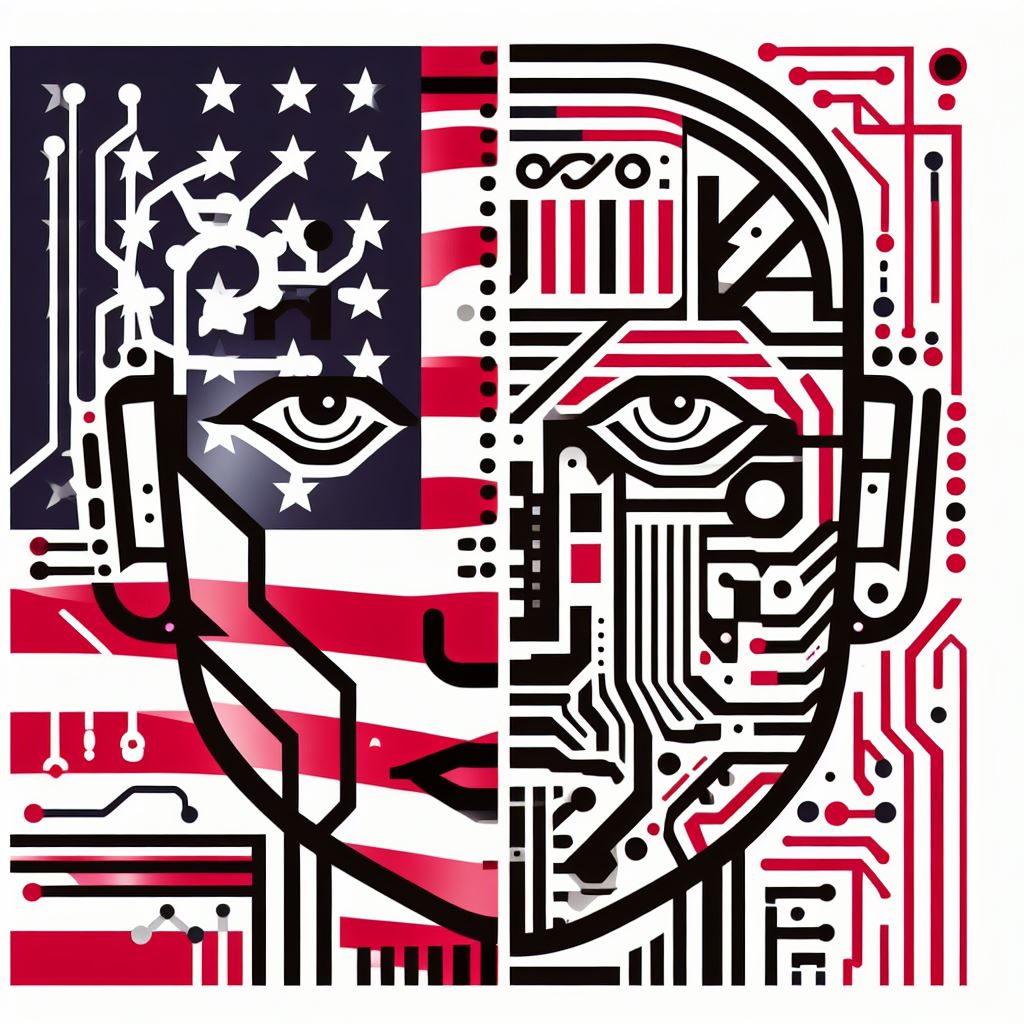
Further Concepts and Variations
Embarking on your Lua programming journey with a “Hello World” program is just the beginning.
Let’s delve into further concepts and variations that enhance your understanding and skills in Lua.
We will explore printing on multiple lines, modifying the output message, and incorporating user input into the program.
Printing on Multiple Lines
Printing on multiple lines is a useful technique for making your output more readable.
In Lua, you can achieve this by using multiple print statements or by incorporating newline characters.
Using Multiple print Statements:
print("Hello")
print("World")Using Newline Characters:
print("Hello\nWorld")Both methods result in the following output:
Hello
WorldModifying the Output Message
Modifying the output message allows you to customize your program to suit different purposes.
You can change the text within the print function to display various messages.
Example of Changing the Output Message:
print("Welcome to Lua programming!")
print("Let's learn and have fun!")This code produces:
Welcome to Lua programming!
Let's learn and have fun!You can also combine strings and variables to create dynamic messages.
Example of Using Variables:
local name = "Alice"
print("Hello, " .. name .. "!")This results in:
Hello, Alice!Adding User Input to the Program
Incorporating user input makes your program interactive and more engaging.
Lua uses the io.read function to capture user input.
Let’s create a program that asks for the user’s name and then greets them.
Basic User Input Example:
print("What is your name?")
local name = io.read()
print("Hello, " .. name .. "!")When executed, this program prompts the user for their name and then displays a personalized greeting:
What is your name?
(Alice)
Hello, Alice!You can further enhance this by adding multiple user inputs and responses.
Multiple User Inputs Example:
print("What is your name?")
local name = io.read()
print("How old are you?")
local age = io.read("*n")
print("Nice to meet you, " .. name .. ". You are " .. age .. " years old.")This code prompts for both the name and age, then constructs a more detailed greeting:
What is your name?
(Alice)
How old are you?
(25)
Nice to meet you, Alice. You are 25 years old.Combining Concepts
Combining these concepts can create more complex and functional programs.
For instance, you can create a program that prints a message on multiple lines, modifies the output based on user input, and responds dynamically.
Combining All Concepts:
print("What is your name?")
local name = io.read()
print("How old are you?")
local age = io.read("*n")
print("Hello, " .. name .. "!\nWelcome to Lua programming.")
print("At " .. age .. ", you are never too young or old to start coding!")This program combines multiple-line printing, message modification, and user input to create a more interactive and personalized output:
What is your name?
(Alice)
How old are you?
(25)
Hello, Alice!
Welcome to Lua programming.
At 25, you are never too young or old to start coding!Expanding your “Hello World” program to include printing on multiple lines, modifying output messages, and adding user input significantly enhances your Lua programming skills.
These concepts provide a foundation for creating more complex and interactive programs.
Keep experimenting with different variations to deepen your understanding and proficiency in Lua.
Read: Lua: The Unsung Hero of Game Scripting Languages
Conclusion
Recap of the Main Points Covered
In this blog post, we explored your first step in Lua programming by creating a simple “Hello World” program.
We started with an introduction to Lua, highlighting its simplicity and power.
We then walked through the process of setting up the Lua environment on your computer, ensuring you have the right tools to begin coding.
Next, we wrote our first Lua script, focusing on the basic syntax and structure of the language.
You learned how to print “Hello World” to the console, a fundamental step in any programming journey.
We also discussed the importance of understanding the basic commands and how they form the foundation for more complex programs.
Additionally, we highlighted the importance of experimenting with the code.
Modifying the “Hello World” script and seeing the immediate results helps solidify your understanding of Lua.
This hands-on approach is crucial for building confidence and competence in any new programming language.
Encouragement to Continue Learning Lua Programming
Now that you have successfully written your first Lua program, it’s time to continue your learning journey.
Lua offers a wide range of features and capabilities that can help you develop more sophisticated programs.
Here are a few steps to keep progressing:
- Explore Lua Documentation: Familiarize yourself with the official Lua documentation. It provides detailed explanations of Lua’s features and functions.
- Practice Regularly: Consistent practice is key to mastering Lua. Try writing small programs and gradually increase their complexity.
- Join Lua Communities: Engage with other Lua programmers through online forums and communities. This interaction can provide valuable insights and support.
- Experiment with Projects: Apply your Lua knowledge to real-world projects. Whether it’s game development, data processing, or automation, find projects that interest you.
- Learn from Tutorials: Follow online tutorials and courses that delve deeper into Lua programming. These resources can guide you through advanced topics and best practices.
Lua is a versatile and powerful language with applications in various fields.
By continuing to learn and practice, you can unlock its full potential.
Embrace the challenges and enjoy the process of becoming proficient in Lua programming.
Your journey has just begun, and with dedication and curiosity, you’ll achieve great success in your coding endeavors.




