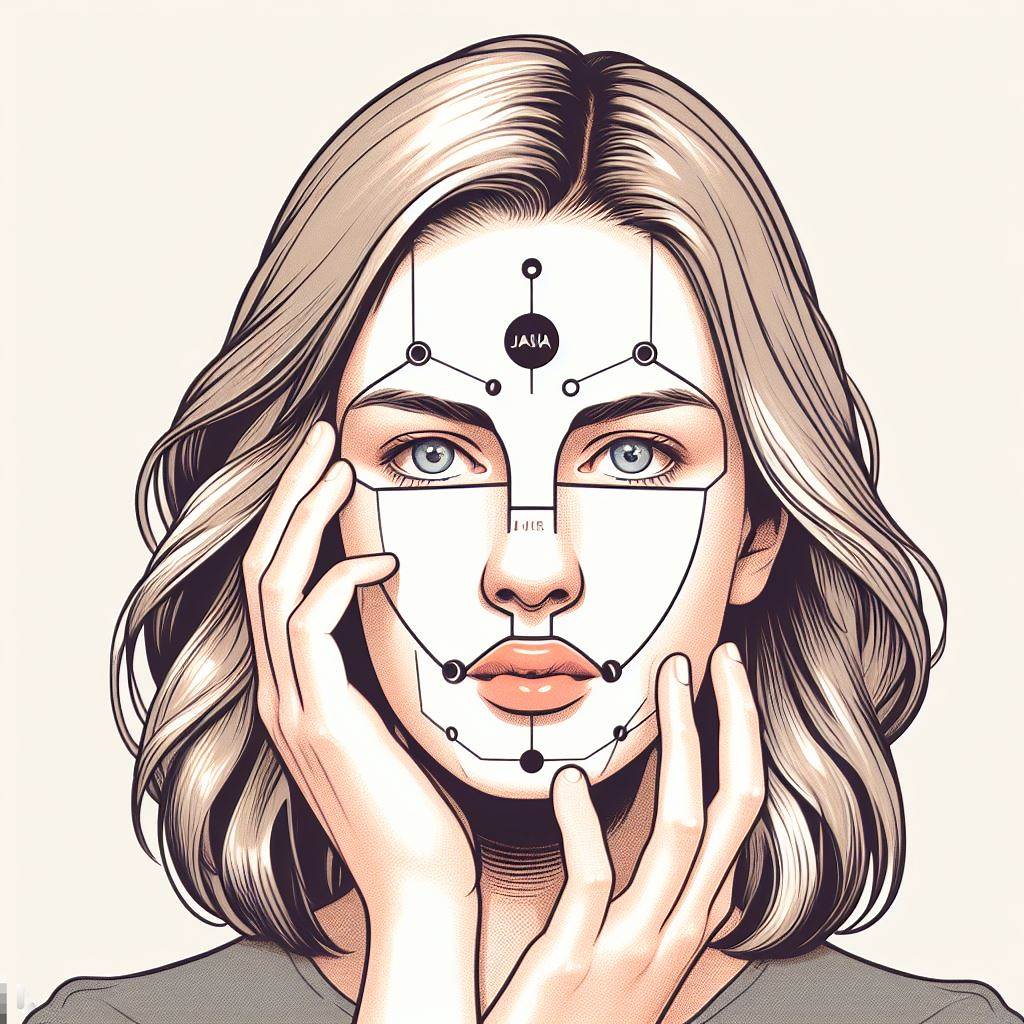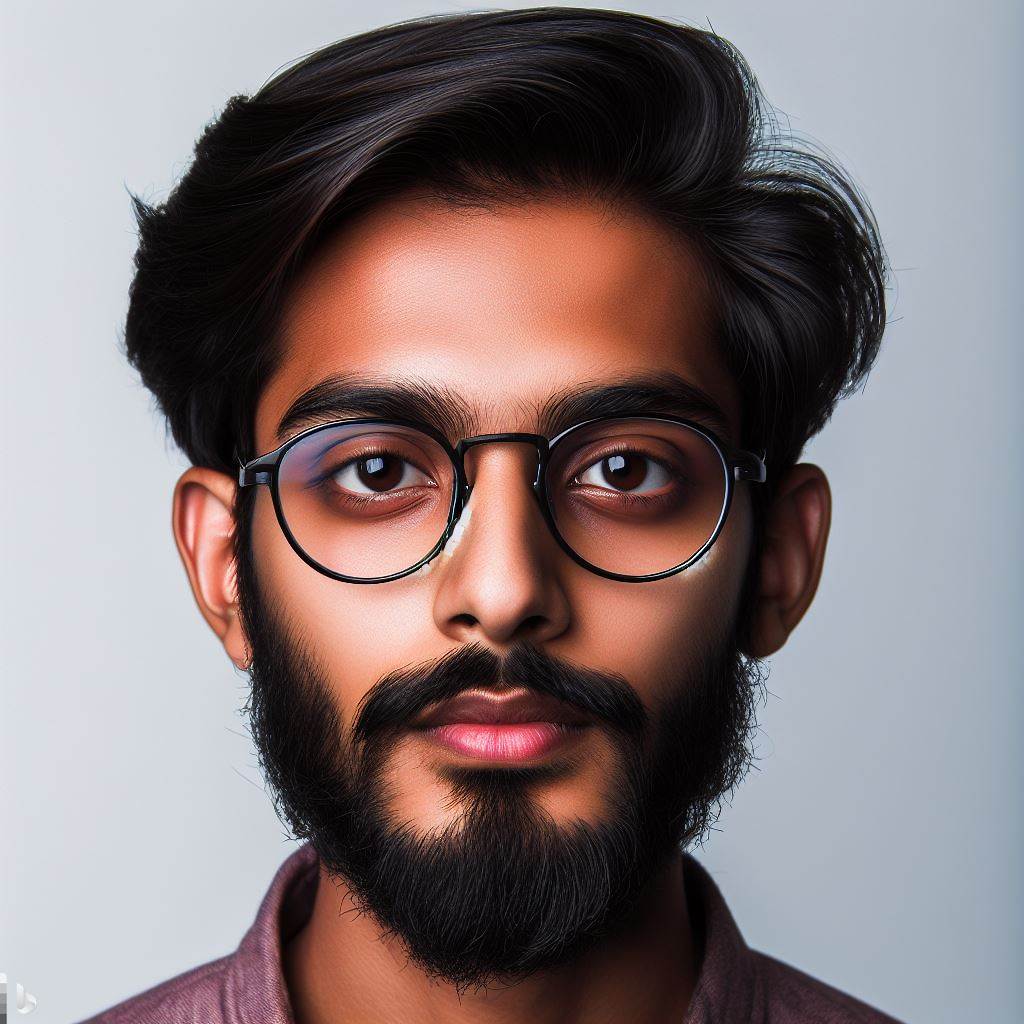Introduction
Java has become popular for game development due to its versatility and cross-platform compatibility.
In this coding tutorial, we will walk through each step of developing a Java game.
From setting up the development environment to implementing game mechanics, this tutorial will provide a comprehensive guide for beginners.
By the end, readers will have a solid foundation in Java game development.
So let’s dive in and start coding our first Java game!
Setting Up the Development Environment
In order to develop a Java game, you will need a few necessary tools. These include:
- Java Development Kit (JDK): This is the software platform used to compile and run Java programs.
- Integrated Development Environment (IDE): An IDE provides a user-friendly interface for writing, testing, and debugging code.
Instructions to install Java Development Kit (JDK) and an Integrated Development Environment (IDE)
To install the JDK and an IDE, follow these step-by-step instructions
- Download the JDK installer from the Oracle website.
- Open the installer and follow the on-screen instructions to install the JDK.
- Once the installation is complete, open the IDE installer.
- Follow the on-screen instructions to install the IDE.
- After the installation is done, open the IDE and create a new Java project.
- Set the JDK path in the IDE to the installed JDK directory.
- Create a new Java class to write your game code.
You are now ready to start coding your first Java game!
Read: Securing Your Java Application: Best Practices
Understanding the Basics
In this section, we will explore the concepts of object-oriented programming and game development, as well as introduce the main components required for developing a Java game.
1. Object-Oriented Programming
Object-oriented programming (OOP) is a programming paradigm based on the concept of “objects”.
It allows programmers to create modular and reusable code by combining data and behavior into objects.
Java is an object-oriented programming language, making it ideal for game development.
2. Game Development
Game development involves creating interactive experiences, typically for entertainment or educational purposes.
Developing a game requires a combination of programming, design, and creativity.
Tech Consulting Tailored to Your Coding Journey
Get expert guidance in coding with a personalized consultation. Receive unique, actionable insights delivered in 1-3 business days.
Get StartedGame development can be a rewarding process, allowing developers to bring their ideas to life.
3. Required Components for Developing a Java Game
Before diving into the coding aspect, let’s discuss the main components necessary for developing a Java game.
- Graphics: Graphics are an essential component of any game, as they provide visual representation to the players.
In Java game development, you can leverage libraries like AWT (Abstract Window Toolkit) or JavaFX for graphics rendering.
These libraries provide classes and methods for creating and manipulating graphical elements. - Input Controls: Input controls allow players to interact with the game through various input devices, such as keyboards or controllers.
In Java, you can use the java.awt.event package to handle user input, such as keyboard and mouse events.
By detecting and processing input events, you can create responsive and interactive gameplay experiences. - Game Logic: The game logic determines how the game behaves and responds to player actions. It encompasses rules, calculations, and algorithms that govern the gameplay.
In Java game development, you will write code to implement the game logic using object-oriented programming principles. - Audio: Audio adds another layer of immersion to the game by providing sound effects and music.
Java provides libraries like javax.sound.sampled for handling audio playback and manipulation. You can use these libraries to load, play, and control different types of audio files in your Java game. - Game State Management: Game state management involves keeping track of the current state of the game, such as levels, scores, or player progress. Using object-oriented programming, you can create classes and objects to represent different game states.
The game’s logic can then manipulate these objects to maintain and update the game state as the gameplay progresses.
By understanding these fundamental components, you are now equipped with the knowledge necessary to start developing your first Java game.
In the following section, we will begin the step-by-step coding tutorial.
Read: Java and Big Data: How They Work Together
Creating the Game Window
In this section, we will provide step-by-step instructions on how to create a new Java project and set up the game window using JFrame and JPanel.
We will also demonstrate the implementation of a basic window with the desired dimensions.
Step-by-step Instructions to Create a New Java Project:
- Open your Java Integrated Development Environment (IDE).
- Create a new Java project by selecting “File” -> “New” -> “Java Project”.
- Name your project and select the desired location to save it.
- Click “Finish” to create the project.
Guide for Setting up the Game Window using JFrame and JPanel:
In your newly created Java project, create a new Java class.
- Name the class according to your preference. For example, “GameWindow”.
- Import the necessary libraries:
import javax.swing.JFrame;andimport javax.swing.JPanel;. - Create a class that extends JFrame to represent the game window:
public class GameWindow extends JFrame { ... }. - Inside the class, create a constructor and set the desired dimensions of the game window:
public GameWindow(int width, int height) { ... }. - Within the constructor, use
setSize()to set the width and height of the window:setSize(width, height);. - Set the default close operation using
setDefaultCloseOperation()and specifyEXIT_ON_CLOSE:setDefaultCloseOperation(JFrame.EXIT_ON_CLOSE);. - Create a new instance of a JPanel to be used as the content pane:
JPanel panel = new JPanel();. - Set the content pane of the JFrame using
setContentPane():setContentPane(panel);. - Call
setVisible(true)to make the window visible:setVisible(true);.
Implementation of a Basic Window with the Desired Dimensions:
Now that we have set up the game window using JFrame and JPanel, let’s implement a basic window with the desired dimensions:
public class GameWindow extends JFrame {
public GameWindow(int width, int height) {
setSize(width, height);
setDefaultCloseOperation(JFrame.EXIT_ON_CLOSE);
JPanel panel = new JPanel();
setContentPane(panel);
setVisible(true);
}
public static void main(String[] args) {
int windowWidth = 800;
int windowHeight = 600;
GameWindow gameWindow = new GameWindow(windowWidth, windowHeight);
}
}
When we run the above code, a new game window with the specified dimensions of 800 pixels in width and 600 pixels in height will be displayed.
In this section, we have learned how to create a new Java project, set up the game window using JFrame and JPanel, and implement a basic window with the desired dimensions.
Next, in Section 4, we will delve into creating the game graphics and handling user input.
Read: Migrating to Java 11: What You Need to Know

Adding Game Elements
When creating a Java game, it’s important to be able to add game elements such as sprites or images.
This guide will walk you through the process of adding these elements to your game.
Guide for adding sprites or images
Build Your Vision, Perfectly Tailored
Get a custom-built website or application that matches your vision and needs. Stand out from the crowd with a solution designed just for you—professional, scalable, and seamless.
Get StartedFirst, you’ll need to have the sprites or images that you want to use in your game.
These can be downloaded from various online sources or created by yourself.
Once you have your sprites or images, you need to import them into your Java project.
This can be done by creating a new folder in your project directory and placing the images inside it.
In your Java code, you’ll need to create an instance of the BufferedImage class to hold the image data.
You can do this by using the following code:
BufferedImage image = ImageIO.read(new File("path/to/your/image.png"));Next, you’ll need to create an instance of the Graphics2D class to manipulate the image.
This class extends the Graphics class and provides additional functionality for drawing shapes and images.
To draw the game elements onto the window, you’ll need to override the paintComponent() method of the JPanel class.
Inside this method, you can use the Graphics2D object to draw your images using the drawImage() method.
For example, if you have a BufferedImage called “playerImage”, you can draw it onto the window using the following code:
g2d.drawImage(playerImage, x, y, null);The “x” and “y” arguments specify the coordinates where you want to draw the image on the window.
You can also use the Graphics2D object to draw other game elements such as shapes and text.
The Graphics2D class provides methods like drawRect(), drawOval(), and drawString() for this purpose.
Optimize Your Profile, Get Noticed
Make your resume and LinkedIn stand out to employers with a profile that highlights your technical skills and project experience. Elevate your career with a polished and professional presence.
Get NoticedRemember to call the super.paintComponent() method at the beginning of your overridden paintComponent() method to ensure that the window is properly repainted.
Demonstrating drawing game elements onto the window
Let’s demonstrate how to draw game elements onto the window using the example of a simple 2D game where you control a player character.
First, create a new Java project and open the main class containing the main() method.
Import the necessary classes:
import java.awt.Graphics;
import java.awt.Graphics2D;
import java.awt.image.BufferedImage;
import javax.imageio.ImageIO;
import javax.swing.JPanel;Create a class that extends JPanel and override the paintComponent() method:
public class GamePanel extends JPanel {
@Override
protected void paintComponent(Graphics g) {
super.paintComponent(g);
Graphics2D g2d = (Graphics2D) g;
// Draw game elements here
}
}In the main() method, create an instance of the GamePanel class and add it to a JFrame:
public static void main(String[] args) {
JFrame frame = new JFrame("My Java Game");
frame.setDefaultCloseOperation(JFrame.EXIT_ON_CLOSE);
frame.setSize(800, 600);
GamePanel gamePanel = new GamePanel();
frame.add(gamePanel);
frame.setVisible(true);
}Now you can draw your game elements inside the paintComponent() method of the GamePanel class, using the previously mentioned drawImage() method:
BufferedImage playerImage = ImageIO.read(new File("path/to/player/image.png"));
g2d.drawImage(playerImage, x, y, null);Compile and run your game, and you should see the player character being drawn onto the window!
That’s it! You’ve successfully learned how to add sprites or images to your Java game and draw game elements onto the window.
Have fun creating your own games!
Read: A Guide to Effective Java Exception Handling Techniques
Implementing Game Logic
In this section, we will delve into the important aspects of game loops and their significance in creating a Java game.
Additionally, we will explore the game loop structure using while loops and timers, as well as showcase the integration of user input for controlling game elements.
Introduction to Game Loops and their Importance
Game loops play a crucial role in the execution of a Java game.
They ensure that the game is constantly running and updating at a specific rate, creating the illusion of continuous movement and interaction for the players.
Without a game loop, the game would either freeze or progress too quickly to be enjoyable.
The game loop allows for the separation of game logic and rendering, enabling smooth gameplay even if the rendering process takes longer.
By having a well-structured game loop, developers can control the game’s pace and responsiveness, providing a seamless experience.
Explaining the Game Loop Structure using while Loops and Timers
A widely used approach to implementing game loops in Java is through while loops and timers.
The while loop continuously checks a condition and executes a block of code until the condition becomes false.
In a game loop, the condition might be whether the game is still running or the player has not yet achieved a certain objective.
Here is an example of a game loop structure:
// Game loop structure
while (gameRunning) {
long startTime = System.nanoTime();Update game logic
Render game graphics
long endTime = System.nanoTime();
long timeElapsed = endTime - startTime;// Adjust sleep time to maintain a specific frame rate
try {
Thread.sleep((targetFrameTime - timeElapsed) / 1000000);
} catch (InterruptedException e) {
e.printStackTrace();
}
}In this structure, the loop runs until the gameRunning condition is false.
Within the loop, the game logic is updated first, where calculations for game mechanics, collision detection, and AI behavior take place.
After that, the game graphics are rendered, including drawing sprites, backgrounds, and other graphical elements.
The timers, represented by the startTime, endTime, and timeElapsed variables, control the pace of the game loop.
They measure the time taken by each iteration of the loop and adjust the sleep time to maintain a specific frame rate.
The frame rate determines how many times the game logic is updated and the graphics are rendered per second, affecting the smoothness of the gameplay.
Showcasing User Input Integration for Controlling Game Elements
User input is an essential aspect of many games, enabling players to control and interact with game elements.
In Java games, user input can be integrated using various techniques like keyboard and mouse listeners.
For example, to control the movement of a character, the game can listen for key presses related to specific movements and update the character’s position accordingly.
Similarly, mouse listeners can capture events such as clicks or drags, allowing players to interact with objects in the game world.
By integrating user input, Java games become more immersive and engaging, as players have direct control over their in-game actions.
Properly managing user input within the game loop ensures that the game responds to player commands in real-time, enhancing the overall gaming experience.
Therefore, implementing game logic in a Java game involves understanding and implementing game loops, which are crucial for maintaining smooth gameplay.
By using while loops and timers, developers can structure the game loop and control the pace of the game.
Additionally, integrating user input allows players to interact with game elements and adds an extra layer of interactivity to the game.
Mastering these concepts and techniques will enable developers to create captivating and enjoyable Java games.
Collision Detection and Game Over
Collision detection is the process of checking if two objects in a game have collided with each other.
It is a crucial aspect of game development as it enables interactions between different game elements and determines the outcome of these interactions.
Techniques and code examples for implementing collision detection in Java
Implementing collision detection in Java involves various techniques and code examples.
One common technique is the bounding box approach, where each game object is enclosed in a rectangular bounding box.
By checking if the bounding boxes of two objects intersect, we can determine if a collision has occurred.
Here’s an example of how to implement collision detection using bounding boxes in Java:
public boolean checkCollision(GameObject object1, GameObject object2) { Rectangle rect1 = object1.getBounds(); Rectangle rect2 = object2.getBounds(); return rect1.intersects(rect2); }This code snippet creates bounding boxes for two objects, object1 and object2.
The intersects() method of the Rectangle class checks if the two bounding boxes intersect.
If they do, a collision is detected, and the method returns true; otherwise, it returns false.
Another technique for collision detection is pixel-perfect collision, which involves checking if the pixels of two objects overlap.
This approach provides more precise collision detection but can be computationally expensive.
Handling the game over situation and displaying the appropriate outcome is an essential part of game development.
When a game over condition is met, the player should be informed, and specific actions need to be taken, such as displaying a game over message or resetting the game.
To handle game over situations in Java games, you can use conditional statements and user interface components.
For example, you can have a variable called “gameOver” that is set to true when the game is over.
Based on its value, you can display different outcomes on the screen.
Here’s an example of how to handle game over situations in Java:
public void update() { if (gameOver) { displayGameOverMessage(); resetGame(); } else { // Update game logic } } public void displayGameOverMessage() { JOptionPane.showMessageDialog(null, "Game Over"); } public void resetGame() { // Reset game state and variables } In this code snippet, the update() method checks if the gameOver variable is true.
If it is, the displayGameOverMessage() method is called to show a game over message using the JOptionPane class.
The resetGame() method is also called to reset the game state and variables.
Therefore, collision detection is significant in games as it enables interactions between game objects.
Implementing collision detection in Java involves techniques like bounding box and pixel-perfect collision.
Handling game over situations requires displaying appropriate outcomes and taking necessary actions like showing messages or resetting the game.
Adding Sound Effects and Music
Incorporating sound effects and music in games can greatly enhance the gaming experience.
The benefits of adding sound effects and music in games are numerous.
Not only do they make games more engaging and immersive, but they also help to create a more realistic and dynamic environment for players.
One of the main benefits of using sound effects and music in games is that they add an extra layer of immersion.
The sound effects can help to bring the game world to life by creating a sense of realism.
For example, the sound of footsteps can make players feel like they are actually walking in the game world.
Similarly, background music can help to set the mood and atmosphere of the game, whether it’s a fast-paced action game or a calming puzzle game.
Another benefit of incorporating sound effects and music in games is that they can provide important gameplay feedback to players.
For example, sound effects can indicate when an action has been successfully performed or if an enemy is nearby.
This can help players to make decisions and react quickly in the game.
Additionally, music can be used to signal important events or changes in the game, such as reaching a milestone or entering a new level.
To add sound effects and music to a Java game, there are a few steps to follow.
First, you need to have sound files in the desired format, such as WAV or MP3.
These files can be obtained from various sources, including online repositories or by creating your own recordings.
Once you have the sound files, you need to import them into your Java project.
Next, you need to implement audio playback in your Java game.
Java provides a built-in library called javax.sound.sampled for handling audio.
You can use this library to load and play sound files in your game.
To do this, you need to create an instance of the AudioSystem class and use its methods to load and play the sound files.
You can also use the Clip class to control the playback, such as stopping or looping the sound.
Once you have implemented audio playback in your game, you can then play sounds upon specific game events or interactions.
For example, you can play a sound effect when a player collects a power-up or when an enemy is defeated.
This can provide immediate feedback to players and make the game more interactive.
You can also play background music throughout the game to enhance the overall atmosphere.
Therefore, incorporating sound effects and music in games has numerous benefits.
They can enhance immersion, provide gameplay feedback, and create a more dynamic gaming experience.
Adding sound files and implementing audio playback in Java is relatively straightforward using libraries like javax.sound.sampled.
By playing sounds upon specific game events or interactions, developers can further engage players and make the game more enjoyable.
So, don’t underestimate the power of sound in creating captivating Java games.
Testing and Debugging
In the development process of your first Java game, testing and debugging play a crucial role in ensuring the game functions properly.
The Importance of Testing and Debugging Game Code
Testing and debugging your game code is essential to identify and fix any errors or issues that may arise during gameplay.
Without thorough testing, your game may contain bugs or glitches that can significantly impact the user experience.
Debugging allows you to trace and analyze the code’s execution to identify the causes of issues and find effective solutions.
It helps eliminate errors, improve performance, and ensure the game works as intended.
Tips and Techniques for Effective Testing and Debugging in Java
Below are tips and techniques for effective testing and debugging in java
- Utilize println Statements: One simple yet effective technique for debugging is using println statements strategically placed in your code. Print out relevant variables and messages to track the program’s flow and identify any unexpected behavior.
System.out.println("Checkpoint 1: Variable X = " + x);
The printed output will provide insights into the value of the variable during runtime, helping you pinpoint potential issues.
- Take Advantage of Debugging Tools: Java offers a variety of debugging tools that can simplify the process of identifying and fixing errors.
Integrated Development Environments (IDEs) like Eclipse and IntelliJ provide built-in debuggers, allowing you to step through your code, set breakpoints, and examine variables.
By using breakpoints, you can pause the execution at specific points and inspect the state of variables and objects. This technique is invaluable when trying to isolate and fix bugs. - Test Different Scenarios: Thorough testing involves trying out various scenarios to ensure your game functions correctly in different situations.
Test edge cases, input validation, and boundary conditions to detect any unexpected behavior.
Consider scenarios like winning or losing the game, playing in different game modes, or entering invalid input to ensure your code handles all scenarios gracefully. - Use Test-Driven Development (TDD): Test-Driven Development (TDD) is an effective software development technique that involves creating tests before writing the actual game code.
By writing tests first, you can ensure that your code meets the expected functionalities.
TDD helps you catch bugs early, avoid regression issues, and maintain a stable codebase. It also encourages modular and easily testable code. - Learn from Error Messages: Error messages are valuable hints to determine where issues occur and guide you towards potential solutions.
Pay close attention to error messages, stack traces, and line numbers provided by the Java compiler or IDE.
Understanding these messages allows you to identify the problematic sections and investigate the root cause effectively. Searching for the error online or consulting relevant documentation can often provide insights into potential fixes. - Collaborate and Seek Feedback: Testing and debugging can be challenging tasks, especially for beginners.
Seeking feedback from peers, mentors, or online communities can provide fresh perspectives and help identify issues you might have missed.
Collaboration fosters a learning environment and allows you to gain insights from the experience of others. It also helps in finding innovative solutions and improving the overall quality of your game.
Therefore, Testing and debugging are vital steps in game development that ensure your Java game functions optimally.
By applying effective testing techniques and utilizing debugging tools, you can identify, trace, and fix issues efficiently, enhancing the overall gaming experience.
Remember to utilize println statements, leverage debugging tools, test different scenarios, adopt Test-Driven Development, learn from error messages, and seek feedback from others.
Incorporating these practices will not only result in a high-quality game but also enhance your programming skills.
Conclusion
This tutorial covered the step-by-step process of creating a Java game.
We started by setting up the development environment and creating the window for our game.
Next, we added a player character and implemented movement controls using keyboard input.
We also added enemies to our game and implemented collision detection between the player and the enemies.
Then, we added a scoring system and implemented game over conditions.
Now that you have completed this tutorial, I encourage you to experiment and expand upon your game code.
You can add new features such as power-ups, different enemy types, or even additional levels.
By experimenting and adding your own creative ideas, you can make your game unique and more engaging.
To further enhance your Java game development skills, there are several additional resources available.
You can explore online tutorials, books, or even join a Java game development community.
These resources can provide you with more in-depth knowledge and help you take your game development skills to the next level.
Remember, practice is key when it comes to mastering any skill, including coding.
So keep coding, keep experimenting, and keep expanding your game code.
With dedication and persistence, you can become a proficient Java game developer. Good luck!