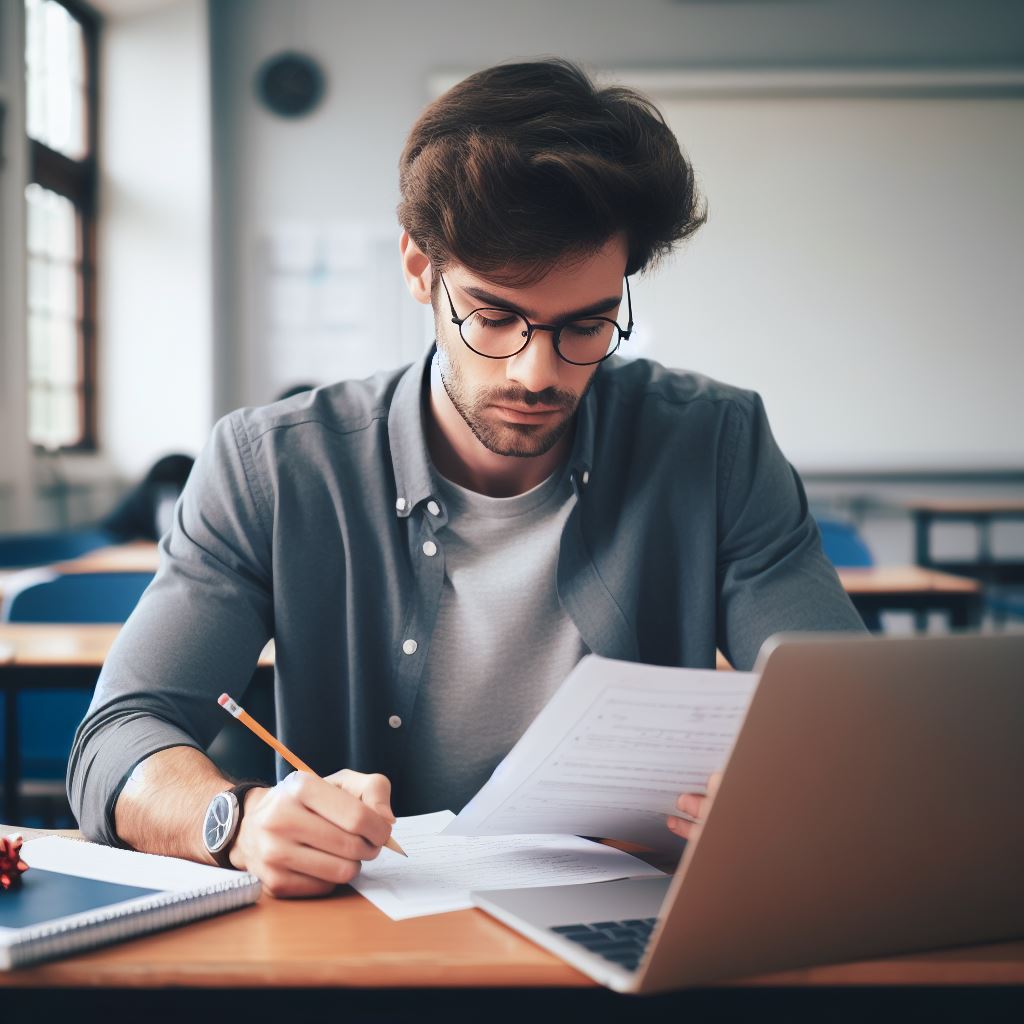Introduction to Git
Git is a version control system that helps manage code development and collaboration efficiently.
It tracks changes made to files, allowing multiple developers to work on the same project simultaneously.
Git plays a crucial role in coding collaboration, ensuring seamless teamwork and efficient project management.
This blog post aims to provide an overview of effective Git practices for coding collaboration.
It will delve into various aspects of Git, including its definition, purpose, and significance in collaborative coding environments.
By understanding Git’s capabilities and best practices, developers can enhance their teamwork and productivity.
Git offers numerous features that streamline collaborative coding. It enables developers to create branches, work on separate features, and merge changes seamlessly.
This promotes parallel development while ensuring code integrity.
Additionally, Git provides a centralized repository for all project files, making it easier to track changes, handle conflicts, and revert to previous versions if needed.
Through this blog post, we will explore essential Git practices that ensure a smooth collaboration process.
This includes creating feature branches, committing changes regularly, resolving conflicts effectively, and utilizing pull requests for code review.
We will also discuss the importance of clear communication and proper Git etiquette to foster successful collaboration.
By following these proven Git practices, developers can unlock the full potential of coding collaboration, enabling faster development cycles, better code quality, and improved overall productivity.
Mastering Git is essential for modern software development teams, and this blog post will serve as a valuable resource for beginners and experienced developers alike.
Setting Up a Git Repository
A. Explanation of How to Create a Git Repository
Creating a Git repository is an essential step in starting a coding collaboration project.
Tech Consulting Tailored to Your Coding Journey
Get expert guidance in coding with a personalized consultation. Receive unique, actionable insights delivered in 1-3 business days.
Get StartedThe following steps will guide you through the process:
- Open your command line interface and navigate to the desired location for your repository.
- Use the command
git initto initialize a new repository in the current directory. - You’ll see a message confirming the successful initialization of the repository.
- Your repository is now set up and ready for use!
B. Choosing a Version Control Hosting Service
Once you have created a local Git repository, you need to decide where to host it.
Here are some popular hosting services:
- GitHub: Provides an intuitive web interface and seamless integration with other development tools.
- GitLab: Offers a centralized repository management system with robust built-in CI/CD capabilities.
- Bitbucket: Known for its smooth integration with Jira and comprehensive collaboration features.
Each hosting service has its unique features, so choose the one that best fits your project requirements.
C. Overview of Initializing a Local Repository
After choosing a hosting service, it’s time to connect your local Git repository to the remote repository.
Follow these steps:
- Create a new repository on the chosen hosting service.
- Copy the remote repository URL provided by the hosting service.
- In your command line interface, use the command “git remote add origin [repository URL]” to connect to the remote repository.
- Verify the connection by running “git remote -v”. You should see the remote URL listed.
With these steps, you have successfully initialized your local repository and established a connection to the remote repository. Now you are ready to collaborate with others!
Remember, setting up a Git repository is just the first step towards effective coding collaboration.
n the next section, we will delve into best practices for branching and merging code.
Stay tuned for more insights on how to maximize the potential of Git for your collaborative coding projects!
Read: Learn Data Science for Free: Top Online Resources
Branching and Merging
Git provides powerful features for managing branches and merging code changes effectively in collaborative coding projects.
Understanding how to create, switch between branches, and merge them can greatly enhance the development workflow.
A. Explanation of branches and their significance in collaboration
- Branches in Git are independent lines of development that enable multiple developers to work on different features simultaneously.
- Each branch represents a separate version of the codebase, allowing developers to experiment and make changes without affecting the main code.
- Branches are crucial for collaboration as they enable developers to work on isolated features or bug fixes without interfering with each other’s work, reducing conflicts.
- They also facilitate parallel development, allowing teams to work on multiple features concurrently and merge them later.
B. How to create and switch between branches
- To create a new branch, use the command
git branch <branch-name>. - Switch to the newly created branch by running
git checkout <branch-name>. - Alternatively, you can combine these two steps by executing
git checkout -b <branch-name>to create and switch to the branch in a single command. - To list all available branches, run
git branch. - Switch between branches using
git checkout <branch-name>, where <branch-name> is the name of the desired branch.
C. Techniques for merging branches effectively
- Prior to merging, ensure that the branch to be merged is up to date by checking out the target branch and running
git pull. - To merge a branch into the current branch, use
git merge <branch-name>. Resolving conflicts may be required. - For a more controlled and concise history, consider using
git merge --no-ff <branch-name>to create a merge commit even for fast-forward merges. - If you need to combine multiple commits into a single commit before merging, use interactive rebase with
git rebase -i <commit>. - Regularly merge changes from the main branch into feature branches to keep them up to date.
- Consider using strategies like feature toggles or feature flags to smoothly integrate partially completed code.
- Perform code reviews on branches before merging them, ensuring code quality and catching potential issues early.
By mastering branching and merging techniques, developers can collaborate seamlessly, reduce conflicts, and ensure a smooth development workflow from the start to the end of a project.
Build Your Vision, Perfectly Tailored
Get a custom-built website or application that matches your vision and needs. Stand out from the crowd with a solution designed just for you—professional, scalable, and seamless.
Get StartedRead: Tips for Improving Your Coding Problem-Solving
Committing and Pushing Changes
Committing and pushing changes regularly is crucial for effective coding collaboration.
It ensures that all team members stay up to date with the latest code changes and helps maintain a clean and organized codebase.
Here are some guidelines to follow when committing and pushing changes:
A. Importance of committing and pushing changes regularly
- Allows for easy tracking of code changes and rollbacks if necessary.
- Enables efficient collaboration by keeping everyone on the same page.
- Prevents code conflicts and merge issues by syncing changes frequently.
B. Guidelines for writing clear and descriptive commit messages
- Use present tense and imperative mood for commit messages (e.g., “Fix bug” instead of “Fixed bug”).
- Keep commit messages short and concise (preferably less than 50 characters).
- Provide a brief summary of what the commit accomplishes.
- Include additional details if necessary, such as why the change was made or how it relates to other code.
C. Steps to push changes to a remote repository
- Stage your changes using the command
git add [file(s)]. - Create a commit using
git commit -m "Your commit message". - Verify your changes using
git statusto ensure all files are committed. - Push your changes to the remote repository with
git push [remote] [branch]. - Make sure to specify the appropriate remote repository and branch.
Following these steps and guidelines will help streamline your coding collaboration process and ensure that everyone is on the same page.
Remember, committing and pushing changes regularly is key to maintaining an efficient workflow and avoiding conflicts in your codebase.
Read: Revolutionize USA Agriculture with Precision Coding
Resolving Conflicts
Conflicts are inevitable when collaborating on coding projects. Here are some common scenarios and strategies for resolving them effectively:
A. Causes and common scenarios of conflicts in collaborative coding
- Simultaneous changes to the same file or lines of code.
- Conflicting merge commits when combining branches.
- Different coding styles or conventions causing conflicts in formatting.
B. Strategies for identifying and resolving conflicts
- Regular communication among team members to identify potential conflicts early.
- Using code review tools and practices to catch conflicts before they are merged.
- Work on smaller code units to minimize the chances of conflicts.
- Appointing a dedicated person responsible for conflict resolution.
C. Using Git tools and commands to resolve conflicts
Git provides powerful tools and commands to help resolve conflicts efficiently:
git status– Check the status of files with conflicts in your local repository.git diff– View the differences between conflicting versions of a file.git mergetool– Launch a graphical tool to aid in conflict resolution.git checkout --ours– Resolve conflicts by choosing your version of the code.git checkout --theirs– Resolve conflicts by choosing the other person’s version of the code.git add– Stage the resolved files after conflict resolution.git commit– Commit the changes and finalize conflict resolution.
When conflicts occur, follow these steps to resolve them using Git:
- Identify the files with conflicts using
git status. - Open each conflicting file and resolve the conflicts manually.
- Save the resolved file by choosing the appropriate versions of the conflicting code.
- Use
git addto stage the resolved files. - Finally, commit the changes using
git committo complete the conflict resolution process.
Collaborative coding can be challenging, but by following these effective Git practices, conflicts can be resolved smoothly.
Regular communication, proper code review, and utilizing Git’s powerful conflict resolution tools are key to successful collaboration.
Read: Using jQuery with WordPress: The Ultimate How-To Guide

Pulling and Updating from the Remote Repository
A. Understanding the Importance of Pulling Updates
When collaborating on a coding project, it is crucial to regularly pull updates from the remote repository.
Optimize Your Profile, Get Noticed
Make your resume and LinkedIn stand out to employers with a profile that highlights your technical skills and project experience. Elevate your career with a polished and professional presence.
Get NoticedBy doing so, you can stay up to date with the changes made by your collaborators and ensure smooth teamwork.
B. Steps for Pulling from a Remote Repository
- Start by navigating to your local repository directory using the command-line interface.
- Use the
git pullcommand to fetch the latest changes from the remote repository. - Git will automatically merge the retrieved changes with your local branch.
- If conflicts arise during the merge, resolve them by editing the affected files manually.
- Add and commit the resolved files to complete the update process.
C. Recommendations for Staying Up to Date with Collaborators’ Changes
- Communicate with your collaborators regularly to ensure you are aware of ongoing developments.
- Before starting a new coding session, pull updates to avoid working on outdated code.
- Consider using automated tools, like webhooks or continuous integration systems, to trigger automatic pulls.
- Regularly review the commit history and pull request updates for the project.
- Stay vigilant and respond promptly to merge conflicts or any reported issues by your collaborators.
Pulling updates from the remote repository is a crucial aspect of effective coding collaboration.
Neglecting to do so may result in conflicting versions, wasted effort, and unnecessary delays.
By following the recommended practices, you can ensure a smooth workflow and an efficient collaboration process.
Collaborative Workflow
In order to effectively collaborate on coding projects using Git, it is important to understand and implement common Git workflows.
These workflows provide a structure and framework for organizing and coordinating teamwork. Here are some key aspects to consider:
A. Overview of Common Git Workflows
There are several common Git workflows that teams can choose from, depending on their specific needs and preferences.
These include:
- Centralized Workflow: This workflow involves a single central repository where all team members collaborate.
- Feature Branch Workflow: In this workflow, each feature or task is developed on a separate branch, which is then merged back to the main branch.
- Gitflow Workflow: This workflow utilizes two main branches – master and develop, along with supporting branches for feature development and bug fixing.
- Forking Workflow: Popular among open-source projects, this workflow allows each contributor to have their own copy of the repository.
Choosing the right workflow depends on factors such as team size, project complexity, and development methodology.
B. Best Practices for Organizing and Coordinating Teamwork
Organizing and coordinating teamwork while using Git requires adherence to certain best practices.
These practices help ensure a smooth collaboration process:
- Establish clear and consistent naming conventions for branches, commits, and tags.
- Document and communicate the workflow adopted by the team to ensure everyone is on the same page.
- Encourage regular code reviews and provide constructive feedback to improve the quality of code.
- Use issue tracking systems or project management tools to effectively manage tasks and track progress.
- Consider implementing code branching policies and access controls to maintain code integrity.
C. Tips for Effective Collaboration using Git
Git offers several features to enhance collaboration and improve the overall development process.
Here are some tips:
- Use meaningful commit messages to provide context and make it easier for other team members to understand changes.
- Take advantage of Git’s branching and merging capabilities to work on multiple features simultaneously.
- Regularly pull changes from the upstream repository to stay up to date with the latest code.
- Resolve conflicts promptly and communicate with team members to avoid duplication of effort.
- Utilize Git’s tagging feature to mark important milestones or releases.
By implementing these tips and following best practices, teams can collaborate more efficiently and effectively using Git.
A well-organized workflow and effective collaboration can lead to faster development cycles and higher quality code.
Essentially, understanding and implementing common Git workflows, adhering to best practices for organizing and coordinating teamwork, and utilizing Git’s collaboration features are essential for effective coding collaboration.
By following these guidelines, teams can maximize their productivity and successfully work together on coding projects.
Delve into the Subject: Learn Coding Online: Best Platforms for Kids
Reviewing and Understanding Git Logs
Git logs play a crucial role in understanding the history and progress of a project.
They provide valuable insights into the changes made, when they were made, and who made them.
In this section, we will explore the importance of Git logs and how to effectively review and understand them.
A. Introduction to Git logs and their benefits
- Git logs are records of all the commits made in a repository, serving as a detailed timeline of the project’s development.
- They provide a comprehensive overview of the changes made, including additions, deletions, and modifications.
- Git logs help in tracking down bugs, identifying when they were introduced, and finding the commit that caused them.
- They also serve as a means of accountability, enabling team members to see who made specific changes.
B. How to access and interpret Git logs
- Accessing Git logs is straightforward. Open the terminal or command prompt and navigate to the project’s directory.
- To view the logs, type “git log” and press enter. This will display a list of commits with relevant details.
- Each commit is identified by a unique SHA-1 hash, along with the author, date, and commit message.
- The commit message is essential as it provides a brief description of the changes made in that commit.
- The log also displays the number of lines added and removed in each commit, indicating the scope of changes.
- Additionally, Git logs can be filtered using various options like filtering by author, date, or specific files.
C. Utilizing Git logs for troubleshooting and auditing purposes
- Git logs are invaluable when it comes to troubleshooting issues. By reviewing the logs, you can identify the commit where the problem originated.
- Once the problematic commit is identified, you can use Git’s “bisect” command to narrow down the issue further.
- Git logs also serve as an audit trail, allowing users to track changes made to sensitive or critical files.
- By regularly reviewing the logs, you can ensure that the codebase adheres to coding standards and quality guidelines.
- Git logs can also be used to generate reports or statistics about the project’s progress and the contributor’s activities.
- They are especially useful in distributed development teams, facilitating collaboration and providing transparency.
In essence, Git logs are an essential aspect of version control and collaboration in coding projects.
They enable developers to track changes, identify issues, and ensure accountability.
By accessing and interpreting Git logs effectively, troubleshooting becomes more manageable, and auditing becomes more efficient.
Make it a habit to regularly review Git logs to gain insights into project history and improve collaboration within your team.
Git Etiquette and Guidelines
Effective Git collaboration requires not only coding prowess but also respectful behavior.
Follow these guidelines for smoother teamwork:
- Respect teammates’ ideas, opinions, and contributions.
- Communicate clearly and promptly.
- Provide constructive feedback.
- Avoid personal attacks.
- Take responsibility for changes.
- Actively contribute insights.
- Follow coding conventions.
- Use meaningful branch and commit names.
- Include issue numbers in commits.
- Summarize changes in pull requests.
- Use specific review comments.
- Address review comments promptly.
- Respond respectfully.
- Don’t self-merge code.
- Be open to learning and teaching.
- Keep project discussions organized.
- Notify of significant changes.
- Aim for continuous improvement.
By adhering to these Git practices, you can create a positive and productive collaborative environment.
Conclusion
In this blog post, we discussed the key points that can lead to effective Git practices for coding collaboration.
It is crucial to follow these practices to ensure smooth and successful collaboration among developers.
By adhering to the outlined practices, teams can avoid conflicts, maintain a clean commit history, and improve overall code quality.
Git provides powerful tools such as branches, pull requests, and code reviews, which can greatly facilitate collaboration.
Collaborating with Git requires discipline and communication. It is important to clearly define workflows, establish coding standards, and regularly communicate with team members.
In the end, effective Git practices are essential for coding collaboration.
By recapitulating the key points discussed in this post and emphasizing their importance, we hope to have highlighted the significance of these practices.
We encourage all readers to implement these practices in their workflow.
By doing so, they can enhance their coding collaboration, streamline their development process, and ultimately produce higher-quality software.