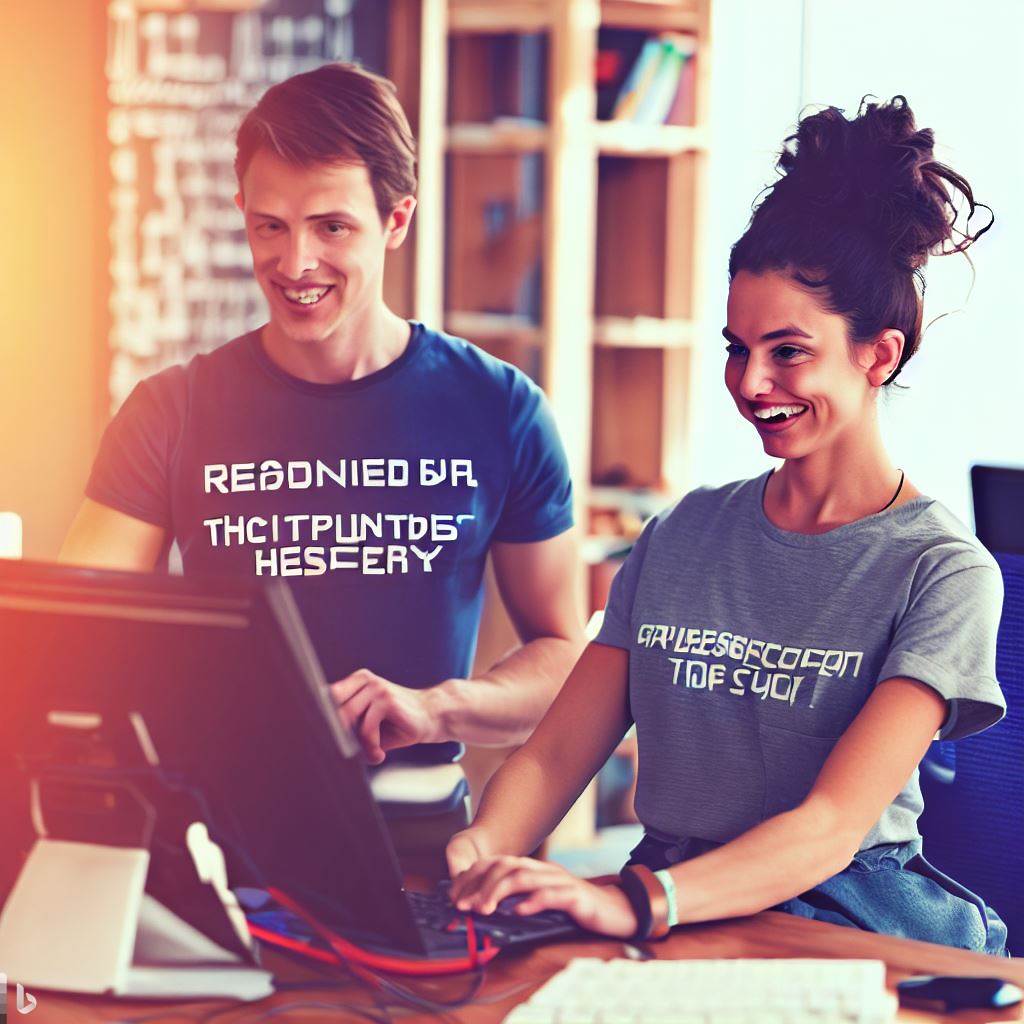Introduction
Let’s explore file handling in Python.
File handling refers to the process of reading from and writing to files in a computer program.
It allows programs to store persistent data in files and retrieve it when needed.
Importance of File Handling in Programming:
File handling is crucial as it enables programs to interact with external data sources.
It allows for data persistence, data sharing between different programs, and data backup.
Overview of What Will be Covered:
In this blog post, we will explore the basics of file handling in Python.
We will learn how to read from and write to files, manipulate file pointers, and handle file exceptions.
We will also discuss different file modes, such as read, write, append, and binary modes.
Furthermore, we will delve into reading and writing CSV files, as well as handling JSON data.
By the end of this blog post, you will have a solid understanding of file handling in Python.
1. Reading Files in Python
Opening a file in read mode
To read a file in Python, you need to open it in read mode using the ‘open()’ function.
There are different methods to read file content. The ‘read()’ method reads the entire content of the file.
The ‘readline()’ method reads one line at a time, while the ‘readlines()’ method reads all lines and returns them as a list.
These methods are useful for processing and analyzing data from files in Python.
Using these methods, you can easily extract and manipulate data from files.
Tech Consulting Tailored to Your Coding Journey
Get expert guidance in coding with a personalized consultation. Receive unique, actionable insights delivered in 1-3 business days.
Get StartedFor example, you can read a CSV file and perform calculations or generate reports based on the data.
‘read()’ method- ‘readline()’ method- ‘readlines()’ method
The ‘read()’ method returns a string that represents the content of the file.
You can print it, store it in a variable, or use it for further processing.
The ‘readline()’ method reads one line at a time, allowing you to process the data sequentially.
This is useful when dealing with files that contain data organized in lines or records.
The ‘readlines()’ method returns a list of lines, where each line is represented as a string.
You can iterate over the list and process each line individually.
This method is useful when you need to access specific lines or perform operations on multiple lines.
When reading a file, it is important to close it after you are done.
This can be done using the ‘close()’ method of the file object.
Failing to close a file can result in resource leaks or errors in subsequent file operations.
To ensure that a file is always closed, you can use the ‘with’ statement.
The ‘with’ statement ensures that the file is closed even if an exception occurs.
By using the ‘with’ statement, you can simplify file handling and make your code more robust.
Build Your Vision, Perfectly Tailored
Get a custom-built website or application that matches your vision and needs. Stand out from the crowd with a solution designed just for you—professional, scalable, and seamless.
Get StartedIn addition to reading files, Python also provides powerful tools for writing data to files.
Using the ‘open()’ function- Different methods to read file content:
You can use the ‘open()’ function in write mode to create a new file or overwrite an existing file.
Once the file is opened in write mode, you can use the ‘write()’ method to write data to the file.
You can write strings, numbers, or any other type of data that can be converted to a string.
When writing data to a file, it is important to keep in mind the file’s encoding.
By default, Python uses the system’s default encoding, but you can specify a different encoding if needed.
You can also append data to an existing file by opening it in append mode using the ‘open()’ function.
Appending data allows you to add new content to the end of the file without overwriting the existing content.
File handling in Python is an essential skill for any programmer.
By mastering file reading and writing techniques, you can effectively work with data stored in files.
Python provides a wide range of methods and options for reading and writing files, making it a versatile language for file manipulation.
Whether you are processing large datasets or simply storing and retrieving data, Python’s file handling capabilities can greatly simplify your tasks.
Read: Crash Course: Using SQL with Python Programming
2. Writing Files in Python
Opening a file in write mode
Opening a file in write mode is essential when you want to write content to a file.
Optimize Your Profile, Get Noticed
Make your resume and LinkedIn stand out to employers with a profile that highlights your technical skills and project experience. Elevate your career with a polished and professional presence.
Get NoticedIn Python, the ‘open()’ function is used to accomplish this task.
This function takes two arguments: the file name and the mode, which in this case is ‘w’ for write mode.
Using the ‘open()’ function- Different methods to write content to a file:
Once the file is opened, you can use various methods to write content to it. The simplest method is the ‘write()’ method.
This method takes a string as an argument and writes it to the file.
For example, if you want to write the sentence “Hello, world!” to the file, you would use the following code:
file = open("example.txt", "w")
file.write("Hello, world!")
file.close()In this code snippet, we opened the file “example.txt” in write mode and used the ‘write()’ method to write the string “Hello, world!” to it.
Finally, we closed the file using the ‘close()’ method.
‘write()’ method- ‘writelines()’ method
Another method to write content to a file is the ‘writelines()’ method.
This method takes a list of strings as an argument and writes each string as a separate line in the file.
For instance, if you want to write a list of names to a file, you could use the following code:
names = ["John", "Alice", "Bob"]file = open("names.txt", "w")
file.writelines(names)
file.close()In this example, we created a list called ‘names’ containing three names.
We then opened the file “names.txt” in write mode and used the ‘writelines()’ method to write each name as a separate line in the file.
Finally, we closed the file.
It’s important to note that both the ‘write()’ and ‘writelines()’ methods overwrite the content of the file if it already exists.
If you want to add content to an existing file without overwriting it, you can use the ‘append’ mode instead of the ‘write’ mode.
To conclude, writing files in Python is a fundamental skill that allows you to store and manipulate data.
By opening a file in write mode and using methods such as ‘write()’ and ‘writelines()’, you can easily write content to a file and customize how it is structured.
And remember, always make sure to close the file after you are done writing to it to avoid any potential issues.
Read: Exploring Python Coding with Minecraft: A Beginner’s Guide
3. Working with File Modes
When working with files in Python, it is essential to understand the different modes available for file handling.
Each mode serves a specific purpose, and choosing the appropriate mode based on your requirements is crucial.
Explanation of Different Modes
1. Read mode (‘r’):
The read mode is used to open an existing file for reading.
It allows you to access the contents of the file without making any modifications.
2. Write mode (‘w’):
The write mode is used to open a file for writing. It creates a new file if it doesn’t exist or overwrites the existing file.
Be cautious as it erases the content of the file if it already exists.
3. Append mode (‘a’):
The append mode is used to open a file for appending data.
It adds new content to the end of the file without erasing the existing content.
4. Binary mode (‘b’):
The binary mode is used to read or write binary data in a file.
It is commonly used when working with image files, video files, or any other binary data.
5. Exclusive creation mode (‘x’):
The exclusive creation mode is used to create a new file for writing.
It raises an error if the file already exists, ensuring that a new file is created without overwriting any existing files.
Choosing the Appropriate Mode Based on Requirements
Before opening a file, it is essential to determine the specific requirements for reading or writing the file.
Consider the following scenarios to choose the appropriate file mode:
1. Reading a file:
Use the read mode (‘r’) when you only need to access the contents of a file without any modifications.
2. Writing to a file:
Use the write mode (‘w’) when you want to create a new file or overwrite the existing content of a file.
3. Appending to a file:
Use the append mode (‘a’) when you want to add new content to the end of an existing file without erasing its content.
4. Working with binary data:
Use the binary mode (‘b’) when you need to read or write binary data, such as image or video files.
5. Creating a new file exclusively:
Use the exclusive creation mode (‘x’) when you want to create a new file without overwriting any existing files. It ensures the creation of a unique file.
By understanding the different modes available for file handling in Python and choosing the appropriate mode based on your requirements, you can efficiently read, write, or modify files as needed.
Overall, file modes play a vital role in file handling, allowing programmers to perform various operations effectively.
Read: Leveraging AWS with Python: Boto3 Code Examples
4. Closing Files
After we are done with reading or writing a file, it is important to close the file properly.
Closing the file releases the system resources being used by the file, and also helps in preventing any data corruption.
Python provides two ways to close files.
Using the close() method:
The close() method is used to close a file manually. Once a file is closed, we can no longer read from or write to it.
It is a good practice to close files after we are done working with them, especially if we have opened multiple files simultaneously.
Here is an example:
file = open("example.txt", "r")
data = file.read()
print(data)
file.close()In the above example, we first open the “example.txt” file for reading.
Then we read the contents of the file using the read() method and store it in the variable ‘data’.
Finally, we print the contents and close the file.
Using the ‘with’ statement:
The ‘with’ statement is an alternative method to close files automatically.
We don’t need to explicitly call the close() method when using the ‘with’ statement.
This ensures that the file is properly closed even if an exception is raised.
Here is an example:
with open("example.txt", "r") as file:
data = file.read()
print(data)In the above example, we use the ‘with’ statement to open the “example.txt” file for reading.
Then we read the contents of the file using the read() method and store it in the variable ‘data’. Finally, we print the contents.
The file is automatically closed at the end of the ‘with’ block.
It is important to close files after reading or writing to prevent any data corruption and release system resources.
We can close files manually using the close() method or use the ‘with’ statement which automatically closes the file for us.
Both methods ensure the proper closing of files, but the ‘with’ statement is recommended as it provides a cleaner and more concise way of handling files.

5. Error Handling for File Handling Operations
In this section, we will discuss potential errors that can occur while performing file handling operations in Python.
We will explore how to implement error handling using try-except blocks and how to handle specific exceptions related to file handling.
Potential Errors in File Handling Operations
When working with files in Python, several errors can occur. Some common errors include:
- FileNotFoundError: This error occurs when the file you are trying to access does not exist.
- PermissionError: This error occurs when you do not have the necessary permissions to access or modify a file.
- IOError: This error can occur if there’s an issue with reading or writing to a file.
- TypeError: This error can occur if you pass incorrect arguments to file handling functions.
Implementing Error Handling
Python provides a built-in mechanism for handling errors called try-except blocks.
By using try-except blocks, you can catch and handle specific errors that may occur during file handling operations.
Here is the basic structure of a try-except block:
try:
# code that may raise an error<br>except ErrorType:
# code to handle the specific errorBy surrounding your file handling code with a try block, you can catch any potential errors that may occur.
If an error occurs, it will be handled in the corresponding except block.
Handling Specific Exceptions for File Handling
When dealing with file handling operations, you may encounter specific exceptions related to file handling. Some commonly used exceptions include:
- IOError: This exception is raised when there’s an issue with I/O operations while reading or writing to a file.
- PermissionError: This exception is raised when you do not have the necessary permissions to access or modify a file.
- FileNotFoundError: This exception is raised when the file you are trying to access does not exist.
Let’s see an example of how to handle specific exceptions:
try:
file = open("example.txt", "r")
except FileNotFoundError:
print("The file does not exist.")
except PermissionError:
print("You do not have permission to access the file.")
except IOError:
print("An error occurred while reading or writing to the file.")In this example, we attempt to open a file called “example.txt” for reading.
If the file does not exist, a FileNotFoundError will be raised and the corresponding error message will be printed.
Similarly, if there’s a permission issue or an IO error, the appropriate error message will be displayed.
Handling errors is crucial when working with file-handling operations in Python.
By using try-except blocks and handling specific exceptions, you can gracefully handle potential errors and ensure your program continues to run smoothly.
In the next section, we will explore more advanced concepts and techniques for file handling, including working with directories and handling file permissions.
Read: Machine Learning with Python: Code Walkthroughs
Conclusion
In this blog post, we covered the main points of file handling in Python. We learned how to read and write files using active voice and concise sentences.
Mastering file handling is essential in Python programming. It allows us to manipulate and process data stored in files effectively.
To become proficient in file handling, it is important to practice and explore more concepts. This will enhance our understanding and improve our coding skills.
By mastering file handling, we gain the ability to handle real-world data and perform complex data processing tasks.
So, I encourage you to further explore and practice file handling in Python. This will enable you to become a proficient programmer and open up numerous opportunities in data analysis, automation, and more.