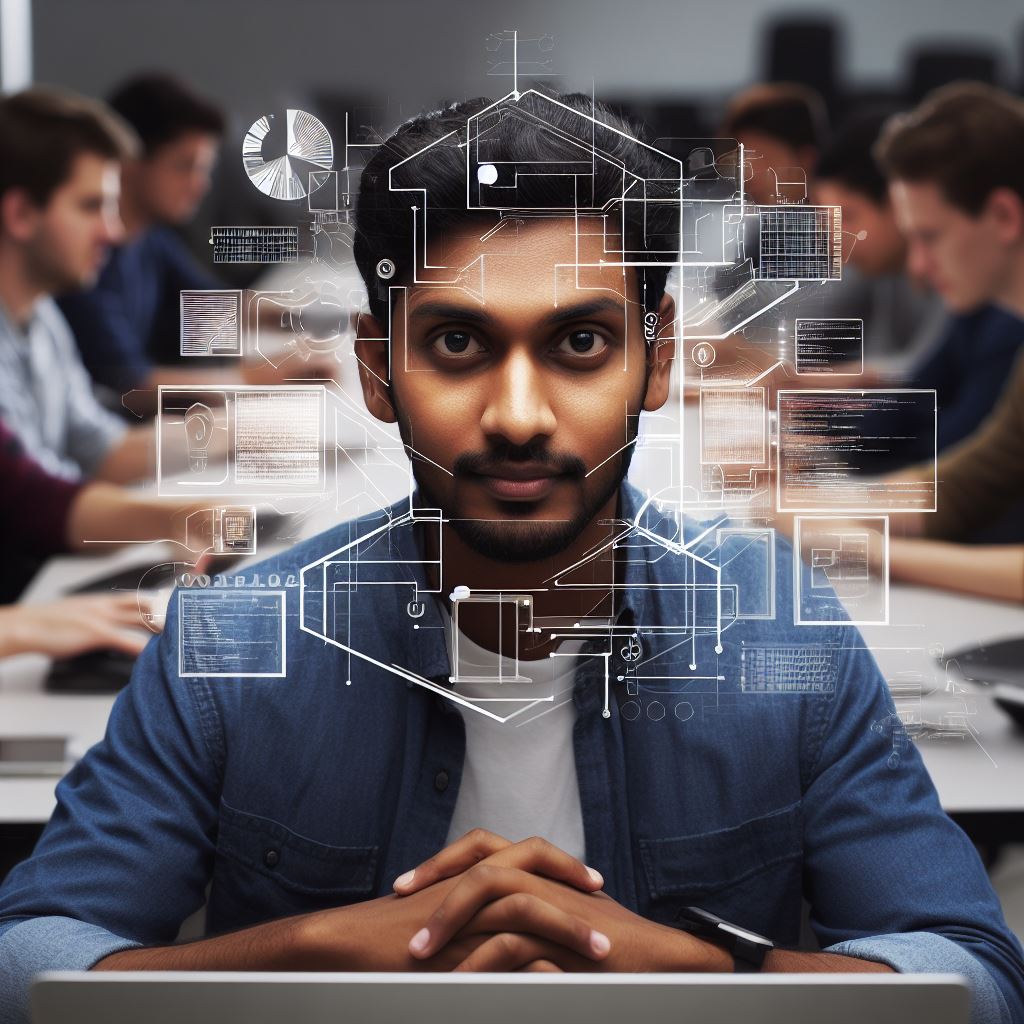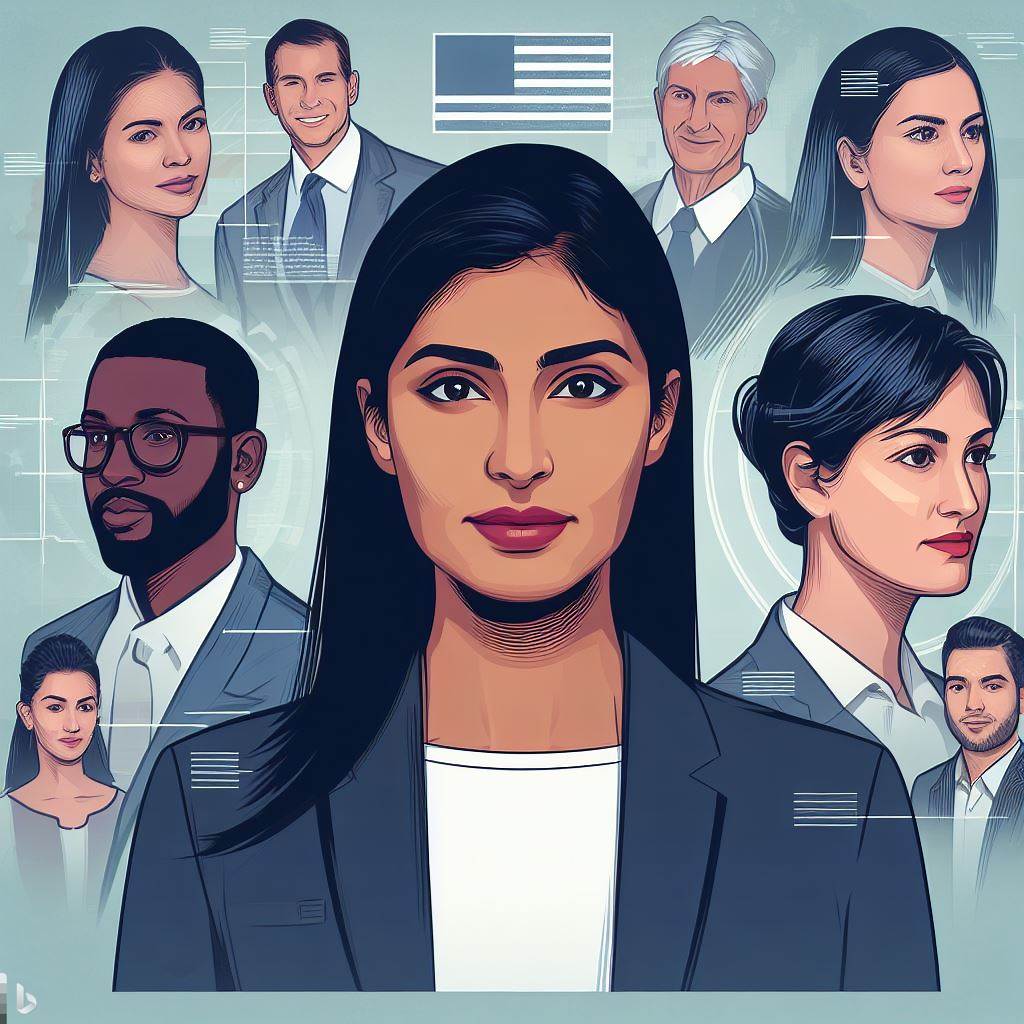Introduction
Brief explanation of Excel shortcuts
Excel shortcuts are key combinations or commands that allow users to perform tasks quickly and efficiently.
Excel shortcuts are keyboard commands that allow you to perform tasks quickly and efficiently.
There are many different Excel shortcuts available, and you can customize them to fit your own needs.
Importance of mastering Excel shortcuts
Mastering Excel shortcuts can greatly improve productivity, saving time and reducing repetitive tasks.
Mastering Excel shortcuts can help you to save a lot of time and improve your productivity. It can also make you more efficient and effective at your job.
Benefits of mastering Excel shortcuts:
- Save time
- Improve productivity
- Increase efficiency
- Become more effective at your job
Understanding VBA (Visual Basic for Applications)
Definition and purpose of VBA in Excel
- VBA, or Visual Basic for Applications, is a programming language that is embedded in Excel. It serves several purposes in Excel, primarily as a tool for automating tasks and enhancing functionality.
- VBA allows users to write custom macros, which are sets of instructions that automate repetitive tasks in Excel. These macros can be executed with a single click, saving time and effort for the user.
- The purpose of VBA in Excel is to provide a way for users to extend the capabilities of the software beyond its default features.
- With VBA, users can create powerful applications and automate complex processes that would otherwise be time-consuming or difficult to achieve.
Benefits of using VBA for automating tasks in Excel
- Using VBA to automate tasks in Excel offers several benefits. First and foremost, it allows for increased efficiency and productivity.
- By automating repetitive tasks, users can save significant amounts of time and effort.
- Additionally, VBA provides the ability to customize and tailor Excel to specific needs. By writing custom macros, users can create personalized solutions that meet their unique requirements.
- This flexibility is particularly useful for professional users who rely heavily on Excel for their work.
- Furthermore, VBA enables users to handle large amounts of data more effectively.
- With its powerful data manipulation capabilities, users can automate tasks such as data analysis, sorting, and filtering, leading to faster and more accurate results.
Overview of VBA features and capabilities
VBA offers a wide range of features and capabilities that enhance Excel’s functionality. Some of the key features include:
- The ability to write custom macros and automate repetitive tasks
- Handling and manipulating data with powerful data analysis functions
- Interacting with other software applications, such as Word or PowerPoint, to automate cross-platform processes
- Creating user forms and dialog boxes to enhance user interaction and input
- Accessing and manipulating Excel’s built-in functions and formulas
These features make VBA a versatile and powerful tool for enhancing Excel’s capabilities and automating tasks.
Importance of learning VBA for mastering Excel shortcuts
- Learning VBA is crucial for mastering Excel shortcuts and becoming a more advanced Excel user.
- VBA allows users to customize Excel to their specific needs and automate repetitive tasks.
- By combining VBA with Excel shortcuts, users can create powerful workflows and automate complex processes, leading to increased efficiency and productivity.
- Furthermore, understanding VBA provides a deeper understanding of Excel’s underlying structure and functions, allowing for more effective problem-solving and troubleshooting.
- VBA proficiency is highly valued in many professional settings. Employers often seek candidates with VBA skills, as it demonstrates a higher level of Excel proficiency and the ability to create customized solutions.
In general, VBA is a powerful programming language embedded in Excel that allows users to automate tasks, enhance functionality, and customize Excel to their specific needs.
Learning VBA is essential for mastering Excel shortcuts and becoming a more advanced Excel user with increased efficiency and productivity.
Read: How a Coding Background Can Make You a Better Entrepreneur
Essential Excel Shortcuts
Introduction to commonly used Excel shortcuts
Excel is a powerful tool that allows users to manage and analyze data efficiently. To fully utilize this software, it is important to master Excel shortcuts.
Shortcuts are key combinations that perform frequently used tasks and can significantly speed up workflow.
Keyboard shortcuts for navigation and selection
- One of the essential aspects of Excel is navigating and selecting cells.
- There are several keyboard shortcuts that can help users quickly move and select cells without the need for a mouse.
- For example, pressing Ctrl + Arrow keys allows you to jump to the edge of the data in a specific direction.
Demonstration of shortcuts for formatting and editing data
- Formatting and editing data is a crucial part of working with Excel.
- Knowing the right shortcuts can save a lot of time.
- For instance, pressing Ctrl + B will bold the selected cell or range, while Ctrl + U underlines it.
- Additionally, pressing F2 allows you to edit the content of a cell directly.
Overview of shortcuts for formula creation and manipulation
- Excel is renowned for its ability to perform complex calculations using formulas.
- Excel shortcuts can make the formula creation and manipulation process more efficient.
- For example, pressing Ctrl + Shift + Enter is used to create an array formula, which allows you to perform calculations on multiple cells at once.
Importance of knowing and utilizing these basic shortcuts before diving into VBA shortcuts
- Before exploring VBA shortcuts, it is important to have a solid understanding of the basic Excel
shortcuts. These basic shortcuts lay the foundation for more advanced tasks. - Mastering them will significantly enhance your productivity and efficiency when working with Excel.
- Excel shortcuts are a game-changer when it comes to efficiently managing and analyzing data.
- The navigation and selection shortcuts, formatting and editing shortcuts, and formula creation and manipulation shortcuts are essential tools for any Excel user.
- It is crucial to familiarize yourself with these basic shortcuts before delving into more advanced VBA shortcuts.
By mastering these basic Excel shortcuts, you will be equipped with the necessary skills to tackle complex tasks and maximize your productivity.
Read: Data Validation in Excel: How to Code for Accuracy
Tech Consulting Tailored to Your Coding Journey
Get expert guidance in coding with a personalized consultation. Receive unique, actionable insights delivered in 1-3 business days.
Get StartedIntroduction to VBA Shortcuts
VBA shortcuts and their role in automating Excel tasks
Are you tired of spending hours manually performing repetitive tasks in Excel? If so, then VBA shortcuts are your solution.
VBA, which stands for Visual Basic for Applications, is a programming language that allows you to automate various tasks in Excel. By using VBA shortcuts, you can streamline your work and save time.
Overview of VBA editor and its functionalities
- Before diving into VBA shortcuts, it’s essential to understand the VBA editor and its functionalities. The VBA editor is a powerful tool that allows you to write and modify VBA code.
- It provides a user-friendly interface with various features such as a code window, project explorer, properties window, and immediate window.
- Familiarizing yourself with these functionalities will help you navigate and utilize VBA shortcuts effectively.
Introduction to commonly used VBA shortcuts
There are several commonly used VBA shortcuts that can significantly improve your Excel automation skills. These shortcuts include:
- Alt + F11: This shortcut opens the VBA editor.
- F5: This shortcut runs a macro.
- Ctrl + G: This shortcut opens the immediate window.
- F8: This shortcut allows you to step through code line by line.
- Ctrl + B: This shortcut toggles the breakpoint on or off.
Demonstrations of VBA shortcuts for macro recording and execution
- Let’s take a closer look at how VBA shortcuts can be used for macro recording and execution. When you record a macro, Excel automatically generates VBA code that replicates the actions you perform.
- By using the shortcut key for recording a macro, you can quickly start and stop the recording process.
- Additionally, VBA shortcuts allow you to execute macros easily, saving you the hassle of navigating through menus or buttons.
Benefits of using VBA shortcuts to streamline tasks in Excel
- Using VBA shortcuts offers numerous benefits for streamlining tasks in Excel.
- Firstly, it saves time by automating repetitive tasks, eliminating the need for manual intervention.
- Secondly, VBA shortcuts increase accuracy and reduce errors since the tasks are performed consistently and without human error.
- Thirdly, it enhances productivity by allowing you to complete tasks at a faster pace.
- VBA shortcuts provide customization options, enabling you to tailor Excel to your specific needs.
In fact, VBA shortcuts are a game-changer when it comes to automating tasks in Excel.
With their ability to simplify processes, increase efficiency, and improve accuracy, VBA shortcuts are an essential skill for any Excel user.
By mastering these shortcuts and utilizing the power of VBA, you can unlock the full potential of Excel and optimize your workflow.
Read: Shortcuts and Tips for Faster Coding in IDEs

Advanced VBA Shortcuts for Excel Automation
This section will provide a comprehensive explanation of advanced VBA shortcuts that can greatly enhance productivity in Excel automation.
By mastering these shortcuts, users will be able to efficiently perform complex tasks and streamline their workflow.
Advanced VBA shortcuts for efficient Excel automation
- Advanced VBA shortcuts are powerful tools that allow users to automate repetitive tasks, save time, and reduce errors.
- These shortcuts involve writing VBA code, which enables users to create macros and automate complex processes.
- By understanding and utilizing these shortcuts, users can significantly increase productivity in Excel.
Demonstrations of VBA shortcuts for data analysis and manipulation
- This section will provide detailed demonstrations of VBA shortcuts that excel in data analysis and manipulation.
- Users will learn how to efficiently write VBA code to perform tasks such as sorting data, filtering data, and performing calculations.
- These shortcuts will enable users to quickly analyze large datasets and manipulate them according to their specific needs.
Overview of VBA shortcuts for creating custom functions and formulas
- Creating custom functions and formulas in Excel can greatly improve data processing and analysis.
- This section will explain VBA shortcuts that allow users to write their own custom functions and formulas.
- Users will learn how to leverage VBA to create complex mathematical computations and automate data processing tasks that are not possible with standard Excel functions.
Introduction to shortcuts for working with charts, graphs, and pivot tables
Visualizing data is crucial for effective data analysis and presentation. This section will introduce users to VBA shortcuts that facilitate the creation and manipulation of charts, graphs, and pivot tables.
Users will learn how to automate the creation of dynamic charts and apply formatting and styling to enhance data visualization without the need for manual intervention.
Importance of mastering advanced VBA shortcuts for enhancing productivity in Excel
- Mastering advanced VBA shortcuts is essential for optimizing productivity in Excel.
- By automating repetitive tasks and leveraging the power of VBA, users can save valuable time, reduce errors, and accomplish more in less time.
- These shortcuts provide a competitive edge in data analysis, manipulation, and presentation, making them indispensable tools for professionals dealing with large datasets.
In a nutshell, this section has provided a thorough exploration of advanced VBA shortcuts for Excel automation.
By understanding and mastering these shortcuts, users can significantly enhance their productivity and efficiency in Excel.
Whether it is data analysis, manipulation, or visualization, VBA shortcuts prove to be invaluable tools for Excel users seeking to maximize their potential and achieve better results in less time.
Build Your Vision, Perfectly Tailored
Get a custom-built website or application that matches your vision and needs. Stand out from the crowd with a solution designed just for you—professional, scalable, and seamless.
Get StartedRead: Web Development Basics: HTML, CSS, and JavaScript
Resources for Learning VBA Shortcuts in Excel
When it comes to mastering VBA shortcuts in Excel, there are several valuable resources available to help you on your journey.
Whether it’s online tutorials, courses, communities, or reference materials, these tools can provide the necessary guidance and support to enhance your VBA skills.
In this section, we will explore some of the top resources you can use to learn and excel in VBA shortcuts.
Online Tutorials, Courses, and Communities
- One of the most accessible ways to learn VBA shortcuts is through online tutorials, courses, and communities.
- Websites like Udemy, Coursera, and LinkedIn Learning offer a wide range of courses specifically designed to teach VBA shortcuts in Excel.
- These courses provide step-by-step instruction and hands-on exercises to help you understand and implement VBA shortcuts effectively.
- In addition to courses, online communities such as forums, discussion boards, and social media groups can be great places to connect with fellow VBA enthusiasts.
- These communities are often filled with experienced professionals and beginners who are willing to share their knowledge and experiences.
- By actively engaging with the VBA community, you can learn valuable shortcuts and gain insights from others who have already mastered VBA in Excel.
Excel Books and Reference Materials
- Another valuable resource for learning VBA shortcuts is Excel books and reference materials focused on VBA.
- Books like “Excel VBA Programming For Dummies” by John Walkenbach and “VBA for Modelers: Developing Decision Support Systems with Microsoft Office Excel” by S. Christian Albright provide comprehensive coverage of VBA shortcuts and techniques.
- These books serve as essential references and can help solidify your understanding of VBA shortcuts.
- In addition to books, there are numerous online resources and blogs that offer free guides, tutorials, and cheat sheets on VBA shortcuts.
- Websites like Excel Easy, Exceljet, and Spreadsheeto provide detailed explanations and examples of various VBA shortcuts.
- These resources can be invaluable when you need quick reference material while working on VBA programming tasks.
Importance of Practice and Experimentation
- While learning from tutorials, books, and communities is essential, practical application through practice and experimentation is equally important.
- Mastering VBA shortcuts requires hands-on experience and continuous refinement of your skills.
- By actively practicing VBA shortcuts in Excel, you can reinforce your understanding and discover new and creative ways to use them.
- Experimentation is another crucial aspect of mastering VBA shortcuts. Don’t be afraid to explore and try out different approaches to solving Excel problems using VBA.
- The more you experiment, the more you will learn, and the more proficient you will become with VBA shortcuts.
Engage with the VBA Community
- One of the best ways to accelerate your learning and improve your VBA skills is by actively engaging with the VBA community.
- This includes participating in discussions, sharing your knowledge, and seeking advice from experienced VBA programmers.
- Platforms like Reddit’s r/VBA, Stack Overflow, and Microsoft’s official VBA developer forum can connect you with experts and enthusiasts who can guide and inspire you.
- Engaging with the VBA community not only allows you to learn from others but also helps you forge valuable connections and potentially even discover career opportunities.
- By actively participating in the VBA community, you can gain a broader perspective, learn advanced techniques, and stay up-to-date with the latest trends in VBA programming.
Generally, mastering VBA shortcuts in Excel requires a combination of leveraging online tutorials, courses, and communities, exploring Excel books and reference materials, actively practicing and experimenting with VBA, and engaging with the VBA community.
With the right resources and a dedication to continuous learning, you can become an expert in VBA shortcuts and elevate your Excel skills to new heights.
Read: How to Start Learning to Code Without a Technical Background
Conclusion
Recap of the importance of mastering Excel shortcuts, particularly VBA shortcuts
Mastering Excel shortcuts, especially VBA shortcuts, is crucial for increasing productivity and efficiency in Excel tasks.
With VBA shortcuts, users can automate repetitive processes, saving time and reducing errors. By familiarizing themselves with VBA, users can unlock the true potential of Excel.
Final thoughts on the benefits of using VBA shortcuts for automating Excel tasks
The benefits of using VBA shortcuts extend beyond time-saving. Automation allows users to work more accurately and consistently, resulting in more reliable data analysis and reporting.
This not only enhances decision-making but also improves overall work quality.
Call-to-action for readers to start exploring and practicing VBA shortcuts
- We urge readers to start exploring and practicing VBA shortcuts to experience the immense benefits firsthand.
- Learning VBA is a worthwhile investment that will pay off in terms of increased productivity and job prospects.
- With countless online resources and tutorials available, there has never been a better time to start learning.
Closing remarks emphasizing the value of continuous learning and improvement in Excel skills
- We want to emphasize the value of continuous learning and improvement in Excel skills.
- Technology is constantly evolving, and staying updated with the latest tools and techniques is essential in today’s fast-paced business environment.
- Developing proficiency in VBA shortcuts is a step towards becoming a well-rounded Excel user.
- So, what are you waiting for? Start your journey of mastering VBA shortcuts today and take your Excel skills to the next level!