Introduction
Apache Cordova, formerly known as PhoneGap, is an open-source mobile development framework that allows developers to build cross-platform mobile applications using web technologies such as HTML, CSS, and JavaScript.
It provides a consistent development framework for building mobile apps that can run on multiple platforms.
Deploying apps to various platforms is crucial in today’s mobile landscape. With a multitude of mobile operating systems and devices available, it is essential to reach the widest audience possible.
By supporting multiple platforms, developers can maximize their app’s user base and increase its adoption.
In this blog post, we will provide an overview of the steps involved in deploying Apache Cordova apps to various platforms.
We will discuss the different platforms that Apache Cordova supports, including iOS, Android, and Windows.
Furthermore, we will explore the tools and techniques used for building, testing, and deploying Cordova apps.
The blog post will delve into topics such as configuring platform-specific settings, signing and packaging apps, and handling platform-specific features.
We will also touch on best practices for creating a seamless user experience across different devices and operating systems.
By the end of this blog post, readers will have a solid understanding of how to deploy their Apache Cordova applications to various platforms, reaching a wider audience and maximizing the impact of their mobile apps. Stay tuned!
Understanding Apache Cordova
Definition and background information
Apache Cordova is an open-source mobile development framework that allows developers to build mobile apps using HTML, CSS, and JavaScript.
Formerly known as PhoneGap, it was first developed by Nitobi, acquired by Adobe Systems in 2011, and later donated to the Apache Software Foundation.
It provides a platform for developing hybrid apps, which are a combination of web technologies and native APIs.
Key features and benefits
One of the key features of Apache Cordova is its ability to create apps that can be deployed on multiple platforms such as iOS, Android, and Windows Phone.
Developers can reuse their existing web development skills to build mobile apps, reducing the learning curve and development time.
Tech Consulting Tailored to Your Coding Journey
Get expert guidance in coding with a personalized consultation. Receive unique, actionable insights delivered in 1-3 business days.
Get StartedApache Cordova also provides access to device features like camera, geolocation, and contacts through plugins, allowing developers to leverage native capabilities.
Furthermore, it supports offline functionality, enabling apps to continue functioning even without an internet connection.
Supported platforms
Apache Cordova supports a wide range of platforms, making it a versatile framework for app deployment.
Some of the supported platforms include iOS, Android, Windows Phone, BlackBerry, and Firefox OS.
This cross-platform compatibility allows developers to create apps that can run seamlessly on different devices and operating systems.
By using Apache Cordova, developers can reach a larger audience and save time by avoiding the need to develop separate native apps for each platform.
Read: Cordova vs. PhoneGap: Understanding the Differences
Preparing for Deployment
Now that you have set up your development environment, obtained the required tools and software, and added necessary plugins and dependencies, you are ready to deploy your Apache Cordova app to various platforms.
Setting up development environment
Preparing for deployment is crucial as it ensures that your app runs smoothly on different devices and operating systems.
By setting up the development environment, you create a foundation for efficient coding and testing.
A suitable code editor provides valuable features like code completion and error highlighting, simplifying the development process.
Required tools and software
Installing Git and creating a remote repository offer essential version control capabilities, enabling collaboration and easy tracking of changes throughout the development cycle.
Concurrently, Apache Cordova provides a platform-agnostic framework to build cross-platform apps that run on Android, iOS, and other platforms.
Platform-specific SDKs like Android Studio facilitate Android app development, while Xcode serves the same purpose for iOS apps.
Build Your Vision, Perfectly Tailored
Get a custom-built website or application that matches your vision and needs. Stand out from the crowd with a solution designed just for you—professional, scalable, and seamless.
Get StartedThese SDKs provide tools and emulators to test and debug your app directly on the target platform, ensuring a seamless user experience.
Adding necessary plugins and dependencies
Adding necessary plugins and dependencies enhances your app’s functionality and extends its capabilities.
With Cordova CLI, you can effortlessly add plugins like the camera or geolocation to access native device features.
It is essential to ensure the compatibility of plugins with each target platform to avoid any unforeseen issues.
Regularly updating Cordova CLI, Gradle, or Xcode ensures that you have the latest features and security patches, making your app more reliable and secure.
It is also advisable to test your app thoroughly on different devices and platforms to identify and fix any platform-specific bugs or performance issues.
In essence, preparing for deployment is a crucial step in the development process.
By setting up the development environment, acquiring the necessary tools and software, and adding plugins and dependencies, you ensure a smooth and successful deployment of your Apache Cordova app to various platforms.
Taking these steps will help you deliver a high-quality and versatile app that engages users across different devices and operating systems.
Read: Unity vs Unreal Engine: Which Should You Choose?
Deploying Apache Cordova Apps to iOS
Step-by-step Guide for iOS Deployment
- Install Xcode on your Mac computer to begin with the iOS deployment process.
- Set up the necessary developer account with Apple to access iOS provisioning profiles.
- Create a new Cordova project using the Command-Line Interface (CLI) with the required iOS platform.
- Customize the app’s icon, splash screen, and other visual assets to match your app’s branding.
- Configure the app’s settings and preferences by editing the config.xml file within the Cordova project.
- Add any necessary plugins to enhance the functionality of your Cordova app on iOS.
- Develop the app’s user interface using web technologies such as HTML, CSS, and JavaScript.
- Test the app on the iOS Simulator within Xcode to ensure everything works as expected.
- Connect your iOS device to your Mac and test the app directly on the device for a real-world experience.
- Build the Cordova app for iOS using the CLI command “cordova build ios” in the project directory.
- Open the generated Xcode project within the “platforms/ios” directory to proceed with deployment.
Xcode Configurations and Requirements for iOS Deployment
- Configure the app’s deployment target and minimum iOS version in the Xcode project settings.
- Set up the necessary certificates and provisioning profiles in Xcode to sign and distribute the app.
- Configure the app’s bundle identifier to match your Apple Developer account’s App ID.
- Enable and configure push notifications, app extensions, or other advanced iOS features if needed.
- Adjust the app’s App Store configuration, such as app name, description, pricing, and in-app purchases.
- Set up an iTunes Connect account to submit your app for review and distribution on the App Store.
Testing and Troubleshooting Tips for iOS Deployment
- Test the app thoroughly across different iOS devices and versions to ensure compatibility.
- Use Xcode’s debugging tools to identify and fix any issues or errors in your Cordova app.
- Monitor the Xcode console and device logs for runtime errors and warnings during testing.
- Check for any iOS-specific issues that may arise when using Cordova plugins or native device features.
- Keep an eye on Apple’s documentation and developer forums for updates and best practices in iOS development.
- Use third-party testing services or beta testing platforms to gather feedback from users before official release.
- Address any App Store submission rejections or compliance issues to ensure a successful launch.
- Stay up to date with the latest versions of Cordova, Xcode, iOS, and relevant plugins for optimal performance.
In fact, deploying Apache Cordova apps to iOS requires following a step-by-step guide for iOS deployment, configuring Xcode appropriately, and testing the app thoroughly while troubleshooting any encountered issues.
By adhering to these guidelines, you can successfully distribute your Cordova app on the iOS platform.
Deploying Apache Cordova Apps to Android
Step-by-step guide for Android deployment
- Install Apache Cordova by running the command “npm install -g cordova.”
- Create a new Cordova project using “cordova create project_name package_name project_name.”
- Change into the project directory with “cd project_name.”
- Add the Android platform to the project by running “cordova platform add android.”
- Build the project for Android with “cordova build android.”
- Connect your Android device to your computer using a USB cable.
- Enable USB debugging on your Android device by going to Settings > Developer options > USB debugging.
- Run the app on your Android device using “cordova run android.”
Android Studio configurations and requirements
- Download and install Android Studio from the official website.
- Open Android Studio and click on “Configure” in the welcome screen.
- Select “SDK Manager” and make sure the Android SDK is installed.
- Install the necessary Android platforms and tools for Cordova development.
- Set up the Android Virtual Device (AVD) for testing the app on the emulator.
Testing and troubleshooting tips
- Use the Chrome DevTools for debugging Cordova apps on Android.
- Connect your Android device to your computer and open Chrome.
- Type “chrome://inspect” in the address bar and click on “inspect” next to your device.
- Use the DevTools to inspect elements, debug JavaScript code, and view console logs.
- Check for any error messages in the console and fix them accordingly.
- Test the app on multiple Android devices and screen sizes to ensure compatibility.
- Monitor the app’s performance and optimize it by using tools like Android Profiler.
In short, deploying Apache Cordova apps to Android involves following a step-by-step guide, configuring Android Studio, and testing with troubleshooting tips.
By following these instructions and utilizing the necessary tools, developers can successfully deploy Cordova apps to various Android platforms.
Optimize Your Profile, Get Noticed
Make your resume and LinkedIn stand out to employers with a profile that highlights your technical skills and project experience. Elevate your career with a polished and professional presence.
Get NoticedRead: Using Dagger in Android: Dependency Injection Guide
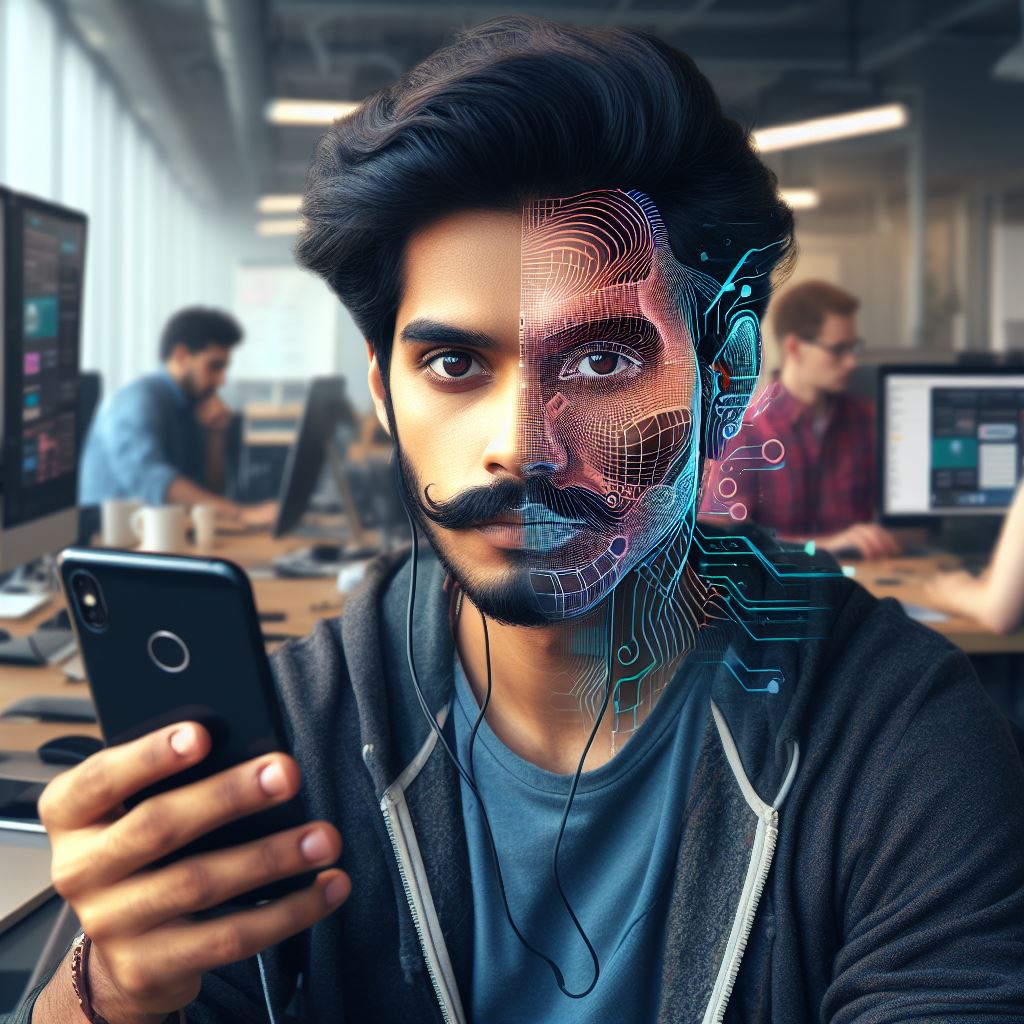
Deploying Apache Cordova Apps to Windows
Step-by-step guide for Windows deployment
- Install Node.js and Apache Cordova on your Windows machine.
- Set up the necessary environment variables for Cordova to function properly.
- Create a new Cordova project by running the command “cordova create projectName”.
- Navigate to the project directory using the command “cd projectName”.
- Add the Windows platform to your project by executing “cordova platform add windows”.
- Build the project for Windows using the command “cordova build windows”.
- Open Visual Studio and select “Open Project/Solution” to locate the project.
- Select the .sln file from your Cordova project folder and open it.
- Configure the necessary project settings, such as target device, architecture, and package details.
- Make any required modifications to the code to ensure compatibility with Windows platform-specific features.
- Build the project in Visual Studio by selecting the target device and clicking on “Build Solution”.
- Generate the app package by going to “Project” in the menu bar and selecting “Store” > “Create App Packages”.
- Follow the wizard instructions to generate the app package and sign it with a certificate.
- Test the app package on a Windows device or emulator to ensure it functions as expected.
Visual Studio configurations and requirements
- Ensure that you have a supported version of Visual Studio installed on your Windows machine.
- Install the necessary Visual Studio components for Apache Cordova development.
- Configure the Android SDK path in Visual Studio to enable building and testing Android apps.
- Set up the desired target Windows version and architecture for your Cordova project.
- Adjust the project configuration settings, such as screen orientation, background color, and splash screen.
- Install any required plugins or extensions for additional functionality in your Cordova app.
Testing and troubleshooting tips
- Use the Windows Device Portal to remotely debug and inspect your Cordova app on a Windows device.
- Use the Visual Studio diagnostic tools for performance profiling and analyzing memory usage.
- Check the system requirements and compatibility of plugins and dependencies used in your Cordova app.
- Read the Windows-specific documentation and forums to find solutions to common Cordova app issues.
- Test your app on different versions of Windows to ensure cross-compatibility and identify any platform-specific bugs.
In general, deploying Apache Cordova apps to Windows requires following a step-by-step guide, configuring Visual Studio properly, and utilizing testing and troubleshooting tips.
It is important to ensure compatibility and optimize the app for the Windows platform to provide a seamless user experience.
Read: Upgrading to the Latest Apache Cordova Version: A Guide
Learn More: The Rise of Rust: A Language for Modern Development
Deploying Apache Cordova Apps to Other Platforms
Overview of platform-specific deployment options (e.g., Windows Phone, BlackBerry)
When it comes to deploying Apache Cordova apps on various platforms, it’s essential to understand the deployment options available for each specific platform.
Here is a brief overview of the most popular platforms:
- Windows Phone: To deploy an Apache Cordova app on Windows Phone, developers can use Visual Studio with the Cordova Tools extension.
This allows for seamless integration and efficient deployment. - BlackBerry: Deploying Cordova apps on BlackBerry requires the use of the BlackBerry Tools for Apache Cordova.
These tools provide the necessary resources and features to deploy apps on BlackBerry devices.
Available tools and resources for cross-platform deployment
When it comes to cross-platform deployment, Apache Cordova offers several tools and resources that simplify the process and ensure consistency across different platforms. Here are some notable ones:
- PhoneGap Build: This cloud-based service allows developers to upload their Cordova app source code and compile it for multiple platforms, eliminating the need for local platform-specific SDKs.
- Visual Studio Tools for Apache Cordova: This Visual Studio extension provides a comprehensive development environment for building, debugging, and deploying Cordova apps across multiple platforms.
- Command-Line Interface (CLI): The Cordova CLI allows developers to create, build, and deploy Cordova apps from the command-line interface, streamlining the deployment process.
- Third-Party Tools and Services: There are various third-party tools and services available that offer additional features and integrations for cross-platform deployment, such as Ionic Framework and Xamarin.
Considerations and challenges for each platform
Although Apache Cordova simplifies cross-platform development and deployment, there are still some considerations and challenges specific to each platform. Here are some examples:
- Platform-Specific APIs: Some platforms offer unique APIs and features that are not available on others. Developers need to consider these differences and adapt their app functionality accordingly.
- Performance Optimization: Different platforms have varying performance characteristics. Developers should optimize their apps to ensure smooth and efficient performance on each platform.
- User Interface: Designing a user interface that works well across multiple platforms can be challenging.
Developers need to ensure their app’s UI is consistent and visually appealing on all supported platforms. - Device Fragmentation: Each platform has its own range of devices with different screen sizes, resolutions, and hardware specifications.
Developers must test and optimize their app for various device configurations. - Platform-Specific Deployment Requirements: Each platform may have specific deployment requirements, such as app store guidelines or signing certificates.
Developers must comply with these requirements to successfully deploy their Cordova apps.
By understanding the platform-specific deployment options, utilizing the available cross-platform development tools, and addressing the considerations and challenges, developers can deploy Apache Cordova apps to various platforms efficiently and effectively.
Best Practices for Cross-platform Deployment
Code optimization and platform-specific customization
Code optimization and platform-specific customization are crucial for successful cross-platform deployment.
By optimizing your code, you can ensure efficient and smooth operation on different platforms. This includes minimizing unnecessary code, reducing file sizes, and optimizing resource usage.
In addition to code optimization, platform-specific customization allows you to enhance the user experience.
Each platform has its own design guidelines and user expectations. By tailoring your app to meet these expectations, you can provide a more intuitive and familiar interface, increasing user satisfaction.
To implement platform-specific customization, you can use conditional statements in your code. These statements check the platform on which the app is running and adapt the code accordingly.
This way, you can utilize platform-specific features and APIs, improving the overall performance and functionality of your app.
Compatibility and performance considerations
When deploying to multiple platforms, compatibility is a major concern. To ensure compatibility, thorough testing on different devices and platforms is crucial.
Testing helps identify any compatibility issues or bugs specific to certain platforms, allowing you to fix them before deployment.
Performance considerations are also essential. Features like animations and transitions may impact the performance of your app.
It’s important to strike a balance between providing a visually appealing experience and maintaining optimal performance. Performance profiling tools can help you identify and address any performance bottlenecks.
App store submission guidelines
Furthermore, submitting your app to various app stores requires adherence to their submission guidelines. Familiarize yourself with these guidelines to ensure your app meets all the necessary requirements.
This includes content guidelines, ensuring your app does not violate any copyright or legal restrictions.
It also includes functionality guidelines, ensuring your app follows best practices and provides a smooth user experience. Lastly, ensure your app meets the security requirements to protect users’ data and privacy.
To avoid any last-minute issues, it’s advisable to submit your app for review well in advance. This allows time for any necessary modifications or adjustments based on the platform’s review feedback.
By following these best practices, you can streamline the cross-platform deployment process and increase the chances of your app’s success on various platforms.
In a nutshell, deploying Apache Cordova apps to various platforms requires following certain best practices.
Code optimization, platform-specific customization, compatibility testing, performance considerations, and adherence to app store submission guidelines are essential for successful deployment.
By implementing these best practices, you can ensure your app runs smoothly and provides a consistent user experience across different platforms.
Conclusion
Recap of the blog post content
In this blog post, we discussed the process of deploying Apache Cordova apps to various platforms.
We learned about the importance of selecting the right target platforms based on our target audience and market share.
Importance of deploying Cordova apps to various platforms
Deploying Cordova apps to various platforms allows us to reach a wider user base and increase our app’s visibility and potential revenue.
By targeting multiple platforms, we can cater to different user preferences and habits.
Encouragement to explore further resources and practice deployment techniques
To become proficient in deploying Cordova apps, it is crucial to continuously explore further resources and practice deployment techniques on different platforms.
This will help us stay up to date with the latest platform-specific requirements and best practices.
Remember, the more platforms we deploy our Cordova apps on, the more opportunities we have for success. So, keep exploring, learning, and practicing!




