Introduction to CSS Grid
CSS Grid is a powerful layout system that allows web developers to easily create complex grid-based designs.
It provides a more flexible and intuitive way to arrange and align elements on a webpage compared to traditional CSS methods such as floats and positioning.
CSS Grid is a two-dimensional grid system, meaning it allows for both rows and columns to be defined.
This allows for greater control over the layout and structure of a webpage, as elements can be placed and sized with precision.
The importance and benefits of using CSS Grid are numerous. Firstly, it simplifies the process of creating responsive designs that adapt to different screen sizes and devices.
With CSS Grid, developers can easily define how elements should rearrange themselves based on the available space.
Additionally, CSS Grid enables designers to create more visually interesting and dynamic layouts.
By combining rows and columns, designers can create intricate grid structures that can adapt and reflow as needed.
CSS Grid has a brief but significant history. It was first introduced as a working draft in 2011 and was later adopted as a CSS module in 2017.
Since then, it has gained widespread support from browsers, making it a reliable and widely accepted tool for web development.
In essence, CSS Grid is a powerful tool that simplifies the process of creating complex grid-based designs.
Its flexibility, responsiveness, and wide browser support make it an essential tool for modern web development.
Understanding and utilizing CSS Grid is crucial for any web developer looking to create visually compelling and responsive webpages.
Understanding the Basics of CSS Grid
CSS Grid is a powerful layout system that allows you to create complex and responsive web designs.
It is a two-dimensional grid system that works within the browser, and it offers a flexible and intuitive way to structure and position elements on a webpage.
Tech Consulting Tailored to Your Coding Journey
Get expert guidance in coding with a personalized consultation. Receive unique, actionable insights delivered in 1-3 business days.
Get StartedIn this section, we will explore the fundamentals of CSS Grid to help you get started with this exciting technology.
Grid container and grid items
In CSS Grid, the container element is referred to as the grid container, and the elements inside the container are called grid items.
To create a grid, you need to define a parent element as a grid container by setting its display property to grid or inline-grid.
Once the container is defined, the direct children of the grid container become grid items automatically.
Defining grid columns and rows
One of the key features of CSS Grid is the ability to define grid columns and rows.
You can specify the number of columns and rows using the grid-template-columns and grid-template-rows properties respectively.
These properties accept values such as fixed lengths, percentages, or the keyword auto to automatically size the columns or rows based on their content.
Grid lines and grid areas
CSS Grid simplifies the positioning of elements by introducing the concept of grid lines. Grid lines divide the grid into columns and rows, and they can be numbered from the start or end of the grid.
By specifying grid lines, you can easily position grid items in relation to these lines, enabling precise control over their placement.
Additionally, grouping cells together creates a grid area, which can be referenced by its name or position.
Understanding the grid track sizing
When defining columns and rows, you can control their size using the grid-template-columns and grid-template-rows properties.
These properties allow you to set the size of each track individually, using values like fixed lengths, percentages, or the keyword fr, which represents a fraction of the available space.
By combining these sizing options, you can create flexible and responsive layouts that adapt to different screen sizes.
In fact, understanding the basics of CSS Grid is essential for creating modern and dynamic web layouts.
Build Your Vision, Perfectly Tailored
Get a custom-built website or application that matches your vision and needs. Stand out from the crowd with a solution designed just for you—professional, scalable, and seamless.
Get StartedBy utilizing the grid container and grid items, defining grid columns and rows, mastering grid lines and grid areas, and comprehending the grid track sizing, you can build powerful and flexible designs.
CSS Grid provides a powerful set of tools that make it easier than ever to create visually stunning and responsive websites. So, dive in and start exploring the world of CSS Grid today!
Read: Effective MATLAB Coding for Engineers: Samples
Creating Grid Layouts
Grid layouts in CSS are a powerful tool for creating flexible and responsive web designs. They allow you to easily divide the page into a grid of rows and columns, and then position elements within this grid.
Setting up the grid container
To create a grid layout, you first need to define a grid container. This is the parent element that will contain all the grid items.
You can set it up by applying the CSS property “display: grid” to the container.
Placing grid items within the grid
Once you have set up the grid container, you can start placing grid items within it. Grid items are the child elements that will be positioned within the grid layout.
You can place grid items by specifying their row and column positions using CSS properties such as “grid-row-start”, “grid-column-start”, “grid-row-end”, and “grid-column-end”.
Grid placement using line-based syntax
When using line-based syntax, you can specify the start and end lines of a grid item using line numbers or names.
For example, you can use “grid-row: 1 / 3” to position a grid item starting from the first line and ending at the third line. This will make the item span across two rows.
Grid placement using named lines
Instead of using line numbers, you can also give names to grid lines. This allows for more flexibility in placing grid items.
To name a line, use the CSS property “grid-template-areas” and define a grid area for each named line. Then, you can use these names in the grid placement properties, such as “grid-area”.
For example, you can define a header area and a sidebar area, and then place grid items within these named areas using “grid-area: header” or “grid-area: sidebar”.
By using named lines, you can easily change the layout of your grid by rearranging the named areas without modifying the individual grid placement properties.
Optimize Your Profile, Get Noticed
Make your resume and LinkedIn stand out to employers with a profile that highlights your technical skills and project experience. Elevate your career with a polished and professional presence.
Get NoticedIn short, CSS grid layouts are a powerful tool for creating flexible and responsive web designs. By setting up the grid container and placing grid items within it, you can easily arrange elements on the page.
Whether you use line-based syntax or named lines, CSS grid gives you the freedom to create complex and dynamic grid layouts.
Experiment with different placement options to achieve the desired design for your website.
Read: Responsive Web Design: A CSS Flexbox Tutorial
Working with Grid Properties
CSS Grid is a powerful layout system that allows you to create complex web designs easily. In this section, we will explore various grid properties and how to use them effectively.
Grid Template Areas
One of the most fundamental concepts in CSS Grid is the grid-template-areas property. This property allows you to define named grid areas and easily position elements within them.
By using a combination of grid-area and grid-template-areas, you can control the layout of your web page with precision.
Grid Template Columns and Rows
Next, let’s dive into grid-template-columns and grid-template-rows. These properties allow you to define the size and number of columns and rows in your grid.
You can use keywords like auto, fr, and percentages to create flexible and responsive layouts. By using a combination of different values, you can achieve complex and fluid grid structures.
Grid Gap and Grid Padding
To create gaps between grid cells, you can use the grid-gap property. This property allows you to specify both the row-gap and column-gap, creating spacing between cells.
It is particularly useful when you want to create a visually appealing grid without adding extra margin or padding to each grid item.
In addition to grid-gap, you can also use the grid-padding property to add padding to your grid cells. This property adds space inside each cell, creating a buffer between the content and the edges of the cell.
By adjusting the padding value, you can control the spacing between the content and the cell edges.
Grid Auto Placement
Another powerful feature of CSS Grid is grid-auto-placement. This property determines how additional items are placed in the grid when there is no explicit grid placement defined.
By using auto-fill or auto-fit, you can automatically fill the grid with items, creating a flexible and responsive layout.
In summary, understanding CSS Grid and its various properties is essential for creating modern, flexible, and responsive layouts.
By using grid-template-areas, grid-template-columns and grid-template-rows, grid-gap, grid-padding, and grid-auto-placement, you can easily control the layout of your web pages with precision.
Experiment with these properties, and you will be amazed at the possibilities CSS Grid opens up for your web designs.
Read: 10 Essential CSS Tips Every Web Developer Should Know
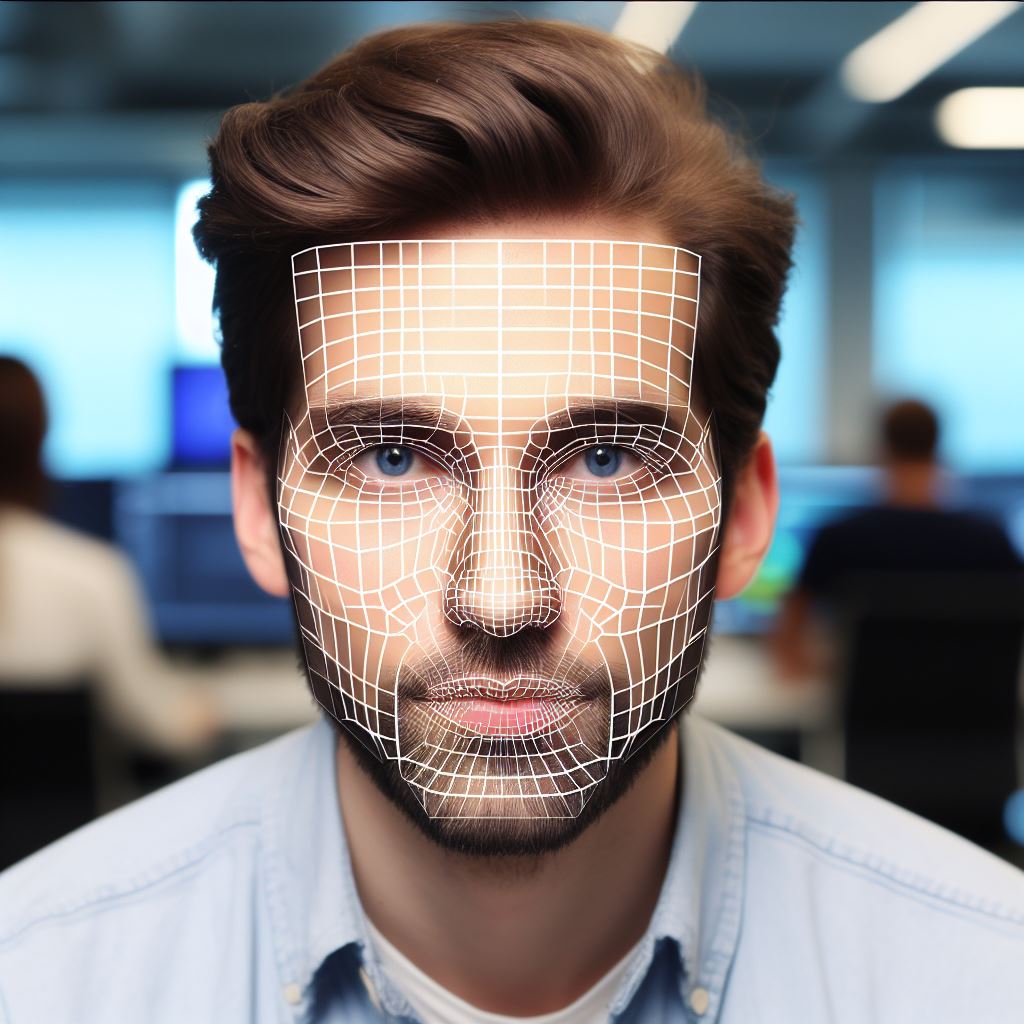
Advanced CSS Grid Techniques
CSS Grid is a powerful layout tool that allows for flexible and dynamic website design.
While understanding the basics of CSS Grid is essential, there are also advanced techniques that can take your grid layouts to the next level.
In this section, we will explore some of these techniques and how they can be utilized effectively.
Responsive Design using Media Queries
One of the biggest advantages of CSS Grid is its ability to create responsive designs.
By using media queries, you can adjust the layout of your grid based on the screen size or device being used. This allows for a seamless user experience across different platforms.
Grid Nesting and Subgrids
Grid nesting is a technique where grids are placed within other grids. This allows for more control over the layout and organization of content.
By creating subgrids, you can create complex grid structures that are highly adaptable and flexible.
Aligning and Justifying Grid Items
CSS Grid provides various alignment properties that allow you to position grid items precisely.
With the align-items and justify-items properties, you can align and justify items horizontally and vertically within grid cells.
This level of control ensures that your grid layouts are visually appealing and well-structured.
Overriding Grid with Specificity
Sometimes, you may need to override certain grid properties for specific elements or sections of your website.
CSS specificity allows you to target individual grid items and modify their behavior. This can be useful when you want to make certain elements stand out or deviate from the overall grid layout.
In general, CSS Grid is a versatile layout tool that offers a wide range of possibilities for web designers.
By mastering advanced techniques such as responsive design using media queries, grid nesting and subgrids, aligning and justifying grid items, and overriding grid with specificity, you can create visually stunning and highly functional grid layouts.
So, take your grid skills to the next level and unlock the full potential of CSS Grid!
Read: Shell Scripting Basics: Linux Command Examples
Debugging CSS Grid Layout
CSS Grid Layout is a powerful tool that allows you to create complex and responsive web layouts. However, like any other technology, it can sometimes cause issues.
In this section, we will explore how to debug CSS Grid Layout and solve common problems that may arise.
Using the CSS Grid Inspector
One of the most effective ways to debug CSS Grid Layout is by using the CSS Grid Inspector.
This tool is built into modern web browsers like Chrome and Firefox and provides a visual representation of the grid layout. By inspecting the grid, you can easily identify any misalignments or overlapping elements.
To access the CSS Grid Inspector, simply right-click on an element that is part of the grid layout and select “Inspect” from the context menu.
This will open the browser’s developer tools, where you can navigate to the “Layout” or “Grid” tab to view the grid.
Common issues and troubleshooting tips
1. Misaligned grid items
One common issue is when grid items are not aligned as expected. This can happen due to incorrect grid area assignments or improperly defined grid template columns and rows.
To fix this, double-check your grid-template-areas, grid-template-columns, and grid-template-rows declarations.
2. Overlapping elements
Another problem is when elements within the grid overlap each other. This can occur when the grid is not large enough to accommodate all the items or when the sizing of the grid items is not properly defined.
Check your grid dimensions and make sure the grid items have appropriate width and height values.
3. Empty grid cells
Sometimes, grid cells that should contain content appear empty. This can occur when elements are accidentally placed outside the grid or when the grid item’s size is set to zero.
Inspect the grid and verify if elements are within the grid boundaries, and ensure that the grid items have the desired width and height.
4. Responsive layout issues
CSS Grid Layout is great for building responsive designs, but it can sometimes lead to layout issues on different screen sizes.
Use media queries to adjust the grid template columns and rows based on the screen size. Test your layout on different devices and resolutions to ensure it behaves as expected.
Debugging CSS Grid Layout is an essential skill for web developers, as it allows them to identify and resolve layout issues efficiently.
The CSS Grid Inspector is a powerful tool that provides a visual representation of the grid, making it easier to spot misalignments and overlapping elements.
By understanding common issues and using troubleshooting tips, you can ensure that your grid layouts work as intended across different devices and screen sizes.
Conclusion and Further Resources
This post has provided a comprehensive overview of CSS Grid for beginners.
We have explored the fundamental concepts, including grid containers, grid items, and grid tracks. Additionally, we have learned about grid lines, grid areas, and grid templates.
Grid layout offers a powerful and flexible layout system that can greatly enhance your web design skills.
By understanding and applying the concepts covered in this guide, you will be able to create complex and responsive layouts with ease.
To further deepen your knowledge and explore more advanced techniques, there are various resources available.
Online tutorials, video courses, and documentation from reputable sources like Mozilla Developer Network and W3Schools can be immensely helpful for learning and mastering CSS Grid.
Moreover, it is important to emphasize the value of experimentation and practice. As a beginner, don’t be afraid to play around with CSS Grid, try different configurations, and see how they affect your layout.
The more you practice and experiment, the better you will become at utilizing the full potential of CSS Grid.
Remember, learning CSS Grid is an ongoing process, and it takes time and patience to become proficient.
Don’t get discouraged if it seems challenging at first – keep practicing, exploring, and seeking new resources.
With dedication and perseverance, you will develop a strong command over CSS Grid and elevate your web design abilities. So, keep experimenting, keep practicing, and enjoy the journey of mastering CSS Grid!




