Introduction
CodeIgniter is a PHP framework that enables faster and efficient web application development.
It follows the MVC pattern and provides a plethora of built-in functionalities for easy and secure coding.
With its lightweight and flexible nature, CodeIgniter is widely used by developers.
On the other hand, Docker is a popular containerization tool that simplifies the deployment and management of applications.
It allows developers to package an application and its dependencies into a container, ensuring consistency across different environments.
Docker provides isolation, scalability, and portability, making it an ideal choice for development teams.
Combining CodeIgniter with Docker offers several advantages.
Firstly, Docker eliminates the hassle of setting up the development environment manually.
It provides a reproducible and consistent environment across different machines.
With Docker, developers can easily share their work without worrying about compatibility issues.
Moreover, Docker enables easy scaling and deployment of CodeIgniter applications.
By containerizing the application, it becomes portable and can be run on any machine with Docker installed.
This allows for seamless deployment in different environments and enables quick scaling to handle high traffic.
In general, CodeIgniter and Docker are powerful tools that complement each other perfectly.
CodeIgniter provides a robust PHP framework for web development, while Docker simplifies the deployment and management of applications.
By combining them, developers can enjoy a more efficient and streamlined development process.
Benefits of using CodeIgniter with Docker
CodeIgniter is a powerful PHP framework that allows developers to build web applications quickly and efficiently.
When combined with Docker, it offers several benefits that enhance the development process.
In this guide, we will explore the benefits of using CodeIgniter with Docker and provide a step-by-step tutorial for setting it up.
- Improved portability and ease of deployment: Docker allows developers to package their CodeIgniter application along with all its dependencies into a single container. This container can then be easily deployed on any platform that supports Docker, making it highly portable.
- Isolated and reproducible development environment: With Docker, you can create a consistent development environment for your CodeIgniter project. By defining the dependencies and configurations in a Dockerfile, you can ensure that every developer working on the project has the same environment, avoiding the “it works on my machine” problem.
- Efficient resource utilization and scalability: Docker containers are lightweight and share the host system’s resources. This results in efficient resource utilization, allowing you to run multiple CodeIgniter instances on a single server. Additionally, Docker’s ability to scale containers quickly makes it easy to handle increased traffic and demand.
Setting up CodeIgniter with Docker: Step-by-step guide
- Start by installing Docker from the official website, following the instructions for your operating system.
- Create a “Dockerfile” in your CodeIgniter project directory to define image-building instructions.
- Specify the base image in the Dockerfile, using an official PHP image with your desired PHP version.
- Use the Dockerfile’s COPY command to transfer your CodeIgniter files to the image.
- If there are dependencies, use the Dockerfile’s RUN command to install them.
- In the Dockerfile, employ the EXPOSE command to specify the necessary ports.
- Build the Docker image with the command “
docker build -t my-codeigniter-app.” - Replace “my-codeigniter-app” with your preferred image name.
- Run a Docker container using “docker run -p 80:80 my-codeigniter-app” after building the image.
- This maps port 80 in the container to your host machine’s port 80.
- Access your CodeIgniter app in a web browser by entering “http://localhost” in the address bar.
- Docker simplifies CodeIgniter setup, enhancing development efficiency for web applications.
- Docker offers a reliable platform for CodeIgniter projects, streamlining development tasks and project management.
Read: 10 Essential R Packages Every Data Scientist Should Know
Prerequisites for setting up CodeIgniter with Docker
CodeIgniter is a powerful PHP framework that allows developers to build web applications quickly and efficiently.
When combined with Docker, the setup and deployment process becomes even more streamlined and consistent.
In this guide, we will take you through the step-by-step process of setting up CodeIgniter with Docker, ensuring a hassle-free development environment.
- Basic understanding of CodeIgniter framework
- Familiarity with Docker and Docker Compose
- Local development environment setup (PHP, Composer, etc.)
Now that we have established the prerequisites let’s dive into the actual setup process.
Step 1: Installing Docker and Docker Compose
Start by installing Docker and Docker Compose on your machine.
Detailed installation instructions can be found on the official Docker website.
Step 2: Setting Up CodeIgniter Project Structure
Create a new directory for your CodeIgniter project and navigate to it using the command line.
Execute the following command to download and install CodeIgniter into your project directory:
composer create-project codeigniter4/appstarter .Step 3: Creating Docker Configuration Files
Create a new file named Dockerfile in your project’s root directory.
Paste the following content into it:
FROM php:7.4-apache
COPY . /var/www/htmlCreate another file named docker-compose.yml in the same directory.
Add the following content:
version: '3'
services:
web:
build:
context: .
dockerfile: Dockerfile
ports:
- 8080:80Step 4: Building and Running Docker Containers
Open your command line and navigate to your project’s root directory.
Execute the following command:
Tech Consulting Tailored to Your Coding Journey
Get expert guidance in coding with a personalized consultation. Receive unique, actionable insights delivered in 1-3 business days.
Get Starteddocker-compose up -dThis command will build the containers and start the development server on port 8080.
Step 5: Verifying the Setup
Open a web browser and navigate to http://localhost:8080.
If everything is set up correctly, you should see the CodeIgniter welcome page.
You can now start developing your CodeIgniter application using Docker.
Any changes you make to your code will be reflected in real-time without the need for manual server restarts.
Congratulations! You have successfully set up CodeIgniter with Docker
In this guide, we have walked you through the process of setting up CodeIgniter with Docker, from installing the prerequisites to building and running the docker containers.
Docker provides an efficient way to develop, test, and deploy CodeIgniter applications, ensuring consistent environments across different machines.
Happy coding!
Read: A Deep Dive into Dynamic Programming Problems
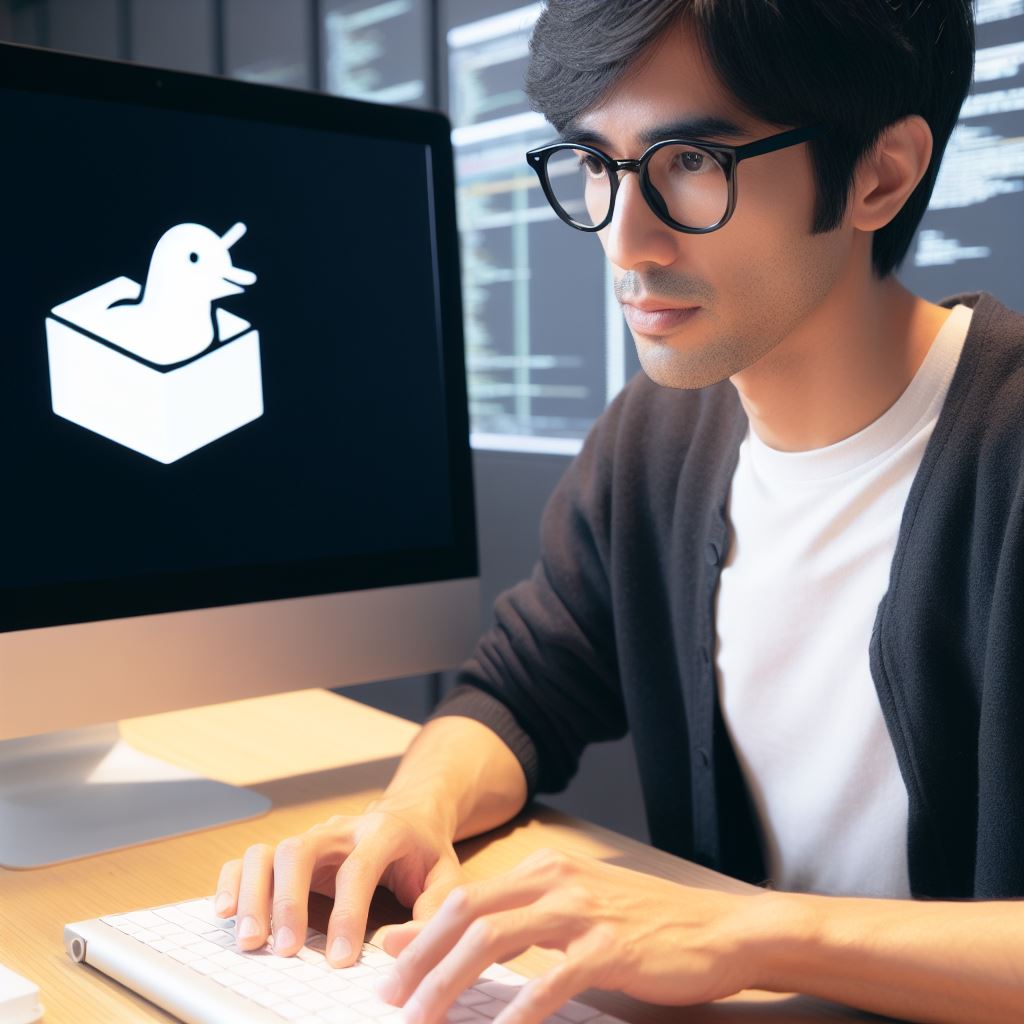
Step-by-step guide to setting up CodeIgniter with Docker
Setting up CodeIgniter with Docker is a convenient and efficient way to develop and deploy web applications.
Docker allows developers to package their applications along with all the necessary dependencies, making it easy to run the application on any platform without worrying about conflicts or compatibility issues.
1. Installation of Docker and Docker Compose
To get started, you need to install Docker and Docker Compose on your machine.
Visit the official Docker website at https://www.docker.com/get-started and download the appropriate version for your platform.
Follow the installation instructions provided by Docker to complete the installation process.
2. Creating a CodeIgniter project
Next, you need to create a CodeIgniter project or use an existing one.
CodeIgniter is a powerful PHP framework that simplifies the development of web applications.
If you don’t have a CodeIgniter project yet, you can create one by following the official CodeIgniter documentation.
Alternatively, you can use an existing CodeIgniter project that you have already developed.
3. Configuring the Docker environment
Once you have a CodeIgniter project ready, you need to configure the Docker environment for the project.
This involves creating a Dockerfile, which is a text file that contains instructions for building a Docker image.
In the Dockerfile, you specify the base image, copy the project files into the container, and install any necessary dependencies.
Additionally, you need to configure the necessary settings for your CodeIgniter project, such as the PHP version, extensions, and server settings.
These configurations can be specified in the Dockerfile or in separate configuration files, depending on your preferences.
4. Building and running the Docker container
After configuring the Docker environment, you can use Docker Compose to build and run the Docker container.
Docker Compose is a tool that allows you to define and run multi-container Docker applications.
With a Docker Compose file, you can specify the services and configurations required for your CodeIgniter project.
By running a single command, Docker Compose will build the Docker image based on the instructions in the Dockerfile and start the container.
This process ensures that your CodeIgniter application is running in a consistent and isolated environment.
5. Accessing the CodeIgniter application
Once the Docker container is running, you can access your CodeIgniter application through the browser.
By default, Docker containers expose ports that can be accessed using the host machine’s IP address.
In most cases, you can simply enter “localhost” or “127.0.0.1” followed by the port number in the browser’s address bar to access the application.
If you have configured custom network settings or have multiple containers running, you may need to identify the specific IP address or URL for accessing your CodeIgniter application.
Refer to the Docker documentation or your specific Docker Compose configuration for more information.
Basically, setting up CodeIgniter with Docker provides a streamlined and portable development environment for your web applications.
By following the step-by-step guide outlined above, you can easily get started with CodeIgniter and Docker, allowing you to focus on building your application rather than worrying about the underlying infrastructure.
Read: Introduction to Statistical Modeling in R for Beginners
Best practices and advanced configurations
- Use multi-stage builds to optimize Docker image size
- Keep the image as lightweight as possible by excluding unnecessary dependencies
- Use environment variables to store sensitive information and avoid hardcoding them in the codebase
- Implement automated testing to ensure the reliability and stability of the application
- Use version control to track changes made to the codebase and manage different environments
Containerizing a database server for CodeIgniter
- Choose a suitable database server like MySQL or PostgreSQL for containerization
- Create a Dockerfile for the database server image and configure necessary settings
- Link the database server container to the CodeIgniter application container using Docker networks
- Use database migrations to manage the database schema and keep it in sync with the application code
Sharing code between the host and container
- Mount the project directory from the host machine into the Docker container
- Use volumes to automatically sync code changes between the host and container
- Utilize Git or other version control systems to share code across multiple development environments
- Separate application-specific code from the CodeIgniter framework to ensure modularity and portability
- Minimize file permission issues by mapping user and group IDs between the host and container
Environment-specific configurations (development, production)
- Create separate Docker Compose files for different environments to define specific configurations
- Configure environment variables to switch between different settings for development and production environments
- Use container orchestration tools like Kubernetes to manage different environments easily
- Implement logging and monitoring mechanisms to detect and troubleshoot issues in specific environments
- Optimize resource allocation and scaling based on the specific environment requirements
Tips for optimizing the Docker setup for CodeIgniter
- Use multi-stage builds to minimize the final image size
- Utilize Docker caching mechanisms to speed up the build process
- Implement health checks to ensure the availability and responsiveness of the application
- Use Docker networking to isolate and secure different components of the application
- Regularly update the Docker images and dependencies to incorporate security patches and bug fixes
Read: How to Track Your Coding Practice Progress
Build Your Vision, Perfectly Tailored
Get a custom-built website or application that matches your vision and needs. Stand out from the crowd with a solution designed just for you—professional, scalable, and seamless.
Get StartedConclusion
Using CodeIgniter with Docker offers numerous benefits to developers.
By utilizing Docker, developers can easily set up their development environment and improve their workflow.
One of the main advantages of using CodeIgniter with Docker is the ease of setup.
Docker allows developers to quickly create a reproducible environment, eliminating the need for manual configuration.
Additionally, Docker provides a streamlined development process.
With Docker, developers can isolate their application and its dependencies, ensuring consistent and reliable builds.
We highly encourage readers to explore further Docker integrations with CodeIgniter.
Docker offers a wide range of features and tools that can be used to optimize the development and deployment of CodeIgniter applications.
By using Docker with CodeIgniter, developers can enhance their productivity, simplify deployment, and improve overall software quality.
So, go ahead and dive into the world of Docker and CodeIgniter to take your development process to the next level!




