Assessing Your Coding Language Preferences and Editor Compatibility
Identifying Your Primary Programming Languages
Start by listing the programming languages you use most frequently.
Consider whether you code in Python, JavaScript, Java, or another language.
Knowing your primary languages helps narrow down compatible editors.
Furthermore, it makes your workflow smoother and more efficient.
Evaluating Editor Support for Languages
Check if the editor offers syntax highlighting for your chosen languages.
It should also provide intelligent code completion features.
Moreover, debugging support specific to your language is essential.
Many editors also include built-in linters and formatters tailored per language.
Considering Plugins and Extensions
Plugins extend editor functionality to fit your coding style.
Look for editors with rich marketplaces like JetBrains Marketplace or VS Code Extensions.
Extensions can enable support for new languages or frameworks.
This flexibility ensures your editor evolves with your coding needs.
Matching Editor Performance with Language Complexity
Heavy languages like C++ may require editors optimized for speed.
Lightweight languages like Ruby might work with simpler editors.
Thus, consider the performance impact on your system.
Tech Consulting Tailored to Your Coding Journey
Get expert guidance in coding with a personalized consultation. Receive unique, actionable insights delivered in 1-3 business days.
Get StartedChoosing an editor that handles your languages efficiently saves time.
Assessing Cross-Platform Compatibility
Determine if you develop on multiple operating systems.
Your editor should support Windows, macOS, and Linux if needed.
Cross-platform editors maintain a consistent environment everywhere.
This consistency minimizes context switching and enhances productivity.
Reviewing Collaborative Features Specific to Languages
Some languages benefit from real-time collaboration tools in editors.
Editors like Visual Studio Code offer Live Share for paired programming.
Such features improve teamwork and code review efficiency.
Therefore, consider collaboration options when choosing your editor.
Evaluating Customization Options to Match Your Coding Style
Importance of Customization in Code Editors
Choosing an editor with robust customization enhances your coding efficiency.
Different programmers have unique preferences and styles.
Therefore, customization bridges the gap between default settings and personal needs.
It ultimately reduces distractions and allows focused development.
Configuring Editor Appearance and Behavior
Most editors let you adjust themes, fonts, and color schemes.
Build Your Vision, Perfectly Tailored
Get a custom-built website or application that matches your vision and needs. Stand out from the crowd with a solution designed just for you—professional, scalable, and seamless.
Get StartedThese visual tweaks help maintain comfort during long coding sessions.
Additionally, line spacing and indentation control improve readability.
Recognizing this, Caden Technologies designed CodeFlux with flexible appearance settings.
Alongside visuals, behavior tweaks like auto-completion and bracket matching speed up your workflow.
Therefore, confirm the editor supports such behavior customization before committing.
Customizable Shortcuts and Commands
Shortcut keys tailor the editor to your muscle memory.
For instance, Mia Reynolds prefers editors where shortcuts mimic those in her prior tools.
Consequently, she feels more productive and less frustrated.
Ensure the editor allows you to remap or create new shortcuts easily.
This feature fosters smoother transition between different development environments.
Supporting Extensions and Plugins
Extensions expand your editor’s functionality to suit varied projects.
For example, Linden Software uses plugins for specific languages and linters.
Plugins can enforce coding standards or integrate debugging tools seamlessly.
Thus, selecting an editor with a vibrant plugin ecosystem broadens customization possibilities.
Optimize Your Profile, Get Noticed
Make your resume and LinkedIn stand out to employers with a profile that highlights your technical skills and project experience. Elevate your career with a polished and professional presence.
Get NoticedPersonalizing Code Formatting Rules
Maintaining consistent code style requires control over format settings.
Editors often allow you to define indentation, spacing, and bracket placement rules.
Amelia Hart values this flexibility to meet her team’s established guidelines.
Further, these formatting rules can be automatically applied when saving files.
Consequently, you spend less time manually fixing style issues across your codebase.
Assessing Customization Through Testing
Try different editors with a test project to assess customization options.
Observe how each supports your unique style and workflow.
For example, Aaron Martinez tested several editors before settling on DevMaven Pro.
This hands-on approach reveals practical strengths and limitations beyond feature lists.
Evaluating customization ensures you choose an editor that truly fits your coding style.
Considering the Importance of Plugins and Extensions Availability
Enhancing Functionality Through Extensions
Choosing the right code editor depends heavily on the availability of plugins and extensions.
Plugins allow you to customize your editor to match your unique coding style.
They add essential features that streamline your workflow and increase productivity.
For example, syntax highlighting or code linting can be extended with specific plugins.
Therefore, checking the extension ecosystem is vital before committing to an editor.
Wide Range of Plugin Options
Some editors boast extensive marketplaces with thousands of plugins from developers worldwide.
Microsoft’s Visual Studio Code offers a vibrant ecosystem created by a large, active community.
Similarly, JetBrains IDEs benefit from a rich set of plugins developed by professionals like CodeWorks LLC.
On the other hand, lightweight editors such as Sublime Text provide a curated but smaller plugin selection.
Make sure the editor supports the types of extensions you need for your projects.
Compatibility With Your Coding Languages and Tools
Additionally, plugins should support the languages and frameworks you frequently use.
For instance, Laura Chen, a front-end developer, relies heavily on React and Angular extensions.
Editors that lack support for these may limit your development speed and quality.
Check that your essential libraries and tools have compatible plugins available.
Community Support and Updates
Active plugin development indicates strong community support and regular updates.
For example, the open-source editor CodeForge benefits from contributors who release steady updates.
Also, frequent updates improve security, stability, and add new features.
Hence, picking an editor with a lively extension community is a smart strategy for long-term use.
Organizing Extensions Efficiently
Managing plugins effectively keeps your editor fast and responsive.
Some editors provide built-in extension managers to simplify this process.
For example, CodeStream’s extension panel allows easy installation and removal of plugins.
Regularly review your active extensions to avoid clutter and conflicts.
This practice ensures your editor remains optimized for your coding needs.
Find Out More: Why Collaboration is Key in the Coding World
Understanding the Role of Keyboard Shortcuts and Productivity Features
Enhancing Efficiency with Keyboard Shortcuts
Keyboard shortcuts help developers navigate code faster than relying on a mouse.
They reduce repetitive tasks and save valuable time during development.
Moreover, shortcuts lower the risk of strain caused by constant mouse usage.
Additionally, mastering shortcuts improves focus by minimizing context switching.
For instance, Visual Studio Code offers extensive shortcut customization options.
Similarly, JetBrains IntelliJ IDEA allows users to create personalized keybindings.
By utilizing shortcuts, programmers like Oliver Bennett increase daily productivity significantly.
Leveraging Productivity Features Beyond Shortcuts
Modern editors include features that automate routine coding tasks.
Code completion suggests variable names and functions, speeding up writing.
Integrated debugging tools help identify and fix errors within the editor environment.
Furthermore, version control integration aids collaboration without leaving the editor.
Extensions enable developers to tailor editors for languages like Python or Ruby.
For example, Lunar Solutions improved their team’s workflow by adopting these tools.
Thus, choosing an editor with rich productivity features complements your coding style.
Customizing Editors to Fit Individual Workflows
Not every editor suits all programming styles or project requirements.
Fortunately, many editors offer customization through plugins and settings.
Developers such as Maria Vasquez personalize themes and shortcut schemes daily.
This flexibility ensures comfort and efficiency over long coding sessions.
Besides, customized workflows prevent frustration caused by rigid editor setups.
Consequently, investing time in configuring your editor maximizes overall productivity.
Therefore, understanding shortcuts and productivity features is crucial for a smart choice.
Explore Further: The Importance of Reading Code to Improve Your Skills
Comparing User Interface and Ease of Navigation in Different Editors
User Interface Design
The user interface plays a critical role in how comfortable an editor feels.
Editors like CodexPro offer a clean and minimalistic layout that reduces distractions.
By contrast, DevStream includes a feature-rich interface with multiple toolbars and panels.
Meanwhile, ByteCraft balances simplicity with essential functionalities in its design.
Therefore, your preference for a simple or detailed interface affects your choice.
Navigation Features That Enhance Productivity
Effective navigation lets you move quickly through your codebase without confusion.
For instance, NimbusCode provides customizable keyboard shortcuts that speed up traversal.
In addition, VectorIDE offers an intelligent file explorer that adapts to your project structure.
Moreover, ClearText highlights open files and unsaved changes clearly on its sidebar.
These navigation aids help reduce the time spent searching for code segments.
Customization Options for Interface and Navigation
Many editors allow users to tailor interfaces to their individual workflows.
For example, SolarisEdit enables flexible panel docking and theme adjustments.
Likewise, ArcLine supports plugins that add or enhance navigation features effectively.
Consequently, customization empowers developers like Adrian Blake to optimize their environment.
Key Interface Elements to Consider
- Visibility of line numbers and code folding indicators
- Clear syntax highlighting with adjustable color themes
- Intuitive icons and tooltips for quick feature access
- Responsiveness and minimal lag when scrolling or opening files
Navigation Tools That Improve Workflow
- Search and replace with real-time result previews
- Breadcrumb trails showing your current location in the code hierarchy
- Support for multi-caret editing and split views
- Quick jump commands for symbols or function definitions
By weighing these user interface and navigation aspects carefully, you can select an editor suited to your coding style.
Remember, a well-designed environment accelerates coding and reduces frustration.
See Related Content: How Code Libraries Simplify Complex Projects
Analyzing Performance and Resource Consumption for Smooth Workflow
Evaluating Editor Responsiveness
A fast and responsive editor significantly improves your productivity.
Editors that lag can disrupt your coding flow and cause frustration.
Therefore, test how quickly your editor starts and responds to commands.
Additionally, check how the editor handles large files without slowing down.
For instance, developers at BlueMountain Software prioritize editors with optimal responsiveness.
Assessing Memory and CPU Usage
Low memory and CPU consumption are essential for running other applications smoothly.
Editors that consume excessive resources can slow down your entire system.
Hence, monitor your editor’s resource usage during typical workloads.
Also, consider how extensions or plugins affect overall consumption.
Experts at Quantum Code Labs recommend lightweight editors to maximize system efficiency.
Balancing Features with Performance
Powerful features often increase resource demands, which might impact speed.
However, some editors optimize performance without sacrificing capabilities.
Therefore, identify which features are crucial for your coding style.
Subsequently, choose editors that provide those features efficiently.
Logitech Solutions developers emphasize this balance for a seamless workflow.
Testing Performance Under Real-World Conditions
Simulate your typical projects to see how the editor performs in practice.
Test compiling, debugging, and running code within the editor environment.
Observe any delays or resource spikes that occur during intensive tasks.
Furthermore, check how the editor behaves with multiple files open simultaneously.
Conducting real-world tests helps you avoid unexpected performance bottlenecks.
Utilizing Tools to Measure Resource Consumption
Use system monitors and profiling tools to get accurate data on resource usage.
For example, tools like Process Explorer and Activity Monitor are helpful.
They allow you to pinpoint performance issues related to the editor or plugins.
Additionally, community forums often share performance benchmarks for popular editors.
These insights assist developers like Amelia Jensen at Digital Frontier in making informed choices.
Optimizing Editor Settings
Customize settings to reduce unnecessary background processes in the editor.
Disabling unused plugins can significantly improve performance.
Also, adjusting auto-save intervals and syntax checking frequency helps.
Regular updates often include performance improvements and bug fixes.
Keep your editor updated to benefit from the latest optimizations.
Explore Further: How Code Reviews Can Make You a Better Programmer: Best Practices
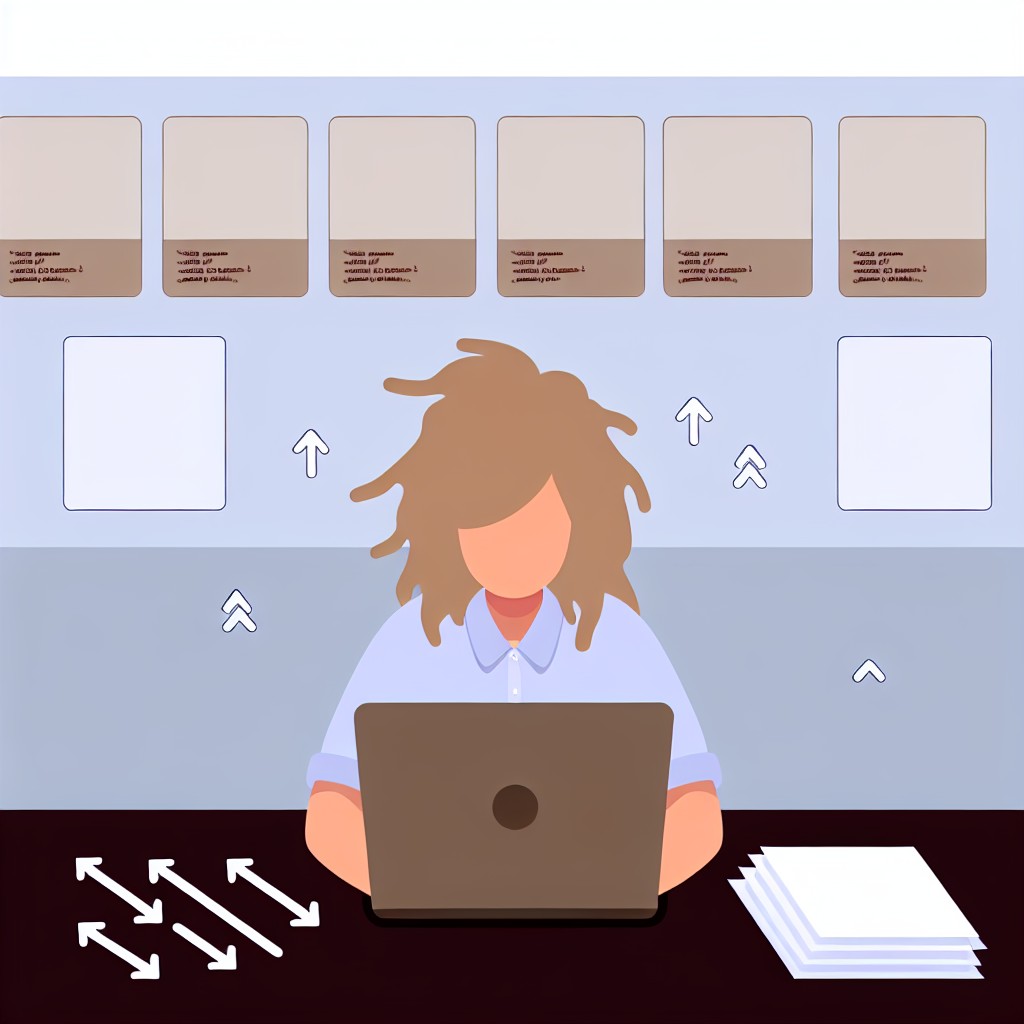
Reviewing Collaboration and Version Control Integration Capabilities
Importance of Collaboration Features in Code Editors
Collaboration capabilities significantly enhance team productivity and communication.
Editors that support real-time sharing help developers work seamlessly together.
For instance, tools like Live Share enable simultaneous code editing and debugging.
Moreover, integrated chat or comment functions streamline feedback within the editor.
Therefore, choosing an editor with strong collaboration tools benefits dynamic project environments.
Version Control System Support
Version control integration is vital for managing code changes efficiently.
Editors that embed Git features allow easy commit, branch, and merge operations.
This reduces the need to switch between different applications while coding.
Additionally, built-in diff viewers highlight code differences clearly for quick reviews.
Thus, editors like Visual Studio Code or JetBrains IntelliJ have robust Git support.
Evaluating Collaboration and Version Control Together
Combining collaboration and version control features creates a smoother workflow.
Teams can simultaneously edit code and track changes without conflicts effectively.
Furthermore, integration with popular platforms like GitHub or GitLab simplifies repository management.
Consider editors that support pull requests and issue tracking within the interface.
This ensures your development process remains transparent and organized.
Key Features to Look For
-
Real-time code sharing and multi-user editing capabilities.
-
Seamless Git integration with commit history and branch management.
-
In-editor code review tools and commenting systems.
-
Support for popular version control hosting platforms.
-
Conflict resolution assistance to prevent merge issues.
Examples of Editors with Strong Integration
Microsoft Visual Studio Code excels with Live Share and Git features.
JetBrains WebStorm offers deep VCS integration and collaborative plugins.
Atom, despite recent slowdowns, supports GitHub integration and Teletype for collaboration.
Choosing one with active community support ensures continuous improvement.
Checking Cross-Platform Support and Synchronization Options
Evaluating Cross-Platform Compatibility
Choosing an editor that works smoothly on multiple operating systems enhances your workflow.
Many developers use Windows, macOS, and Linux, so broad compatibility is crucial.
Consider editors that provide consistent experiences across different platforms.
For instance, editors like Visual Studio Code and Sublime Text offer reliable cross-platform support.
Additionally, check whether the editor supports platform-specific features you need.
This ensures you don't lose functionality when switching between devices.
Consequently, cross-platform support boosts productivity and flexibility in your projects.
Exploring Synchronization Capabilities
Next, assess the synchronization options available with each editor you consider.
Synchronization lets you keep your configurations and extensions uniform across devices.
Many modern editors offer built-in settings sync powered by cloud services.
For example, JetBrains IDEs have JetBrains Account sync, while VS Code integrates with Microsoft accounts.
This feature saves time setting up new environments and avoids inconsistencies.
Moreover, some editors synchronize not only settings but also open files and session states.
Such options allow seamless work continuation regardless of your current device.
Therefore, verify cloud integration and sync reliability before committing to an editor.
Security Considerations for Synchronization
Always evaluate the security measures behind an editor's synchronization service.
You will often store sensitive configurations or project data during sync.
Check if the synchronization encrypts your data during transmission and storage.
Reputable editors implement end-to-end encryption or secure token-based authentication.
Furthermore, review privacy policies to understand data handling and ownership.
These precautions help protect your work and personal information.
By carefully examining security features, you ensure safe synchronization practices.
Balancing Compatibility, Synchronization, and Security
Cross-platform compatibility prevents workflow disruptions across devices.
Synchronization options increase convenience and speed up environment setup.
Security safeguards protect your data during cloud syncing operations.
Consequently, balancing these factors helps you select the ideal code editor.
Exploring Community Support and Documentation Quality
Importance of Active Community Support
Choosing an editor with a strong community enhances your learning experience.
Active communities quickly address common issues and share useful tips.
They also create plugins, themes, and extensions to improve functionality.
Moreover, community forums and chat groups facilitate real-time problem solving.
Consequently, you stay updated with best practices and new developments.
Evaluating Documentation Quality
High-quality documentation simplifies your onboarding to a new editor.
Clear and comprehensive guides help you understand features efficiently.
Well-organized manuals reduce the time spent searching for solutions.
In addition, tutorials and examples can boost your coding productivity.
Therefore, prioritize editors with regularly updated and detailed documentation.
Balancing Community and Documentation
Both community support and documentation complement each other effectively.
Sometimes, documentation lacks detail; active communities fill those gaps.
Conversely, if community help is slow, solid docs provide reliable guidance.
Keep this balance in mind when selecting an editor for your coding style.
By doing so, you ensure consistent support and smoother coding experiences.
Testing Trial Versions to Find the Best Fit Before Committing
Importance of Trial Versions
Trial versions let developers experience editors without financial risk.
They provide hands-on exposure to features and user interface.
Moreover, trial runs reveal if an editor suits your personal style.
Testing helps avoid costly commitment to unsuitable software.
How to Effectively Test Coding Editors
Start by downloading trial versions from official company websites.
Focus on editors like CodeForge, NextraEdit, and Orion Studio for variety.
Try coding actual projects during the trial period.
This practical approach highlights the editor’s performance and comfort.
- User interface intuitiveness and customization options.
- Speed and responsiveness while handling large files.
- Availability of debugging tools and plugin support.
- Compatibility with your preferred programming languages.
- Integration with version control systems like GitFlow.
- Help resources and user community strength.
Factors to Consider When Choosing an Editor
Take detailed notes on editorial experience and functionality.
Compare features side by side between different trial editors.
Solicit feedback from colleagues who have used the same tools.
Ensure that the chosen editor aligns with your workflow demands.
Finally, commit to the editor that maximizes your coding efficiency.




