Introduction
Today, chat apps have become a vital part of our daily communication, allowing us to connect with friends, family, colleagues, and even strangers across the globe.
The convenience and accessibility offered by these apps have revolutionized the way we interact with each other.
This comprehensive guide aims to provide a step-by-step approach to building a chat app for Android.
Whether you are a beginner or an experienced developer, this guide will help you understand the fundamentals and intricacies involved in creating a chat app.
Throughout the guide, we will cover various aspects such as user authentication, real-time messaging, chat room creation, notification systems, and much more.
Each topic will be extensively explored to ensure a comprehensive understanding of the development process.
By the end of this guide, you will have acquired the necessary skills and knowledge to build your own chat app for Android.
We will walk you through the entire process, from setting up the development environment to implementing key features and functionalities.
So, buckle up and get ready to dive into the exciting world of chat app development for Android.
Whether you have a specific project in mind or simply want to expand your horizons as a developer, this guide is your go-to resource for building a successful chat app.
Understanding the Basics
What is a chat app?
- A chat app is a software application that allows users to communicate in real-time.
- It enables users to exchange text, audio, video, and multimedia messages.
- Chat apps provide a platform for individuals and groups to interact and share information.
Different types of chat apps for Android
- Instant Messaging Apps: These apps facilitate one-on-one or group conversations in real-time.
- Social Media Messaging Apps: These apps combine chat functionality with social networking features.
- Voice and Video Calling Apps: These apps enable users to make audio and video calls in addition to chat.
- Chatbots: These automated programs simulate human conversations and provide instant responses.
Benefits and features of building a chat app
- Enhanced Communication: A chat app improves real-time communication and enables instant feedback.
- Personalization of Messages: Users can customize their messages with emojis, stickers, and multimedia content.
- Group Collaboration: Chat apps allow multiple users to collaborate, share files, and work together.
- Expanded Reach: Building a chat app opens opportunities for businesses to connect with a wider audience.
- Data Synchronization: Messages, contacts, and media can be synchronized across multiple devices.
- Privacy and Security: Developers can implement encryption and authentication mechanisms to ensure data protection.
Introduction to Android Studio and Java for app development
- Android Studio: It is the official integrated development environment (IDE) for Android app development.
- Java: It is the programming language used for Android app development.
- Android Studio provides a comprehensive set of tools for designing, coding, debugging, and testing Android apps.
- Java is a versatile language that supports object-oriented programming and is widely used in Android development.
- Android Studio offers features like code completion, debugging, and emulator for testing apps on different devices.
- Java provides libraries and APIs that simplify the development of chat app functionalities, such as networking and UI design.
In this section, we have explored the basics of chat apps, their types, and the benefits of building one for Android.
We also introduced Android Studio as the IDE and Java as the programming language for app development. Understanding these fundamentals will set a strong foundation for building a chat app in the later sections.
Read: Apache Cordova: Navigating the File System Effectively
Planning and Designing the Chat App
In order to create a successful chat app for Android, it is crucial to plan and design the app properly. This section will guide you through the important steps involved in planning and designing a chat app.
Defining the app’s purpose and target audience
The first step in designing a chat app is to clearly define its purpose and identify the target audience.
Tech Consulting Tailored to Your Coding Journey
Get expert guidance in coding with a personalized consultation. Receive unique, actionable insights delivered in 1-3 business days.
Get StartedWill the app be used for personal communication or business purposes? Will it target a specific age group or demographic?
Understanding the app’s purpose and target audience will help you make informed decisions throughout the development process.
Creating a wireframe and UI/UX design
Once the purpose and target audience are defined, the next step is to create a wireframe and design the user interface (UI) and user experience (UX) of the app.
A wireframe is a visual representation of the app’s layout and functionality.
The UI/UX design should be intuitive, visually appealing, and align with the app’s purpose and target audience.
It is important to consider factors such as ease of use, accessibility, and responsive design for different screen sizes.
Choosing the right chat functionality and features
There are several chat functionality and features to consider when designing a chat app.
Some common features include one-on-one messaging, group chats, multimedia support (images, videos), and message encryption.
Carefully choose the functionality and features that align with the app’s purpose and target audience. Prioritize features based on their importance and feasibility within the development timeline and resources.
Understanding data storage options (database)
Data storage is a critical aspect of a chat app. When designing the app, it is important to consider the different data storage options, particularly the database.
Some popular database options for real-time messaging apps include Firebase, MySQL, and PostgreSQL.
Understand the advantages and limitations of each database option and choose the one that best suits the requirements of your chat app.
Consider factors such as scalability, security, and ease of integration with other app components.
Setting up Firebase for real-time messaging
Firebase is a popular and powerful backend platform for developing Android apps, including chat apps. It provides real-time messaging capabilities, user authentication, and data storage solutions.
Build Your Vision, Perfectly Tailored
Get a custom-built website or application that matches your vision and needs. Stand out from the crowd with a solution designed just for you—professional, scalable, and seamless.
Get StartedSet up Firebase for your chat app to enable real-time messaging functionality.
Follow the Firebase documentation and guidelines to integrate Firebase into your app and utilize its features for seamless and efficient messaging.
Planning and designing the chat app is a crucial phase that lays the foundation for a successful and user-friendly Android app.
Defining the app’s purpose, designing the UI/UX, choosing the right functionality and features, understanding data storage options, and setting up Firebase are essential steps to ensure a smooth development process and a delightful user experience.
Read: Integrating Cordova with Firebase: A Comprehensive Guide
Setting Up the Development Environment
Installing Android Studio and necessary SDKs
To begin building a chat app for Android, you need to set up your development environment. The first step is to install Android Studio, the official integrated development environment (IDE) for Android.
It provides all the necessary tools for creating Android applications.
To install Android Studio, go to the official Android Studio website and download the latest stable version of the IDE. Once the download is complete, run the installer and follow the on-screen instructions.
Make sure to select all the recommended options during the installation process.
After installing Android Studio, you also need to install the necessary SDKs (Software Development Kits) for Android.
The SDKs contain the libraries, resources, and tools required to build, test, and debug Android applications.
To install the SDKs, open Android Studio and go to the SDK Manager. From there, you can select and install the specific SDK versions you need for your project.
It is recommended to install the latest SDK versions to take advantage of the latest features and improvements.
Importing Firebase libraries and dependencies
Firebase is a powerful platform for building mobile and web applications. It provides various services and tools for app development, including real-time database, authentication, cloud messaging, and more.
Optimize Your Profile, Get Noticed
Make your resume and LinkedIn stand out to employers with a profile that highlights your technical skills and project experience. Elevate your career with a polished and professional presence.
Get NoticedTo leverage Firebase in your chat app, you need to import the necessary Firebase libraries and dependencies.
First, you need to sign in to the Firebase console using your Google account. Once signed in, create a new Firebase project for your chat app.
Then, navigate to the project settings and click on the “Add Firebase to your Android app” option. This will generate a JSON file containing your Firebase project’s configuration.
Next, go back to Android Studio and open your project. From the menu, select File > New > New Module. Choose “Import .JAR/.AAR Package” and locate the Firebase JSON file you downloaded earlier.
Android Studio will automatically import the necessary Firebase libraries and dependencies into your project.
Creating a new Android project
Now that you have set up Android Studio and imported the Firebase libraries, it’s time to create a new Android project for your chat app.
From the Android Studio welcome screen, select “Start a new Android Studio project” or go to File > New > New Project.
Follow the project creation wizard, providing the necessary details such as project name, package name, minimum SDK version, and target SDK version.
You can choose a blank activity template or customize it according to your requirements.
Once the project is created, Android Studio will generate the necessary files and folders for your app structure. You can see the project structure on the left-hand side of the IDE.
Configuring Firebase project for the app
After creating the Android project, you need to configure it with your Firebase project. Go to the Firebase console and select your project.
Navigate to the project settings and click on the “Add Firebase to your Android app” option again.
This time, instead of downloading the JSON file, you can directly copy the required Firebase configuration code.
In Android Studio, open the project’s build.gradle file and add the Firebase configuration code inside the dependencies block.
Sync the project with Gradle to ensure the Firebase configuration is applied correctly. You can do this by clicking on the “Sync Now” button that appears in the toolbar.
Congratulations! You have successfully set up the development environment for building a chat app for Android. In the next section, we will discuss designing the user interface for the app.
(Note: HTML tags are not needed for this response.)
Read: How to Add Automatic Updates to Your Node-Webkit App
Building Authentication and User Management
Implementing user registration and login screens
- Create a user registration screen where users can enter their desired username and password.
- Implement a login screen that allows users to enter their credentials and authenticate with the server.
- Validate user input to ensure that all required fields are filled and passwords meet the required criteria.
- Store user credentials securely by using encryption techniques to protect sensitive information.
Authenticating users with Firebase Authentication
- Integrate Firebase Authentication into your Android chat app to authenticate users.
- Use Firebase’s pre-built UI to provide a seamless and user-friendly authentication experience.
- Implement various authentication methods, such as email and password, phone number, or social media logins.
- Handle authentication errors and provide appropriate feedback to users to troubleshoot any issues.
Managing user profiles and settings
- Create a user profile screen where users can view and edit their personal information, such as name and profile picture.
- Allow users to update their account settings, such as password or notification preferences.
- Provide options to link external accounts, like Google or Facebook, to allow for easy login and profile synchronization.
- Implement password reset functionality to allow users to recover their accounts if they forget their passwords.
By building robust authentication and user management features, you can ensure the security and personalization of your chat app.
Read: UI Frameworks Compatible with Apache Cordova
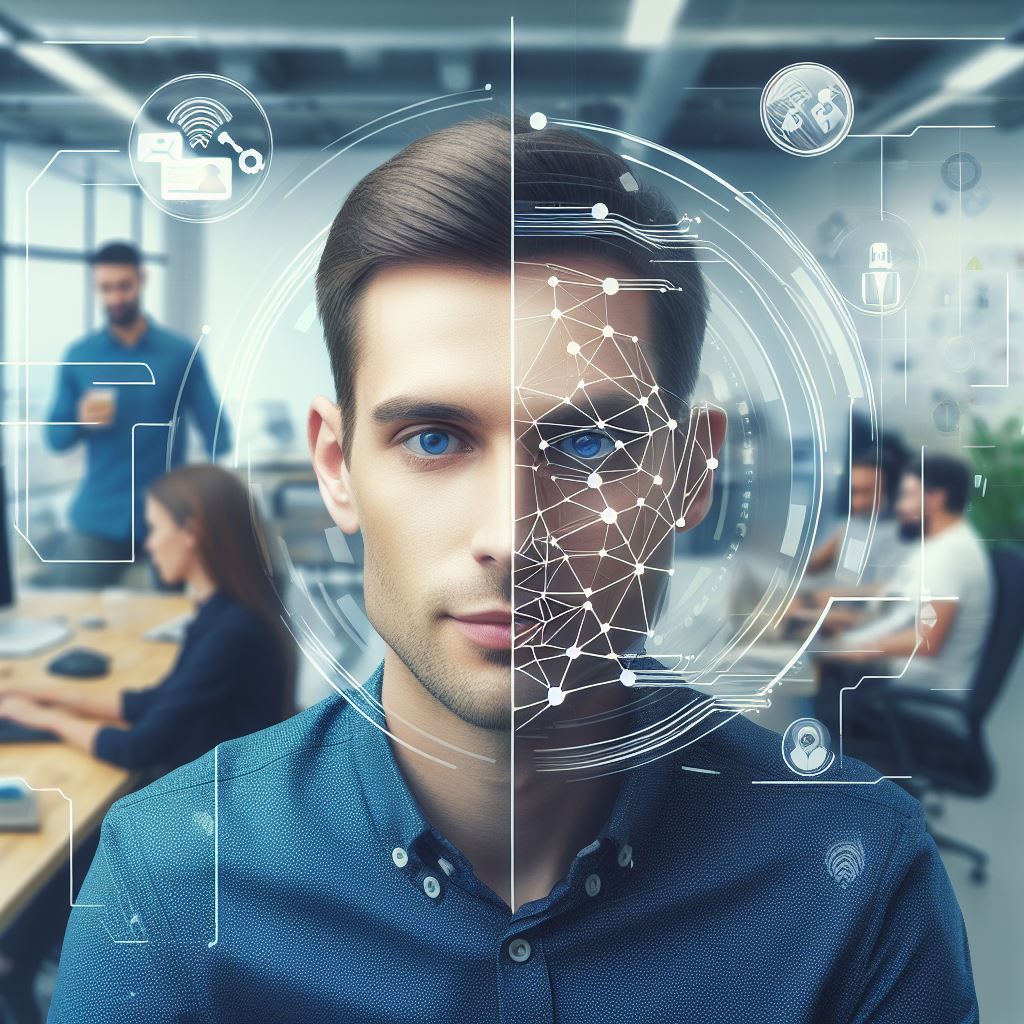
Creating Chat Functionality
Designing the chat interface using XML layout files
When creating a chat app for Android, designing an intuitive and user-friendly chat interface is crucial. XML layout files provide a convenient way to define the visual structure of the chat interface.
Implementing chat message data model
To enable communication between users, a chat message data model needs to be implemented. This model will include necessary fields such as sender, recipient, timestamp, and message content.
Building chat screens and message list
Using the XML layout files, chat screens can be built to display messages. A message list can be implemented to show previous conversations and allow users to scroll through them.
Handling sending and receiving messages
To make the chat app functional, it is crucial to handle sending and receiving messages. This involves implementing methods to send messages to the recipient and receive messages from them.
Adding features like emojis, attachments, and notifications
To enhance the user experience in the chat app, additional features can be added. Emojis can be incorporated to allow users to express emotions easily.
Attachments such as images or documents can be supported for sharing files during conversations. Additionally, notifications can be implemented to alert users about new messages.
Creating chat functionality for an Android app requires several steps. It starts with designing the chat interface using XML layout files to provide an intuitive user interface.
Next, the chat message data model needs to be implemented to store and manage messages sent between users. Building chat screens and a message list allows users to view and navigate through their conversations.
Handling the sending and receiving of messages ensures proper communication between users. Finally, adding features like emojis, attachments, and notifications enhances the overall chat experience.
By following these steps, one can create a comprehensive chat app for Android users.
Incorporating Additional Features
Implementing user presence and online status
To enhance the chat app’s functionality, it is crucial to implement user presence and online status features. This allows users to know when their contacts are available for communication.
To achieve this, you can utilize a real-time database like Firebase, which provides APIs to handle online/offline presence. By monitoring the user’s app activities, you can update their status accordingly.
Adding group chat functionality
Enabling group chat functionality expands the app’s capabilities, allowing multiple users to communicate simultaneously.
To implement this feature, you need to create a separate data structure for group conversations.
Each group conversation should have a unique identifier, and the database should store the list of participants. Users can join or leave groups, and new messages should be broadcasted to all members.
Implementing push notifications
Push notifications are essential to keep users informed about new messages, even when the app is not actively running.
To implement push notifications, you can utilize Firebase Cloud Messaging (FCM) or a similar service.
When a new message arrives, the server sends a push notification containing relevant information. The app receives and processes the notification to display an alert or update the chat list.
Enabling image and file sharing
To enhance user experience, you can integrate image and file sharing capabilities. This allows users to exchange photos, documents, and other files seamlessly.
To implement this feature, you need to add functionality for selecting and uploading files. You can use cloud storage services like Firebase Storage to store the files securely.
When a user receives a file, it should be downloaded and displayed within the chat interface.
By incorporating these additional features, you can make your chat app more appealing and user-friendly.
Users will appreciate the ability to see online status, engage in group conversations, receive push notifications, and share files.
Using an active voice throughout the development process ensures clear and concise communication.
It also helps developers understand the tasks and responsibilities they need to undertake to implement these features successfully.
Embracing these features will undoubtedly enhance the overall functionality and usability of your Android chat app.
Testing and Debugging
Using Android Studio’s built-in tools for testing
- Android Studio provides a variety of testing tools to ensure the functionality of your chat app.
- You can use the Android Emulator to simulate different devices and screen sizes for testing purposes.
- Android Studio also supports creating Virtual Devices (AVDs) with custom configurations for specific testing scenarios.
- The Espresso testing framework allows you to write UI tests to verify the correct behavior of your app’s user interface.
- You can use the Android Profiler to monitor your app’s performance, such as CPU and memory usage, during testing.
- Android Studio’s built-in tools make it easy to test your chat app across various platforms and device configurations.
Debugging common issues and errors
- Debugging is an essential part of the development process to identify and fix issues in your chat app.
- Android Studio provides a powerful debugger that allows you to set breakpoints and analyze the app’s execution flow.
- By logging messages to the Android Logcat, you can track the app’s behavior and identify potential errors.
- Android Studio also offers the Android System Trace tool for profiling and debugging performance issues.
- Common issues you might encounter include null pointer exceptions, incorrect data handling, and connectivity problems.
- The debugger can help you step through the code, inspect variables, and find the root cause of these issues.
Conducting real device testing
- While the emulator is useful for testing, it’s crucial to conduct real device testing as well.
- Real device testing ensures that your chat app performs well on different hardware and software configurations.
- You can connect physical Android devices to your development machine and deploy the app directly for testing.
- Real device testing helps uncover device-specific issues, such as compatibility problems or performance bottlenecks.
- It’s important to test your chat app on a range of devices with varying screen sizes, resolutions, and operating systems.
- Real device testing provides valuable insights into how your app behaves in real-world scenarios, improving its overall quality.
Testing and debugging are crucial steps in building a chat app for Android. Android Studio’s built-in tools, such as the emulator and debugger, simplify the testing process and allow you to identify and fix common issues and errors.
Additionally, conducting real device testing ensures that your app performs well across different device configurations.
By thoroughly testing and debugging your chat app, you can deliver a high-quality and reliable user experience.
Publishing the Chat App
In order to make the Chat App available to users, it needs to be properly prepared, signed, registered, and uploaded to the Google Play Store.
Additionally, promoting and marketing the app will increase its visibility and attract more users.
Preparing the app for release
- Ensure that all features of the Chat App are thoroughly tested and functioning correctly.
- Check for any issues or bugs and fix them before proceeding with the release.
- Optimize the app’s performance, ensuring smooth navigation and quick response times.
- Create a user-friendly and visually appealing interface to enhance the overall user experience.
- Prepare all necessary app assets, including icons, graphics, screenshots, and promotional images.
Generating signed APK for distribution
- Generate a signed APK (Android Package Kit) to ensure the app can be installed on Android devices.
- Follow the step-by-step instructions provided by Android Studio to sign the APK.
- Provide necessary information, such as keystore credentials, to digitally sign the APK.
- Confirm that the signed APK can be installed on various Android devices without any issues.
- Keep a backup of the signed APK for future reference or updates.
Registering and uploading the app to the Google Play Store
- Create a developer account on the Google Play Console to register as an app developer.
- Provide all required information, such as app title, description, and category.
- Ensure the app complies with all Google Play policies and guidelines.
- Upload the signed APK and necessary app assets, including screenshots and app icons.
- Fill in the pricing information or choose to make the app available for free.
- Submit the app for review, ensuring that it meets all quality and content standards.
Promoting and marketing the app
- Create a compelling app description highlighting its unique features and benefits.
- Utilize social media platforms to generate buzz and engage with potential users.
- Reach out to technology influencers or bloggers to review and endorse the app.
- Implement app store optimization techniques to improve the app’s visibility in search results.
- Offer limited-time promotions or discounts to attract new users.
- Regularly updates the app with new features and bug fixes to retain existing users.
By properly preparing the app, generating a signed APK, registering, and uploading it to the Google Play Store, and implementing effective promotion and marketing strategies, the Chat App stands a better chance of reaching a wider audience and gaining popularity among Android users.
Conclusion
Recap of the guide’s key points
The comprehensive guide on building a chat app for Android covered various essential aspects, including UI design, server setup, and integrating Firebase Realtime Database.
With a focus on user experience, we explored implementing features like chat bubbles, user authentication, and message sending.
Encouragement and tips for further app development
For those looking to continue their app development journey, it is crucial to keep learning and exploring new technologies and frameworks.
Keep experimenting with different designs and features to enhance user engagement. Don’t shy away from seeking help from online communities and forums.
Final thoughts on building a chat app for Android
Building a chat app for Android provides an excellent opportunity for developers to showcase their skills and creativity.
By following this comprehensive guide, you are now equipped with the knowledge and tools to create a successful chat app.
The journey of building a chat app for Android is challenging yet rewarding.
Remember to focus on delivering a seamless user experience and keep adapting to evolving technologies in the mobile app development field. Best of luck with your future app development endeavors!




