Introduction
Automated tasks in programming refer to the process of using programming code to perform repetitive tasks automatically.
Automation plays a crucial role in improving efficiency and productivity in various industries.
A. Brief explanation of automated tasks in programming
Automated tasks in programming involve writing scripts or programs that can perform specific tasks without human intervention.
These tasks can range from data manipulation and analysis to file management and report generation.
B. Importance of automation in improving efficiency and productivity
Automation is essential in improving efficiency by reducing the time and effort required to complete repetitive tasks.
It eliminates the need for manual intervention, minimizing the chances of human errors, and ensures consistency in task execution.
Automated tasks also contribute to increased productivity by freeing up human resources to focus on more complex and critical aspects of a project.
By automating routine tasks, programmers can dedicate their time to strategic planning, problem-solving, and innovation.
Furthermore, automation allows for seamless integration of different systems and software, enabling efficient data exchange and communication.
This integration leads to enhanced collaboration among team members and improves overall project performance.
Overall, automated tasks in programming have a significant impact on organizations by optimizing processes, reducing costs, and increasing overall productivity.
By harnessing automation, businesses can streamline their operations and gain a competitive edge in the rapidly evolving technological landscape.
Understanding R Scripting
R is a powerful programming language that is widely used for statistical analysis and data visualization.
It is both a programming language and an environment for data analysis, making it an excellent choice for automating repetitive tasks.
A. Overview of R Programming Language
R is an open-source programming language that was developed specifically for statistical analysis and data manipulation.
Tech Consulting Tailored to Your Coding Journey
Get expert guidance in coding with a personalized consultation. Receive unique, actionable insights delivered in 1-3 business days.
Get StartedIt provides a wide range of statistical and graphical techniques and is highly extensible through its add-on packages.
B. R Scripts and their Role in Data Analysis and Manipulation
R scripts are a collection of commands and functions written in the R programming language.
They allow users to automate repetitive tasks, making data analysis and manipulation more efficient.
With R scripts, users can easily repeat complex analyses and ensure reproducibility.
R scripts play a crucial role in data analysis and manipulation by providing a systematic and organized approach to perform tasks.
They enable users to write code that can be executed step-by-step, allowing for data transformation, cleaning, and analysis in a controlled manner.
R scripts also allow for the integration of documentation and comments, making it easier for users to understand and reproduce analysis workflows.
This is particularly important when working on collaborative projects or when sharing code with others.
C. Benefits of Using R for Task Automation
There are several benefits to using R for task automation.
Firstly, R is a versatile programming language that provides a wide range of statistical techniques and data manipulation functions.
This makes it ideal for automating a variety of tasks, including data cleaning, processing, and analysis.
Secondly, R scripts can be easily scheduled to run at specific times or intervals, allowing for the automation of repetitive tasks.
This saves time and effort by reducing manual intervention and ensures that tasks are executed consistently and accurately.
Additionally, R has a large and active community of users, which means that there are plenty of resources and packages available for automating tasks.
Build Your Vision, Perfectly Tailored
Get a custom-built website or application that matches your vision and needs. Stand out from the crowd with a solution designed just for you—professional, scalable, and seamless.
Get StartedUsers can leverage existing code and packages to streamline their workflows and solve common automation challenges.
Furthermore, R scripts can be easily integrated with other tools and systems.
R supports a variety of data formats and can interact with databases, spreadsheets, and other programming languages.
This allows for seamless integration with existing workflows and tools.
Therefore, R scripting provides a powerful and efficient way to automate tasks in data analysis.
Understanding the basics of R scripting, the overview of R programming language, and the role of R scripts in data analysis and manipulation is crucial for harnessing the full potential of R for task automation.
Read: How to Prepare for Technical Tests in Coding Job Interviews
Introduction to Task Scheduling in R
Task scheduling is a critical aspect of automation in R programming.
It allows users to schedule and execute scripts automatically at specific intervals.
By automating repetitive tasks, developers can save time and streamline their workflow.
A. Why Task Scheduling is Crucial for Automation
Automation plays a significant role in enhancing productivity and reducing manual effort.
Task scheduling, in particular, offers several benefits in an R programming environment.
Firstly, it ensures the execution of scripts at predetermined times, even when the user is not actively working.
This eliminates the need for manual intervention, making the process more efficient.
Optimize Your Profile, Get Noticed
Make your resume and LinkedIn stand out to employers with a profile that highlights your technical skills and project experience. Elevate your career with a polished and professional presence.
Get NoticedMoreover, task scheduling allows for the seamless execution of recurring tasks, such as data updates or reports generation.
Instead of manually running the scripts each time, scheduling automates these processes, ensuring accuracy and consistency.
This saves time, minimizing errors, and improving overall productivity.
B. Overview of Different Task Scheduling Methods in R
To enable task scheduling in R, several methods are available.
Let’s explore three commonly used approaches:
1. Crontab
Crontab is a UNIX-based job scheduler that allows users to schedule tasks using the cron utility.
In R, packages like cronR facilitate interaction with the cron system, enabling users to schedule R scripts at specific times or intervals.
This method is suitable for Unix-like operating systems.
2. TaskscheduleR
TaskscheduleR is an R package that provides a platform-independent solution for task scheduling.
It allows users to schedule R scripts on Windows operating systems using the ‘Task Scheduler’ functionality.
With TaskscheduleR, scripts can be executed at specific times, dates, or intervals, offering flexibility in automation.
3. RStudio Add-ins for Scheduling
RStudio, a popular integrated development environment (IDE) for R, offers add-ins for task scheduling.
These add-ins provide a user-friendly interface within RStudio, allowing users to schedule scripts easily.
The add-ins leverage the underlying task scheduling capabilities provided by the operating system, ensuring reliable execution.
Incorporating these task scheduling methods enhances the automation capabilities of R, enabling users to schedule and execute scripts efficiently.
Task scheduling is essential for automating repetitive tasks in R programming.
By utilizing task scheduling methods such as Crontab, TaskscheduleR, and RStudio add-ins, users can schedule the execution of scripts at specific times or intervals.
This automation enhances productivity, reduces manual effort, and ensures accurate and consistent results.
Unlock the full potential of R by implementing task scheduling, and experience the benefits of streamlined and efficient workflow automation.
Read: How to Build a Portfolio That Gets You Coding Jobs
How to Schedule Scripts with Crontab
When it comes to automating tasks in R, scheduling scripts can save you time and effort. One powerful tool for scheduling scripts is Crontab.
In this blog section, we will explain what Crontab is and how to use it to schedule R scripts.
A. Explanation of Crontab and its usage
Crontab is a time-based job scheduler in Unix-like operating systems.
It allows users to schedule commands or scripts to run automatically at specified intervals or times.
Crontab is particularly useful for automating repetitive tasks.
B. Steps for scheduling R scripts using Crontab
To start scheduling R scripts using Crontab, you need to follow a few simple steps.
1. Installing and setting up Crontab
The first step is to make sure Crontab is installed on your system.
Most Unix-like operating systems have it pre-installed.
To check if it is installed, open a terminal and type “crontab -l“.
If the command executes without errors, Crontab is already installed.
If Crontab is not installed, you can typically install it using the package manager specific to your operating system.
For example, on Ubuntu, you can use the following command: “sudo apt-get install cron“.
2. Creating a script to be scheduled
Next, you need to create the R script that you want to schedule.
This script should contain the tasks you want to automate.
Make sure the script is executable by running “chmod +x script.R“.
3. Editing the Crontab file
Once you have your script ready, you need to open the Crontab file for editing.
To do this, type “crontab -e” in the terminal.
This will open the Crontab configuration file using the default text editor.
The Crontab file follows a specific format.
Each line represents a separate task and consists of six fields: minute, hour, day of month, month, day of week, and the command or script to be executed.
To schedule your R script using Crontab, add a new line to the Crontab file.
Specify the desired schedule using the appropriate values in each field.
For example, to run the script every day at 9:00 AM, you would use the following line:
0 9 * * * /path/to/script.RThe asterisks represent wildcards, allowing the script to run every day of the month and every day of the week.
4. Testing the scheduled script
After saving the changes to the Crontab file, the script will be automatically executed according to the specified schedule.
However, it is important to test the scheduled script to ensure it is working as expected.
You can do this by manually executing the script using the command specified in the Crontab file.
For example, in our previous example, you would run “/path/to/script.R” from the terminal.
Additionally, you can monitor the script’s output or any error messages by redirecting them to a log file.
To do this, modify the Crontab line like this:
0 9 * * * /path/to/script.R >> /path/to/log.txt 2>&1This will append any output or errors to the specified log file.
Essentially, scheduling R scripts using Crontab is a powerful way to automate tasks.
By following the steps outlined in this blog section, you can easily set up and manage scheduled scripts, saving you time and effort.
Read: R for Social Sciences: Research and Analysis
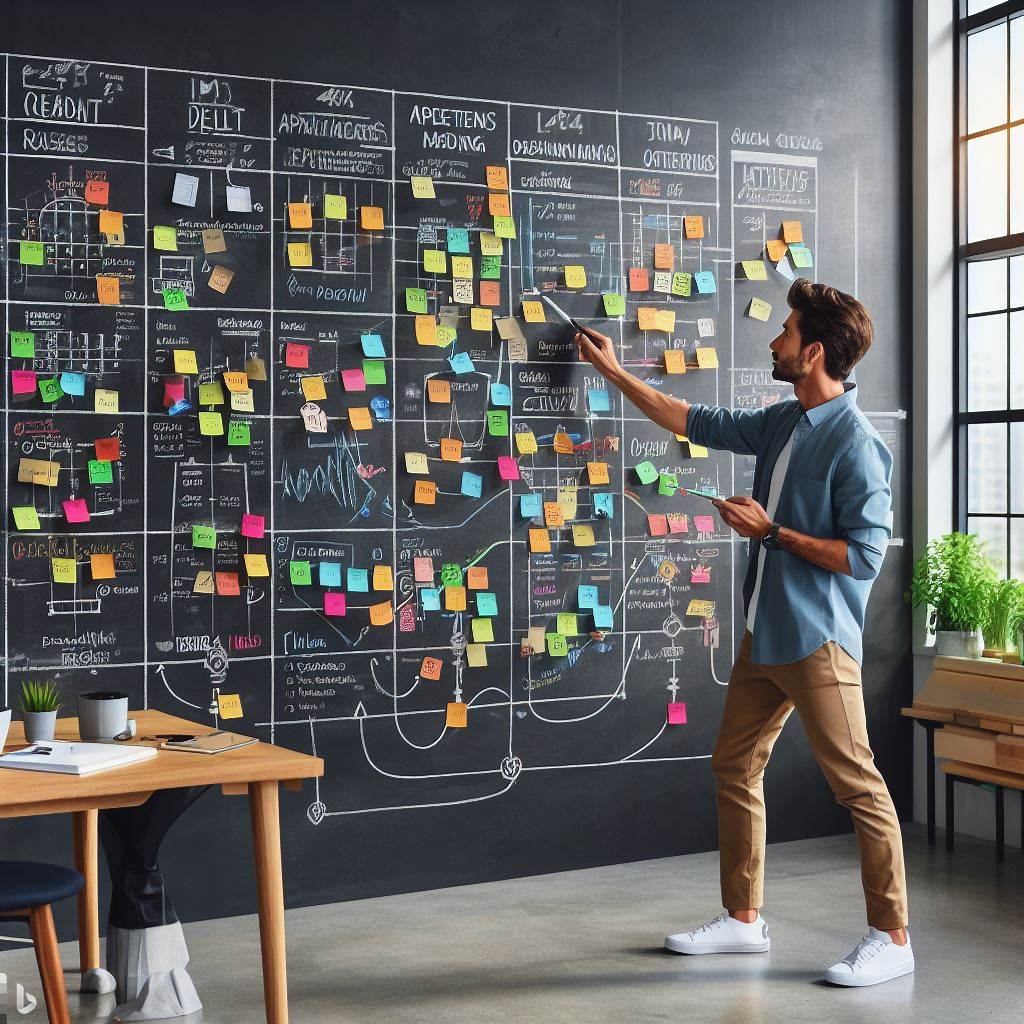
Task Scheduling with TaskscheduleR Package
A. Introduction to TaskscheduleR package
The TaskscheduleR package in R provides a convenient way to automate tasks by scheduling scripts to run at specific times or intervals.
It allows users to easily schedule R scripts to execute without manual intervention.
B. Steps for scheduling R scripts using TaskscheduleR
1. Installing and loading the TaskscheduleR package
To begin using the TaskscheduleR package, it needs to be installed and loaded into the R environment.
This can be done using the install.packages() function followed by the library() function to load the package.
2. Creating a task using the ‘taskscheduler_create’ function
Once the package is loaded, a task can be created using the taskscheduler_create() function.
This function takes in various parameters such as task name, script path, start time, repeat interval, and other settings.
3. Specifying script file, execution frequency, and other settings
In order to schedule an R script, the script file path needs to be specified in the ‘script’ parameter of the taskscheduler_create() function.
The execution frequency can be set using the ‘trigger’ parameter, which allows for daily, weekly, monthly, or one-time execution.
4. Testing the scheduled task
After creating the task, it is important to test whether it runs as expected.
This can be done using the taskscheduler_runnow() function, which immediately runs the scheduled task.
Testing ensures that the task is set up correctly and will execute as intended.
By following these steps, users can easily automate their R scripts and schedule them to run at specific times or intervals.
This can significantly reduce manual labor and improve efficiency in various data analysis tasks.
In essence, the TaskscheduleR package in R provides a simple and effective way to automate tasks by scheduling R scripts.
By installing and loading the package, creating tasks using the taskscheduler_create() function, specifying the script file and execution frequency, and testing the scheduled task, users can streamline their data analysis process and save valuable time.
Automating tasks not only improves efficiency but also ensures accuracy and consistency in executing R scripts.
With the TaskscheduleR package, users can easily schedule tasks and focus on other important aspects of their data analysis workflow.
Read: Deep Learning in R: A Beginner’s Tutorial
Scheduling Scripts in RStudio Using Add-Ins
Automation has become an essential part of any data analyst or data scientist’s workflow.
It allows us to save time and increase productivity by automating repetitive tasks.
One such task that can be automated is scheduling scripts in RStudio using add-ins.
In this section, we will explore how to schedule scripts in RStudio using add-ins, providing an overview of
RStudio add-ins for scheduling scripts and the steps involved in setting them up.
RStudio add-ins provide a convenient way to extend the functionality of RStudio by adding custom actions or tools.
There are add-ins available for various purposes, including scheduling scripts.
These add-ins allow us to schedule the execution of R scripts at specified intervals, making it easier to automate recurring tasks.
A. Installing and activating the add-in
To schedule scripts in RStudio using add-ins, we need to follow a few simple steps.
First, we need to install and activate the add-in.
This can be done by going to the “Tools” menu in RStudio and selecting “Add-Ins”.
From there, we can browse and install the add-in for scheduling scripts.
Once the add-in is installed, we can proceed to set up the schedule parameters.
This involves specifying the frequency and time of execution for the script.
We can choose from various options such as daily, weekly, or monthly execution, and set the specific time at which the script should run.
Next, we need to select the script file that we want to schedule.
This can be done by navigating to the desired file in the RStudio file browser and selecting it.
The selected file will be the one that gets executed according to the schedule parameters set earlier.
B. Verifying and running the scheduled script
Before finalizing, it is important to verify the schedule and ensure that everything is set up correctly.
We can review the schedule parameters, the selected script file, and make any changes if necessary.
Once everything looks good, we can proceed to run the scheduled script.
Running the scheduled script is as simple as clicking a button or executing a command.
Once triggered, RStudio will automatically execute the selected script according to the schedule parameters.
This saves us the hassle of manually running the script every time and ensures that it runs consistently at the specified intervals.
Scheduling scripts in RStudio using add-ins not only saves time but also reduces the chances of human error in executing the script.
It allows us to streamline our workflow and focus on more important tasks while the automated scripts take care of the routine operations.
In fact, scheduling scripts in RStudio using add-ins is a powerful way to automate recurring tasks and increase efficiency.
By following the steps outlined in this section, you can easily set up and run scheduled scripts in RStudio.
So why spend time executing scripts manually when you can automate the process and save valuable time?
Start exploring the world of add-ins for scheduling scripts and experience the benefits of automation in RStudio.
Best Practices and Tips for Scheduling Scripts in R
Are you tired of running the same R scripts manually every day?
Do you wish there was a more efficient way to automate repetitive tasks?
Look no further! In this section, we will explore the best practices and tips for scheduling scripts in R.
A. Ensuring Code Reliability in Scheduled Scripts
When it comes to scheduling scripts, code reliability is of utmost importance.
One way to achieve this is by thoroughly testing your scripts before scheduling them.
Make sure they run without errors and produce the expected results.
Remember, a small bug could cause significant problems when running in an automated setting.
In addition to testing, it’s essential to handle error and exception scenarios gracefully in scheduled scripts.
Utilize try-catch blocks to catch and handle any unexpected errors or exceptions that might occur during script execution.
This way, you can prevent your script from halting execution due to unforeseen issues.
B. Monitoring and Logging Scheduled Script Executions
Even with well-tested scripts, it’s crucial to monitor their executions when scheduled.
Monitoring allows you to detect any issues promptly and ensure that your scripts are running as expected.
Consider setting up alerts or notifications to keep informed about the status of your scheduled script executions.
Logging is another essential aspect of monitoring.
By logging information such as script start and end times, input and output data, and any errors encountered, you can easily trace the execution flow and pinpoint the cause of any issues.
Proper logging enables quick troubleshooting and debugging if something goes wrong.
C. Managing Dependencies and Order of Execution
When automating tasks with multiple scripts, it’s crucial to manage dependencies and the order of execution.
Determine which scripts rely on the outputs of other scripts and schedule them accordingly.
This ensures that each script has the required data or resources available when it runs.
Consider using scheduling tools or packages in R that allow you to define dependencies explicitly.
For example, you can use the `cronR` package to schedule scripts and specify dependencies using the `after` parameter.
This way, you can ensure that scripts run in the correct order and avoid any data or resource conflicts.
Scheduling scripts in R can significantly improve your productivity and efficiency by automating repetitive tasks.
To ensure code reliability, thoroughly test your scripts and handle error scenarios.
Monitoring and logging scheduled script executions help you detect issues and troubleshoot them quickly.
Additionally, manage dependencies and the order of execution to avoid data or resource conflicts.
By following these best practices and tips, you can unleash the full power of automation in R and streamline your workflow.
Say goodbye to manual tasks and embrace the convenience of scheduled script execution!
Conclusion
Automating tasks in R is crucial for efficient workflow and time-saving benefits.
By automating scripts, repetitive tasks can be eliminated, allowing more focus on productive work.
There are several methods for scheduling scripts in R, such as using cron jobs, Task Scheduler, or creating custom functions.
These methods offer flexibility in scheduling and executing scripts at desired intervals.
It is encouraged for readers to explore the automation opportunities that R provides.
By automating tasks, productivity can be increased, errors can be minimized, and efficiency can be maximized.
Embracing automation in R is a step towards optimizing data analysis and scientific research processes.




