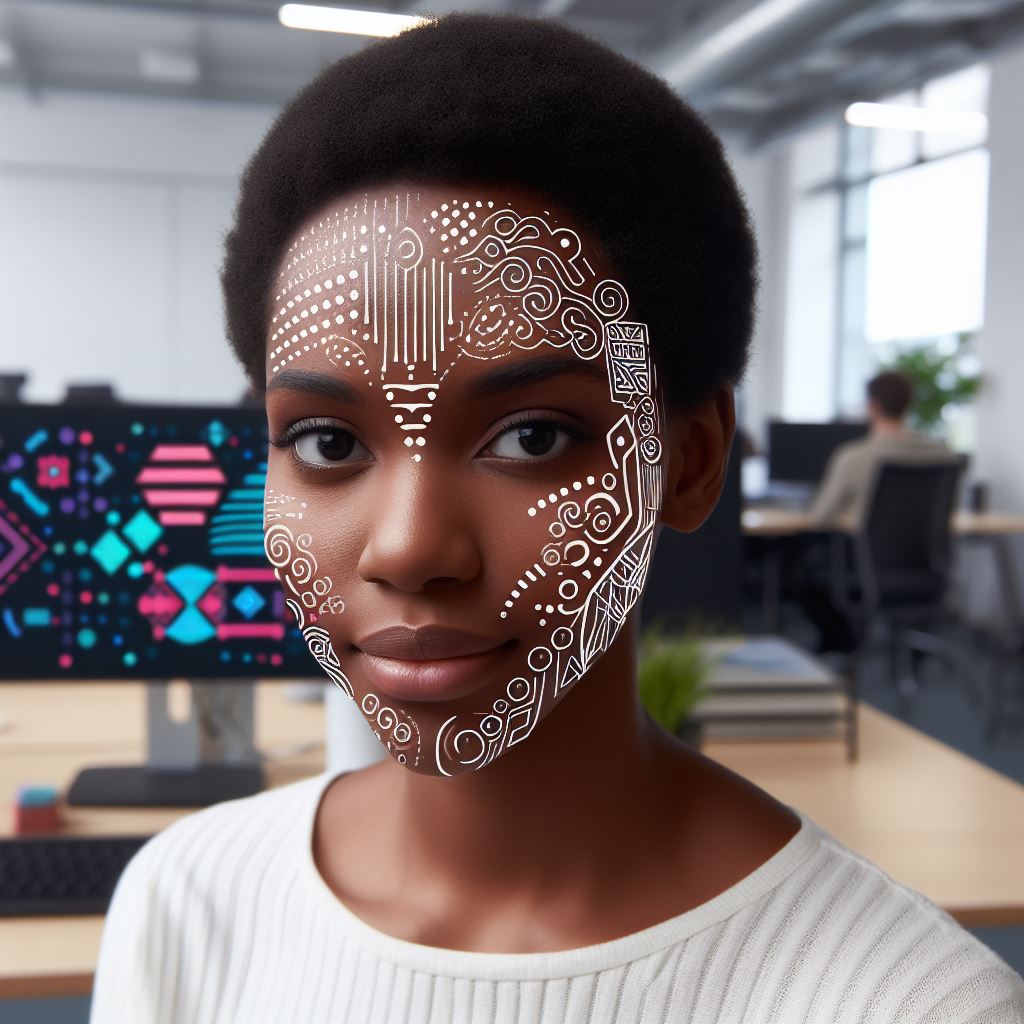Introduction
Android widgets have become an integral part of the user experience, enhancing functionality and convenience.
Importance of Android widgets in user experience
Android widgets play a crucial role in providing quick access to important information and actions on the home screen.
They offer a personalized experience by allowing users to customize their home screens based on their preferences.
Widgets enable users to view real-time updates for weather, news, social media, and calendar events.
Brief history of Android widgets
Android widgets were introduced with the release of Android 1.5 Cupcake in 2009. They revolutionized the way users interacted with their devices by bringing information and functionality to the home screen.
Initially, widgets were limited in size and functionality, but with advancements in Android versions, they became more versatile.
Developers gained the ability to create their widgets, providing users with a wide range of options and customization.
In essence, Android widgets have become an essential part of the user experience, offering quick access to information and enhancing functionality.
With a brief history showcasing their evolution, widgets have become more versatile and customizable, providing a personalized touch to Android devices.
Android Widgets: Enhance Your User Experience
Widgets have become an integral part of the Android operating system, providing users with quick and easy access to information and functions.
In this section, we will explore the definition and purpose of Android widgets, as well as delve into some commonly used examples.
Definition and Purpose of Widgets
Widgets are small applications that can be placed on the home screen or lock screen of an Android device.
They provide users with at-a-glance information and easy access to frequently used functionalities, without the need to open a full app.
The purpose of widgets is to enhance the user experience by providing quick access to relevant information and actions.
They help users save time and effort by eliminating the need to navigate through multiple screens or apps.
Tech Consulting Tailored to Your Coding Journey
Get expert guidance in coding with a personalized consultation. Receive unique, actionable insights delivered in 1-3 business days.
Get StartedExamples of Commonly Used Widgets
1. Calendar Widget
- Shows upcoming events and appointments from the user’s calendar.
- Users can stay organized and plan their day without opening the calendar app.
2. Weather Widget
- Displays current weather conditions, including temperature, humidity, and forecast.
- Users can easily check the weather without opening a dedicated weather app.
3. Music Player Widget
- Allows users to control playback and browse their music library.
- Users can play, pause, skip tracks, and adjust volume without launching the music app.
4. News Widget
- Provides headlines or latest news updates from various sources.
- Users can stay informed without opening a news app.
5. Email Widget
- Displays the latest unread emails from the user’s inbox.
- Users can preview email content and quickly access their messages.
6. Clock Widget
- Shows the current time, date, and alarm status.
- Users can easily check the time and set alarms without opening the clock app.
7. Social Media Widgets
- Display real-time updates from social media platforms like Twitter, Facebook, or Instagram.
- Users can view posts, updates, and interact with their social feeds directly from the home screen.
By using widgets, users can customize their Android devices according to their preferences and needs.
They can choose the widgets that provide them with the most relevant and frequently required information or functions.
Widgets are highly customizable, allowing users to resize, rearrange, and personalize them to suit their individual preferences.
Users can also choose from a wide range of widget designs and themes available in the Play Store.
In general, Android widgets are powerful tools that enable users to access information and perform actions quickly and conveniently.
They enhance the user experience by providing at-a-glance information and eliminating the need to open full apps.
With a wide variety of options available, users can personalize their home screens to tailor their Android devices to their exact needs.
So why not start exploring the world of Android widgets and take your user experience to the next level?
Read: The 5 Most Popular Programming Languages Taught Online
Types of Android Widgets
Android widgets are a great way to enhance the functionality and appearance of your Android device.
There are different types of Android widgets that you can choose from to customize your device according to your preferences and needs.
In this section, we will explore the different types of Android widgets and what you need to know about them.
1. App widgets
These are the most common type of widgets that you will come across on your Android device.
App widgets are a user interface feature that enables users to access and interact with the features of an app directly from the home screen.
They can display information, provide quick access to app functions, and even allow user interaction within the widget itself.
Build Your Vision, Perfectly Tailored
Get a custom-built website or application that matches your vision and needs. Stand out from the crowd with a solution designed just for you—professional, scalable, and seamless.
Get Started2. Home screen widget
Home screen widgets are a type of app widget that are specifically designed to be placed on the home screen of your Android device.
They can provide quick access to important information or perform specific functions without the need to open the app itself.
For example, a weather widget can display the current weather conditions and forecast without opening the weather app.
3. Lock screen widgets
Lock screen widgets are similar to home screen widgets, but they can be accessed directly from the lock screen of your Android device.
They allow you to view and interact with information or perform certain functions without unlocking your device.
For example, you can have a music player widget on your lock screen to control playback without unlocking your phone.
4. System widgets
System widgets are built-in widgets that come pre-installed with the Android operating system.
They provide various functionalities and can be placed on the home screen or accessed from the app drawer.
Examples include the clock widget, calendar widget, and battery widget. You can customize these widgets according to your preferences.
5. Third-party widgets
Apart from the built-in system widgets, you can also download and install third-party widgets from the Google Play Store.
These widgets are created by developers and can offer a wide range of functionalities and customization options.
You can find widgets for weather, news, social media, productivity, and much more.
When choosing widgets for your Android device, consider the following tips:
- Look for widgets that are compatible with your device and operating system version.
- Read user reviews and ratings to ensure that the widget is reliable and works as advertised.
- Consider the aesthetics and design of the widget to ensure that it matches your home screen theme.
- Test the widget’s functionality and ease of use before committing to it.
Basically, Android widgets are a versatile feature that allows you to personalize and improve the functionality of your Android device.
With different types of widgets available, you can choose the ones that best suit your needs and preferences.
Whether it’s a home screen widget, a lock screen widget, or a third-party widget, make sure to explore the options and customize your Android device to make it truly yours.
Read: Online Coding Bootcamp: Financing and Scholarships Explained
Benefits of Android Widgets
Android widgets offer numerous benefits to users, enhancing their convenience and productivity.
1. Enhanced User Convenience and Productivity
Android widgets provide users with quick access to important information and essential functions without opening specific apps.
Widgets allow users to view and interact with data directly from their home screen, saving time and effort.
With widgets, users can check their calendar, read emails, monitor their fitness progress, and control smart home devices effortlessly.
2. Easy Access to Important Information
Android widgets provide instant access to important information, eliminating the need to navigate through multiple apps.
Users can customize their home screen with widgets that display weather forecasts, stock market updates, news headlines, and more.
These widgets offer a snapshot of essential data, allowing users to stay informed at a glance without opening individual apps.
3. Customization and Personalization Options
Android widgets offer a wide range of customization and personalization options, allowing users to tailor their home screen according to their preferences.
Users can resize widgets, rearrange them, and choose different themes, colors, and styles to match their personal taste.
Additionally, some Android widgets allow users to choose which information or functionality they want to display, providing a personalized experience.
In summary, Android widgets provide enhanced user convenience and productivity by offering easy access to important information and functions directly from the home screen. Users can enjoy the following benefits:
Optimize Your Profile, Get Noticed
Make your resume and LinkedIn stand out to employers with a profile that highlights your technical skills and project experience. Elevate your career with a polished and professional presence.
Get Noticed- Save time and effort by accessing essential data without opening specific apps.
- Stay informed with instant updates on weather, news, stock market, and more.
- Customize and personalize their home screen to reflect their unique preferences.
Android widgets undoubtedly enrich the overall user experience and streamline daily tasks.
With their versatility and functionality, widgets have become an integral part of the Android ecosystem, transforming how users interact with their devices.
Generally, Android widgets have revolutionized the way users access and interact with information on their devices.
The benefits of enhanced convenience, easy access to important information, and customization options make widgets an essential tool for Android users.
Whether it’s checking the weather, monitoring fitness goals, or staying updated with the latest news, widgets deliver information and functionality right at users’ fingertips.
So, unlock the full potential of your Android device by exploring and utilizing the wide range of widgets available.
Read: Do Employers Value Online Coding Bootcamp Graduates?
Creating Android Widgets
Widgets are an essential part of the Android user interface, providing quick access to important information or functionality.
If you are an Android developer, understanding how to create widgets can greatly enhance the user experience of your app.
In this section, we will explore the Android widget framework and the essential components of a widget.
Understanding the Android Widget Framework
The Android widget framework is a set of classes and APIs that allow developers to create and manage widgets.
At its core, the framework consists of two main components: XML layout files and the AppWidgetProvider class.
XML Layout Files
XML layout files are used to define the appearance and layout of your widget. These files describe the structure and visual elements of the widget, such as text views, buttons, or images.
By defining the layout in an XML file, you can easily customize the look and feel of your widget.
AppWidgetProvider Class
The AppWidgetProvider class is the heart of your widget. It is responsible for handling the lifecycle events of the widget, such as creation, updates, and deletion.
By extending this class and implementing its methods, you can define the behavior of your widget.
Essential Components of a Widget
To create a fully functional widget, you need to understand and utilize various components, including layouts, AppWidgetProvider class methods, and configuration activities.
Layouts
Layouts define how the visual elements of your widget are organized and displayed.
Android provides different types of layouts, such as LinearLayout, RelativeLayout, and GridLayout, each with its own set of properties and behavior.
By choosing the right layout, you can create visually appealing and responsive widgets.
AppWidgetProvider Class Methods
The AppWidgetProvider class methods allow you to handle different events and actions related to your widget. Some of the most commonly used methods include onUpdate(), onDeleted(), and onEnabled().
By overriding these methods, you can customize the behavior of your widget based on user interactions.
Configuration Activities
Configuration activities are used to provide users with the ability to customize their widgets. These activities are launched when a widget is added or resized, allowing users to choose settings or provide input.
By implementing a configuration activity, you can make your widget more flexible and interactive.
Essentially, creating Android widgets requires a good understanding of the Android widget framework and its essential components.
By utilizing XML layout files, the AppWidgetProvider class, layouts, class methods, and configuration activities, you can create visually appealing and interactive widgets for your app.
So, why not take advantage of this powerful feature to enhance the user experience of your Android app?
Read: How Effective Is Khan Academy for Learning to Code?
Designing Android Widgets efficiently
- Understand the purpose of your widget and plan its design accordingly.
- Keep the widget simple and visually appealing to enhance user experience.
- Use appropriate colors, fonts, and graphics to match the overall theme of the app.
Choosing the right layout
- Consider the amount of content you want to display in the widget.
- Use LinearLayout for simple widgets with vertical or horizontal orientation.
- RelativeLayout is suitable when you need to position views relative to each other.
- GridLayout allows you to display content in a grid-like structure.
Optimizing for different screen sizes and resolutions
- Use density-independent pixels (dp) to ensure your widget scales well on different devices.
- Consider using responsive layouts such as ConstraintLayout that automatically adapt to different screen sizes.
- Test your widget on various devices to ensure it looks good and functions properly.
Utilizing interactive features
- Incorporate touch events to allow users to interact with the widget.
- Add clickable areas to launch specific actions or activities within your app.
- Implement gestures such as swipe or pinch to provide additional functionality.
Consistency with Android design guidelines
- Familiarize yourself with Android’s Material Design guidelines to ensure your widget aligns with the platform’s overall look and feel.
- Use appropriate iconography and typography for consistent branding.
- Follow spacing and alignment guidelines to create a polished and professional widget.
Overall, designing Android widgets efficiently requires careful planning, considering the right layout options, optimizing for different screen sizes, utilizing interactive features, and adhering to Android design guidelines.
By following these principles, you can create visually appealing and functional widgets that enhance the user experience.

Testing and Debugging Android Widgets
When creating Android widgets, it is crucial to thoroughly test and debug them to ensure they function properly. Here are some essential steps to follow:
1. Using Emulator and Device Testing
- Emulators allow you to simulate different Android devices, making it easier to test your widgets on various screen sizes and resolutions.
- By testing on actual devices, you can identify any unique issues that may not be apparent in the emulator.
2. Analyzing logcat messages for errors
- Logcat is a powerful tool that displays system and application messages related to your widget.
- By carefully analyzing these logcat messages, you can identify and fix any errors or issues that might occur during widget execution.
3. Handling configuration change
- Android devices often undergo configuration changes such as orientation switches or language adjustments.
- You need to ensure that your widget can handle these changes without crashing or misbehaving.
- Use methods like `onSaveInstanceState()` and `onRestoreInstanceState()` to preserve and restore widget state during configuration changes.
Apart from these steps, here are some additional tips for effective testing and debugging of Android widgets:
4. Implement Unit Tests
- Unit tests help you identify and fix bugs early in the development process.
- They allow you to test specific parts of your widget’s functionality in isolation, ensuring that each component works as expected.
5. Use Debugging Tools
- Android Studio provides a comprehensive set of debugging tools that can greatly assist in troubleshooting widget issues.
- Features like breakpoints, variable inspection, and step-by-step execution help narrow down problems and understand the widget’s internal behavior.
6. User Interface Testing
- Pay special attention to the user interface (UI) of your widget, as it directly impacts the user experience.
- Test various scenarios to ensure that your widget’s UI elements align correctly, respond appropriately to user interactions, and display the desired content.
7. Test Edge Cases
- To create a robust widget, consider testing edge cases, such as extreme input values, unexpected user actions, or abnormal device configurations.
- Handling these edge cases ensures that your widget can handle any situation gracefully and does not break unexpectedly.
8. Seek Feedback
- Share your widget with beta testers or colleagues to gather real-world feedback and identify any usability or functionality issues.
- Actively integrating user feedback can significantly improve your widget’s overall quality and user satisfaction.
Remember, thorough testing and debugging not only lead to a more stable widget but also save time and effort in the long run. So, dedicate sufficient time to this important step in the widget development process.
Publishing Android Widgets
To make your Android widget available to users, you need to publish it on a suitable platform, such as the Google Play Store or other app marketplaces. Here’s what you need to know about the process:
Packaging the widget for distribution
Before publishing your widget, you must package it in a format that can be easily installed on users’ devices.
This typically involves creating an APK (Android Application Package) file, which contains all the necessary files and resources for your widget to function properly.
To package your widget, you can use Android Studio or other build tools that offer a streamlined process.
It’s essential to ensure that your widget is properly signed with a valid digital certificate to guarantee its authenticity and prevent tampering.
Appropriate widget documentation
To make your widget more appealing and user-friendly, provide comprehensive documentation that explains its features, functionality, and any special requirements.
This documentation will help users understand how to install and use your widget effectively.
The documentation should include clear instructions on how to add the widget to the home screen, resize or customize it, and access any additional settings or functionalities.
Additionally, consider providing examples or code snippets to assist developers who may want to integrate your widget into their applications.
Uploading to Google Play Store or other platforms
To reach a wide audience, consider uploading your widget to the Google Play Store, the official marketplace for Android apps.
Ensure that your widget complies with the store’s guidelines and policies to avoid rejection or removal.
When uploading your widget, you’ll need to provide relevant details such as a title, description, screenshots, and promotional graphics.
These assets should accurately represent your widget and entice users to try it out. Additionally, choose appropriate categories and tags to enhance discoverability.
If you prefer not to use the Google Play Store, there are alternative platforms available where you can publish your widget. Make sure to research their requirements and processes to ensure a smooth submission.
Promoting your widget
Once your widget is published, it’s important to promote it to increase its visibility and attract users.
Leverage various marketing techniques such as social media, app review sites, and online communities to reach a broader audience.
Encourage users to provide feedback and ratings, as positive reviews can significantly boost your widget’s credibility and encourage more downloads.
Respond promptly to user feedback, addressing any issues or suggestions, to improve the overall user experience.
Regular updates and maintenance
Keep your widget up to date by releasing regular updates that address bugs, add new features, or improve performance.
Stay informed about the latest Android platform updates and ensure your widget remains compatible with newer versions.
Monitor user feedback and analytics to gain insights into user behavior and preferences. This information can guide future updates and help you deliver a better user experience.
Most importantly, publishing your Android widget involves packaging it appropriately, providing comprehensive documentation, uploading it to a platform like the Google Play Store, promoting it effectively, and staying vigilant with updates and maintenance.
By following these steps, you can increase the visibility and success of your Android widget.
Tips and Best Practices for Android Widget Development
Android widgets are powerful tools that allow users to access important information and perform quick actions without opening the actual app.
In order to create successful and effective widgets, developers need to follow certain tips and best practices.
This section will cover the essential aspects of Android widget development, including keeping widgets simple and focused, minimizing battery usage, regular updates, bug fixes, and gathering user feedback for improvements.
1. Keeping widgets simple and focused
- A widget should serve a specific purpose and provide relevant information or functionality.
- Avoid cluttering the widget with unnecessary features or overwhelming the user with excessive information.
- Keep the design clean and make sure the user can understand the widget’s purpose at a glance.
2. Minimizing battery usage
- Widgets should be optimized to consume minimal battery power to avoid draining the device’s battery.
- Use efficient coding techniques and avoid unnecessary background processes.
- Consider using periodic updates instead of continuous real-time updates to reduce battery usage.
3. Regular updates and bug fixes
- It’s crucial to keep widgets up-to-date with the latest features and bug fixes to maintain user satisfaction.
- Release regular updates to address any compatibility issues or security vulnerabilities.
- Provide a feedback channel for users to report bugs and issues, and respond promptly to their concerns.
4. Gathering user feedback for improvements
- Actively seek user feedback to understand their needs and preferences regarding the widget.
- Create surveys or implement in-app feedback mechanisms to gather valuable insights.
- Consider user suggestions and implement relevant improvements to enhance the widget’s functionality and usability.
Following these tips and best practices will help developers create high-quality Android widgets that provide value to users and enhance their overall experience.
Conclusion
To summarize, creating Android widgets can be an exciting and rewarding endeavor for developers.
Recap of the key points discussed
- Android widgets are small applications that can improve user experience and provide quick access to information.
- Widgets can be added to the home screen or lock screen of an Android device.
- Developers can create custom widgets using the Android Widget API or by using third-party libraries.
- Widgets can display various types of information such as weather updates, calendar events, or news headlines.
- Widgets can also be interactive, allowing users to perform actions directly from the home screen.
- Widgets need to be optimized for different screen sizes and resolutions to ensure a consistent user experience.
Encouragement to explore and experiment with Android widget development
As technology continues to advance, there are endless possibilities for creating innovative and unique Android widgets.
So, go ahead and dive into the world of Android widget development. Experiment with different designs, functionalities, and user experiences to create something truly exceptional!