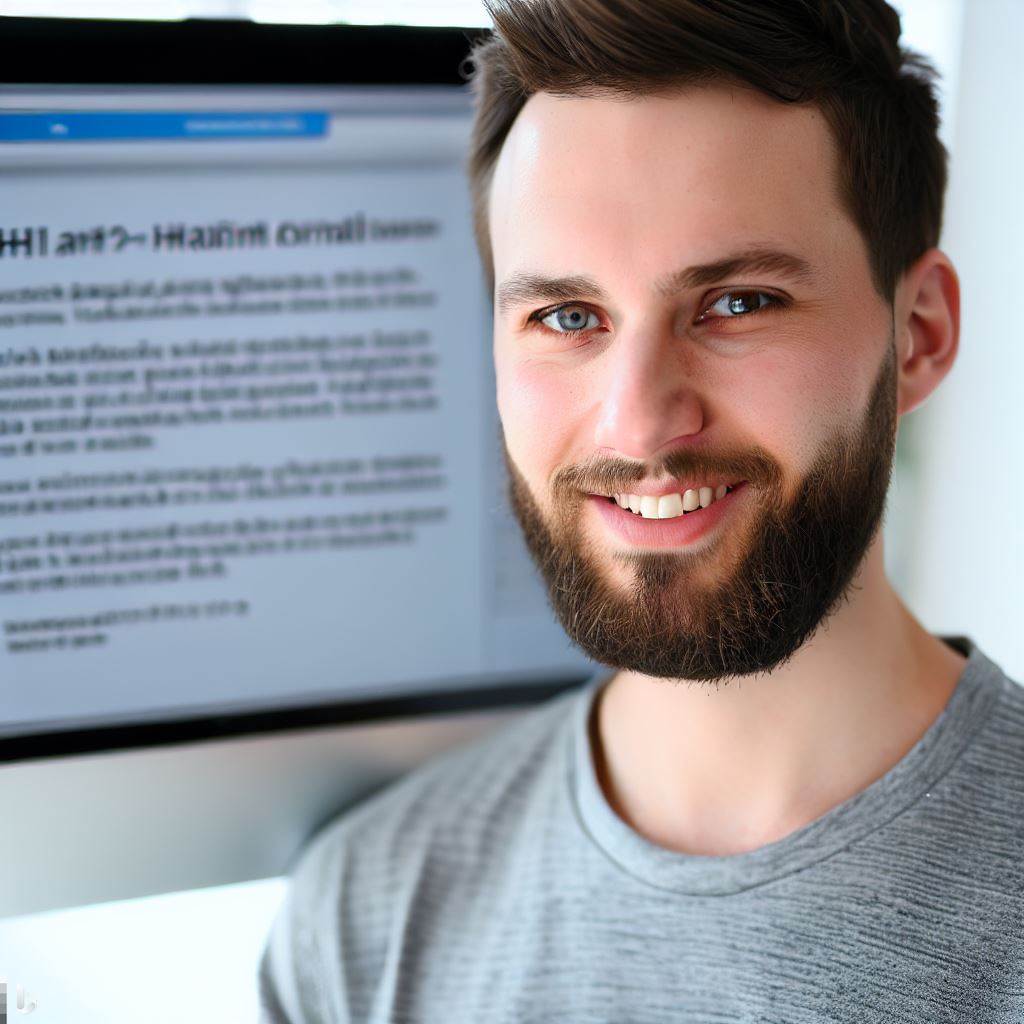Introduction
User-friendly design is crucial for HTML forms as it enhances user experience and increases conversions.
In this section, we will explore essential tips to master HTML form design.
A. Importance of User-Friendly Design
- User-friendly design ensures that forms are easy to understand and use, improving user satisfaction and reducing errors.
- It allows users to complete forms quickly, increasing form completion rates.
- Effective design reduces frustration and encourages users to engage with the form.
B. Overview of Tips for Mastering HTML Form Design
- Keep it simple: Avoid overwhelming users with too many fields and complicated layouts. Simplify the form by including only necessary inputs.
- Clear and concise labels: Use labels that are easy to understand and provide clear instructions. Avoid jargon and use simple language.
- Logical ordering: Organize the form logically and intuitively. Group related fields together and use proper spacing to improve readability.
- Error handling: Display clear error messages when users make mistakes or omit required fields. Provide suggestions on how to correct errors.
- Mobile-friendly design: Ensure forms are responsive and optimized for mobile devices. Use appropriate input types and consider mobile-specific interactions.
- Progressive disclosure: Split long forms into manageable sections or steps to prevent overwhelming users. Use progress indicators to show users their position in the form.
- Visual cues: Use visual elements like icons, color, and spacing to guide users and highlight important information.
- Validation and feedback: Validate form inputs in real time and provide instant feedback to users. This helps them correct errors promptly.
Mastering HTML form design with user-friendly principles is vital for creating successful web forms.
By implementing these tips, you can enhance user experience, increase form completion rates, and ultimately achieve better results.
Understand the Purpose of HTML Forms
When designing an HTML form, it is essential to have a clear understanding of its purpose.
Clarity is crucial as it ensures that users are not confused or frustrated while interacting with the form.
The design of the form should align perfectly with its intended function, providing users with a seamless experience.
A. Importance of Clarity
- Clarity in the purpose of the form helps users know what to expect and how to proceed.
- It prevents confusion and reduces the chances of users making mistakes.
- When users are unsure about the form’s purpose, they may abandon it or provide incorrect information.
B. Aligning Design with Function
The design of the form should visually match its intended function.
For example, if the form is for user registration, the design elements should reflect that, such as prominently displaying fields for name, email, and password.
Aligning the form’s design with its function makes it easier for users to recognize and understand the purpose.
C. Tips for Stating the Purpose
Clearly stating the purpose of the form through headings and subheadings is vital. Use concise and straightforward language to describe the form’s goal.
For instance, if the form is for a newsletter subscription, the heading could be “Subscribe to our Newsletter” with a subheading explaining the benefits.
Use descriptive and meaningful headings to provide a quick overview of the form’s purpose. Keep the headings concise and avoid unnecessary jargon or technical language.
Consider using subheadings to provide more context or explanation about the purpose. Place the headings at the top of the form to make them easily noticeable.
Use visual techniques such as font size, color, or style to make the headings stand out.
Tech Consulting Tailored to Your Coding Journey
Get expert guidance in coding with a personalized consultation. Receive unique, actionable insights delivered in 1-3 business days.
Get StartedBy following these tips, you can ensure that users have a clear understanding of the form’s purpose right from the start. This clarity sets a positive tone and encourages users to engage with the form confidently.
Simplify the Form Layout
- Keep the form layout clean and uncluttered to ensure a user-friendly design.
- Organize fields, labels, and buttons in a logical and intuitive manner.
- Utilize white space effectively to enhance readability and focus on important elements.
A. The Importance of a Clean and Uncluttered Layout
A clean and uncluttered layout is crucial for creating a user-friendly design in HTML forms.
When users encounter a form that is messy or cluttered, it becomes difficult for them to understand and complete the form.
By maintaining a clean layout, you create a visually appealing form that is easy to navigate. Users can quickly identify the required fields, labels, and buttons, leading to a better user experience.
B. Tips for Organizing Fields, Labels, and Buttons
To ensure a logical and intuitive form layout, consider the following tips:
- Group related fields together to make it easier for users to understand the purpose of each field.
- Place labels next to their respective fields so users can easily identify what information is required.
- Consistently align fields and buttons to maintain a sense of order and organization.
- Use clear and concise wording for labels and buttons to avoid confusion.
C. Utilizing White Space Effectively
White space, a space on the form, plays an important role in enhancing readability and focusing user attention.
Here’s how you can utilize white space effectively:
- Separate sections of the form using ample white space to clearly define different sections.
- Leave enough space between fields and buttons to avoid clutter and make it easier for users to interact with the form.
- Use whitespace strategically to draw attention to essential elements such as submit buttons or required fields.
Read: How to Add CSS Styles to Your HTML Code: Tips & Tricks
Use Intuitive and Consistent Labels
Clear and comprehensible labels are vital for form fields as they guide users in providing accurate information.
A. Importance of Clear and Comprehensible Labels
- Labels help users understand what information is expected in each form field accurately.
- Well-written labels prevent confusion and reduce errors during form completion.
- Clear labels improve user experience by making the form-filling process more efficient.
- They increase the overall usability of the website or application.
B. Tips for Choosing User-Friendly Labels
- Use familiar and commonly understood terms.
- Avoid technical jargon or language that may confuse users.
- Ensure labels are concise and straightforward.
- Consider using specific instructions or examples if necessary.
- Conduct usability testing to gather feedback and refine labels.
C. Aligning Labels with User Expectations and Mental Models
It is important to choose labels that align with users’ expectations and mental models to enhance usability.
- Study your target audience and their language preferences to determine appropriate labels.
- Consider the context of the form and the purpose of the information being collected.
- Think from the user’s perspective and anticipate their understanding and interpretation of the labels.
- Ensure labels correspond to the expectations users have based on their prior experiences.
- Use labels that match the conventions and standards of similar forms in your industry.
D. Consistent Labeling across Multiple Forms or Pages
Maintaining consistent labels across multiple forms or pages results in a smoother user experience.
- Consistency fosters familiarity and reduces cognitive load for users.
- Use the same terminology for similar form fields in different parts of the website or application.
- Ensure labels are consistently placed, styled, and formatted.
- Consistent labelling helps users understand they are filling in the same type of information across different forms.
- Avoid confusing users by using different labels for similar data fields.
In a nutshell, clear and comprehensible labels are crucial for user-friendly form design. They guide users, prevent errors, and improve overall usability.
By aligning labels with user expectations and mental models, and maintaining consistency across multiple forms or pages, you create a seamless form-filling experience and enhance user satisfaction.
Read: A Comprehensive Guide to HTML Tables Design and Layout
Build Your Vision, Perfectly Tailored
Get a custom-built website or application that matches your vision and needs. Stand out from the crowd with a solution designed just for you—professional, scalable, and seamless.
Get Started
Optimize Input Fields
Input fields are vital for user-friendly forms. Understanding types and validation improves user experiences.
Explore optimization options.
- Text Input Fields: Text input fields are versatile, accepting alphanumeric characters for various inputs. Clear labels are essential to avoid ambiguity and confusion.
- Numeric Input Fields: Numeric input fields restrict users from entering numerical values, suitable for age, quantity, or monetary data. Specify format, currency, and limits for clarity.
- Email Input Fields: Email input fields validate email format, ensuring accuracy. Clear error messaging is crucial for handling invalid entries effectively.
- Password Input Fields: Password input fields enhance security by hiding entered text. Users can verify entries with a “show password” option and receive guidance through password strength indicators.
- Checkbox and Radio Buttons: Checkbox and radio button fields select one or multiple options. Label each option clearly and include a select/deselect all option for checkboxes if needed.
- Select Menus: Dropdown select menus to simplify selecting options from long lists or on limited screens. Ensure meaningful default options and use opt groups for the organization.
- Date and Time Fields: Date and time input fields are used for collecting specific date and time information. Enable date pickers or use separate input fields for each component (day, month, year).
Provide clear formatting instructions and a visual calendar for date inputs. For time inputs, consider using dropdowns or sliders.
A. Ensuring Smooth User Experience
To ensure a smooth user experience during form submission, appropriate validation cues and error messages are crucial.
- Real-Time Validation: Implement real-time validation for immediate user feedback, highlighting errors or using tooltips to indicate issues, aiding users in rectifying mistakes as they fill out the form.
- Clear and Specific Error Messages: Display clear and concise error messages explaining issues and suggesting solutions instead of using generic messages, ensuring specific instructions for error resolution.
B. Enhancing User Experience
To enhance user experience further, consider using default values and placeholders in your input fields.
- Default Values: Using default values can pre-fill certain fields with commonly chosen or most probable values. This reduces the effort required from users, saving time and minimizing errors.
- Placeholders: Placeholders are temporary texts displayed within an input field to guide users on what information to enter.
Contextual labels and cues aid users in completing forms smoothly. Input field optimization, validation cues, and error messages ensure accurate data collection.
Default values and placeholders enhance user experience. Master HTML forms for an exceptional interface.
Read: The Top Programming Languages Taught at Coding Dojo
Helpful and Contextual Instructions
A. The importance of providing instructions and guidance within HTML forms
- Instructions help users understand how to fill out the form correctly.
- Clear guidance reduces the chance of user errors and form submission issues.
- Providing instructions improves user experience and increases form completion rates.
- Instructions can also assist in conveying data expectations and formatting requirements.
B. Tips for using inline help text or tooltips to clarify complex inputs
- Use inline help text strategically to offer additional information about specific input fields.
- Tooltips can be used to display small pop-up messages with explanations or examples.
- Keep the help text concise and directly related to the input field.
- Consider using visual cues like question marks or icons to indicate the presence of help text.
C. Suggestions for contextual instructions based on user input or selection
- Dynamically change or update instructions based on user input to provide real-time guidance.
- Show relevant instructions when specific options are selected in dropdown menus or checkboxes.
- Utilize JavaScript or other programming languages to implement dynamic instruction changes.
- Consider validating user input and displaying error messages or suggestions for correction.
To sum it up, providing helpful and contextual instructions within HTML forms is essential for user-friendly design. Instructions guide users through form completion, minimizing errors and confusion.
Inline help text and tooltips can clarify complex inputs, ensuring users understand the required information.
Additionally, contextual instructions based on user input or selection can enhance user experience by offering real-time guidance.
Incorporating these tips will result in a more user-friendly and effective HTML form.
Ensure Mobile-Friendly Design
Consider mobile-friendly design in the digital age. Responsive design ensures a seamless form experience on mobile. Optimize layout and input fields for mobile.
- Embrace Responsive Design: Responsive design adapts forms for various screens, ensuring consistency and usability. It adjusts layouts, fonts, and images for mobile users.
- Simplify Form Layout: To maximize mobile usability, simplify the form layout, prioritizing essential fields and actions while avoiding screen clutter.
- Use Single-Column Layout: Choose a single-column layout for improved mobile navigation and a superior user experience, eliminating horizontal scrolling.
- Prioritize Input Fields: Minimize required fields for mobile users. Enhance data entry with autocomplete, input masks, and default values for convenience.
- Utilize Mobile-Friendly Input Methods: Use mobile-optimized input types like number, email, date, and time for improved user experience and reduced errors on mobile devices.
- Implement Clear and Concise Labels: Employ clear, concise labels for easy mobile comprehension. Add placeholders inside input fields to offer guidance and examples.
- Optimize Button Placement: To ensure easy access, position primary action buttons (e.g., submit, next) on the screen’s bottom. Avoid clustering buttons to prevent accidental clicks.
- Enable Mobile-Friendly Error Handling: Real-time input validation and immediate feedback enhance the mobile user experience. Place clear error messages prominently, avoiding small, hard-to-read text.
- Minimize File Uploads: Limit required file uploads on mobile; they can be challenging. Offer alternatives like URLs or accessing stored files for user convenience.
- Test, Test, and Test: Test your form across different devices, OSs, and screen sizes to ensure compatibility and responsiveness. Gather user feedback for improvements.
These tips will help you create user-friendly HTML forms optimized for mobile screens, meeting user expectations and enhancing satisfaction.
Optimize Your Profile, Get Noticed
Make your resume and LinkedIn stand out to employers with a profile that highlights your technical skills and project experience. Elevate your career with a polished and professional presence.
Get NoticedRead: Diving Deep into Data Science with Coding Game Tasks
Test and Gather Feedback
It cannot be stressed enough: testing the form design with real users is of utmost importance.
While you may have spent hours perfecting the layout, functionality, and usability of your HTML form, it is ultimately the users who will determine its effectiveness.
Here are some methods to gather feedback and insights from real users:
- Usability Testing: Perform individual user tests to observe form interaction. Record issues and enhance user experience accordingly based on their feedback.
- Surveys: Create online surveys to gather feedback on the overall user experience, ease of use, and any pain points that users may have encountered.
- Feedback Forms: Implement a feedback form within your HTML form to encourage users to share their thoughts and suggestions. This can provide valuable insights for making improvements.
- Analytics: Utilize analytics tools to gather quantitative data on user behavior, such as the time spent on the form, drop-off rates, or repetitive errors. This data can help pinpoint areas that need improvement.
- User Interviews: Interview small user groups to gather detailed insights. Employ open-ended questions to encourage feedback and suggestions from participants.
Tips to making use of feedback
It is important to remember that gathering feedback is only useful if you take action on it.
Here are some tips to help you make the most out of the feedback and continuously improve your HTML form:
- Prioritize Feedback: Evaluate the feedback received and prioritize the suggested improvements based on their impact on user experience and the feasibility of implementation.
- Iterate: Make small changes based on the feedback gathered and test them again with real users. Iteration allows you to gradually refine your form design.
- Monitor Performance: Continuously monitor the performance of your form after implementing changes. Compare the metrics before and after to assess the effectiveness of the improvements made.
- Stay Up-to-Date: Keep up with the latest trends and best practices in form design. Regularly review and update your HTML form to ensure it remains user-friendly.
- Include Users in the Design Process: Engage users in design via research, input, and testing sessions. Fostering ownership and engagement improves the user experience.
The aim is a user-friendly HTML form. Continuously test and gather feedback from real users to meet their needs and expectations.
Conclusion
Creating user-friendly HTML forms requires careful consideration and implementation of various tips.
Recapitulating the main ones:
- Ensure clear and concise labels and instructions for each form field.
- Organize the form layout in a logical and intuitive manner.
- Use appropriate form controls and input types for specific data.
- Implement validation to provide real-time feedback to users.
- Design visually appealing and responsive forms for different devices.
- Make error messages helpful and easy to understand.
- Consider accessibility standards and ensure compatibility with assistive technologies.
- Test and optimize form performance for a seamless user experience.
Prioritizing user experience in form design boosts conversion rates, customer satisfaction, and overall success. User-friendly HTML forms collect accurate data efficiently.
I encourage you to apply these tips to your HTML form designs. Keep experimenting, learning, and fine-tuning your forms to continuously improve user experience.
Regularly seek feedback from users to identify pain points and areas for improvement. Always prioritize the needs and preferences of your target audience.
By doing so, you will create forms that are user-friendly, efficient, and effective.