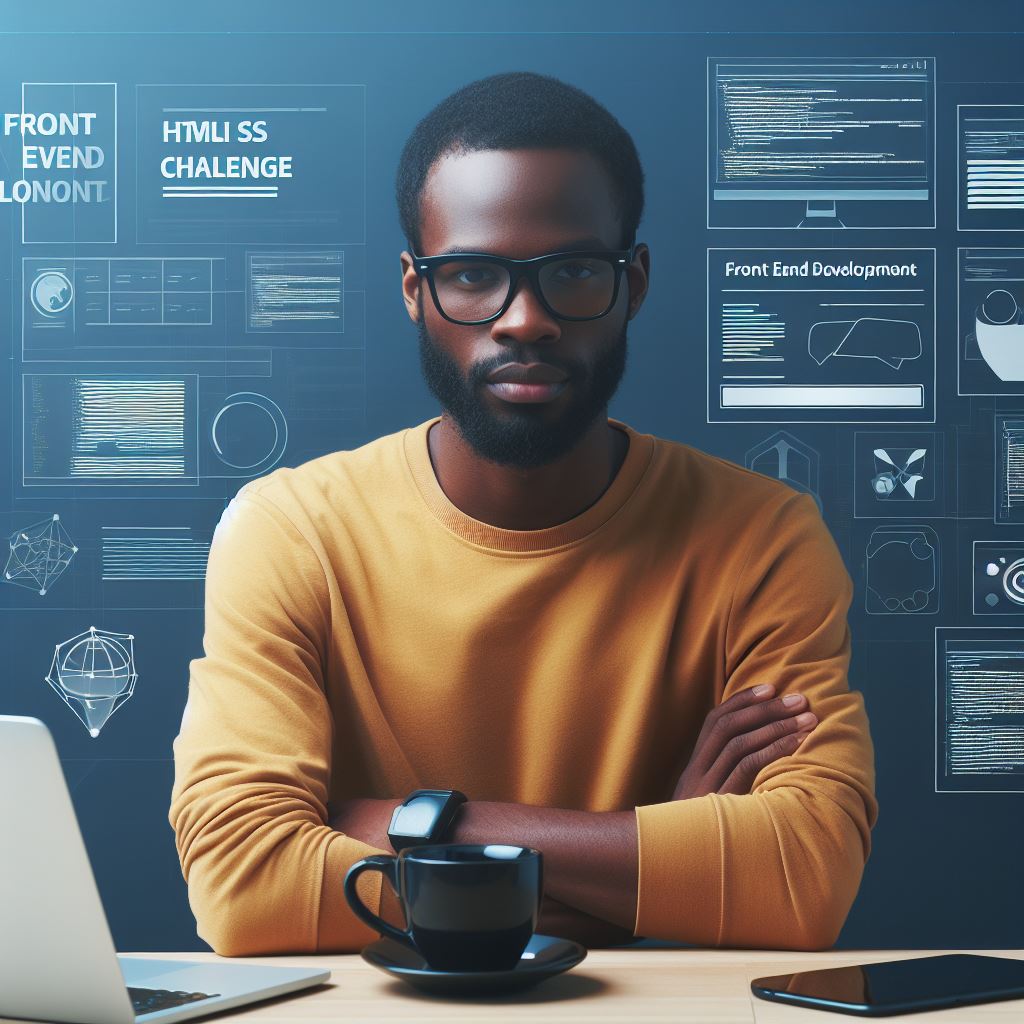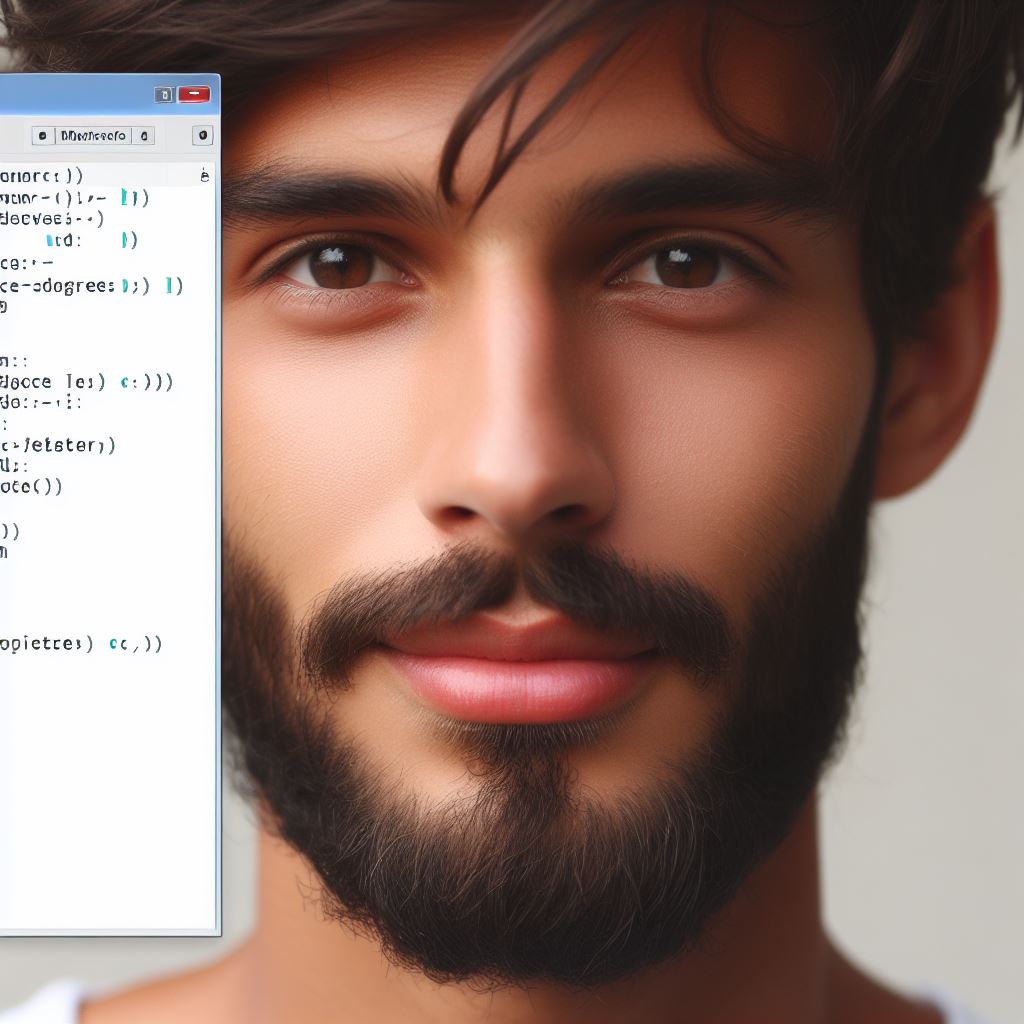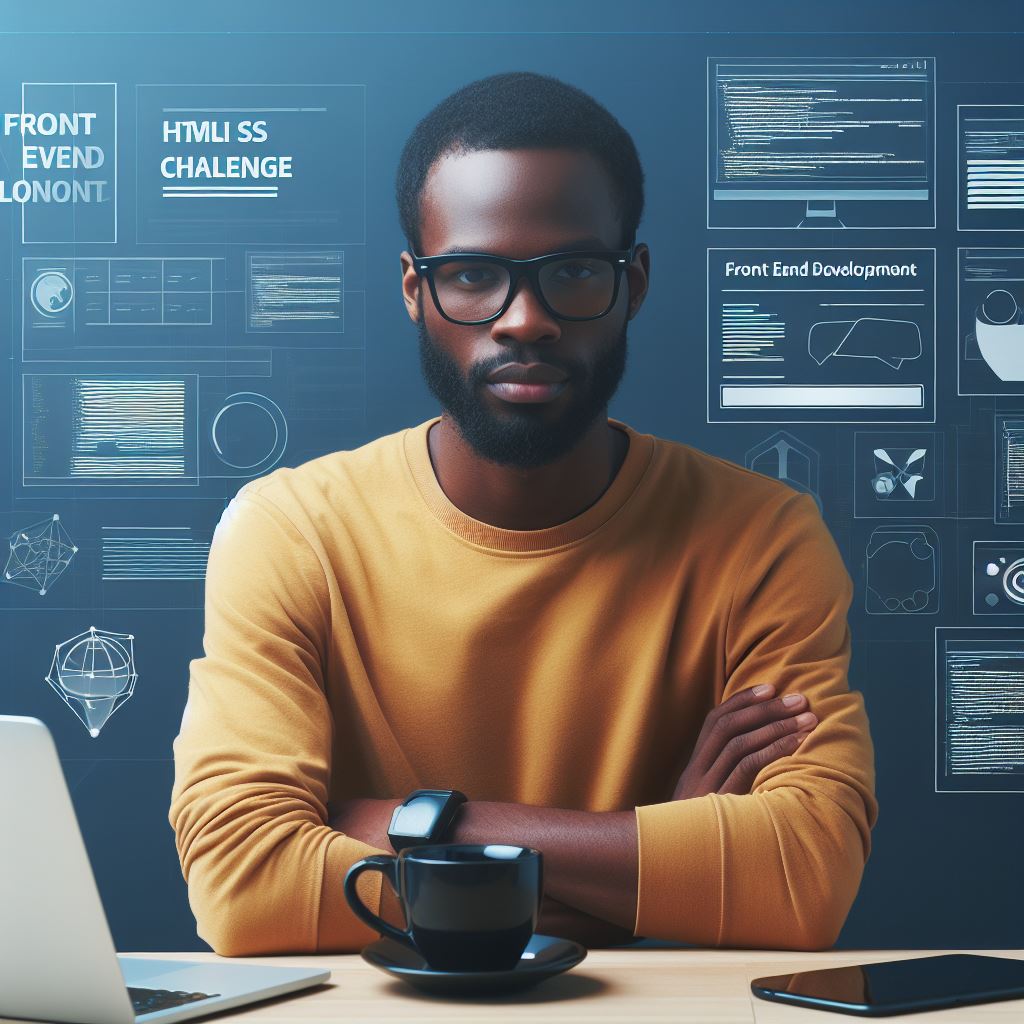Introduction to MATLAB
MATLAB, short for Matrix Laboratory, stands as a premier programming language tailored for engineers and researchers.
Its powerful capabilities make it a top choice in various technical fields.
MATLAB simplifies complex calculations and visualizes data with ease, providing a robust platform for numerical computing.
Overview of MATLAB as a Programming Language
MATLAB excels in handling matrices and arrays, making it ideal for mathematical computations.
It integrates computation, visualization, and programming in an easy-to-use environment. Key features include:
- Matrix-Based Language: MATLAB operates primarily with matrices and arrays.
- Toolboxes: Specialized tools for different applications, from signal processing to machine learning.
- Integrated Development Environment (IDE): Includes a debugger, editor, and workspace manager for efficient coding.
Popularity Among Engineers and Researchers
MATLAB enjoys widespread use among engineers and researchers for several reasons:
- Ease of Use: Its intuitive syntax and comprehensive documentation make it accessible even for beginners.
- Extensive Support: MATLAB offers extensive support through MathWorks, including tutorials, user communities, and technical support.
- Industry Standard: Many industries, including aerospace, automotive, and electronics, consider MATLAB an industry standard for simulation and modeling.
Versatility and Functionality of MATLAB
MATLAB’s versatility and functionality are unmatched in the engineering world.
It supports a wide range of applications:
- Data Analysis and Visualization: MATLAB provides powerful tools to analyze and visualize large datasets.
- Algorithm Development: Engineers use MATLAB to develop and refine algorithms for various applications.
- Modeling and Simulation: MATLAB excels in modeling complex systems and simulating their behavior.
- Interdisciplinary Applications: MATLAB finds use in diverse fields such as finance, biology, and physics.
In fact, MATLAB’s robust capabilities make it an indispensable tool for engineers and researchers.
Its user-friendly environment, extensive support, and wide range of applications ensure that it remains a popular choice in the technical community.
As a versatile and powerful programming language, MATLAB continues to enable groundbreaking advancements in numerous fields, cementing its position as a cornerstone in engineering and research.
Importance of ‘Hello World’ in Programming
The ‘Hello World’ program is a fundamental concept in programming.
It serves as an introductory exercise for beginners learning a new programming language.
This simple program displays the phrase “Hello, World!” on the screen, providing a straightforward example of basic syntax and structure.
Understanding ‘Hello World’
The ‘Hello World’ program is often the first code written by beginners. It involves:
Tech Consulting Tailored to Your Coding Journey
Get expert guidance in coding with a personalized consultation. Receive unique, actionable insights delivered in 1-3 business days.
Get Started- Printing a Message: The program outputs “Hello, World!” to the console.
- Basic Syntax: It demonstrates the basic syntax of the programming language.
- Execution Flow: Shows the simplest form of code execution.
This program serves as a gentle introduction to the language’s environment and tools.
Significance as a Starting Point
Starting with ‘Hello World’ is crucial for several reasons:
- Builds Confidence: Writing and executing the first program successfully boosts a beginner’s confidence.
- Understanding Basics: It helps beginners grasp basic concepts like syntax, functions, and output.
- Environment Setup: Ensures that the development environment is correctly set up and functional.
By starting with ‘Hello World’, beginners can focus on fundamental concepts without being overwhelmed.
Learning the Basics
The ‘Hello World’ program is essential in understanding the basics of a programming language. It helps in:
- Familiarizing with Syntax: Learners understand the syntax required to write and execute a simple program.
- Using the Development Environment: It teaches how to use the IDE or command line for coding and running programs.
- Debugging Skills: Beginners learn basic debugging techniques when errors occur.
Practical Benefits
Learning through ‘Hello World’ provides practical benefits:
- Immediate Feedback: Seeing the program run successfully provides immediate feedback and a sense of accomplishment.
- Foundation for Complex Programs: This basic knowledge becomes the foundation for writing more complex programs.
- Common Ground: It’s a universal starting point, making it easier to seek help and resources from others.
The ‘Hello World’ program is more than just an introductory exercise. It is a crucial step in learning programming, offering a gentle introduction to the syntax, environment, and basic concepts of a programming language.
By starting with this simple program, beginners build confidence, understand fundamental concepts, and lay a solid foundation for more complex programming tasks.
Getting Started with MATLAB
MATLAB is a powerful tool for engineers, offering a wide range of functionalities for mathematical computation, data analysis, and visualization.
Getting started with MATLAB is straightforward, and this guide will help you install the software, understand its basic structure, and navigate its integrated development environment (IDE).
Installing MATLAB
To install MATLAB, follow these steps:
- Visit the MathWorks Website: Go to the MathWorks website and create an account if you don’t have one.
- Download MATLAB: Log in to your account and download the MATLAB installer for your operating system.
- Run the Installer: Open the installer and follow the on-screen instructions to complete the installation.
- Activate MATLAB: During installation, you will need to activate MATLAB using your MathWorks account credentials.
Basic Structure of a MATLAB Program
MATLAB programs consist of scripts and functions. Here’s a brief overview of their structures:
- Scripts: Scripts are files containing a sequence of MATLAB commands. They execute commands in the order they appear.
% Example of a MATLAB scriptx = 10;y = 5;z = x + y;disp(z); - Functions: Functions are files that accept inputs and return outputs. They allow for more modular and reusable code.
% Example of a MATLAB functionfunction z = addNumbers(x, y)
z = x + y;end
MATLAB Integrated Development Environment (IDE)
The MATLAB IDE provides a user-friendly interface for coding, debugging, and visualizing data. Here are its key components:
- Command Window: The Command Window is where you type and execute MATLAB commands. It’s useful for quick calculations and testing snippets of code.
>> x = 5;>> y = 10;>> z = x + y;>> disp(z); - Editor: The Editor is where you write, edit, and save scripts and functions. It includes features like syntax highlighting, code folding, and debugging tools.
% Example of code in the MATLAB Editorfunction result = multiply(a, b)
result = a * b;end - Workspace: The Workspace shows all the variables currently in memory. It allows you to view and manage data.
% Example of variables in the Workspacea = 5;b = 10;c = a * b; - Command History: The Command History logs all commands executed in the Command Window. You can reuse commands by double-clicking them.
% Example of commands in the Command History>> a = 5;>> b = 10;>> c = a * b; - Figure Window: The Figure Window displays graphical outputs from plotting functions. It is crucial for visualizing data and results.
% Example of a plot in the Figure Windowx = 0:0.1:10;y = sin(x);plot(x, y);
Getting started with MATLAB involves installing the software, understanding the basic structure of scripts and functions, and familiarizing yourself with the IDE.
The MATLAB environment is designed to streamline your workflow, making it easier to perform complex computations, analyze data, and create visualizations.
Build Your Vision, Perfectly Tailored
Get a custom-built website or application that matches your vision and needs. Stand out from the crowd with a solution designed just for you—professional, scalable, and seamless.
Get StartedBy mastering these initial steps, you’ll be well-prepared to leverage MATLAB’s full potential in your engineering projects.
Writing Your First MATLAB Program
Writing your first MATLAB program is a significant step for engineers venturing into this powerful computing environment.
MATLAB’s syntax is straightforward, making it easy for beginners to start coding.
In this section, we will walk through writing a simple “Hello World” program, a classic introduction to any programming language.
Understanding MATLAB Syntax
MATLAB, short for Matrix Laboratory, is designed for numerical computing. Its syntax is user-friendly, which makes it accessible for beginners.
The fundamental unit in MATLAB is the matrix, but you will start with a simple script to understand the basics.
Using the ‘disp’ Function
In MATLAB, the disp function is used to display text or variables. It stands for “display” and is essential for outputting results to the command window.
Here’s a breakdown of how to use it:
- Function Call: The syntax for
dispisdisp(X), where X is the text or variable you want to display. - Text Output: When X is a string,
dispprints it exactly as it is.
Step-by-Step Example: Writing ‘Hello World’
Let’s write a “Hello World” program in MATLAB. Follow these steps to get started:
#1: Open MATLAB
First, open MATLAB on your computer. You will see the command window, workspace, and other panels.
#2: Create a New Script
Click on “New Script” to open the script editor. This is where you will write your MATLAB code.
#3: Write the Code
In the script editor, type the following code:
% Hello World Program
disp('Hello, World!')Here’s what each line does:
- Comment:
% Hello World Programis a comment. Comments are preceded by%and are not executed. - Display Function:
disp('Hello, World!')uses thedispfunction to print “Hello, World!” to the command window.
#4: Save the Script
Save your script by clicking “Save” or pressing Ctrl+S. Name it hello_world.m. MATLAB scripts must have a .m extension.
Optimize Your Profile, Get Noticed
Make your resume and LinkedIn stand out to employers with a profile that highlights your technical skills and project experience. Elevate your career with a polished and professional presence.
Get Noticed#5: Run the Script
To run your script, go to the command window and type:
hello_worldPress Enter. You should see “Hello, World!” displayed in the command window.
Explanation of the Code
Let’s break down the “Hello World” program:
- Comments: Comments, indicated by
%, are crucial for explaining your code. They are ignored during execution. - disp Function: The
dispfunction is called with the argument'Hello, World!'. This string is printed to the command window when the script runs.
Why Use ‘disp’?
Using disp in MATLAB is the simplest way to output text. It’s particularly useful for debugging and displaying intermediate results in more complex programs.
Additional Tips
Here are a few additional tips to enhance your understanding:
- Scripts vs. Functions: MATLAB scripts are simple files with commands. Functions are more complex and allow input and output arguments.
- Semicolons: In MATLAB, ending a line with a semicolon (
;) suppresses output. It’s useful when you don’t want to display intermediate results.
Writing a “Hello World” program in MATLAB is an excellent introduction to the language’s syntax and basic functions.
By understanding and using the disp function, you can easily display outputs and start exploring more complex MATLAB capabilities.
Follow the steps outlined here to create your first script and begin your journey into MATLAB programming.
This foundational knowledge will be invaluable as you delve deeper into numerical computing and engineering applications.
Read: MATLAB: The Go-To Language for Engineers
Executing and Running the Program
Executing a MATLAB program is a straightforward process that every engineer should master.
Let’s explore how to execute your first MATLAB program, the various ways to run it, and common errors you might encounter along with troubleshooting techniques.
How to Execute the MATLAB Program
To execute your MATLAB program, follow these simple steps:
- Open MATLAB: Launch MATLAB on your computer.
- Create a Script: Click on the “New Script” button to open the Editor.
- Write Your Code: Enter your code, for example:
matlab disp('Hello World') - Save the Script: Save your script with a
.mextension, such ashello_world.m. - Run the Script: Click the “Run” button in the Editor or type the script name in the Command Window.
Different Ways to Run the Program in MATLAB Environment
MATLAB offers multiple ways to run a program, providing flexibility based on your workflow.
1. Using the Run Button
The easiest way to run your script is by clicking the “Run” button in the Editor.
This executes the script immediately.
2. Command Window
You can also run the script from the Command Window.
Type the script name without the .m extension and press Enter:
hello_world3. Running Sections
If your script is divided into sections using double percent signs (%%), you can run individual sections by clicking the “Run Section” button.
4. Debugging Mode
To run your script in debugging mode, set breakpoints by clicking on the line number where you want to pause execution.
Then, click “Run” to start debugging.
Common Errors and Troubleshooting Techniques
Even a simple program like “Hello World” can produce errors.
Knowing how to troubleshoot them is crucial.
1. Syntax Errors
Syntax errors occur when MATLAB cannot understand your code due to incorrect syntax.
- Example: Missing parentheses or misspelled functions.
- Solution: Carefully check your code for typos and ensure correct syntax.
2. Undefined Function or Variable
This error occurs when MATLAB cannot find a function or variable.
- Example: Typing
disp('Hello World'without the closing parenthesis. - Solution: Ensure all functions and variables are correctly defined and spelled.
3. File Not Found
If MATLAB cannot find your script file, it will display a “File Not Found” error.
- Example: Typing
hello_worldin the Command Window when the script is namedhello_world1.m. - Solution: Verify the script name and ensure it matches exactly what you typed.
4. Path Issues
MATLAB might not find your script if it’s not in the current directory.
- Example: Running a script located in a different folder.
- Solution: Navigate to the script’s directory using the
cdcommand or add the folder to MATLAB’s path.
5. Debugging Errors
If your script doesn’t run as expected, debugging is a helpful tool.
- Example: Setting breakpoints to pause execution and inspect variable values.
- Solution: Use the “Step” functions to execute your code line by line, observing how each line affects the program.
Executing and running a MATLAB program is a fundamental skill for engineers.
By understanding how to run your scripts, utilizing different execution methods, and knowing how to troubleshoot common errors, you can efficiently work in the MATLAB environment.
Practice these techniques regularly to become proficient in MATLAB programming, ensuring smooth execution of your projects and enhancing your problem-solving skills.
With these tools at your disposal, you’ll be well-equipped to tackle more complex MATLAB tasks in your engineering career.
Read: Effective MATLAB Coding for Engineers: Samples

Customizing the ‘Hello World’ Program
Customizing the ‘Hello World’ program in MATLAB helps you learn about variables, data types, and formatting options.
By personalizing the output message, you gain a better understanding of MATLAB’s flexibility and capabilities.
Introducing Variables and Data Types in MATLAB
In MATLAB, variables store data that you can manipulate and display.
Variables can hold different data types, such as:
- Numeric: Integers and floating-point numbers.
- Character Arrays: Text strings.
- Logical: Boolean values (true or false).
Creating variables in MATLAB is straightforward. For example, you can assign a number to a variable like this:
x = 10;To assign a string, use:
message = 'Hello World';Modifying the ‘Hello World’ Program
To personalize the ‘Hello World’ program, start by introducing a variable to hold your name.
Then, modify the message to include this variable. Here’s a simple example:
name = 'John';
message = ['Hello, ' name '! Welcome to MATLAB.'];
disp(message);In this example, the name variable stores your name, and the message variable combines ‘Hello, ‘ with the name and a welcoming message.
The disp function displays the final message.
Formatting Options to Enhance the Display
MATLAB offers various formatting options to enhance how text appears in the command window.
You can control the appearance of numbers and strings using formatting functions. Here are some examples:
Using fprintf for Advanced Formatting:
The fprintf function provides more control over the format of your output.
Here’s how to use it:
name = 'John';
fprintf('Hello, %s! Welcome to MATLAB.\n', name);The %s placeholder is replaced by the name variable.
The \n character creates a new line after the message.
Formatting Numbers:
You can also format numbers to control their appearance. For example:
value = 123.456789;
fprintf('The formatted value is: %.2f\n', value);This code formats value to two decimal places.
Combining Strings and Numbers:
Combining strings and numbers in your output is also straightforward with fprintf:
name = 'John';
score = 95;
fprintf('Hello, %s! Your score is %d.\n', name, score);In this case, %d formats the number as an integer.
Using Concatenation for Custom Messages
Concatenation allows you to combine multiple strings or variables into one message.
Here’s how to concatenate strings:
part1 = 'Hello, ';
part2 = 'World!';
fullMessage = [part1 part2];
disp(fullMessage);In this example, part1 and part2 are combined to form fullMessage.
Displaying Complex Messages
You can create more complex messages by combining variables and strings. For example:
name = 'John';
day = 'Monday';
fprintf('Good morning, %s! Today is %s.\n', name, day);This code produces a friendly greeting that includes both a name and the day of the week.
Customizing the ‘Hello World’ program in MATLAB introduces you to variables, data types, and formatting options.
By modifying the program to personalize the output, you gain practical experience in manipulating data and controlling output appearance.
These skills are fundamental for more complex programming tasks in MATLAB, enhancing both your understanding and your ability to create polished, user-friendly programs.
Experiment with different variables and formatting techniques to make your programs more dynamic and engaging.
Read: MATLAB for Engineers: Is It Still the Best Choice?
Conclusion
In this blog post, we explored the basics of getting started with MATLAB programming by creating a simple ‘Hello World’ script.
Understanding the fundamentals of MATLAB is crucial for engineers, as it opens the door to a powerful tool for data analysis, visualization, and complex problem-solving.
Recap of Key Points
Let’s recap the key points discussed:
- Introduction to MATLAB: We started with a brief introduction to MATLAB, emphasizing its significance in engineering.
- Setting Up MATLAB: We guided you through the process of setting up MATLAB on your computer.
- Writing ‘Hello World’: We provided a step-by-step guide to writing and running your first ‘Hello World’ script in MATLAB.
- Basic Syntax and Commands: We introduced basic MATLAB syntax and essential commands.
Importance of ‘Hello World’ in MATLAB for Engineers
Creating a ‘Hello World’ script in MATLAB is more than just a basic exercise.
It serves several important purposes:
- Foundation for Learning: It provides a simple yet effective introduction to MATLAB’s programming environment and basic commands.
- Building Confidence: Successfully running your first script boosts confidence and encourages further exploration.
- Understanding Workflow: It helps you understand the typical workflow in MATLAB, from writing code to executing it and viewing results.
Encouragement for Further Exploration
MATLAB is a powerful tool with a vast array of functionalities that extend far beyond ‘Hello World’.
As an engineer, delving deeper into MATLAB can significantly enhance your capabilities in various fields.
Here are a few suggestions for further exploration:
- Data Analysis: Learn how to use MATLAB for complex data analysis and visualization tasks.
- Control Systems: Explore MATLAB’s applications in designing and analyzing control systems.
- Signal Processing: Use MATLAB for signal processing, a crucial area in many engineering disciplines.
- Simulink: Discover Simulink, a MATLAB-based graphical programming environment for modeling, simulating, and analyzing multidomain dynamical systems.
Final Thoughts
Mastering MATLAB begins with understanding the basics, and ‘Hello World’ is a perfect starting point.
As you continue to learn and experiment, you’ll discover the vast potential MATLAB offers for solving complex engineering problems.
Embrace the journey of learning MATLAB, and unlock new possibilities in your engineering career. Happy coding!