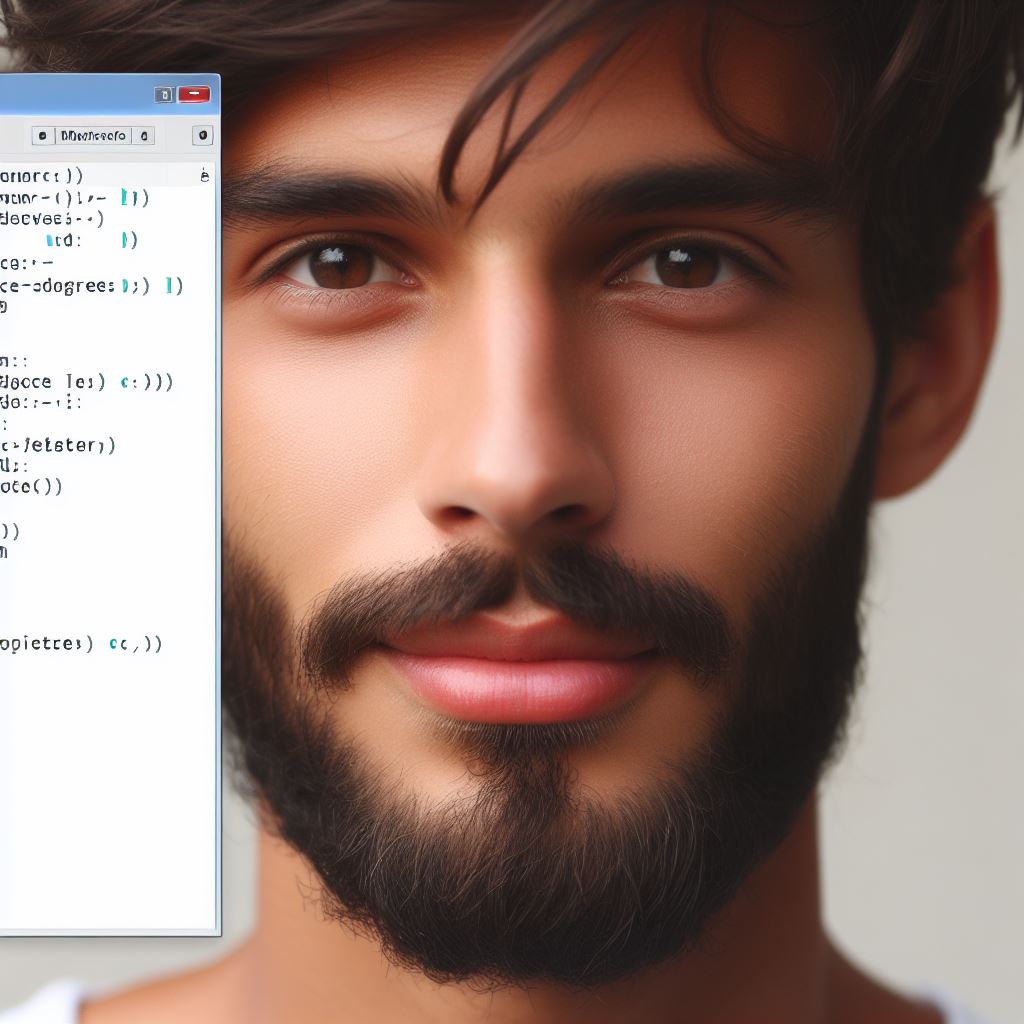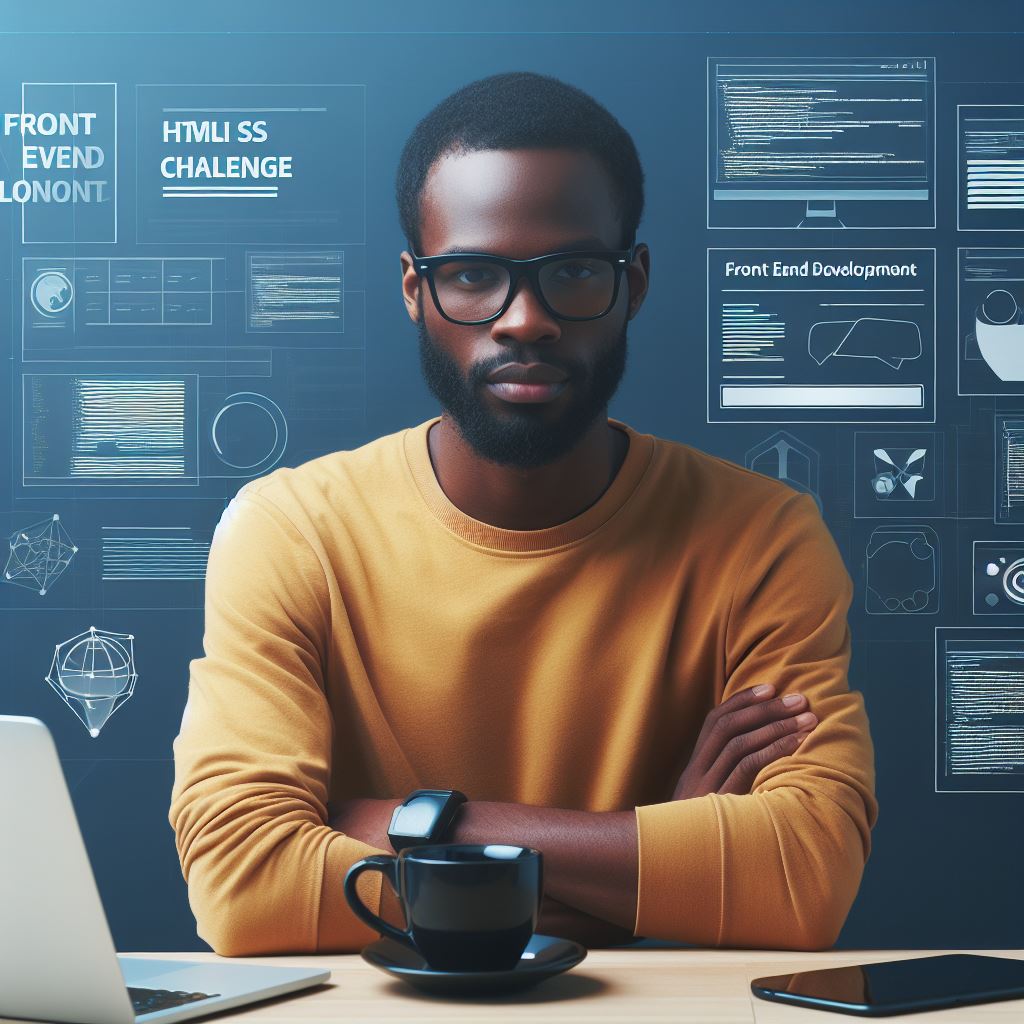Introduction
TypeScript is a statically-typed superset of JavaScript so it is gaining popularity in web development.
It provides additional features and benefits over JavaScript and it is widely used in many modern frameworks and projects.
Learning TypeScript has become increasingly important for web developers because it offers advantages such as improved code maintainability, scalability, and readability.
By enforcing strong typing, TypeScript helps catch errors during development, resulting in fewer bugs and easier debugging.
One of the key benefits of TypeScript is its ability to enable developers to write cleaner and more organized code.
With features like interfaces and classes, TypeScript allows for better code structuring and reusability.
Typescript also supports modern JavaScript features and can easily be transpiled into compatible JavaScript code.
Furthermore, TypeScript offers excellent compatibility with existing JavaScript libraries and frameworks.
It can seamlessly integrate with popular tools like React, Angular, and Vue.js, enhancing their capabilities and providing additional type checking and error handling.
Another important aspect of TypeScript is its strong community support and continuous updates.
With Microsoft championing its development, TypeScript is constantly evolving, expanding its features, and addressing industry needs.
This ensures that developers can stay up-to-date with the latest trends in web development.
Generally, learning TypeScript is essential for web developers who want to enhance their skills and become proficient in modern web development.
Its enhanced features, improved code quality, and compatibility with existing frameworks make it a valuable tool in building robust and scalable web applications.
Embracing TypeScript empowers developers to write better code and stay at the forefront of web development trends.
Tech Consulting Tailored to Your Coding Journey
Get expert guidance in coding with a personalized consultation. Receive unique, actionable insights delivered in 1-3 business days.
Get StartedTypeScript and its use in web development
TypeScript is a programming language used in web development, which enhances JavaScript with static typing.
In web development, TypeScript has gained popularity as a language that adds static typing to JavaScript because it allows developers to catch errors early during development, resulting in more reliable and maintainable code.
In this section, we will provide a step-by-step guide to writing a “Hello World” program in TypeScript.
To begin, it’s crucial to understand the importance of learning TypeScript.
Importance of learning TypeScript
By mastering this language, you can significantly improve your code quality.
TypeScript’s type system helps identify potential errors before runtime thereby reducing the risk of bugs in the final product.
This not only saves debugging time but also leads to more stable and robust applications.
Another advantage of using TypeScript is its extensive tooling support.
With TypeScript, you can enjoy the benefits of intelligent code completion, refactoring tools, and integrated debugging in popular IDEs like Visual Studio Code.
These features significantly enhance developer productivity, allowing you to write cleaner code faster.
In this guide, we will outline the step-by-step process to set up a TypeScript project, install the necessary dependencies, and write a simple “Hello World” program.
We will walk you through each line of code, explaining the TypeScript syntax and its benefits along the way.
By the end of this section, you will not only have a basic understanding of how to compile and run TypeScript code, but also grasp the power and advantages of using TypeScript in your web development projects.
Installing TypeScript
Installing TypeScript is an important step in developing projects that use this superset of JavaScript.
Build Your Vision, Perfectly Tailored
Get a custom-built website or application that matches your vision and needs. Stand out from the crowd with a solution designed just for you—professional, scalable, and seamless.
Get StartedThis section will guide you through the process of installing TypeScript on your system.
Step 1: Ensure Node.js is installed on the system.
In order to install TypeScript, you need to have Node.js installed on your system.
Node.js is a JavaScript runtime built on Chrome’s V8 JavaScript engine.
It allows you to run JavaScript on the server side.
You can check if Node.js is already installed by opening a terminal or command prompt and typing node -v.
If Node.js is installed, it will display the version number.
If not, you can download and install it from the official Node.js website.
Step 2: Install TypeScript globally using npm.
Once you have Node.js installed, you can use npm, the package manager for Node.js, to install TypeScript.
Open a terminal or command prompt and type the following command:
npm install -g typescriptThis command will install TypeScript globally on your system, making it available for use in any project.
Step 3: Verify the installation by checking the TypeScript version.
After the installation is complete, you can verify that TypeScript is installed correctly by checking the version number.
Open a terminal or command prompt and type:
tsc -vIf TypeScript was installed properly, it will display the version number.
If you see an error message or if the version number is not displayed, troubleshoot the installation.
Optimize Your Profile, Get Noticed
Make your resume and LinkedIn stand out to employers with a profile that highlights your technical skills and project experience. Elevate your career with a polished and professional presence.
Get NoticedOnce you have TypeScript installed, you can start using it to build scalable and maintainable JavaScript applications.
Read: The Role of TypeScript in Modern Web Development

Setting Up a Project
Follow this instructions to start up a project
- Step 1: Create a new project folder. To start off, create a new folder on your computer where you’ll store your TypeScript project.
- Step 2: Initialize the project using npm. Navigate to the project folder using your preferred command line interface and run ‘npm init’ command. This will create a package.json file which will hold important information about your project.
- Step 3: Create a basic HTML file to serve as the entry point
Inside the project folder, create a new HTML file, let’s name it ‘index.html’. This HTML file will be the entry point of your application.
Now that we have our project folder set up and initialized, let’s move on to the next steps.
Read: An Introduction to TypeScript: JavaScript’s Superset
Creating a TypeScript File
To create a typescript file:
Create a new TypeScript file with the .ts extension
To begin with, open your favorite code editor, create a new file.
Ensure that you save the file with a .ts extension, indicating that it’s a TypeScript file.
Write a simple “Hello World” code in TypeScript
Next, let’s write a simple “Hello World” code in TypeScript.
This will give us a basic understanding of how TypeScript works. Start by typing the following code into your TypeScript file:
```typescript
console.log("Hello World");
```Compile the TypeScript file to JavaScript
Now that we have our TypeScript code ready, compile it into JavaScript so that it can be executed in a browser or any JavaScript runtime environment.
TypeScript is a superset of JavaScript, meaning that any valid JavaScript code is also valid TypeScript code.
In compiling the file, open your command prompt or terminal window and navigate to the directory where the TypeScript file is saved.
Once you’re in the correct directory, run the following command:
```shell
tsc filename.ts
```Replace “filename” with the actual name of your TypeScript file.
The tsc command is the TypeScript compiler, and it will generate a JavaScript file with the same name as your TypeScript file, with a .js extension.
After running the command, you should see a new JavaScript file created in the same directory as your TypeScript file.
This JavaScript file contains the compiled code from your TypeScript file.
You can now execute this JavaScript file in a browser or any suitable JavaScript runtime environment.
Therefore, creating a TypeScript file involves a few straightforward steps.
All you need to do is create a new TypeScript file, write your code in TypeScript, then compile it into JavaScript.
Once you have the compiled JavaScript file, you can run it in a browser or any other JavaScript environment.
TypeScript provides additional benefits such as type-checking and enhanced tooling, making it a powerful language for building scalable and maintainable applications.
Read: TypeScript in Angular: Coding Examples to Know
Linking the JavaScript File
Linking the JavaScript file to an HTML file is essential when working with TypeScript projects and this process allows the HTML file to access and utilize the functions and variables defined in the JavaScript file.
In this section, we will go through the steps required to link a JavaScript file to an HTML file.
Include the JavaScript file in the HTML file
To link the JavaScript file, the first step involves including it in the HTML file.
This can be done using the script tag.
Here’s an example of how to include the JavaScript file in the HTML file:
```html
```In the example above, the script tag is used to reference the JavaScript file “script.js”.
You need to specify the file path or URL of the JavaScript file within the src attribute.
Make sure to replace “script.js” with the actual file name and extension.
Saving the changes and opening the HTML file in a web browser
After including the JavaScript file in the HTML file, you should save the changes made in the HTML file.
Make sure to save both files in the same directory or provide the correct path to the JavaScript file.
To test the linking of the JavaScript file, you need to open the HTML file in a web browser.
Simply double-click on the HTML file, and it will open in the default web browser.
Alternatively, you can right-click on the HTML file, select “Open With,” and choose your preferred web browser.
Once the HTML file is opened in the web browser, the HTML file will parse and execute the JavaScript code linked to it.
You should be able to see the results of any functions or operations defined in the JavaScript file on the web page.
Any changes made in the JavaScript file will be reflected in the HTML file upon refreshing the web page.
Therefore, linking the JavaScript file to an HTML file is crucial when working with TypeScript. and following the steps mentioned above will ensure that the HTML file can access and utilize the JavaScript code.
Remember to include the script tag with the correct file path and open the HTML file in a web browser to see the results.
Read: Why C Remains a Fundamental Programming Language
Running the Hello World Program
After successfully setting up the development environment and creating our first TypeScript file, it’s time to run our Hello World program and see the results.
Verify the “Hello World” message displayed in the browser console.
To do this, open your preferred web browser and load the HTML file that imports the compiled JavaScript version of our TypeScript code.
After loading the webpage, open the browser’s developer tools and navigate to the console section.
Here, you should see the familiar “Hello World” output displayed.
Ensuring correct code execution and generating the expected output is crucial at this step.
It also confirms that we successfully transpiled our TypeScript code into JavaScript, as the browser console only understands JavaScript..
Basics of TypeScript code execution.
Understanding how TypeScript code is executed is essential to grasp the language’s principles and how it differs from traditional JavaScript.
In this step, we’ll cover the basics of TypeScript code execution.
- Compilation: TypeScript code is first compiled into JavaScript using the TypeScript compiler (tsc). This compilation process analyzes the TypeScript code, checking for syntax errors and converting it into its JavaScript equivalent.
- Transpiling: The TypeScript compiler transpiles the code by transforming TypeScript features (such as type annotations and interfaces) into equivalent JavaScript code compatible with older browser versions.
- JavaScript Execution: Once the TypeScript code is transpiled into JavaScript and it can be executed directly by the JavaScript engine present in the target environment, such as a web browser or a Node.js runtime.
Therefore, TypeScript code follows the same execution process as JavaScript and with the added benefits of type checking and the ability to leverage modern language features.
The resulting JavaScript can be understood and executed by any JavaScript runtime environment.
By understanding these fundamentals, developers can confidently write TypeScript code, knowing how it gets transformed and executed on different platforms.
With Step 2 completed, we have successfully verified and explained the basics of TypeScript code execution.
We can now move on to further exploring and leveraging TypeScript’s powerful features and capabilities.
Conclusion
In this guide, we went through a step-by-step process of creating a TypeScript Hello World program, which includes; Creating a new project folder, Initializing the project using npm, Creating a basic HTML file to serve as the entry point, Installing TypeScript globally, Initializing TypeScript in the project, Configure the ‘tsconfig.json’ file, Create a new TypeScript file, Write a basic ‘Hello World’ code, Compile the TypeScript code, Link the JavaScript file to your HTML file, Run the HTML file in a browser.
By using TypeScript, developers can benefit from static typing and better tooling support, resulting in enhanced productivity and code quality.
We encourage readers to continue their learning journey and explore the many features and possibilities offered by TypeScript.
Start building amazing projects today!