Introduction
A. Importance of learning shell scripting
In writing “Hello World” in shell scripting, it is important to know that it involves writing scripts that are interpreted by the shell, the command line interface.
These scripts can be used to perform a wide range of tasks, from simple file manipulation to complex system administration.
By learning shell scripting, users can streamline their workflow and increase their productivity.
B. Brief overview of what shell scripting is
Shell scripting is also useful in creating customized solutions and automating tasks that cannot be easily achieved using graphical user interfaces.
In addition, shell scripting allows users to interact with the operating system and execute commands in a more efficient manner.
Shell scripting is widely used in the field of computer programming and system administration.
It is an essential skill for anyone working with Unix-like systems, such as Linux or macOS.
Overall, shell scripting is a valuable skill that empowers users to automate tasks, improve efficiency, and gain more control over their systems.
Overview of Shell Scripting
A. Definition of shell scripting
Shell scripting is a powerful tool for automating tasks on a Unix/Linux operating system.
Shell scripting is a way of writing scripts using command-line interpreters or shells.
It allows users to automate repetitive tasks, execute complex commands, and perform system operations.
B. Common uses of shell scripting
- System administration: Shell scripts are commonly used for system administration tasks like managing files, users, and permissions.
- Task automation: Shell scripts can automate repetitive tasks, such as backups, data processing, and software installations.
- Testing and debugging: Shell scripts are useful for testing software components and identifying issues or bugs.
- Log analysis: Shell scripting enables parsing and analyzing log files, extracting relevant information, and generating reports.
- Task scheduling: Shell scripts can be used with cron (a time-based job scheduler) to schedule tasks at specific intervals.
C. Popular shell scripting languages (bash, sh, etc.)
- Bash (Bourne Again Shell): Bash is the most widely used shell scripting language on Unix/Linux systems. It offers extensive features, including variables, loops, conditionals, and functions.
- Sh (Bourne Shell): Sh is the original Unix shell scripting language. It is a simpler version of Bash, lacking some advanced features.
- Ksh (Korn Shell): Ksh is an enhanced version of sh with additional features and better performance.
- Csh (C Shell): Csh is a Unix shell with a C-like syntax, popular among developers but less common for scripting tasks.
- Tcsh (Tenex C Shell): Tcsh is an extended version of Csh, providing additional features like command line editing and history.
Now, let’s write our first ‘Hello World’ shell script using Bash:
- Open any text editor and create a new file, for example, hello.sh.
- Start the script with the shebang line: #!/bin/bash. This line tells the operating system which interpreter to use (in this case, Bash).
- Add the command to
print 'Hello World'to the terminal:echo "Hello World". - Save the file and exit the text editor.
- Make the script executable by running the command:
chmod +x hello.sh. - Run the script by typing
./hello.shin the terminal. - The output should be ‘Hello World.’
Congratulations! You’ve written your first shell script.
This simple example demonstrates the power and simplicity of shell scripting.
With practice, you can accomplish complex tasks and streamline your workflow using shell scripts.
Tech Consulting Tailored to Your Coding Journey
Get expert guidance in coding with a personalized consultation. Receive unique, actionable insights delivered in 1-3 business days.
Get StartedIn fact, shell scripting is a valuable skill for Unix/Linux users. It allows for automation, task scheduling, system administration, and more.
By mastering popular shell scripting languages like Bash, you can enhance your productivity and efficiency in managing and automating tasks on your operating system.
Start writing your own shell scripts today and discover the endless possibilities of automation.
Setting Up the Environment
- Terminal: A terminal is a command-line interface where you can interact with the operating system.
- Text Editor: A text editor is a tool used for writing and editing scripts.
In order to get started with shell scripting, you need to have a terminal and a text editor installed on your system.
Here are the installation instructions for these necessary tools:
A. Linux Users
Terminal: Most Linux distributions come with a default terminal. If not, you can install one from the package manager.Text Editor: Linux systems usually have text editors likeViorNanopre-installed.
B. macOS Users
Terminal: macOS comes with a default terminal calledTerminal.app, which is located in the Utilities folder.Text Editor: macOS also comes with a built-in text editor calledTextEdit.
C. Windows Users
Terminal: Windows users can install a terminal emulator likeGit BashorCygwin.Text Editor: There are many text editors available for Windows, such asNotepad++orVisual Studio Code.
Now that you have set up the required tools, let’s proceed to write your first ‘Hello World’ script.
Open your text editor and create a new file with the extension .sh (e.g., hello.sh).
Write the following code in the script file:
#!/bin/bash
echo "Hello World"Save the file and close the text editor.
Now, let’s execute the script using the terminal:
Open the terminal.
Navigate to the directory containing your script file using the cd command.
Run the script by entering the following command:
./hello.shYou should see the output Hello World displayed on the terminal.
Build Your Vision, Perfectly Tailored
Get a custom-built website or application that matches your vision and needs. Stand out from the crowd with a solution designed just for you—professional, scalable, and seamless.
Get StartedCongratulations! You have successfully written and executed your first shell script.
D. Alternative Options for Different Operating Systems
If you prefer to use a different terminal or text editor on your operating system, here are a few popular alternatives:
- Terminal: For Linux, you can use
KonsoleorGNOME Terminal. For macOS, you can tryiTerm2orHyper. For Windows,PowerShellis a built-in powerful option. - Text Editor: For Linux,
GeditandAtomare popular choices. For macOS,Sublime TextandAtomwork well. For Windows, you can useNotepad++andAtom.
Choose the terminal and text editor that best suits your preferences and start exploring the capabilities of shell scripting.
In general, shell scripting is a valuable skill that can boost your productivity by automating tasks.
By following the steps outlined in this section, you have learned how to set up the environment, install necessary tools, and write your first ‘Hello World’ script.
Now, you are ready to dive deeper into the world of shell scripting and unleash its full potential.
Read: Functional Coding Wallpapers: More Than Just Aesthetic
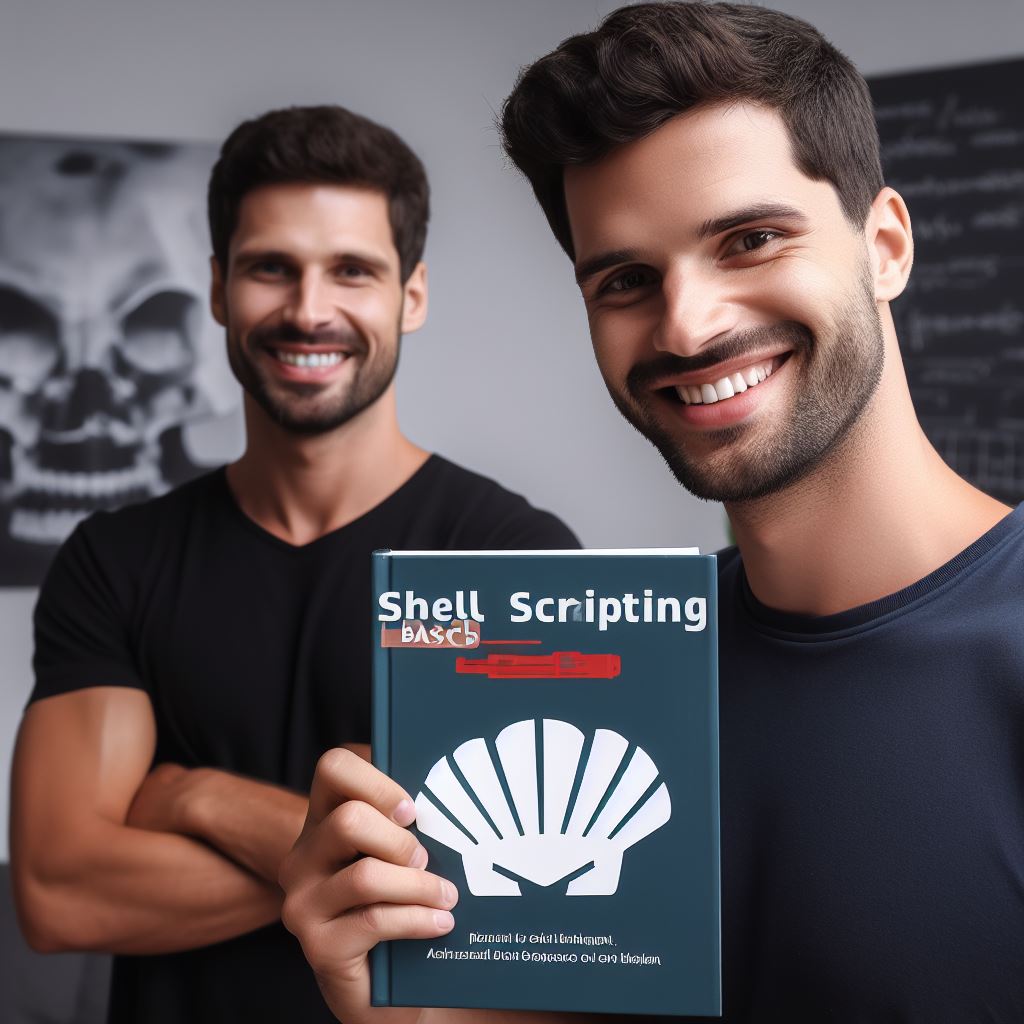
Understanding Basics of Shell Scripting
Shell scripting is a powerful tool that enables automation and simplifies repetitive tasks.
Understanding the basics of shell scripting is essential for any aspiring programmer.
In this blog section, we will explore the fundamental concepts of shell scripting, including syntax rules, variables, data types, and control structures.
Shell scripting is a scripting language used in Unix-like operating systems to automate tasks.
It allows users to chain together commands and create powerful scripts to automate complex operations.
A. Syntax rules and conventions
Syntax rules and conventions are crucial in shell scripting.
Every command should be written on a new line, and each line should start with a command.
Optimize Your Profile, Get Noticed
Make your resume and LinkedIn stand out to employers with a profile that highlights your technical skills and project experience. Elevate your career with a polished and professional presence.
Get NoticedComments can be added using the “#” symbol.
Commands and arguments are separated by spaces, and special characters have specific meanings.
B. Variables and data types
Variables are used to store data in shell scripting.
They can hold different types of data, such as numbers, strings, and arrays.
Variables are assigned values using the “=” operator, and they are accessed by adding a “$” symbol before the variable name.
Shell scripting supports various data types, including integers, floating-point numbers, and strings.
C. Control structures (conditionals, loops)
Control structures allow for decision-making and iteration in shell scripting.
Conditionals, such as “if” statements, help in executing specific commands based on certain conditions.
Loops, like “for” and “while” loops, enable repetitive execution of commands until a particular condition is met.
Mastering the basics of shell scripting is essential for writing efficient and powerful scripts.
With the knowledge of syntax rules, variables, data types, and control structures, you can automate tasks, save time, and improve productivity.
In essence, understanding the basics of shell scripting allows you to create powerful scripts to automate tasks.
With knowledge of syntax rules, variables, data types, and control structures, you can unleash the full potential of shell scripting.
So dive into the world of shell scripting and unlock endless possibilities for automation and efficiency.
Read: Advanced Techniques for Tackling CodeHS Projects
Writing Your First “Hello World” Script
In this section, we will explore the basics of shell scripting and guide you through the process of creating your first ‘Hello World’ script.
Shell scripting is a powerful tool that allows you to automate tasks and streamline your workflow.
Let’s get started!
A. Explanation of the ‘Hello World’ Program Concept
The ‘Hello World’ program is a simple program that is often used as a starting point when learning a new programming language or scripting.
The purpose of this program is to display the message “Hello World” on the screen, confirming that the script is running correctly.
B. Step-by-step Guide on Creating a Shell Script File
- Open a text editor of your choice, such as Notepad, Sublime Text, or Vim.
- Create a new file and save it with a .sh extension, such as hello.sh or myscript.sh. The .sh extension indicates that this is a shell script file.
- Start the file with the shebang line: #!/bin/bash. This line tells the system that this file should be executed using the Bash shell.
C. Writing the Script using the Echo Command
The first line of the script should start with the keyword echo followed by the message you want to display. For example, echo “Hello World”.
Save the file and exit the text editor.
Now that we have written our script, let’s run it to see the output:
- Open the terminal and navigate to the directory where you saved your script file.
- Make the script executable by running the command
chmod +x filename.sh, replacing filename.sh with the actual name of your script file. - Execute the script by running the command
./filename.sh, again replacing filename.sh with the actual name of your script file. - You should see the output “Hello World” displayed on the screen.
Congratulations, you have successfully created and executed your first ‘Hello World’ script!
This simple example demonstrates the basics of shell scripting and how to use the echo command to display messages.
In summary, shell scripting is a powerful tool for automating tasks and improving productivity.
With just a few lines of code, you can perform complex operations and save time.
By understanding the concept of the ‘Hello World’ program and following the step-by-step guide, you have taken the first step towards mastering shell scripting.
To further enhance your skills, consider exploring other shell commands and learning about variables, loops, and conditionals.
Practice writing more complex scripts to automate everyday tasks and unleash the true power of shell scripting.
So go ahead, start exploring and create scripts that make your life easier!
Read: Python in CodeHS: How Effective is the Learning Curve?
Executing the Script
Executing a shell script is a fundamental skill in shell scripting.
A. Making the script executable
Let’s explore the steps involved in executing a script, from making it executable to running it from the terminal, and troubleshooting common issues that may arise.
Making the script executable is the first step.
To do this, we use the chmod command.
For example, to give the script full permissions, we would use the command:
shell
chmod +x script.shThis grants execute permission to the owner, group, and others.
Now the script is ready to be executed.
B. Running the script from the terminal
Once the script is executable, we can run it from the terminal.
Open a terminal window and navigate to the directory where the script is located.
Type the name of the script file, including the file extension, and press Enter.
shell
./script.shThe “./” before the script name specifies that the script is located in the current directory.
Alternatively, you can provide the full path to the script.
C. Troubleshooting common issues
While executing the script, it is essential to troubleshoot common issues that may arise.
One common problem is syntax errors.
Make sure the script follows the correct syntax for the shell language being used.
Check for any typos or missing characters, such as quotes or closing parentheses.
Syntax errors can prevent the script from running correctly, so carefully review the script for any mistakes.
Another issue that may occur is incorrect file permissions.
If the script does not have the necessary execute permission for the user running it, the system will deny its execution.
Double-check the file permissions using the “ls -l” command.
If the script still does not execute, ensure that the shebang is correctly specified at the beginning of the script.
The shebang tells the system which interpreter to use for executing the script.
For example, to use the Bash shell as the interpreter, the shebang line should be:
shell
#!/bin/bashIf the shebang is missing or contains an incorrect path, the script may fail to execute. Fixing the shebang can help resolve execution issues.
Essentially, executing a shell script involves making it executable using the chmod command, running it from the terminal by typing its name, and troubleshooting any common issues.
By following these steps and checking for syntax errors, file permissions, and the shebang, you can ensure successful execution of your shell scripts.
Practice these techniques to become proficient in executing shell scripts and harness the power of automation.
Read: An Alumni’s Take on CodeHS: Success Stories and Tips
Conclusion
We covered the basics of shell scripting and wrote our first ‘Hello World’ script.
We learned about the shebang line, which is necessary for executing shell scripts, and how to print messages using the ‘echo’ command.
Additionally, we discussed the importance of permissions and how to make a script executable.
By practicing the example script and understanding the key concepts, you are now equipped to create more complex shell scripts.
Congratulations on writing your first shell script! Shell scripting is a powerful tool that can automate tasks and save you time.
Continue exploring the world of shell scripting by experimenting with more complex scripts and solving real-world problems.
Don’t be afraid to make mistakes and learn from them. The more you practice, the better you will become.
Remember, the key to mastering shell scripting is practice. So keep coding and have fun!




