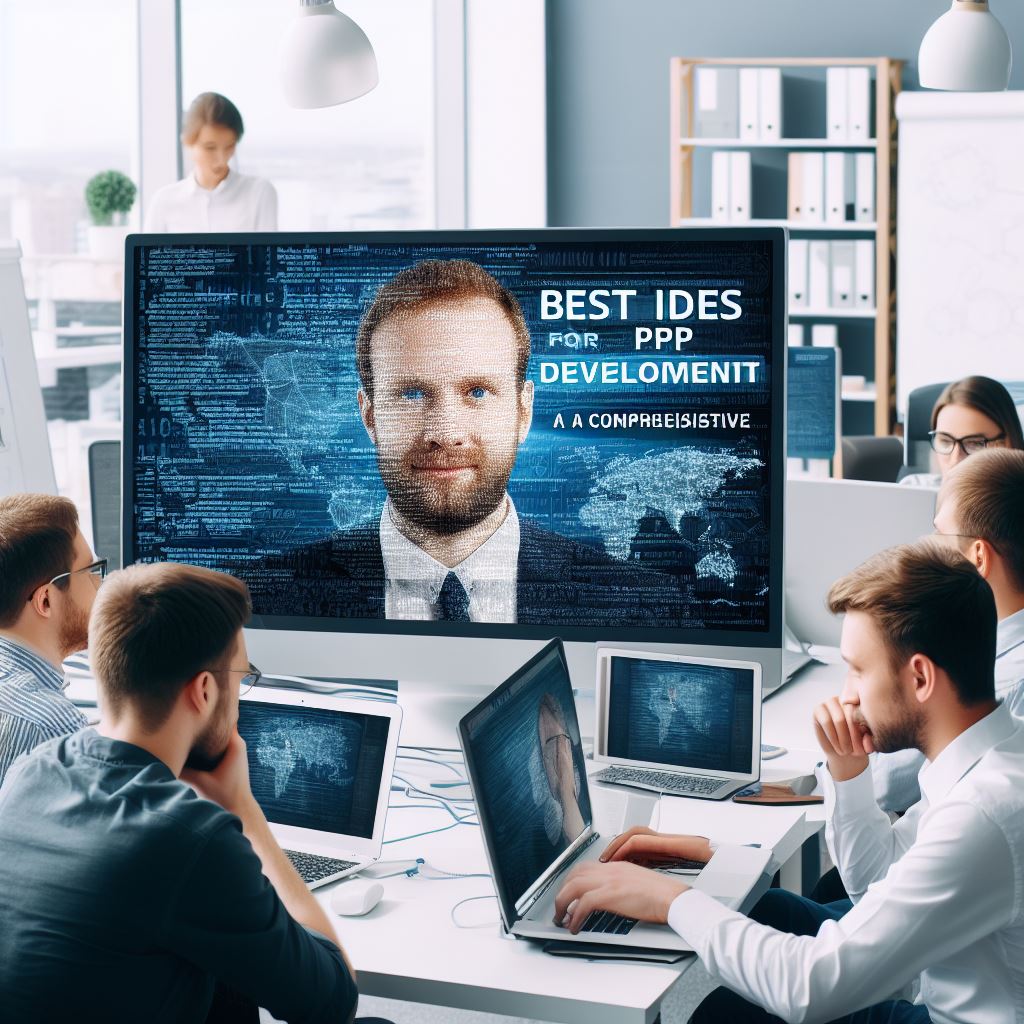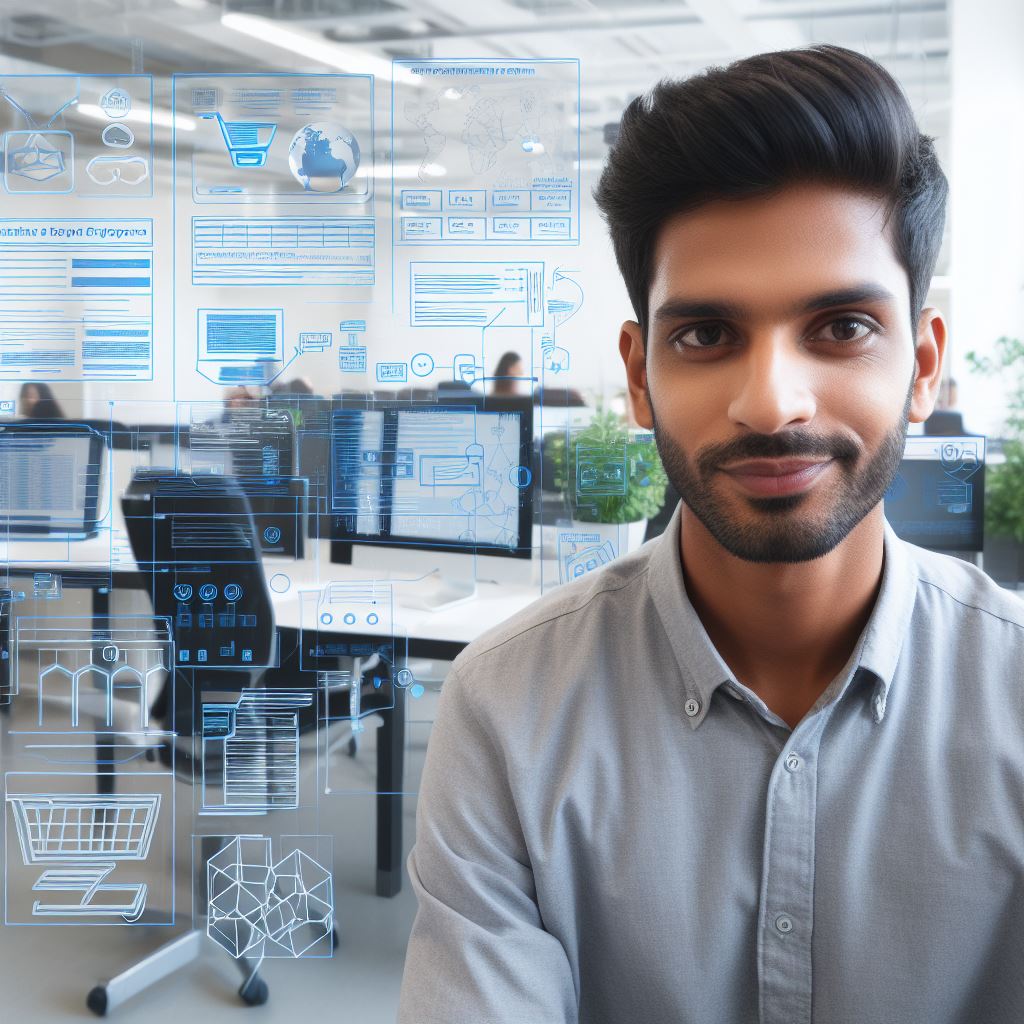Introduction
Setting up a local PHP development environment is crucial for efficient coding and testing. With a local environment, developers can work on PHP applications smoothly without affecting the live server.
It also allows for debugging and testing before deployment, reducing errors and vulnerabilities.
Importance of setting up a local PHP development environment
Having a local PHP development environment is essential as it provides a controlled environment for coding and testing.
It ensures that developers can experiment, debug, and fine-tune their PHP applications without impacting the live server or website.
It allows for version control, enabling developers to revert changes if needed.
Benefits of having a local environment for coding and testing PHP applications
There are several advantages to having a local environment for coding and testing PHP applications.
Firstly, it provides a sandbox for developers to try new features and functionalities without affecting the live website. This facilitates innovation, as developers can experiment freely.
Secondly, a local environment allows for thorough testing before deployment.
Developers can test the PHP application’s performance, functionality, and compatibility on their local system, ensuring a smooth user experience on the live server.
Furthermore, setting up a local PHP development environment enables faster development cycles.
Developers can instantly view and test code changes without the need for constant internet connection or access to the live server.
This enhances productivity and collaboration, as multiple developers can work concurrently on different features.
In essence, a local PHP development environment is vital for efficient coding, testing, and debugging.
It provides a controlled environment, improves the quality of PHP applications through thorough testing, and enhances productivity.
By setting up a local environment, developers can optimize their workflow and ensure a smooth deployment process.
Tech Consulting Tailored to Your Coding Journey
Get expert guidance in coding with a personalized consultation. Receive unique, actionable insights delivered in 1-3 business days.
Get StartedChoose a Local Server
When setting up a local PHP development environment, the first step is to choose a local server. There are several options available, including XAMPP, MAMP, and WAMP.
Exploring Different Options
XAMPP is a popular choice that works on Windows, macOS, and Linux. It includes Apache, MySQL, PHP, and Perl, making it a comprehensive solution for PHP development.
MAMP is another option specifically designed for macOS users, providing Apache, MySQL, and PHP. WAMP, on the other hand, is geared towards Windows users and includes Apache, MySQL, and PHP.
Factors to Consider
When selecting a local server, there are a few factors you should consider. Compatibility is one of the most important aspects.
Make sure the server you choose supports your operating system and version of PHP. Additionally, consider the ease of use.
Some servers offer a user-friendly interface, making it easier for beginners to set up and manage their development environment.
Security is another crucial factor. Look for servers that provide features like password protection and secure connections to keep your development environment safe.
Scalability is also worth considering in case you plan to expand your website or project in the future.
Lastly, check for community support and the availability of resources like documentation and forums, as they can be valuable when troubleshooting issues or seeking guidance.
By carefully evaluating these factors, you can select the most suitable local server for your PHP development needs.
Read: How to Integrate PHP with Front-End Frameworks
Install the Local Server Software
When setting up a local PHP development environment, one of the essential steps is to install the local server software.
This software allows you to run PHP code on your computer, replicating the functionality of a live server.
Detailed instructions for downloading and installing the chosen local server software
Here, we will provide you with detailed instructions for downloading and installing the chosen local server software:
Build Your Vision, Perfectly Tailored
Get a custom-built website or application that matches your vision and needs. Stand out from the crowd with a solution designed just for you—professional, scalable, and seamless.
Get Started- Choose the Right Server Software: Before you start the installation process, it’s important to choose the local server software that best suits your needs.
Some popular options include XAMPP, WAMP, and MAMP. - Download the Server Software: Visit the official website of the chosen server software and locate the download page.
Click on the download link to initiate the download process. Make sure to choose the version compatible with your operating system. - Run the Installer: Once the download is complete, locate the downloaded file and run the installer. Follow the on-screen instructions provided by the installer to proceed with the installation.
- Choose Installation Options: During the installation process, you may be prompted to select various installation options.
Make sure to carefully review these options and choose the ones that best suit your requirements. These options may include the installation location and additional components. - Complete the Installation: After selecting the installation options, click the “Install” or “Next” button to start the installation process.
The server software will now be installed on your computer. This may take a few minutes. - Configure the Server Software: Once the installation is complete, you may need to configure some settings of the server software.
Refer to the documentation or the official website of the chosen software for guidance on how to configure and customize the server to your liking. - Test the Installation: To ensure that the local server software is installed correctly, open a web browser and enter “localhost” or “127.0.0.1” in the address bar.
If you see a welcome page or a dashboard of the server software, it means that the installation was successful.
Specific requirements or considerations during the installation process
During the installation process, there are some specific requirements or considerations that you should keep in mind:
- System Requirements: Make sure to check the system requirements of the server software before downloading and installing it.
Ensure that your computer meets the necessary specifications to run the software smoothly. - Compatibility: Ensure that the chosen server software is compatible with your operating system version. Some server software may have different versions for Windows, macOS, or Linux.
- Firewall and Antivirus: In some cases, your firewall or antivirus software might interfere with the installation process.
Temporarily disable these security measures during the installation to avoid any conflicts. - Documentation and Support: If you encounter any issues or have questions during the installation process, refer to the official documentation or seek support from the community forums of the chosen server software.
By following these steps and considering the specific requirements, you can easily install the local server software for your PHP development environment.
Read: Elevate Coding Sessions with Binaural Beats: A Guide
Configure the Local Server
How to configure the local server settings (e.g., port number, PHP version)
Configuring the local server is an essential step in setting up a PHP development environment. Follow these guidelines to adjust the local server settings:
- Choose the Port Number: Start by selecting a port number for your local server. The default port for PHP development is usually 80 or 8080, but you can choose any available port.
- Specify the PHP Version: Determine which version of PHP you want to use for your development environment.
Make sure the chosen PHP version is compatible with your code and any frameworks or libraries you plan to use. - Adjust Memory Limits: Depending on the complexity of your PHP projects, you might need to adjust the memory limits for your local server.
Increase the memory allocation if you frequently experience out-of-memory errors during development. - Set the Execution Time: Some PHP scripts, particularly those handling large amounts of data, may require more execution time.
Set the maximum execution time to a value that accommodates your development needs. - Enable Error Reporting: During development, it’s crucial to have detailed error reports. Enable error reporting in the PHP configuration file to easily spot and fix coding mistakes.
- Activate Extensions: Depending on your project requirements, you may need to enable or disable certain PHP extensions.
Ensure that all necessary extensions for your project are activated to avoid any compatibility issues. - Configure Database Connection: If your PHP projects involve database connections, configure the server’s settings accordingly.
Set the database host, username, password, and other necessary details for seamless database integration. - Enable Server-side Debugging: To effectively debug your PHP code, enable server-side debugging.
This feature allows you to track and resolve bugs more efficiently, improving the overall development process. - Optimize Caching: Implementing caching techniques on your local server can significantly enhance the performance of your PHP applications.
Configure caching settings to streamline data retrieval and improve response times.
Importance of adjusting these settings for optimal development
Adjusting these local server settings is crucial as it ensures an optimal environment for PHP development.
When the server is appropriately configured, you can focus more on coding and less on potential compatibility or performance issues.
Furthermore, by customizing the server to your project’s specific requirements, you can maximize efficiency and ensure smooth execution of your PHP code.
Remember, these settings may vary depending on your chosen local server software, such as Apache, Nginx, or XAMPP.
Consult the documentation relevant to your server software for precise instructions on adjusting these settings.
Configuring the local server is an essential step that sets the foundation for seamless PHP development.
Take the time to configure the server according to your needs, and you’ll enjoy a smooth and efficient development environment!
Read: Data Structures in C: An Example-Based Guide

Set Up a Database
To successfully set up a local PHP development environment, it is essential to have a database. A database allows you to store, retrieve, and manipulate data, which is crucial for PHP development.
Here, we will discuss the importance of having a database and provide instructions on creating and configuring one using local server software.
Optimize Your Profile, Get Noticed
Make your resume and LinkedIn stand out to employers with a profile that highlights your technical skills and project experience. Elevate your career with a polished and professional presence.
Get NoticedImportance of Having a Database for PHP Development
- Data Storage and Retrieval: A database provides a structured and organized way to store data that your PHP applications may require. It allows you to efficiently retrieve and manipulate this data.
- Dynamic Content: PHP powers dynamic websites, and databases play a vital role in delivering dynamic content to users.
With a database, you can dynamically generate web pages based on user input or custom queries. - User Management: Databases facilitate user management functionalities like registration, authentication, and authorization.
By storing user data and credentials, you can build secure PHP applications.
Creating and Configuring a Database using Local Server Software
- Choose a Database Management System (DBMS): Popular choices include MySQL, PostgreSQL, and SQLite. Select the one that suits your requirements and install it on your local server.
- Accessing DBMS: Once installed, access the DBMS through a graphical user interface (GUI) tool like phpMyAdmin (for MySQL), pgAdmin (for PostgreSQL), or SQLite Browser (for SQLite).
- Creating a Database: In your chosen GUI tool, look for an option to create a new database. Provide a name for your database and ensure it adheres to any naming conventions specified by the DBMS.
- Database Configuration: A database typically requires specific configuration details to establish a connection with your PHP scripts.
This includes information like server name, port number, username, and password. - Establishing a Connection: Inside your PHP code, use the appropriate functions or libraries provided by the DBMS to establish a connection with your database.
This connection will allow you to perform various operations on the database. - Designing Tables and Relationships: Once connected, you can create tables within your database to store different types of data.
Determine the structure of your tables, including columns, data types, and relationships between tables if necessary. - Querying the Database: You can use SQL (Structured Query Language) statements to interact with your database. Query the database to retrieve, modify, or delete data as required by your PHP application.
- Backup and Restore: Regularly backup your database to prevent data loss. Additionally, learn how to restore a backup in case of any mishaps or system failures.
Remember, databases are an integral part of most PHP applications. Mastering database setup and management will greatly enhance your PHP development skills.
In fact, setting up a database is a crucial step in establishing a robust local PHP development environment. It allows you to store and retrieve data, power dynamic content, and manage users effectively.
By selecting a DBMS, creating a database, establishing a connection, and learning to query the database, you will be well on your way to creating powerful PHP applications.
Read: The Science Behind Music and Coding Productivity
Install a Code Editor
When setting up a local PHP development environment, one crucial step is installing a code editor. A code editor is a software application that allows developers to write, edit, and manage their code efficiently.
Popular code editors for PHP development
There are several popular code editors available for PHP development, such as VS Code and Sublime Text. Let’s explore the features and benefits of using a dedicated code editor for PHP development.
VS Code
Visual Studio Code (VS Code) is a widely used code editor with excellent support for PHP development. Here are some of its notable features:
- Intelligent code completion: VS Code offers intelligent suggestions and auto-completion, making coding faster and more accurate.
- Debugging: It provides built-in debugging capabilities, allowing developers to identify and fix issues easily.
- Extensions: VS Code has a vast library of extensions that enhance its functionality for PHP development, such as PHP Debug, PHP IntelliSense, and Laravel Extension Pack.
- Version control: It has seamless integration with Git, enabling developers to manage their source code effectively.
Sublime Text
Sublime Text is another popular choice among PHP developers. Here’s why it is highly recommended:
- Customizable interface: Sublime Text allows developers to customize the editor’s appearance, layout, and functionality according to their preferences.
- Multiple selection: It offers a unique feature known as “multiple selection,” which enables developers to perform simultaneous edits on multiple lines, significantly boosting productivity.
- Powerful searching and navigation: Sublime Text provides powerful search capabilities, enabling developers to find and replace code efficiently.
It also allows quick navigation between files and symbols. - Extensibility: Similar to VS Code, Sublime Text supports an extensive library of plugins, allowing developers to enhance its features for PHP development.
Features and benefits of using a dedicated code editor
Using a dedicated code editor for PHP development has numerous benefits:
- Enhanced coding experience: Code editors offer features like syntax highlighting, code formatting, and error detection, making coding more efficient and error-free.
- Better organization: Code editors allow developers to split their code into different files and folders, providing a structured approach to development and better code management.
- Increased productivity: Code editors provide time-saving features like code snippets, keyboard shortcuts, and automated tasks, enabling developers to write code faster and with fewer errors.
- Community support: Popular code editors like VS Code and Sublime Text have large and active developer communities.
This means extensive online resources, tutorials, and plugins to help developers in their PHP development journey.
In short, installing a code editor is an essential step in setting up a local PHP development environment. Both VS Code and Sublime Text are excellent choices, each offering unique features and benefits.
By using a dedicated code editor, you can elevate your PHP development experience, improve productivity, and write high-quality code more quickly and efficiently.
Create a Test PHP File
Once you have set up your local PHP development environment, it’s time to create a test PHP file to ensure everything is working properly. Follow these steps:
Open your preferred code editor and create a new file
Add the following code to the file:
php
phpinfo();
?>This simple PHP code will display information about your PHP installation when you run it on the local server.
Save the file with a .php extension. For example, test.php
Move the file to the document root of your local development server.
The document root is the directory where your local server looks for files to serve. It is usually something like htdocs, www, or public_html. Consult your server’s documentation for the exact location.
Start or restart your local server
If you are using Apache, you can start or restart it by running the appropriate command in your command line interface. For example, on Windows, you can use the following command:
shell
net start apache2.4Open a web browser and enter the URL of your test PHP file
For example, if your local development server is running on localhost and you saved the test file as test.php in the document root, you would enter http://localhost/test.php in your browser’s address bar.
If everything is set up correctly, you should see a page with PHP information.
This page provides detailed information about your PHP installation, including version, configuration settings, loaded extensions, and more. It confirms that PHP is running properly on your local server.
Feel free to experiment with more complex PHP code in your test file.
Once you have confirmed that your PHP development environment is properly set up, you can start building and testing your PHP applications locally.
Congratulations! You have successfully created a test PHP file and verified the setup of your local PHP development environment.
This important step ensures that you can code and run PHP applications on your computer before deploying them to a live server.
Additional Tools and Resources
Recommending useful tools and resources for PHP development
- Version Control Systems: Using Git or SVN helps track changes and collaborate effectively.
- Integrated Development Environments (IDEs): IDEs like PhpStorm, Sublime Text, or Visual Studio Code offer advanced features for coding.
- Debugging Tools: Xdebug and PHP Debug Bar assist in identifying and fixing code errors.
- PHP Package Managers: Composer simplifies library installation and dependency management.
Importance of continuous learning and improvement in coding skills
In the rapidly evolving world of web development, it is crucial to constantly update your skills and knowledge. Here are a few resources to aid in your journey:
- Online Tutorials: Platforms like PHP.net, W3Schools, and Laracasts provide comprehensive PHP tutorials.
- PHP Forums and Communities: Joining online forums and communities such as Stack Overflow or Reddit allows you to seek assistance and learn from experienced developers.
- Coding Challenges: Websites like Codewars and LeetCode help improve problem-solving skills by providing coding challenges.
- Online Courses: Websites like Udemy, Coursera, and Codecademy offer structured PHP courses taught by experts.
- Books and eBooks: Consider reading books like “PHP: The Right Way” or “Modern PHP: New Features and Good Practices” for deepening your understanding of PHP.
- Attending Conferences and Meetups: Participating in local PHP conferences or meetups provides networking opportunities and access to industry insights.
Remember, staying abreast of the latest trends, best practices, and new tools will significantly enhance your PHP development skills.
Conclusion
Setting up a local PHP development environment involves several key steps:
- Install a web server software like Apache or Nginx.
- Set up a PHP installation on your local machine.
- Install a database server like MySQL or MariaDB.
- Configure the web server and PHP to work together.
- Install a code editor or integrated development environment (IDE).
- Create and configure a virtual host for your development projects.
- Test your local PHP environment by creating and running a simple PHP script.
Having a dedicated local PHP development environment offers numerous benefits:
- Efficiency: You can work offline and avoid the delays caused by uploading files to a remote server.
- Flexibility: You can experiment with different configurations and settings without affecting the live website.
- Security: Local development environments are isolated from the internet, reducing the risk of attacks.
- Collaboration: You can easily share your development environment with teammates for collaborative coding and testing.
- Debugging: Local environments allow for easier debugging by providing access to error logs and debugging tools.
By following the steps outlined in this guide and creating a local PHP development environment, you can enhance your PHP coding and testing process, leading to more efficient and effective development.