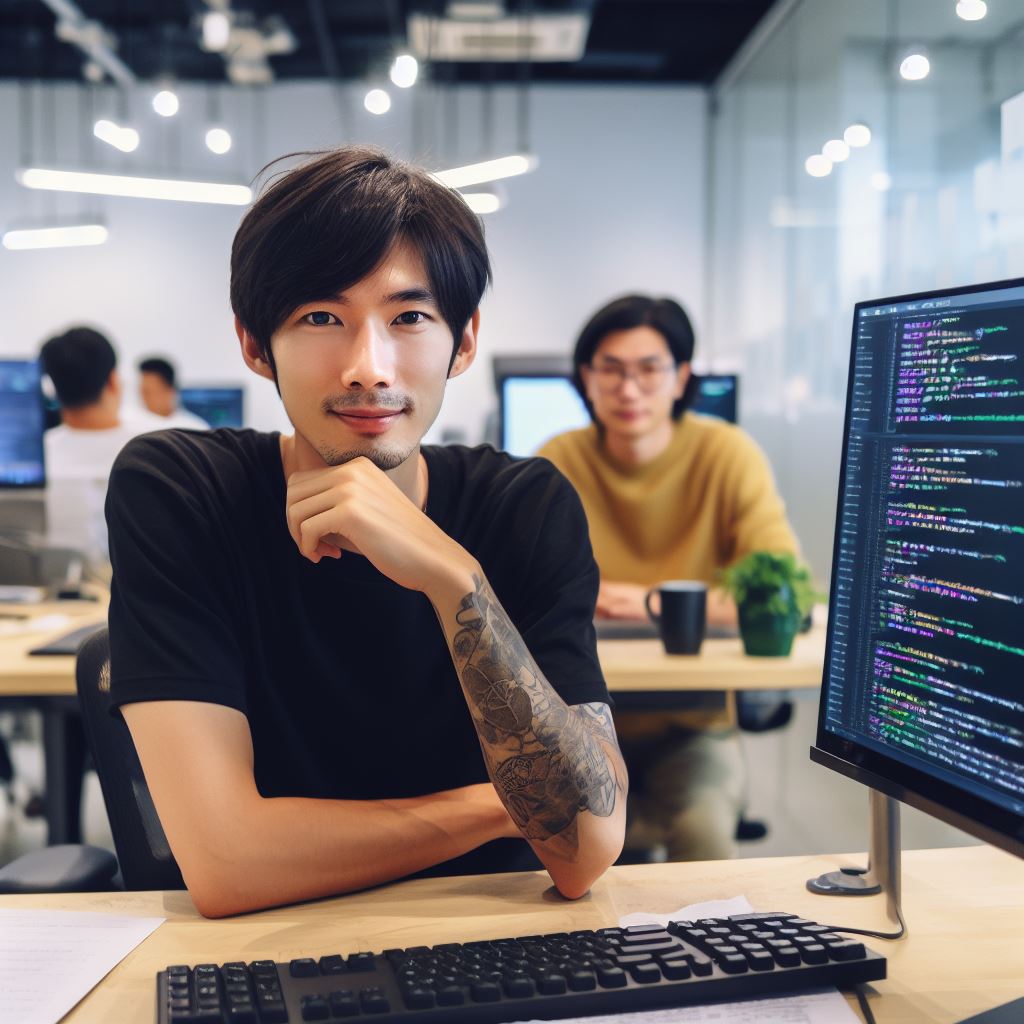Introduction
In the programming community, coding editors are incredibly popular and important tools. This blog post explores Visual Studio Code vs Atom.
They provide developers with a platform to write, edit, and organize their code efficiently.
Among the many coding editors available, Visual Studio Code and Atom have gained significant attention.
This blog post aims to compare and determine which editor, Visual Studio Code or Atom, comes out on top. By evaluating their features, performance, and user experience, we will determine the ultimate winner.
Overview of Visual Studio Code
Visual Studio Code is a popular coding editor developed by Microsoft that offers a wide range of features and functionalities.
Features and Functionalities of Visual Studio Code
- Intelligent code completion and suggestions make coding faster and more efficient.
- Debugging capability allows developers to identify and fix issues within their code.
- Git integration facilitates version control and collaboration with other developers.
- Built-in terminal enables developers to run commands directly within the editor.
- Support for multiple programming languages, including JavaScript, Python, and C++, among others.
Cross-Platform Compatibility and Language Support
Visual Studio Code is cross-platform and can be used on Windows, macOS, and Linux operating systems.
It supports various programming languages, offering syntax highlighting, debugging, and code suggestions specific to each language.
Customization Options and Extensibility through Extensions
Visual Studio Code provides a high level of customization, allowing developers to personalize their coding environment.
Extensions can be added to enhance and extend the functionality of the editor, such as themes, additional language support, and code formatting tools.
Visual Studio Code is a powerful coding editor that offers a rich set of features and functionalities.
Its cross-platform compatibility, extensive language support, and customizable nature make it a top choice for developers worldwide.
Read: Is Coding Same as Programming? A Comprehensive Look
Overview of Atom
- Atom is a popular open-source code editor developed by GitHub.
- It provides a modern and user-friendly interface for developers.
- Atom supports macOS, Windows, and Linux, making it cross-platform compatible.
- Its versatility allows developers to work fluidly across different operating systems.
Features and Functionalities of Atom
- Atom offers a wide range of features to enhance the coding experience.
- It has a powerful built-in search and replace function, making code navigation efficient.
- Autocomplete functionality reduces typing errors and improves productivity.
- Multiple panes allow developers to work on different files simultaneously.
- Split editing feature makes comparing and editing code more convenient.
- The built-in Git integration simplifies version control within the editor.
- Teletype feature enables real-time collaboration with other developers.
Cross-platform Compatibility and Language Support
- Atom’s cross-platform compatibility ensures a consistent experience across different operating systems.
- It supports a wide array of programming languages, including popular ones like JavaScript, Python, and Java.
- Developers can leverage language-specific packages to enhance syntax highlighting and linting.
- Atom’s community actively develops and maintains packages for various languages and frameworks.
- Its flexibility allows developers to customize the editor based on their specific language requirements.
Customization Options and Extensibility through Packages
- Atom allows extensive customization to tailor the editor to individual preferences.
- Users can choose from a variety of themes and install packages to enhance functionality.
- Packages in Atom provide additional features and tools for specific use cases.
- Developers can create their own packages or contribute to existing ones in the open-source community.
- This extensibility fosters a vibrant ecosystem where new functionalities are continually added.
In essence, Atom is a highly customizable and feature-rich code editor suitable for developers of all levels.
Its cross-platform compatibility, extensive language support, and customizable nature make it a preferred choice.
Whether you are a beginner or an experienced developer, Atom provides the necessary tools and flexibility for efficient coding.
Tech Consulting Tailored to Your Coding Journey
Get expert guidance in coding with a personalized consultation. Receive unique, actionable insights delivered in 1-3 business days.
Get StartedWith its active community and regular updates, Atom continues to evolve and meet the needs of modern developers.
Read: Top 10 Coding Editors for Professional Programmers in 2024
User Interface and User Experience (UI/UX) Comparison
When it comes to coding editors, two popular choices that often come up are Visual Studio Code and Atom.
Both editors offer a plethora of features and customization options, but how do they compare in terms of user interface and user experience (UI/UX)? Let’s dive in and find out.
User interfaces of both Visual Studio Code and Atom
Visual Studio Code (VS Code) boasts a sleek and modern interface that is visually appealing. It adopts a minimalist design, with a clean layout that allows users to focus on their code without distractions.
On the other hand, Atom offers a more customizable interface, allowing users to tweak various aspects to suit their preferences.
Overall look and feel, ease of navigation, and intuitiveness of each editor
Visual Studio Code provides a polished look and feel, with smooth animations and transitions.
Its sidebar and tab system make navigation a breeze, allowing users to effortlessly switch between files and projects.
The intuitive keyboard shortcuts further enhance the overall experience.
On the flip side, Atom offers a similar level of intuitiveness and ease of navigation, but with a slightly different aesthetic that might appeal to different users.
Performance and responsiveness of the UI/UX in terms of speed and smoothness
Both Visual Studio Code and Atom offer impressive performance and responsiveness.
However, VS Code seems to have an edge in terms of speed, as it feels snappier and more responsive when handling large codebases.
Its IntelliSense feature provides real-time suggestions and autocompletion, further improving productivity.
Atom, while still performing admirably, might experience slight lag when dealing with resource-intensive tasks.
Build Your Vision, Perfectly Tailored
Get a custom-built website or application that matches your vision and needs. Stand out from the crowd with a solution designed just for you—professional, scalable, and seamless.
Get StartedUltimately, the choice between Visual Studio Code and Atom for UI/UX comes down to personal preference. VS Code offers a modern and sleek interface, seamless navigation, and impressive performance.
On the other hand, Atom provides a customizable interface and intuitive experience that some users might prefer.
Both editors have their strengths and weaknesses, so it’s essential to try them out and determine which one suits your coding style and preferences best.
Stay tuned for the next chapter, where we’ll compare the extensibility and plugin ecosystem of Visual Studio Code and Atom!
Read: From Syntax to Semantics: Elements of Coding Explained
Code Editing and Productivity Features
Code editing capabilities of Visual Studio Code and Atom
When it comes to code editing capabilities, Visual Studio Code and Atom offer a range of features. So let’s compare them and see how they stack up.
- Syntax Highlighting: Both Visual Studio Code and Atom provide excellent syntax highlighting, making code more readable and easier to understand.
- Auto-completion: Visual Studio Code’s auto-completion is incredibly powerful and accurate, thanks to its IntelliSense feature.
Atom also has auto-completion, but it may not be as advanced as Visual Studio Code. - Debugging Functionalities: Visual Studio Code has built-in debugging functionalities that allow developers to set breakpoints, step through code, and analyze variables.
Atom, on the other hand, relies heavily on plugins for debugging functionality. - Code Snippet Support: Both editors support code snippets. Visual Studio Code has a rich library of pre-defined snippets, and it even allows you to create your own.
Atom also has snippet support, but it may not be as extensive as Visual Studio Code.
Advantages or disadvantages each editor has in this aspect
Now, let’s consider the advantages and disadvantages of each editor in terms of code editing and productivity features:
Visual Studio Code
- Advantages: Visual Studio Code’s IntelliSense and auto-completion features are unmatched, making coding faster and more efficient.
Its debugging functionalities are also comprehensive and user-friendly. - Disadvantages: Visual Studio Code can be resource-intensive and may slow down with large codebases. It may also have a steeper learning curve for beginners compared to Atom.
Atom
- Advantages: Atom is highly customizable, allowing developers to tailor the editor to their specific needs. It has a vast library of plugins, making it versatile and adaptable.
- Disadvantages: While Atom has auto-completion and debugging functionalities, they may not be as robust as those in Visual Studio Code.
The performance of Atom can also suffer when working with large files.
In fact, both Visual Studio Code and Atom excel in code editing and productivity features but with some pros and cons.
Visual Studio Code shines in terms of its IntelliSense, auto-completion, and debugging functionalities.
However, it can be resource-intensive and have a steep learning curve. On the other hand, Atom offers extensive customization options and a wide selection of plugins.
Its auto-completion and debugging functionalities may not be as advanced, and performance may suffer in large projects.
Ultimately, the choice between Visual Studio Code and Atom depends on the specific needs and preferences of the developer.
Read: Coding Camps and Job Placement: What to Expect
Customization and Extensibility
Customization options available in Visual Studio Code and Atom
In comparing the customization options available in Visual Studio Code and Atom, it is clear that both coding editors offer a wide range of options.
Optimize Your Profile, Get Noticed
Make your resume and LinkedIn stand out to employers with a profile that highlights your technical skills and project experience. Elevate your career with a polished and professional presence.
Get Noticed- Visual Studio Code: This versatile editor has a user-friendly interface for customization.
- Atom: Atom also provides extensive customization options, making it highly adaptable to individual preferences.
When it comes to extensions and packages, both Visual Studio Code and Atom have an impressive array of choices available.
Availability and Variety of Extensions/Packages
- Visual Studio Code: It offers a large marketplace with a diverse range of extensions and packages.
- Atom: Similarly, Atom boasts a vast library of extensions and packages to enhance its functionality.
In terms of ease of installing, managing, and updating extensions/packages, both editors have convenient processes.
Installing, Managing, and Updating Extensions/Packages
- Visual Studio Code: With its built-in extension manager, installing, managing, and updating extensions is seamless.
- Atom: Atom also facilitates effortless extension management with its dedicated package manager.
Overall, the customization and extensibility of both Visual Studio Code and Atom make them stand out in the coding editor market.

Integration with Version Control Systems
When it comes to comparing the integration of Visual Studio Code and Atom with popular version control systems like Git, there are several factors to consider.
Visual Studio Code
- Features and ease of use: Visual Studio Code provides seamless integration with Git, making it easy to perform version control tasks directly within the editor.
It offers features like built-in Git commands, side-by-side diff view, and branch management. - Additional functionalities: Apart from basic version control, Visual Studio Code also supports other version control systems like Mercurial and SVN through extensions.
This flexibility allows developers to work with their preferred version control system. - Advantages: Visual Studio Code’s integration with Git goes beyond the basic functionalities.
It provides a visual way to resolve merge conflicts, highlights code changes in the gutter, and offers easy navigation through changes using the built-in Git timeline.
Atom
- Features and ease of use: Atom also offers integration with Git, allowing users to perform version control tasks from within the editor.
It provides a Git panel to stage and commit changes, view diffs, and switch between branches. - Additional functionalities: Atom supports other version control systems like SVN, Mercurial, and Perforce through community-developed packages.
While not as extensive as Visual Studio Code, these packages improve the flexibility of Atom. - Advantages: Atom’s integration with Git provides a straightforward workflow for version control.
It allows easy access to the Git commands, provides a visual diff view, and enables collaborative work with teammates through the ability to push and pull changes directly from the editor.
Both Visual Studio Code and Atom offer decent integration with version control systems, but Visual Studio Code takes the lead in terms of functionality and advantages.
Visual Studio Code’s built-in Git commands and comprehensive diff view make version control tasks smoother and more efficient.
The ability to work with multiple version control systems adds to its versatility. Additionally, features like visual merge conflict resolution and the Git timeline enhance the overall version control experience.
While Atom provides a decent set of version control features, it falls slightly behind Visual Studio Code in terms of capability and advanced functionality.
However, for developers already familiar with Atom and its ecosystem, the integration with Git and other version control systems is still effective and usable.
In short, Visual Studio Code emerges as the winner when it comes to integration with version control systems.
Its extensive features, ease of use, and additional functionalities set it apart from Atom in terms of version control capabilities.
Performance and Resource Usage
Performance and resource usage of Visual Studio Code and Atom
- When comparing Visual Studio Code and Atom, it is important to evaluate their performance and resource usage.
- Startup time can significantly impact a coder’s productivity, so let’s analyze it for both editors.
- Visual Studio Code boasts a remarkably fast startup time, enabling developers to jump straight into their work.
- On the other hand, Atom’s startup time is relatively slower, causing a slight delay before developers can start coding.
- Memory consumption is another crucial factor to consider for an editor’s efficiency and smooth operation.
- Visual Studio Code, being a lightweight editor, efficiently utilizes system memory, resulting in optimal performance.
- Atom, while customizable and packed with features, tends to consume more memory, affecting overall responsiveness.
Notable differences or similarities between the editors in terms of performance
- During heavy operations like large file handling or intensive program executions, an editor’s responsiveness is essential.
- Visual Studio Code excels in this aspect, providing swift responsiveness even during resource-heavy tasks.
- However, Atom may experience brief lags and delays under similar circumstances due to greater resource consumption.
- Despite differences, both editors prioritize responsiveness, ensuring a seamless coding experience for developers.
- In terms of performance, there are noteworthy differences between Visual Studio Code and Atom.
- Visual Studio Code’s focus on speed and optimization allows it to outperform Atom in various performance-related aspects.
- Atom, while slightly behind in terms of performance, compensates with its extensive customization options.
- Developers willing to sacrifice some performance for more flexibility and personalization might prefer Atom.
- However, developers seeking optimized performance without compromising functionality would lean towards Visual Studio Code.
- Ultimately, the choice between Visual Studio Code and Atom depends on one’s priorities and individual preferences.
Community and Support
Visual Studio Code
- The community surrounding Visual Studio Code is vibrant and active.
- There are numerous forums and discussion boards dedicated to providing support for Visual Studio Code users.
- Microsoft, the company behind Visual Studio Code, offers extensive documentation and tutorials.
- The community actively contributes to the development of Visual Studio Code by providing feedback and suggesting new features.
- Regular updates and bug fixes are released by the Visual Studio Code team based on community feedback.
- Extensions and themes developed by the community enhance the functionality and appearance of Visual Studio Code.
Atom
- Atom also has a thriving community of developers.
- There are several forums and online communities where Atom users can seek help and share their experiences.
- Atom’s official website has detailed documentation and guides for users.
- The community actively contributes to the development of Atom by creating packages and themes.
- The Atom team regularly releases updates and improvements based on community feedback and bug reports.
- Atom’s package manager allows users to easily install and manage extensions developed by the community.
Both Visual Studio Code and Atom have strong communities that provide support and contribute to their development.
Visual Studio Code, being backed by Microsoft, has more extensive documentation and resources available for users.
However, Atom’s community-driven nature results in a wide variety of themes and packages developed by passionate individuals.
In a nutshell, choosing between Visual Studio Code and Atom based on the strength of their communities and support is a tough task.
Both editors have vibrant communities, active development, and ample support resources. It ultimately comes down to personal preference and the specific needs of each developer.
Conclusion
After comparing Visual Studio Code and Atom, it is clear that both editors have their pros and cons. However, in this comparison, Visual Studio Code emerges as the winner.
Visual Studio Code offers a more robust and efficient coding experience. It provides a wide range of features, including an excellent code editor, integrated terminal, and debugging tools.
Its extensive library of extensions also enhances its functionality.
Atom, on the other hand, lags behind in performance and can be slower when handling larger projects.
Although it boasts a customizable interface and has a strong community, it falls short compared to Visual Studio Code’s overall performance and feature set.
Ultimately, the choice between Visual Studio Code and Atom depends on specific use cases and personal preferences.
If you prioritize performance, efficiency, and a vast selection of functionalities, Visual Studio Code is the better choice. It is suitable for professional developers working on complex projects.
However, if you value customization options and a strong community, Atom might be more suitable for simple coding tasks or for those seeking a more personalized experience.
Visual Studio Code offers a superior coding experience with its extensive features and performance.
It is recommended for most developers, but choosing the right coding editor ultimately depends on personal preferences and specific use cases.