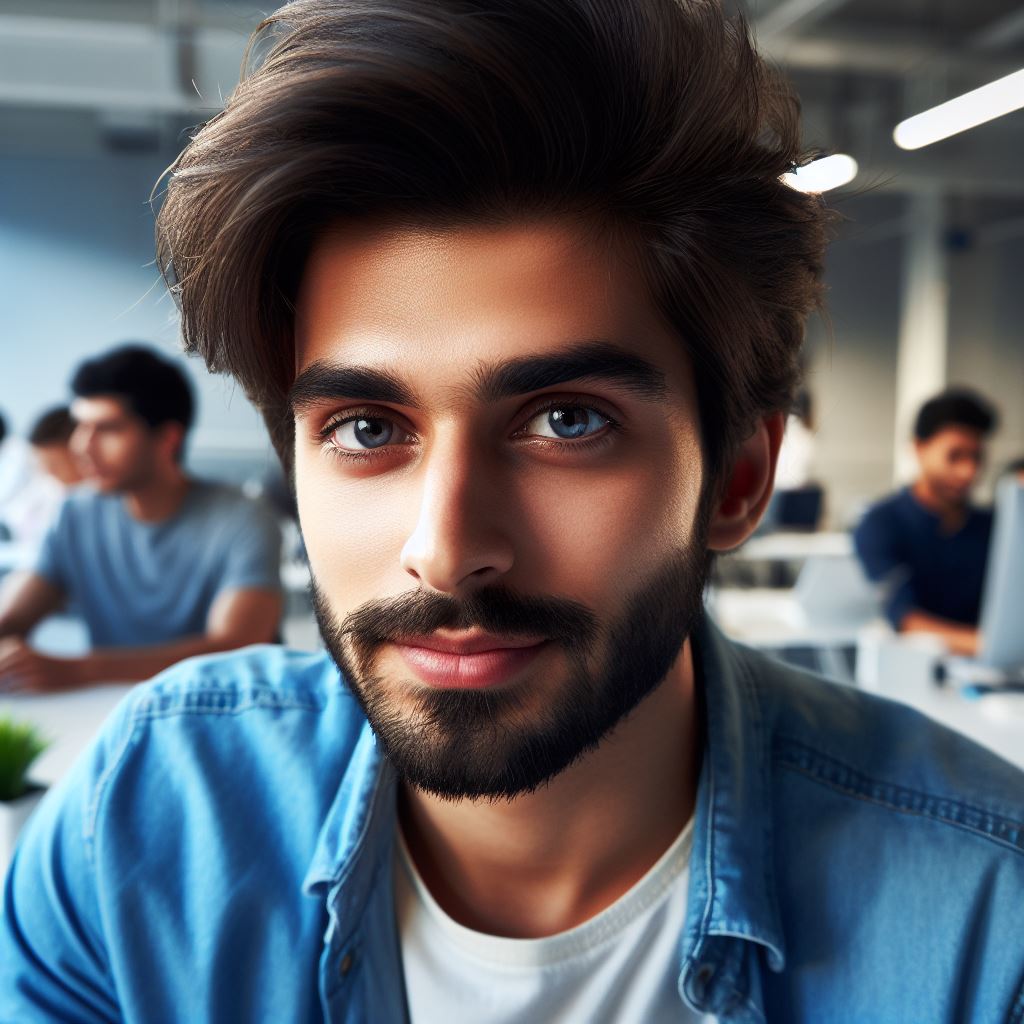Introduction
jQuery is a powerful JavaScript library that simplifies web development by making it easier to manipulate HTML documents, handle events, create animations, and much more.
The purpose of this tutorial is to provide a practical guide on how to use jQuery with HTML.
It aims to help both beginners and experienced developers enhance their web development skills by understanding how to leverage jQuery effectively.
The tutorial covers selecting and manipulating elements, event handling, animations, HTTP requests, and advanced features like form validation and image sliders.
The tutorial will also walk you through real-life examples and provide hands-on exercises to solidify your understanding of jQuery and its application in HTML.
By the end of this tutorial, you will have a solid foundation in using jQuery to create dynamic and interactive webpages.
So, let’s dive in and uncover the power of jQuery in web development!
Understanding jQuery
Definition and overview of jQuery
jQuery is a popular JavaScript library that simplifies the process of writing JavaScript code.
It provides a wide range of functions and features that make it easier to manipulate HTML documents.
Developed by John Resig in 2006, jQuery has gained widespread adoption due to its simplicity and versatility.
At its core, jQuery is designed to make it easier to select and manipulate HTML elements.
It simplifies the syntax for performing common tasks such as event handling, animation, and AJAX calls.
With jQuery, developers can write code that is more concise and readable, saving time and effort.
Advantages and features of using jQuery
One of the main advantages of using jQuery is its cross-browser compatibility.
jQuery has built-in support for all major browsers, ensuring consistent behavior across different platforms.
Tech Consulting Tailored to Your Coding Journey
Get expert guidance in coding with a personalized consultation. Receive unique, actionable insights delivered in 1-3 business days.
Get StartedThis eliminates the need for developers to write browser-specific code, making their work more efficient.
Another key feature of jQuery is its extensive library of pre-built functions. Developers can leverage these functions to accomplish complex tasks with just a few lines of code.
jQuery also simplifies the process of handling events. It provides an intuitive syntax to bind event handlers to HTML elements, such as buttons or links.
This allows developers to easily add interactivity to their web pages without the need for complex JavaScript code.
Explaining the role of jQuery in enhancing HTML functionality
- One of jQuery’s primary objectives is to enhance the functionality of HTML elements.
- It does this by providing a set of methods that allow developers to manipulate HTML elements dynamically.
- For example, jQuery enables developers to easily show, hide, or animate elements on a web page.
- In addition, jQuery simplifies the process of working with forms and user input.
- It provides functions to validate user input and submit form data via AJAX, without needing to reload the entire page.
- This makes for a smoother and more interactive user experience.
- Furthermore, jQuery facilitates the creation of dynamic content on web pages.
- It allows developers to fetch data from a server and update the HTML content without requiring a page refresh.
- This is commonly used in applications like news feeds and chat systems.
Overall, jQuery plays a vital role in enhancing the functionality of HTML pages.
Its simplicity, versatility, and extensive library of functions make it an invaluable tool for web developers
By leveraging jQuery, developers can create more interactive and dynamic web pages with less effort.
Read: Exploring Python Coding with Minecraft: A Beginner’s Guide
Setting up jQuery
Downloading and installing jQuery
To start using jQuery in your HTML files, you need to first download and install the jQuery library. Visit the jQuery website (https://jquery.com/) and locate the download section.
Click on the “Download” button, and you will be provided with different options to get the jQuery library.
You can choose to download the compressed or uncompressed version depending on your preference.
Once the download is complete, extract the files from the downloaded package. You will find the main jQuery file named “jquery.js” or “jquery.min.js”.
This is the file that you will link to your HTML file.
Linking jQuery library to HTML file
To link the jQuery library to your HTML file, you need to add a script tag in the head section of your HTML document.
Build Your Vision, Perfectly Tailored
Get a custom-built website or application that matches your vision and needs. Stand out from the crowd with a solution designed just for you—professional, scalable, and seamless.
Get StartedThe script tag is used to load external JavaScript files.
Open your HTML file in a text editor and locate the head section. Insert the following code inside the head tags:
<script src="path/to/jquery.js"></script>Replace “path/to/jquery.js” with the actual file path of the jQuery library that you downloaded and extracted.
Introduction to CDNs for quick access to jQuery
CDN (Content Delivery Network) is a global network of servers that deliver web content to users based on their geographical location.
CDNs can be used to quickly access commonly used libraries like jQuery.
Instead of downloading and hosting the jQuery library on your server, you can link to a jQuery CDN.
This allows you to leverage the cached version of jQuery on the CDN server, resulting in faster loading times for your website.
There are several popular CDNs available for jQuery, such as Google CDN, Microsoft CDN, and jQuery CDN.
To use a jQuery CDN, you need to replace the local file path with the CDN URL in the script tag.
For example, to use Google CDN, replace the script tag in your HTML file with the following code:
<script src="https://ajax.googleapis.com/ajax/libs/jquery/3.6.0/jquery.min.js"></script>Make sure to use the latest version of jQuery available on the CDN by checking their documentation.
Using CDNs for jQuery offers the advantages of faster delivery, optimized caching, and increased reliability. It also saves bandwidth and server resources for both you and your visitors.
In fact, setting up jQuery involves downloading and installing the library, linking it to your HTML file, and considering the use of CDNs for quick access.
With jQuery properly set up, you can enhance the functionality of your website and create interactive and dynamic web experiences easily.
Optimize Your Profile, Get Noticed
Make your resume and LinkedIn stand out to employers with a profile that highlights your technical skills and project experience. Elevate your career with a polished and professional presence.
Get NoticedRead: Improving User Experience with CSS Scroll Snap
Selectors and Events
Explanation of Selectors in jQuery
Selectors in jQuery are powerful tools that allow developers to target specific elements within an HTML document.
They are used to select and manipulate elements based on their tag, class, ID, attribute, or position.
Using the syntax of $(selector), jQuery allows developers to easily select elements and perform actions on them.
This is achieved by passing a CSS-like selector as a parameter to the jQuery function.
Demonstrating Various Types of Selectors
jQuery provides a wide range of selectors to choose from, making it easier to target specific elements. Some commonly used selectors include:
- Element Selector: Selects all elements of a particular type. For example, $(“p”) will select all elements.
- Class Selector: Selects all elements with a specific class. For example, $(“.classname”) will select all elements with the class “classname”.
- ID Selector: Selects a specific element with the given ID. For example, $(“#elementID”) will select the element with the ID “elementID”.
- Attribute Selector: Selects elements with a specific attribute or attribute value.
For example, $(“[name=’attribute’]”) will select all elements with the attribute “name” equal to “attribute”.
Overview of Events and Their Importance in jQuery
Events in jQuery are actions or occurrences that happen during the execution of a program.
They are used to trigger functions or actions when certain events occur, such as clicking a button or submitting a form.
Events play a crucial role in enhancing the interactivity and user experience of a web page.
With jQuery, developers can easily attach event handlers to elements and define the behavior that should occur when the specified event is triggered.
Examples of Commonly Used Events and Their Syntax
There are numerous jQuery events available to developers. Some commonly used events include:
click()
Triggers when an element is clicked.
Example:
$("button").click(function() { // Action to perform when the button is clicked });mouseover()
Triggers when the mouse pointer enters an element.
Example:
$("p").mouseover(function() { // Action to perform when the mouse is over the paragraph });keypress()
Triggers when a key is pressed on the keyboard.
Example:
$("input").keypress(function() {
// Action to perform when a key is pressed inside an input field
});submit()
Triggers when a form is submitted.
Example:
$("form").submit(function() {
// Action to perform when the form is submitted
});In addition to these examples, jQuery offers a wide range of other events that can be utilized to create dynamic and interactive web pages.
Overall, understanding selectors and events in jQuery is essential for effectively working with HTML elements and enhancing the functionality and interactivity of web pages.
By mastering these concepts, developers can create engaging user experiences and streamline their development process.
Read: Developing Your First ‘Hello World’ Application in Dart
Manipulating HTML with jQuery
Introduction to DOM manipulation
When using jQuery with HTML, one of the most powerful features is the ability to manipulate the Document Object Model (DOM).
The DOM represents the structure of an HTML document and allows developers to access and modify its elements.
Modifying element attributes and content
With jQuery, it’s easy to modify the attributes and content of HTML elements.
By targeting specific elements using selectors, developers can change things like the value of an input field or the source of an image.
This allows for dynamic updates to the webpage.
Adding, removing, and modifying CSS classes
In addition to modifying attributes and content, jQuery also enables the manipulation of CSS classes.
By adding, removing, or modifying classes, developers can change the appearance and styling of elements on the webpage.
This can be useful for applying different styles based on user interactions or certain conditions.
Creating dynamic HTML elements with jQuery
One of the key benefits of using jQuery is the ability to create dynamic HTML elements.
This means that developers can generate HTML content on the fly, based on user actions or other events.
For example, a click on a button can trigger the creation of a new element or a section of the webpage.
With jQuery, developers can dynamically create and insert HTML elements into the DOM.
This opens up endless possibilities for creating interactive web pages.
By using methods like `append()`, `prepend()`, or `after()`, new elements can be added or modified based on user actions or other events.

Animations and Effects
In this section, we will delve into the world of animations and effects in jQuery, discovering how they can be used to enhance the visual appeal and interaction of your website.
Description of animations and effects in jQuery
Animations and effects add an extra layer of dynamism to a webpage, making it more engaging and captivating for users.
By incorporating animations, elements on a webpage can transition smoothly, creating a fluid and visually pleasing experience.
Utilizing basic animations like fadeIn, fadeOut, slideUp, slideDown
One of the strengths of jQuery lies in its ability to easily incorporate basic animations.
For example, fadeIn and fadeOut can be used to gradually show or hide elements, resulting in a smooth transition.
Similarly, slideUp and slideDown allow you to slide elements up or down, providing a sleek and polished effect.
Creating custom animations using jQuery
However, basic animations are just the tip of the iceberg. jQuery also empowers developers to create custom animations that are tailored to their specific needs.
By utilizing the animate function and manipulating CSS properties, virtually any visual transformation can be achieved.
Whether it’s moving an element across the screen, rotating it, or changing its color, the possibilities are endless.
Exploring advanced effects like toggle, animate, etc
- As you become more comfortable with the basics, we can explore advanced effects like toggling.
- The toggle effect allows elements to alternate between being visible and hidden.
- This can be particularly useful for creating interactive menus or implementing toggle buttons, where different elements appear or disappear with each click.
- The animation function deserves special mention, as it opens up a whole new level of animation possibilities.
- By animating multiple CSS properties simultaneously, you can create complex and captivating animations.
- Whether it’s animating the size, position, or opacity of an element, the animate function provides a powerful tool for creating eye-catching effects.
In short, animations and effects in jQuery offer a multitude of possibilities to enhance the visual appeal and interactivity of your website.
From simple fade-ins and slide-outs to custom animations and advanced effects, jQuery provides a user-friendly and versatile framework for creating captivating web experiences.
So don’t be afraid to dive in and unleash your creativity with jQuery animations and effects.
Read: 10 Coding Projects You Can Do in Minecraft Today
AJAX and jQuery
In the world of web development, AJAX (Asynchronous JavaScript and XML) has revolutionized the way websites interact with servers.
It permits websites to fetch server data without full page reload, updating only necessary parts for a smoother, responsive user experience.
jQuery, a popular JavaScript library, offers powerful tools to work with AJAX and enhance the functionality of websites.
Understanding AJAX and its role in web development
AJAX is a technique that utilizes JavaScript, HTML, CSS, and XML to create asynchronous web applications.
It enables websites to send and receive data from a server in the background, without interfering with the user’s interaction with the page.
This asynchronous nature allows for faster and more interactive web experiences.
Explaining AJAX calls with jQuery for asynchronous requests
jQuery simplifies the implementation of AJAX calls by providing a set of convenient methods and functions. One of the most commonly used functions is $.ajax().
It allows developers to make AJAX calls with ease.
To initiate an AJAX request with jQuery, you need to specify the URL of the server-side script you want to interact with.
You can also configure parameters like the request type (GET, POST, PUT, DELETE), data to send, and expected response format (XML, JSON, HTML).
Handling AJAX responses and updating HTML dynamically
After making an AJAX request, the server processes the request and sends back a response. jQuery provides several callback functions to handle these responses.
- The success callback function is executed when the server responds successfully.
- It receives the response from the server as a parameter, allowing developers to process and manipulate the data accordingly.
- On the other hand, the error callback function is triggered when the server encounters an error during the AJAX call.
- This function can be used to handle error scenarios and display appropriate error messages to the user.
- Additionally, the complete callback function is executed regardless of the result of the AJAX request.
- It is commonly used to perform cleanup tasks or display loading animations.
- By combining jQuery’s AJAX functionality with dynamic HTML manipulation, developers can create highly interactive web pages.
- They can update specific parts of the page dynamically with the received data, eliminating the need for full page reloads.
- This approach enhances user experience, making the website more responsive and engaging.
In summary, AJAX and jQuery are potent web development tools. AJAX enables data retrieval without page reload, enhancing user experiences.
jQuery simplifies the implementation of AJAX calls by providing convenient functions and callbacks for handling responses.
By leveraging these technologies together, developers can create highly interactive and responsive websites.
jQuery Plugins
Introduction to jQuery plugins
jQuery plugins are additional libraries that extend the functionality of jQuery.
They allow developers to add new features and effects to their websites without writing complex code from scratch.
Popular jQuery plugins and their applications
- Slick Carousel: This plugin is widely used for creating responsive and mobile-friendly sliders or carousels.
It provides a simple and customizable way to showcase images or content. - DataTables: DataTables is a powerful plugin used for adding advanced interactive tables to web pages.
It enhances the sorting, filtering, and pagination capabilities of HTML tables. - Lightbox: Lightbox plugins are commonly used for displaying images or videos in an overlay.
They create a visually appealing effect by dimming the background and focusing on the selected content. - jQuery UI: jQuery UI is a comprehensive set of user interface components and interactions.
It includes draggable elements, date pickers, dialogs, and many other useful widgets. - Masonry: Masonry is a plugin that enables dynamic grid layouts with flexible item positioning.
It arranges elements vertically while ensuring the least amount of empty space between them.
How to integrate and use jQuery plugins in HTML
- Download and include the jQuery library: To use a jQuery plugin, download the library from the official website and include it in your HTML file using a script tag.
- Download and include the plugin file: Find the plugin you want to use and download its JavaScript file.
Similar to the jQuery library, include this file in your HTML using the script tag. - Link the plugin’s CSS file (if required): Some plugins may have associated CSS files for styling.
If that’s the case, you should link the CSS file in the head section of your HTML using the link tag. - Initialize the plugin: After linking the necessary files, you need to initialize the plugin using JavaScript.
This involves selecting the HTML element(s) you want to apply the plugin to and calling the appropriate plugin function. - Configure the plugin options: Most plugins have customizable options to suit your requirements.
You can pass these options as parameters to the plugin function during initialization. - Customize and style the plugin: To tailor the plugin to your design, you can apply your own CSS styles or modify the provided CSS classes.
- Test and debug: Once everything is set up, test your website to ensure the plugin functions as expected.
Check the browser console for any error messages and debug accordingly.
In essence, jQuery plugins extend the capabilities of jQuery, allowing developers to enhance their HTML websites with various features and effects.
By following the steps mentioned above, you can easily integrate and utilize popular jQuery plugins in your web development projects.
Tips and Best Practices
Optimizing jQuery code for better performance
- Minimize DOM traversal: Reduce the number of times you access and modify the DOM elements.
- Cache jQuery objects: Store jQuery objects in variables for improved performance.
- Use event delegation: Attach event handlers to parent elements instead of individual child elements.
- Avoid unnecessary animations: Use animations sparingly as they can slow down the browser.
- Optimize selectors: Use more specific selectors or utilize the `find()` method for faster element selection.
- Use the `off()` method: When removing event handlers, use `off()` instead of `unbind()` for better performance.
- Optimize conditional statements: Structure your if-else statements in a way that checks the most likely conditions first.
- Utilize chaining: Take advantage of the chaining capability of jQuery to reduce the number of method calls.
Using proper syntax and code organization
- Indentation and formatting: Maintain consistent indentation and use proper spacing to enhance code readability.
- Use meaningful variable and function names: Choose descriptive names that indicate the purpose of the variable or function.
- Comment your code: Add comments to explain complex sections of your code or to provide context for future reference.
- Follow a consistent coding style: Adhere to a coding style guide or framework that promotes consistency within your codebase.
- Separate concerns: Divide your code into smaller, reusable functions to improve organization and maintainability.
- Modularize your code: Use modules or namespaces to separate different sections of your code.
- Minify and compress your code: Minification reduces file size and improves loading time by removing unnecessary characters.
Debugging and troubleshooting common jQuery issues
- Use browser developer tools: Utilize the console for debugging and inspecting elements.
- Check for errors and exceptions in the console: Debugging messages can provide valuable insights into potential issues.
- Utilize breakpoints: Set breakpoints in your code to pause execution and inspect variable values.
- Use `console.log()`: Output relevant information to the console for debugging purposes.
- Test in different browsers: Ensure compatibility by testing your code across various browsers and versions.
- Disable plugins: Temporarily deactivate jQuery plugins to identify potential conflicts or performance issues.
- Read the documentation: Consult the jQuery documentation to understand the correct usage of methods and functions.
With these tips and practices, optimize jQuery code, maintain syntax, and organization, and efficiently troubleshoot common issues for better performance.
Implementing these practices will not only improve the efficiency and maintainability of your code but also enhance the overall user experience of your website or application.
Conclusion
In this blog section, we have covered a comprehensive tutorial on using jQuery with HTML.
We started by introducing jQuery and explaining its benefits in simplifying web development.
Then, we delved into the basics of jQuery syntax and selectors, demonstrating how to target HTML elements effectively.
We also demonstrated various ways to manipulate HTML elements and handle events using jQuery.
Now that you have a good understanding of using jQuery with HTML, it’s time to put your knowledge into practice.
Experiment with different jQuery methods and explore the vast array of plugins available.
By continuing to practice, you will become more proficient in utilizing jQuery to enhance your web projects.
Throughout this tutorial, we highlighted the numerous benefits that jQuery brings to HTML development.
With its concise syntax and powerful functionality, jQuery allows you to write cleaner and more efficient code.
It simplifies common tasks, such as DOM manipulation and event handling, saving you time and effort.
Additionally, jQuery’s extensive community support ensures that you can find solutions and resources easily.
To conclude, jQuery is an indispensable tool for any web developer working with HTML.
Its ease of use, versatility, and community support make it an excellent choice for simplifying and enhancing your web projects.
So, start using jQuery today, and take your HTML development to the next level!